Winwing SimAppPro Software
Most joysticks, flight control systems, and steering wheels for PC have some type of software that while may not be required to make them work does help with the calibration and maintenance of the device. Winwing is no different. Their app is called SimAppPro.
To be honest, after seeing the great care and the attention to detail they put in their hardware, I was a bit disappointed with the look of their software. It is not that their software isn’t functional, it is, although it can be a little user UNfriendly at times. You’ll download the software from Winwing’s download page.
When you open the software your installed devices will be listed here. Since I only have the Winwing Orion Throttle F-16EX it is the only device listed here.
The next tab is called Virtual Device Mapping. This is where you can fine-tune your Winwing hardware from what I can tell. There’s not really a help file or much explanation.
The Add-On tab is where you can add apps from Winwings “shop”. The only app available at this time is the cockpit editor for DCS. This allows you to display a virtual instrument screen outside of DCS on another monitor if you like.
In the key binding tab, you can create keybindings for your devices (not just Wining) and export them from the game. This allows you to share your bindings, etc. In order to use this tab, you’ll need to set the paths to your games from the settings menu. Currently, the games that are supported are DCS, Prepar3D, and X-Plane 11
Lastly, there is the Dynamic Vibration Motor tab. This is where you’ll set options for any Winwing devices that have a vibration motor in them. I don’t have it, but the F-16EX stick does have a vibration motor in it.
Now, let’s move back to the device page. Once you’ve clicked on the device that you want to configure, you’ll be presented with a ton of information. At the top of the screen, you’ll see the serial numbers, firmware versions, and hardware versions of your devices. Below that, you’ll see a live test of the axes and as you move them they should register. Below the live view and to the left you’ll find the Test, Calibration, Firmware, and Restore default configuration tabs. At the bottom right you’ll find the switch and axes configuration for the grip and the throttle base. and on the left is a live view of the switch presses.
The first thing you’ll want to do is calibrate the device. I ran through all the calibrations. You’ll simply move the axis through the full motion of that axis.
Updating the firmware is pretty simple, simply click the device you want to update. The software will go out to Winwing and download and apply the latest update. One thing to note, when you try and update the firmware, it will warn you to unplug all other USB devices.
Back to the test page, where you’ll be able to set the type of mode you want on your encoders, do you want them as switches or do you want to map it as an axis. You’ll set the encoding speed, acceleration, etc. There’s a lot to play with here and it is going to take some time to get it all as you like it. After assembling the Winwing Orion Throttle F-16EX, I probably spent an hour or so here tweaking things how I wanted them.
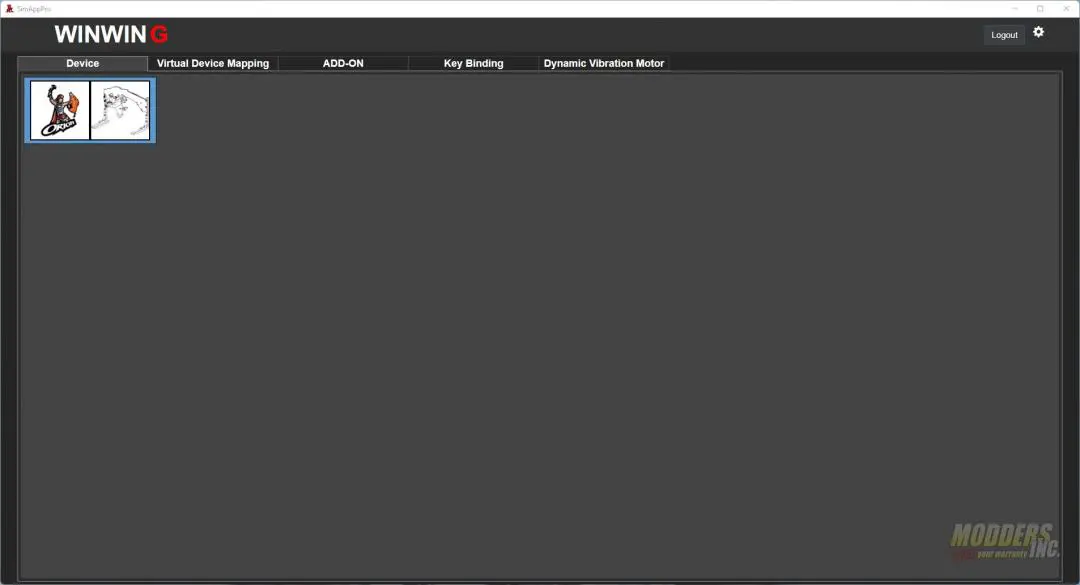
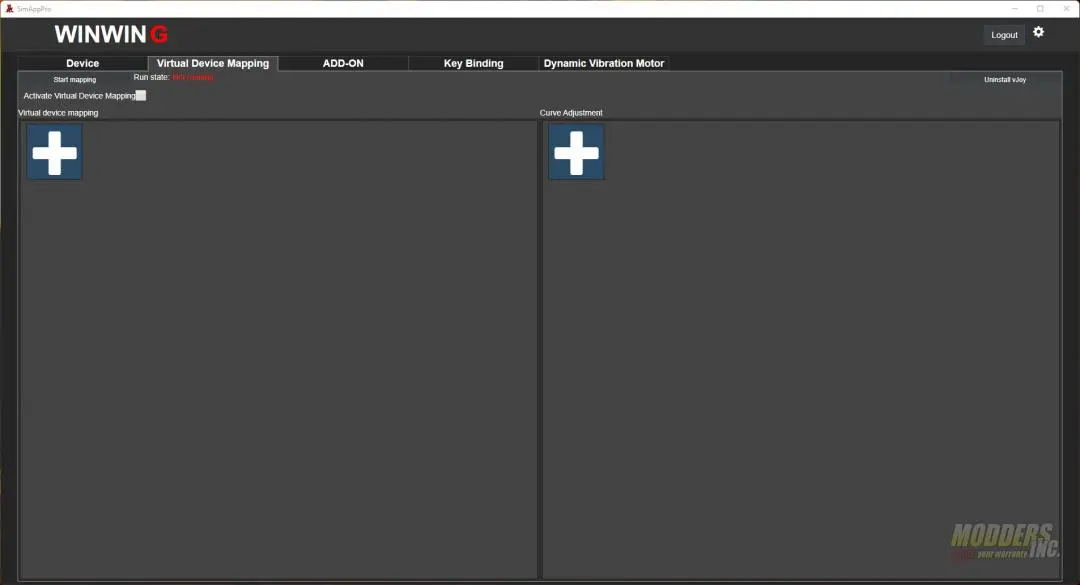


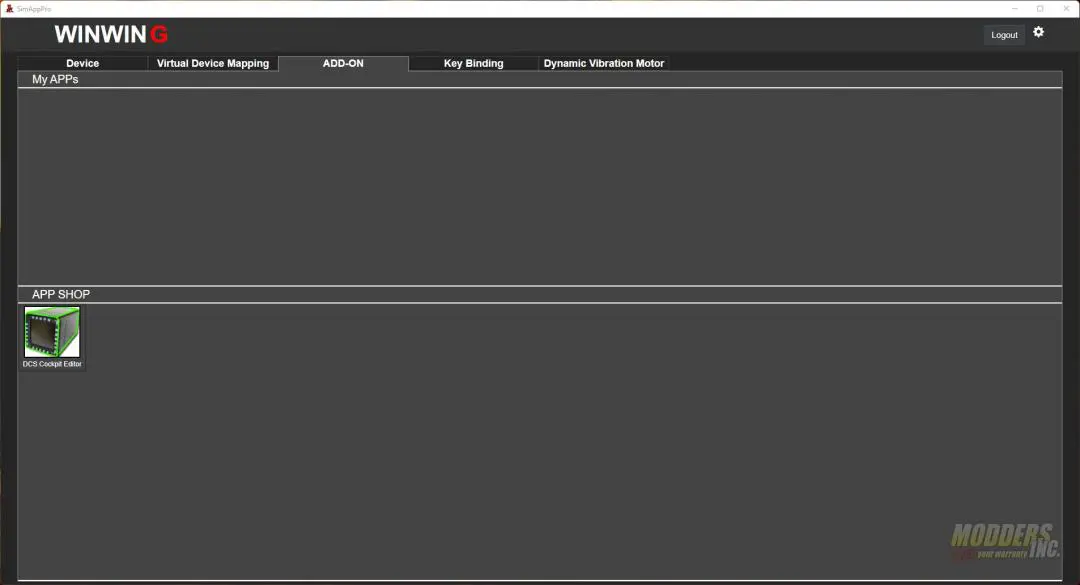
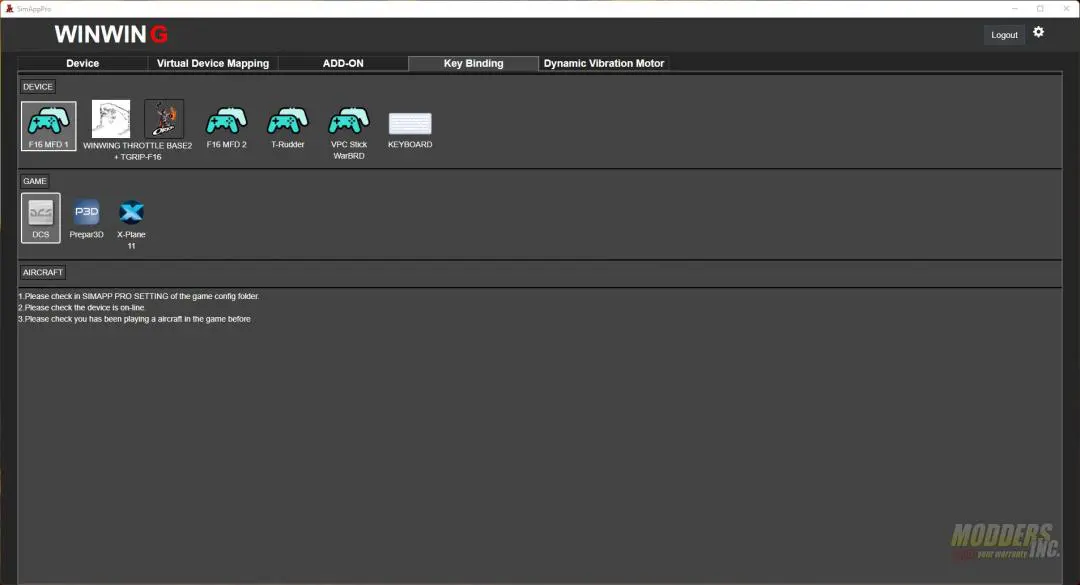
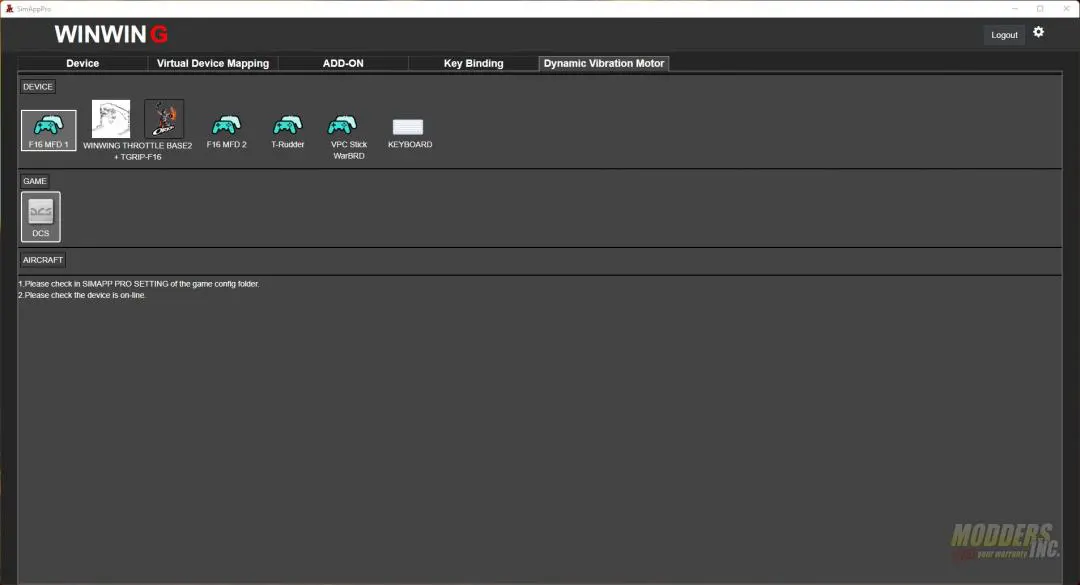
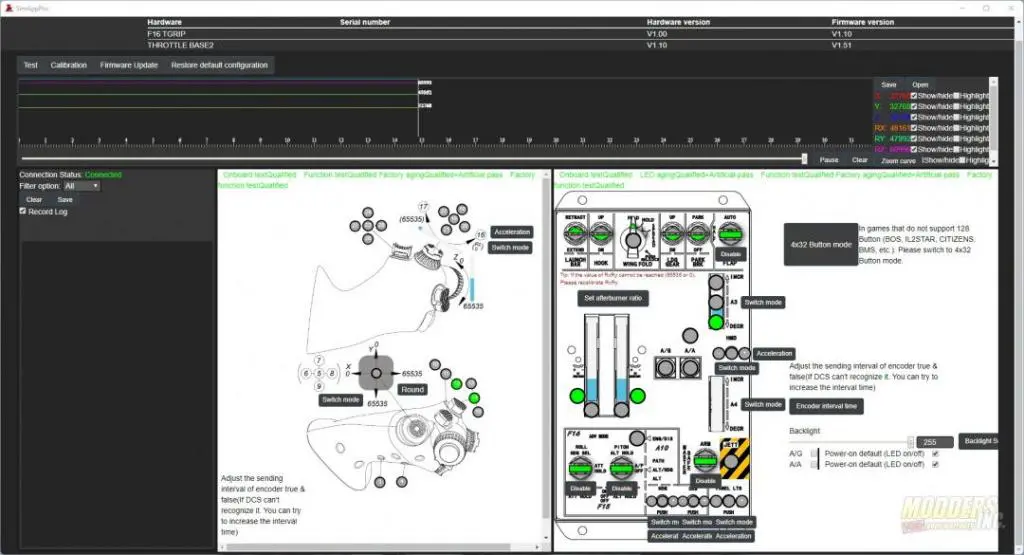
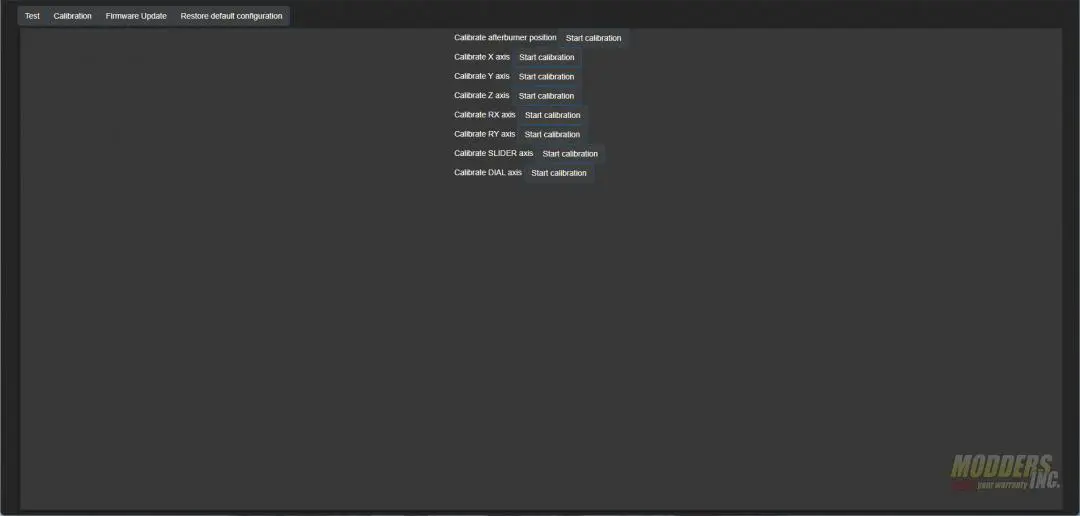
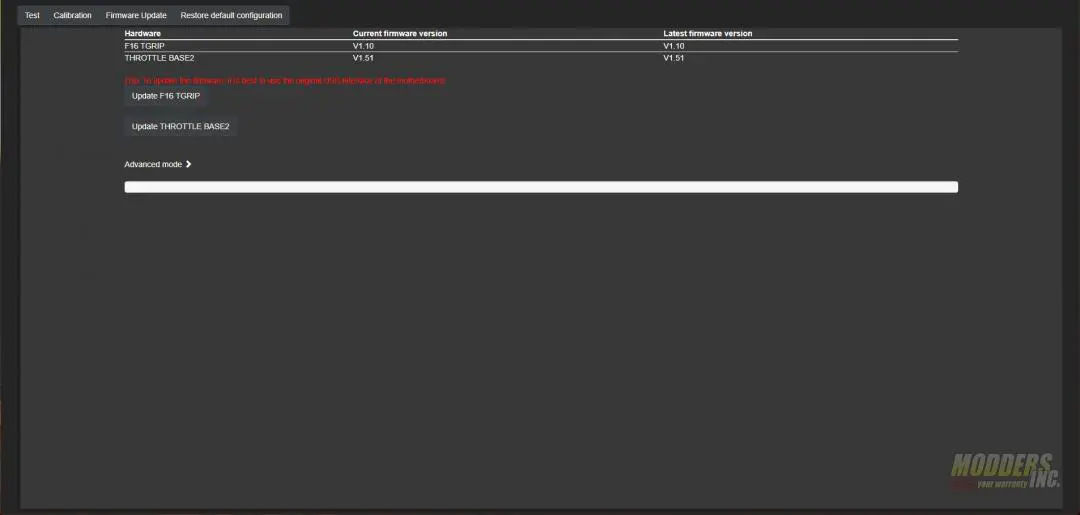
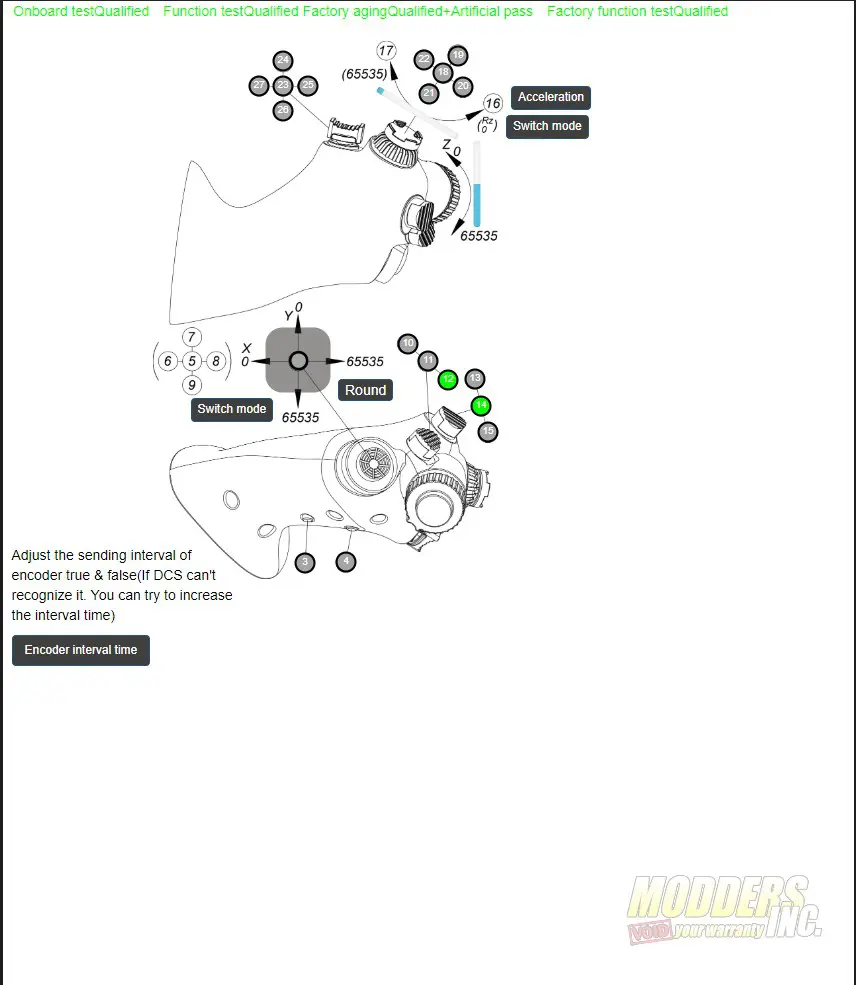
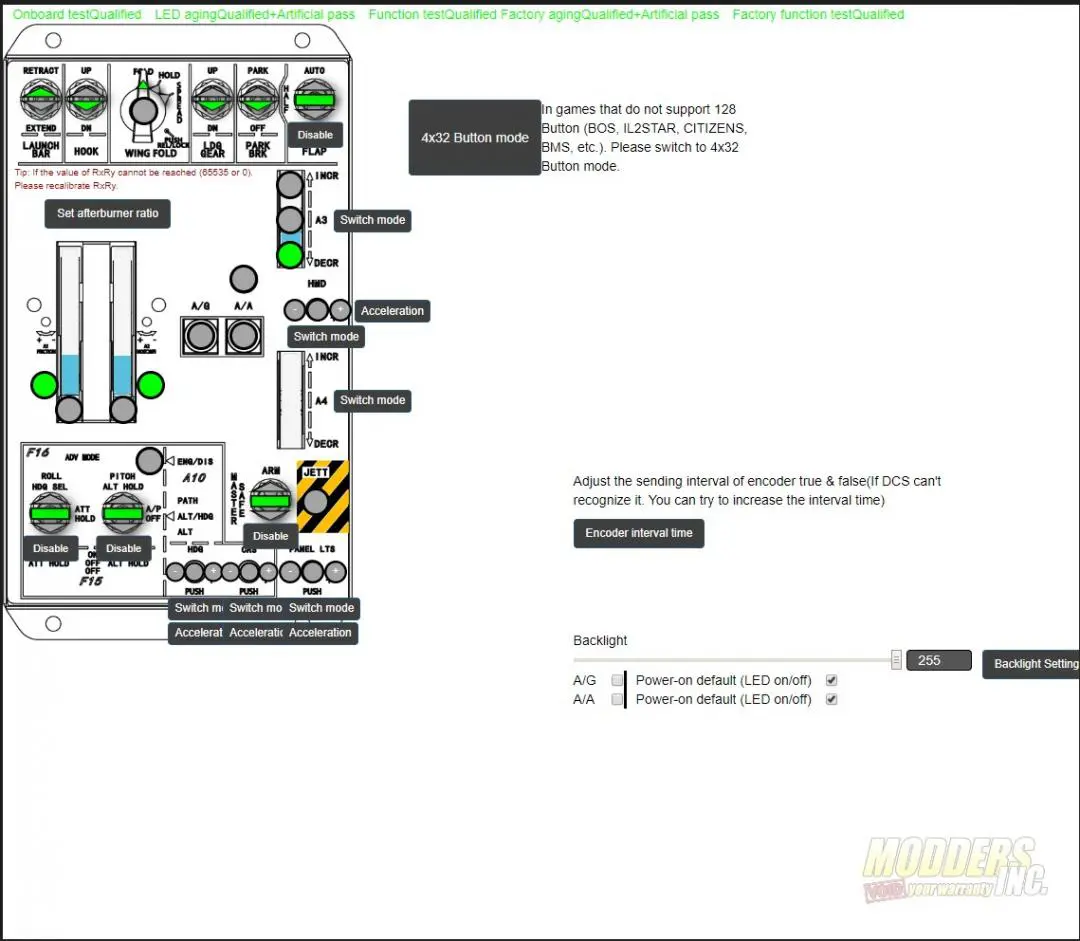

Winwing Orion Throttle F-16EX??? where can we buy this unit. I am also interested in the cyclic grip.
“guzzi22@bigpond.com”