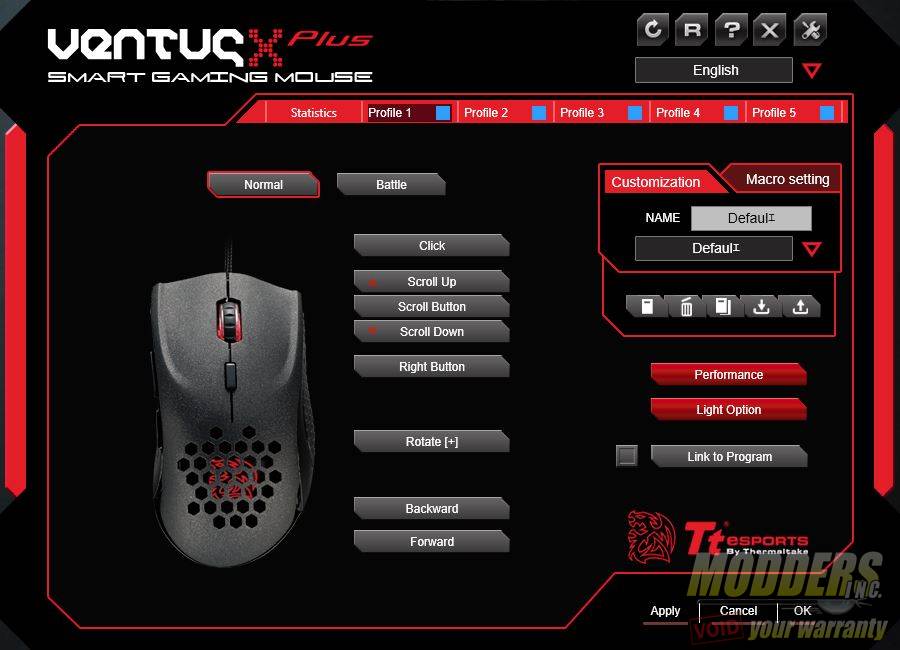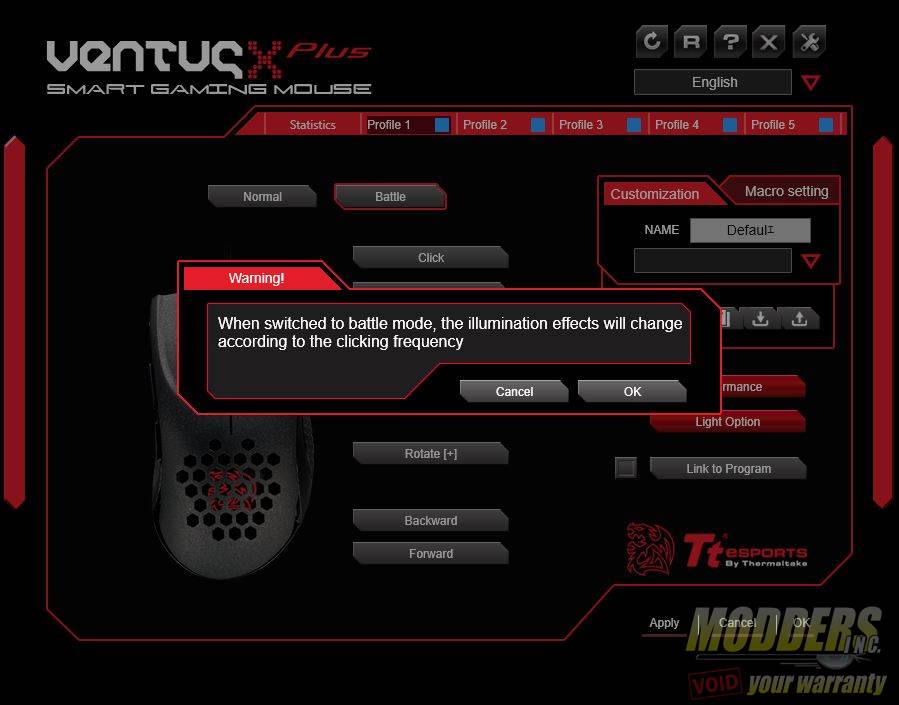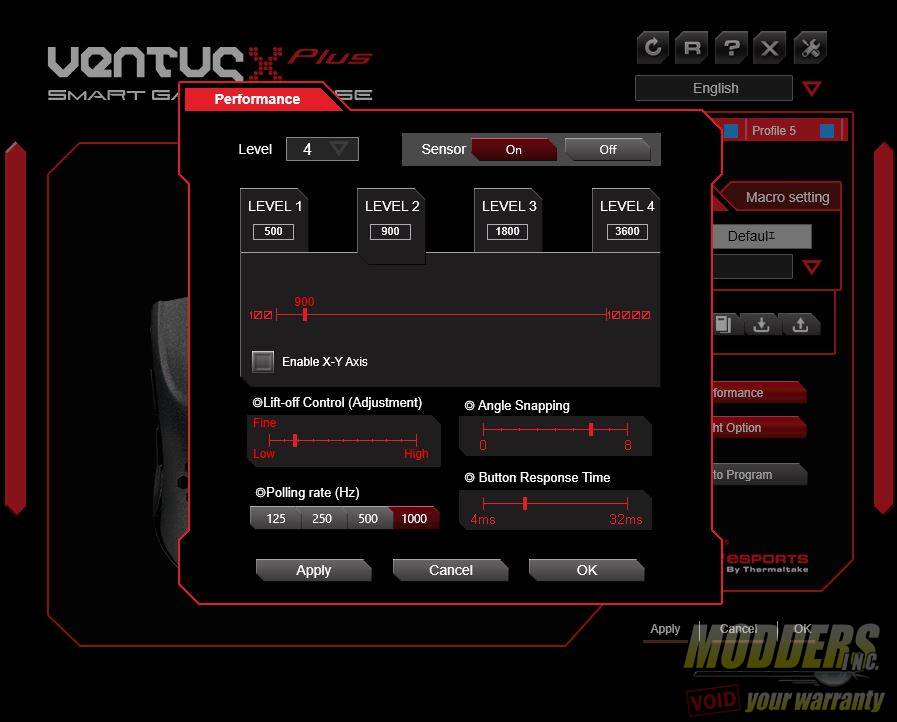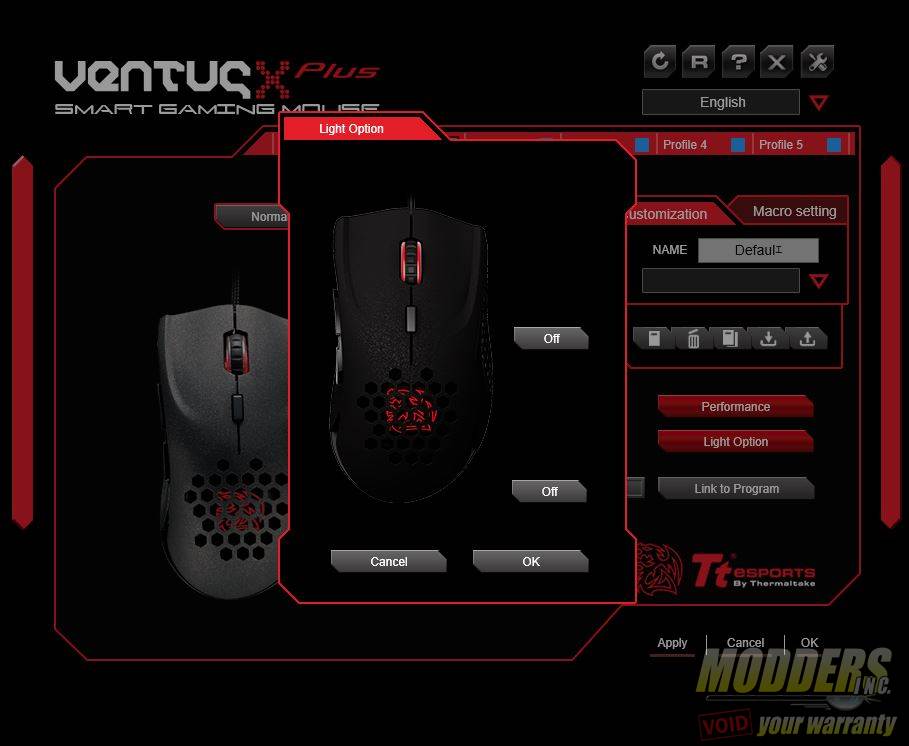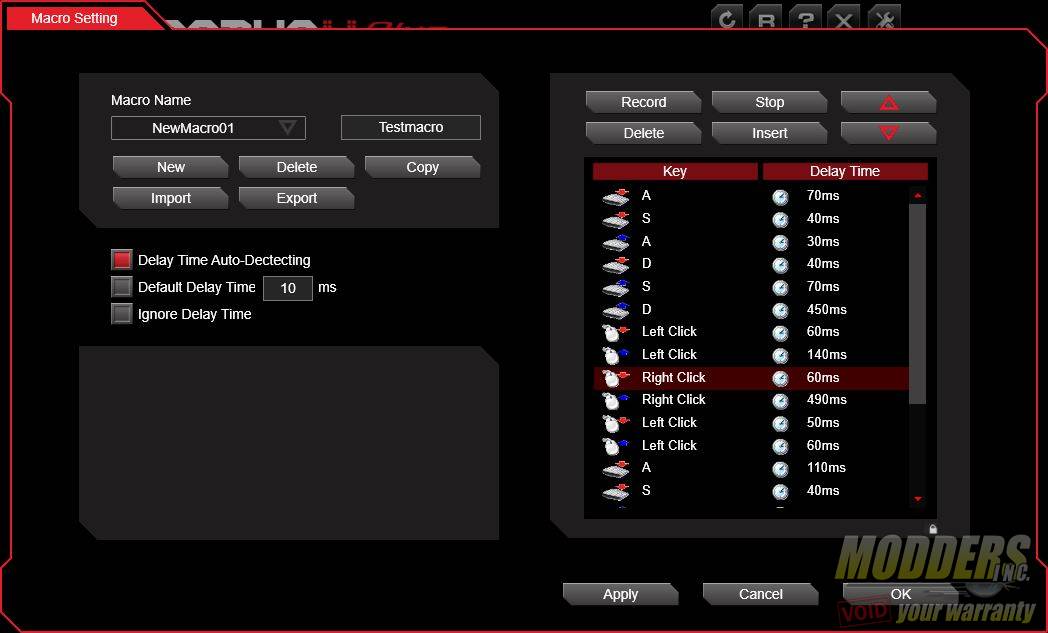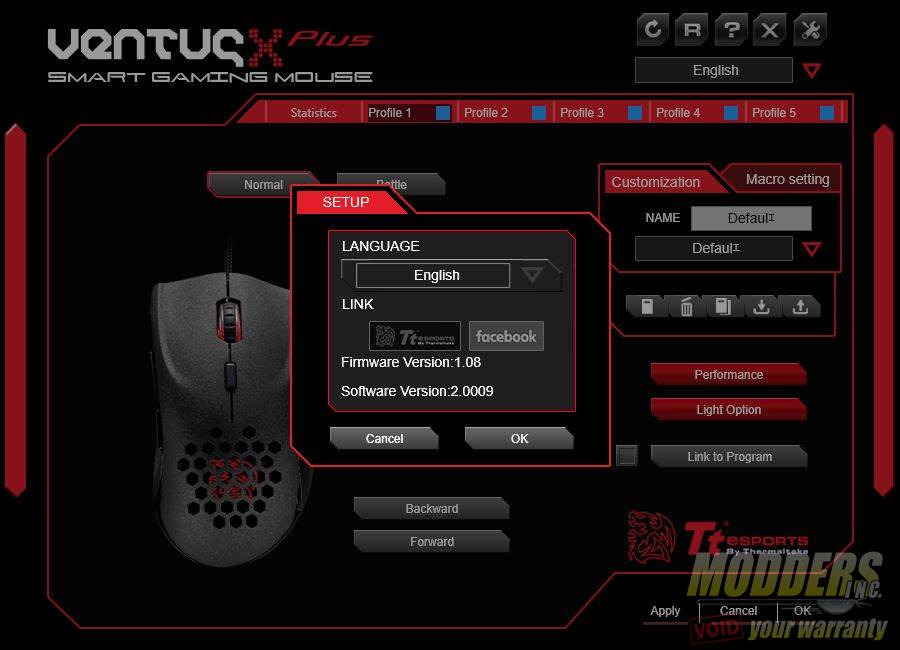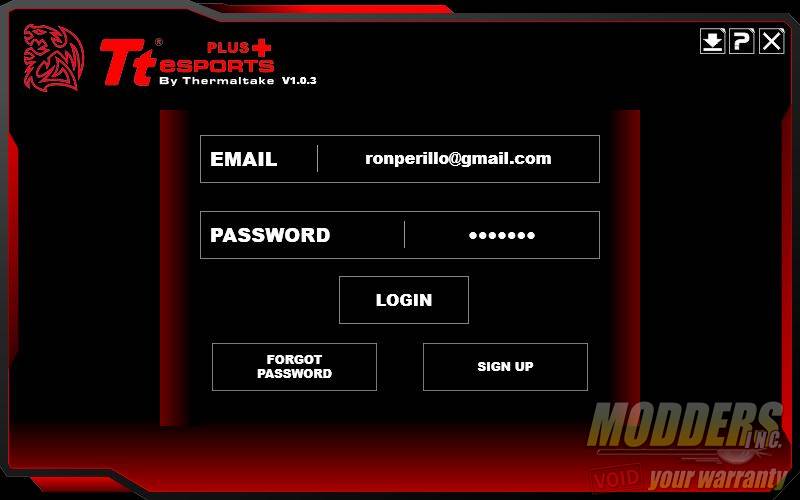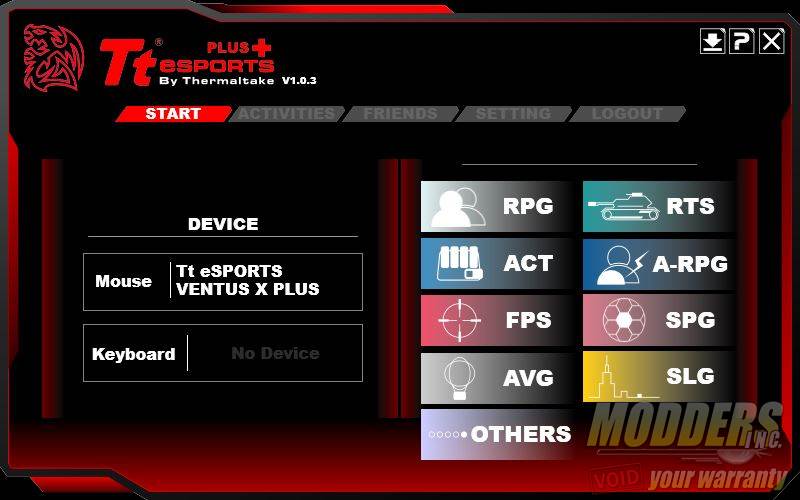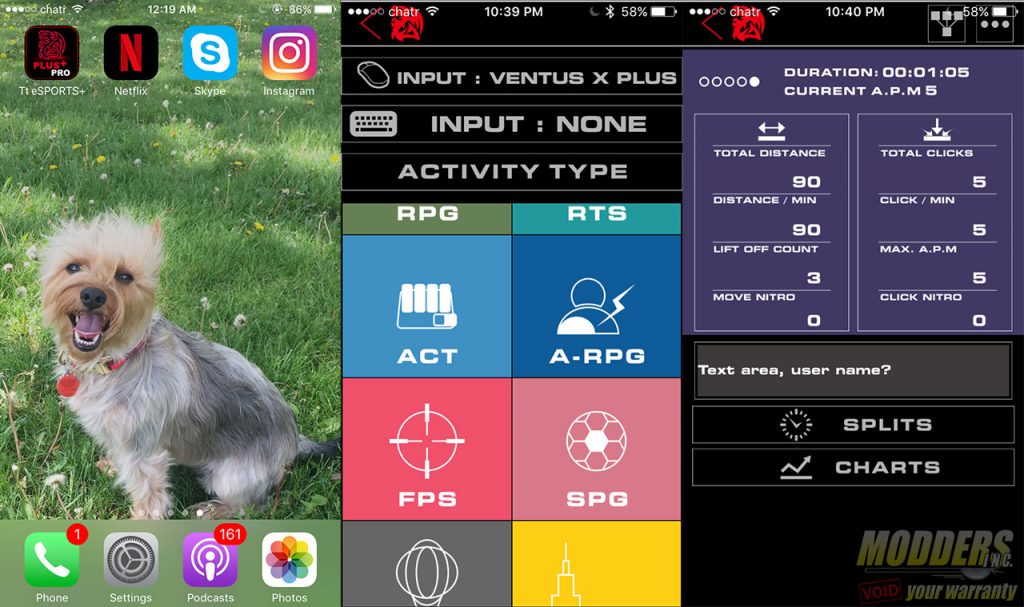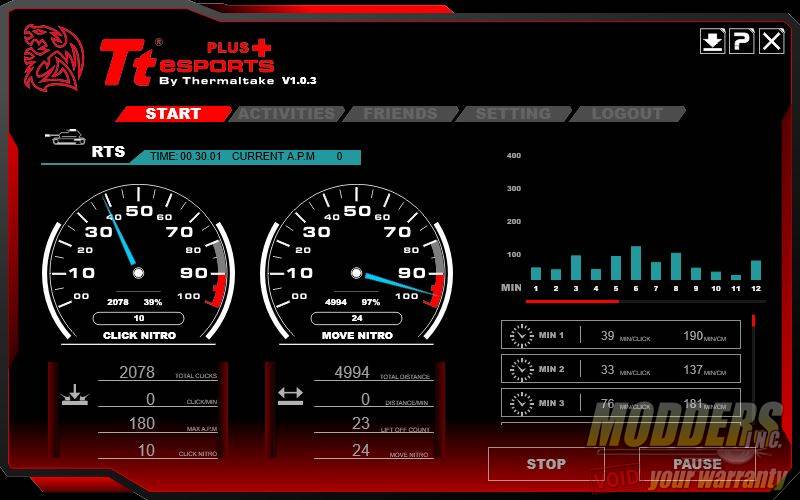Tt eSPORTS Ventus X Plus Smart Gaming Mouse Review
Tt eSPORTS Software
Tt eSPORTS provides two different desktop software packages for the Ventus X Plus. One is the Tt eSPORTS command center which is for customizing the mouse functions,and one is the Tt eSPORTS Plus+ software for measuring mouse performance. The Tt eSPORTS Plus+ software is also available as an iOS or Android app for the smartphone and can communicate with the Ventus X Plus’ bluetooth feature.
Tt eSPORTS Command Center
The Ventus X Plus Command center software uses a single page layout with minimal nested menus. The only tabs at the top are actually for the five profiles that the user can switch to. Eight buttons can be customized from their default assignments. These values could include other more complex inputs such as macros as and other presets as well.
The ‘normal’ and ‘battle’ buttons refer to the lighting configuration. Battle Mode LED lighting is a reactive mode whereby the LED behaves to match the clicking frequency.
The Performance section is where the majority of the sensor customization is accessible. This includes the standard ADNS-9500 sensor options such as angle snapping control, lift-off distance and optional independent X-Y axis setting. Users can also switch the polling rate, button response time and change the four level DPI preset. Users can even change the number of DPI levels available. There is also the option to disable the sensor entirely (although keeping the clicking function). This is more for debugging or using the mouse only for button inputs. There is a pop-up warning before this is enabled, reminding users that a secondary mice must be used to re-enable the option again.
The Light Option section is self explanatory as it deals with the LED lighting behaviour other than the Battle Mode toggle. This constitutes of LED disable toggle independently for the scroll-wheel LED and the Tt eSPORTS logo LED.
The macro section allows for macro recording, with options to import or export previous entries. This lets users record both keyboard and mouse inputs with the delay time. The biggest drawback however is the fact that users cannot customize the delay time once recorded. So if the user wants to tighten up the delay time on a particular entry, they have to manually insert one later on.
At the top right corner are shortcuts for resetting the current profile, link to the Tt eSPORTS website, help and the setup sub-menu is for changing the language. This also lets users know what firmware and software version they are running.
Tt eSPorts Plus+ Desktop/Mobile App
The Tt eSPORTS Plus+ software is designed be basically like a fit-bit for Tt eSPORTS Smart peripheral line. The software asks users to create an account so they can keep track of their performance.
It automatically detects the compatible device plugged in, even if you have a secondary mouse. The menu at the top includes the Start button for the logging option, Activities menu, online friends list, settings and log out. On the right of the main window, there are preset categories that users can select from what activity they want to measure their performance against. The Plus+ Software Professional for the iOS has a similar menu option, except it can be paired via Bluetooth. One minor bug with the software however is that the menu is underneath the top bar of the iOS device, so it is difficult to see the top menu buttons. Otherwise, there is no visible lag with the performance measurement.
A typical 30 minute gaming performance for a casual RTS game for example, nets the following data. Users can pause benchmarks and compare the performance over time. This is all limited to the mouse input as I did not have a compatible keyboard on hand. So far, only the Poseideon Z+ from Thermaltake is compatible with this feature.