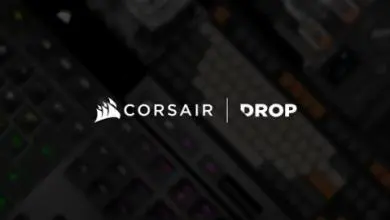Thermaltake Poseidon Z RGB Mechanical Gaming Keyboard Review
A Closer Look At The Thermaltake Poseidon Z RGB Mechanical Keyboard
The Poseidon Z RGB follows the ANSI 104-key layout design with an unusual bottom row having a 7x spacebar and 1.25x modifiers with 1x Windows, 1x Fn and 1x context menu keycap sizes. It will be harder to find custom keycap set for a non-standard like this that even Thermaltake’s metallic keycap set does not offer bottom row replacement keys. The keyboard may look smaller than other keyboards on the market as Thermaltake chose not to add extra keys on the sides. The frame of the keyboard is very close to the edges of the keys on the left and right of the keyboard. Underneath, you can see there are cable routing options as well as two feet that will lift the rear of the keyboard to make the keyboard more comfortable to use.
Above the 10-key number pad are the indicators as well as the game mode switch. The game mode switch disables the Windows key as well as enables the per key macros. The standard keyboard indicators are here (num lock, caps lock and scroll lock) and there are three additional indicators. MR is Macro Record and is used for on-the-fly macro recording. NKRO lets you know that the N-Key rollover function is active. The crossed out Windows key lights up when the keyboard is placed in gaming mode and notifies you that the Windows key on the keyboard is disabled.
The top row F1-F4 function as media keys. F5, F6 & F7 are the volume control keys. F9 starts and stops the on-the-fly macro recording functions and F11 & F12 are used to control the brightness of the RGB LEDs. In order to use the functions on the F-keys, the FN or function key needs to be pressed down in conjunction with the desired function key.
The two legs under the keyboard can be deployed in order to change the angle of the keyboard which, for some users, may increase their comfort level while using the Poseidon Z RGB. The legs will raise the back of the keyboard by about 3/8 an inch.
Profiles can be switched on the fly as well. The INS, Home, Page Up, DEL, and End keys are used along with the FN key to switch profiles. The Page Down key is used to turn on or off the NKRO function.
Thermaltake uses Kailh switches in the Poseidon Z RGB and specifically the brown switches. There is another version of the Poseidon Z RGB that uses blue switches. The stems on the switches are compatible with Cherry MX and other aftermarket keycaps.
Structurally, the Poseidon Z is basically two plastic shells that encase the PCB with an aluminum backplate. The keyboard is held together by a combination of three screws and the shells snap together. There is no need to remove any keycaps to get the keyboard apart.
An NXP LPC11U35F 32-bit ARM Cortex M0 controller is used to control the three Macroblock MBI5042 LED Drivers. Each LED Driver is responsible for one color, one controls the Red, Green, Blue lighting on the LEDs for the keys. The MXIC 25L4006SE is the serial flash that contains the firmware for the keyboard.
Diodes are used for this and other mechanical keyboards for full N-Key rollover. This means that every key press is registered no matter how many keys are pressed down at the same time. However, this is the first mechanical keyboard that I’ve ran into where that feature can actually be turned off. During testing with NKRO turned off, the Poseidon Z RGB stopped registering keystrokes after six keys were held down. With NKRO turned on, every key on the keyboard could be pressed and once and all keystrokes were registered.
Each profile on the Poseidon Z RGB can be set with different lighting options. Up to 5 profiles can be configured at one time. The videos below demonstrate the default profiles the keyboard and software come with by default.
Profile 1 – Solid Color
Profile 2 – Reactive
Profile 3 – Arrow Flow
Profile 4 – RGB Wave
Profile 5 – RGB Ripple