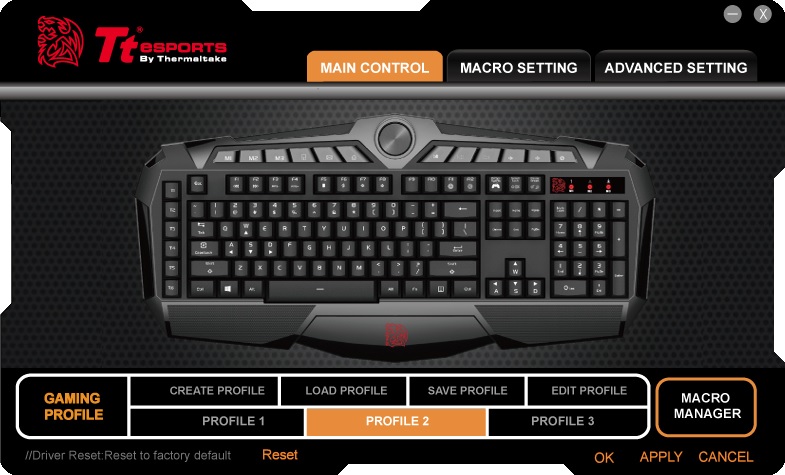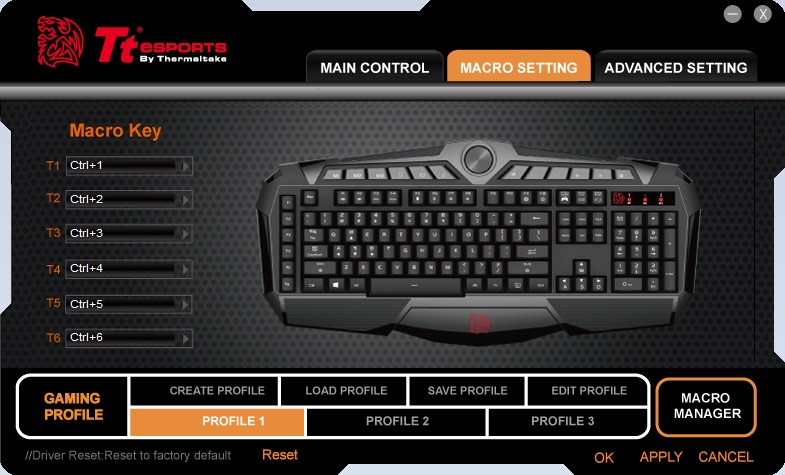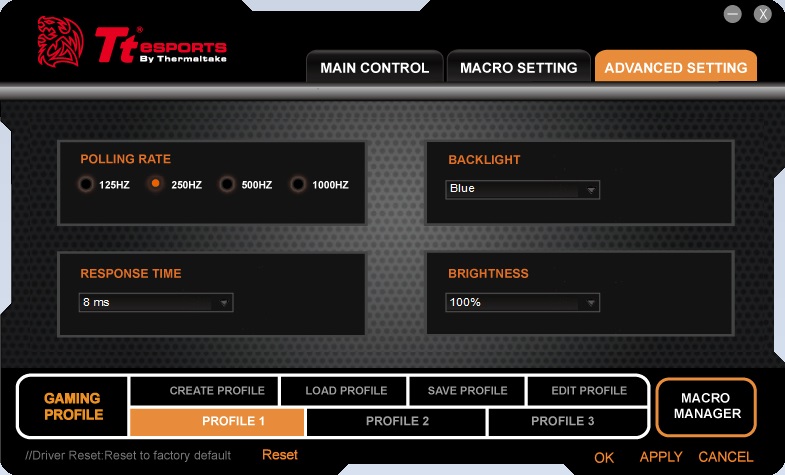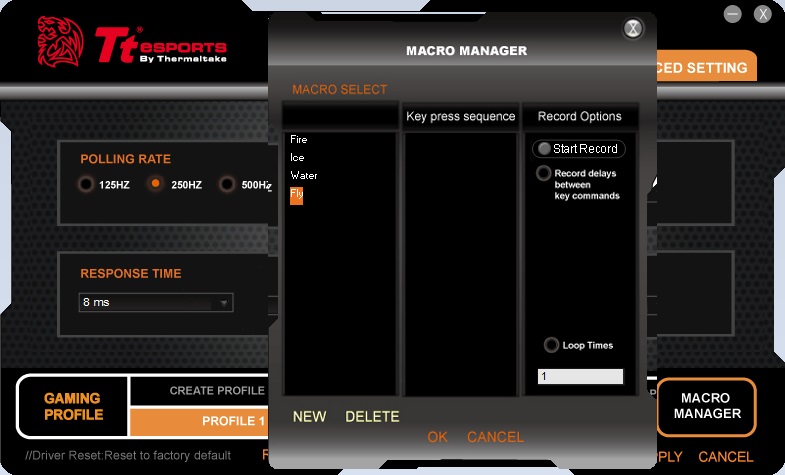Thermaltake eSports CHALLENGER Prime Gaming Keyboard Review
The Software
There are few things you can do to customize your experience from the actual keyboard such as change profiles, adjust brightness and adjust repeat or polling rates. However most of the customization is done from the CHALLENGER Prime Software/Driver. You can download the driver from the Thermaltake eSports web site.
The whole configuration is basically split in three different areas, Main Control, Macro Setting and Advanced Setting. On the main screen you can change the keyboard layout and even different key binding based on your preference. In addition you can create specific profiles, save them as well as loading and editing them.
Macro setting section is very much self explanatory. Here you can customize and bind keys to T1-T6 buttons on the keyboard.
In Advanced section of software you can set your Polling rate, Response time, Back light and Brightness. Polling Rate could be set to 125, 250 (default) 500 and 1000HZ where Response time could be set anywhere from 1,2,4 or 8ms. Under Brightness you can manually specify intensity of the back light keys in 20, 60 and 100% along with the “Breathing” pulsing effect.
Macro manager is an additional section where you can record your macros. This section allows users to create new and delete old macros. The whole process isn’t hard but it take a little while to get used to it.