Terra Master F2-210 NAS Review
Operating System Overview
The Terra Master F2-210 NAS devices use Terra Master OS software called TOS. The current version of TOS is 4.1 and it has been greatly improved over the years with updates and patches. TOS is a web-based Operating System that allows its users to gain control of the NAS from pretty much any browser. You can even set up access to your NAS from outside of your network.
Logging in to TOS is simple. Just point your browser to the IP of the NAS and you will be presented with a clean log in the dialog box. Username and Password are what you have created during the setup.
The TOS itself is based on the MAC interface and has a task-bar on the top with floating icons and windows on the desktop. To give you a quick glimpse of the overall status of your NAS TOS has a desktop widget with information on CPU, Memory and Network activities.
Just like every Operating System TOS has a Control Panel. Through this Control Panel, you can control pretty much every feature of the F2-210. The control panel is split into multiple areas which help you quickly to get where you want to go. The following are Five sections of TOS Control Panel; Privileges, Network Services, Storage Manager, General Settings and System information. Each of these sections is easy to understand and configure. If any questions come up you can always use TOS Help icon on the desktop to quickly find an answer to pretty much any question.
While testing 4K Streaming from F2-210 I used TOS built-in monitoring tools (Resource Monitor under System Information) to check CPU utilization while streaming. Based on my multiple tests all four cores were utilized anywhere between 12% and 35%. The memory usage hovered around 50% across every test.
Want to control your F2-210 from outside of your network? A Remote Access feature can help you with that task. You can either use TNAS, an online service by Terra Master or choose one of the following DDNS providers, DYNDNS or NOIP.
Some good reporting tools are available for advanced users in the System Information section of Control Panel such as Service Status and Resource Monitor. TOS is based on the homebrew version of Linux so most of the services could be enabled or disabled right from the TOS GUI.
Applications can be loaded on to the NAS right from the Applications plugin on TOS desktop. The selection of the applications is not as great as some of the other NAS on the market today however Terra Master Application store has most of the essentials applications to get a web server running or even a Content Management system like WordPress.
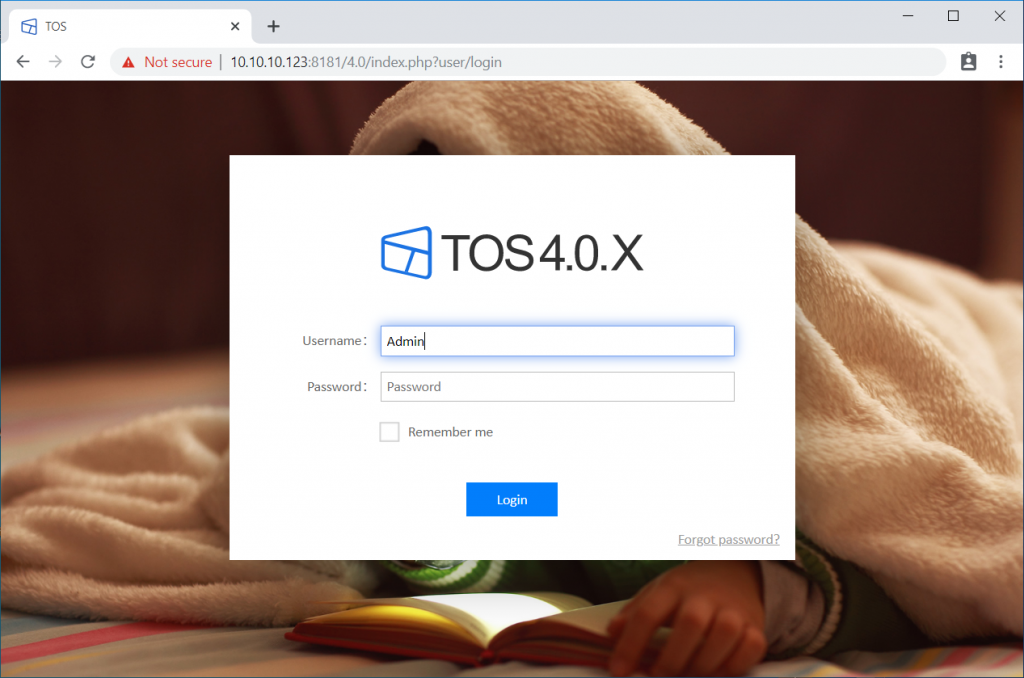
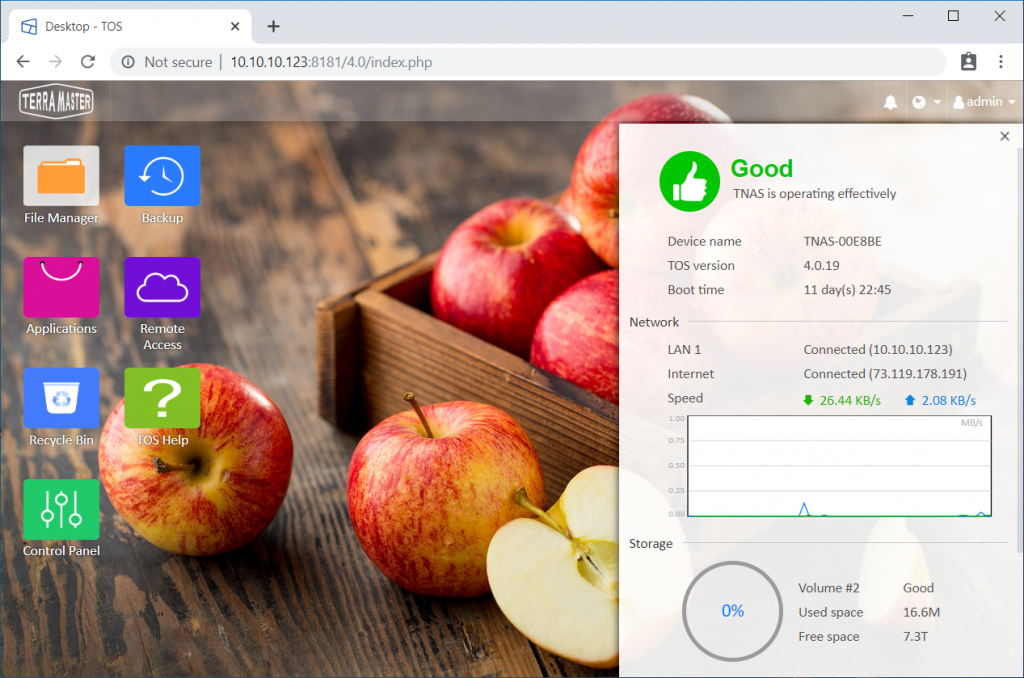


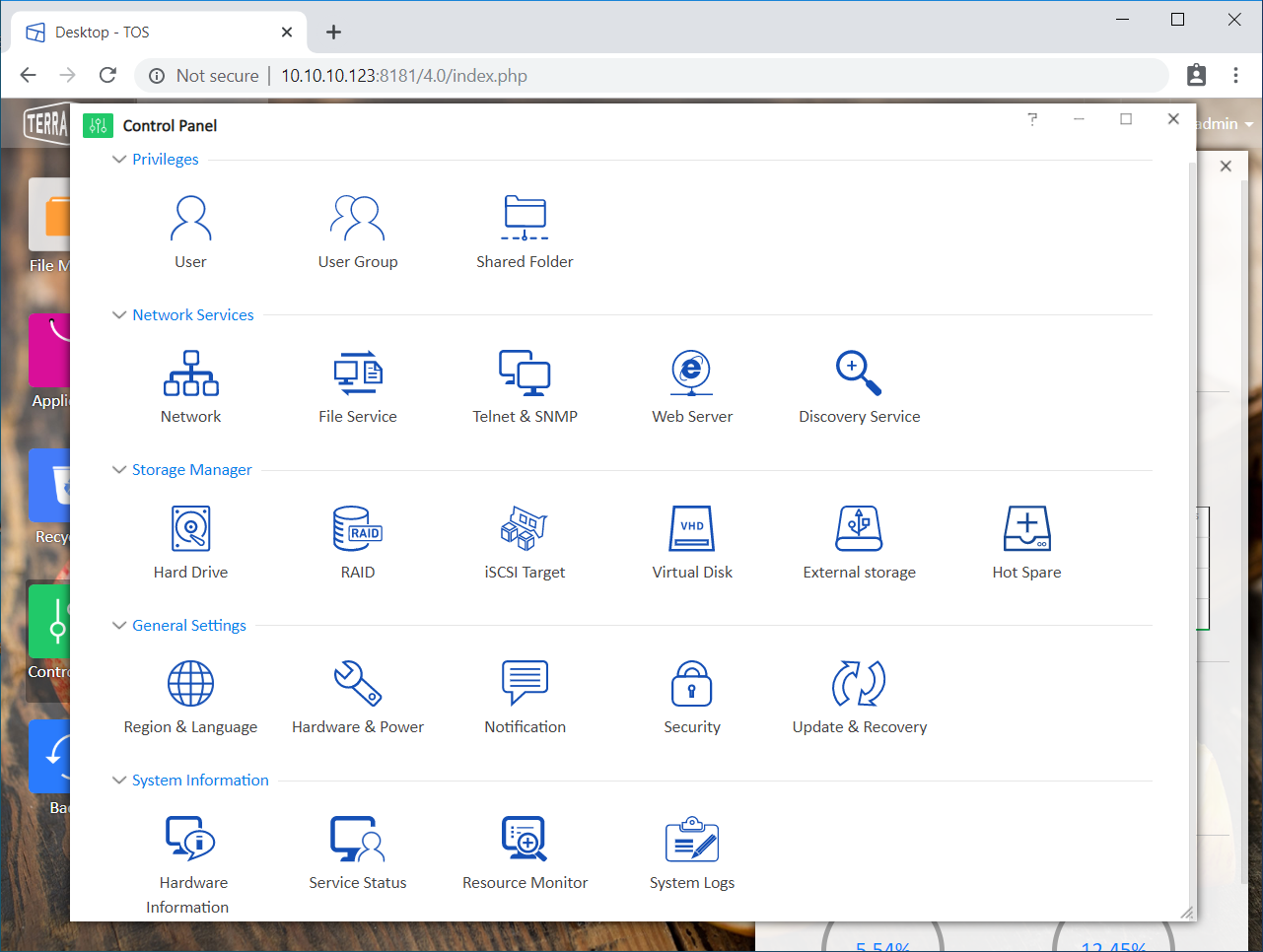
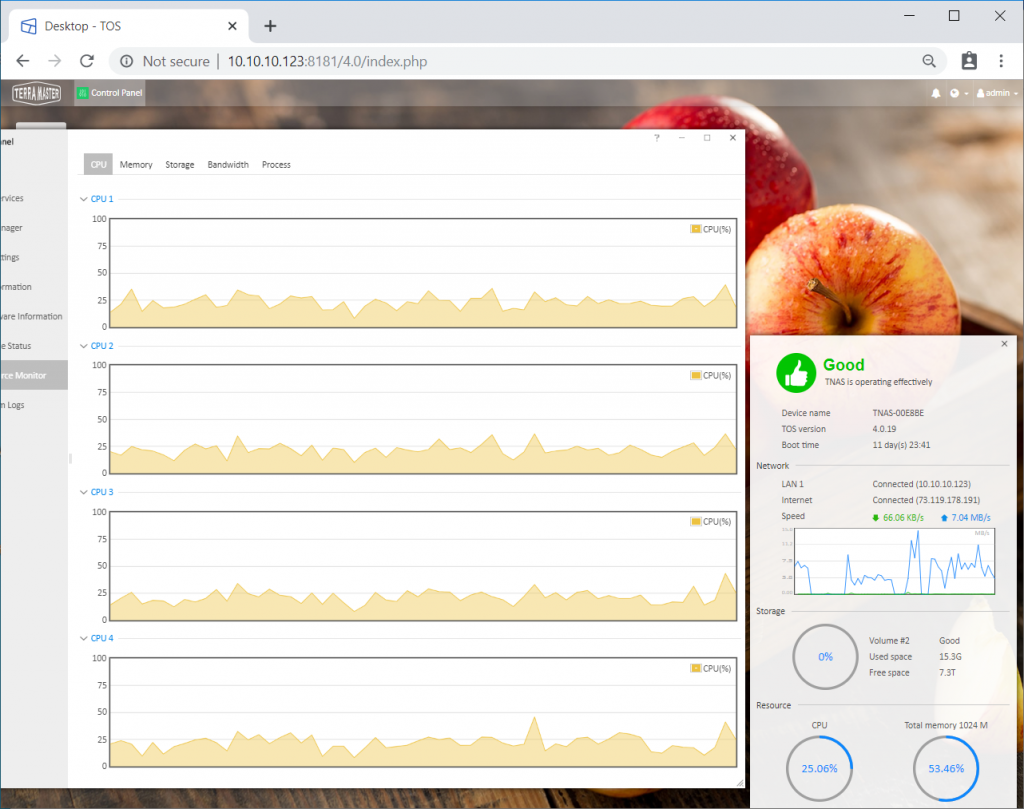
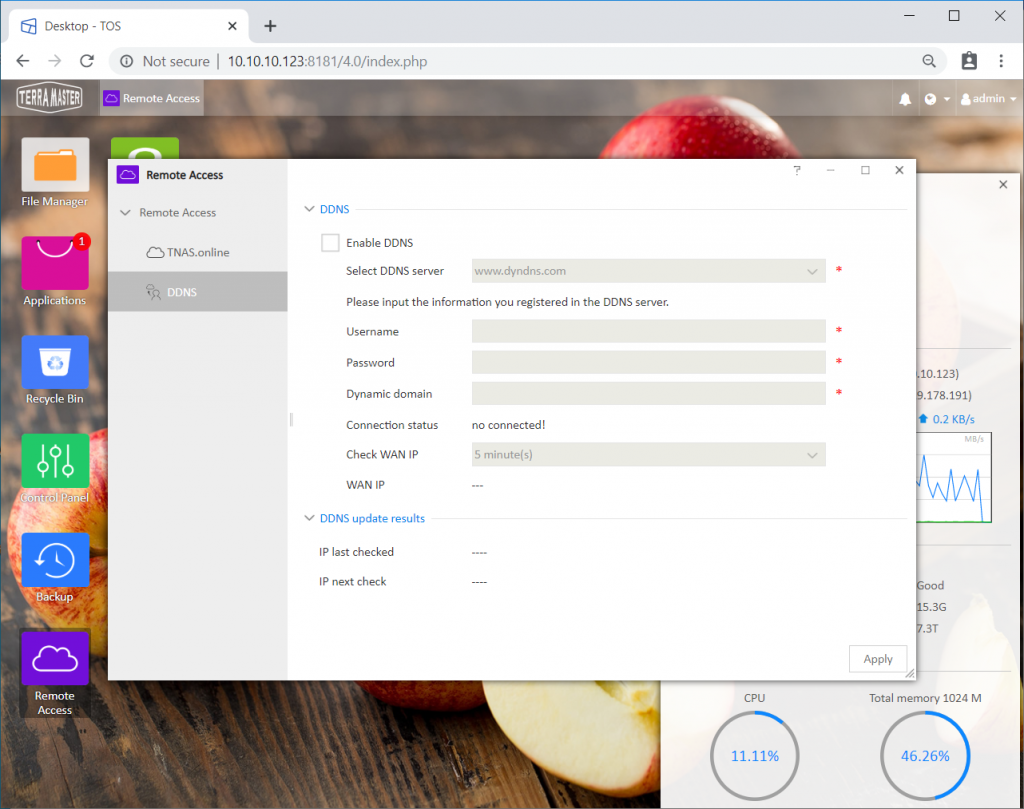
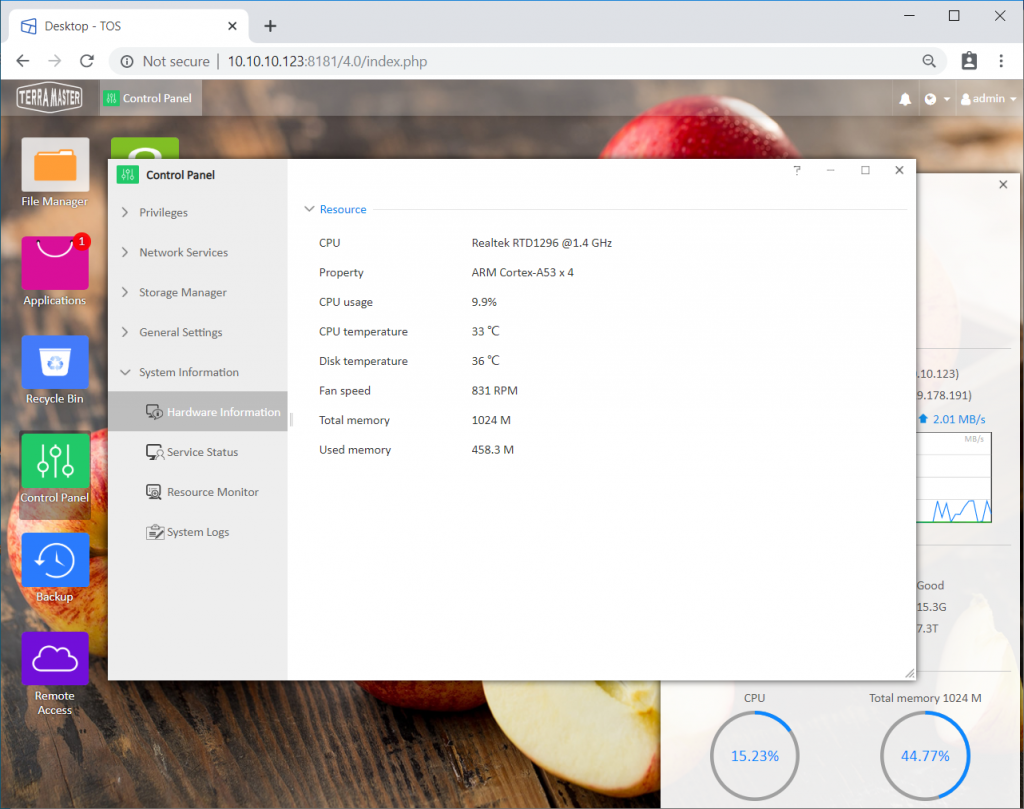
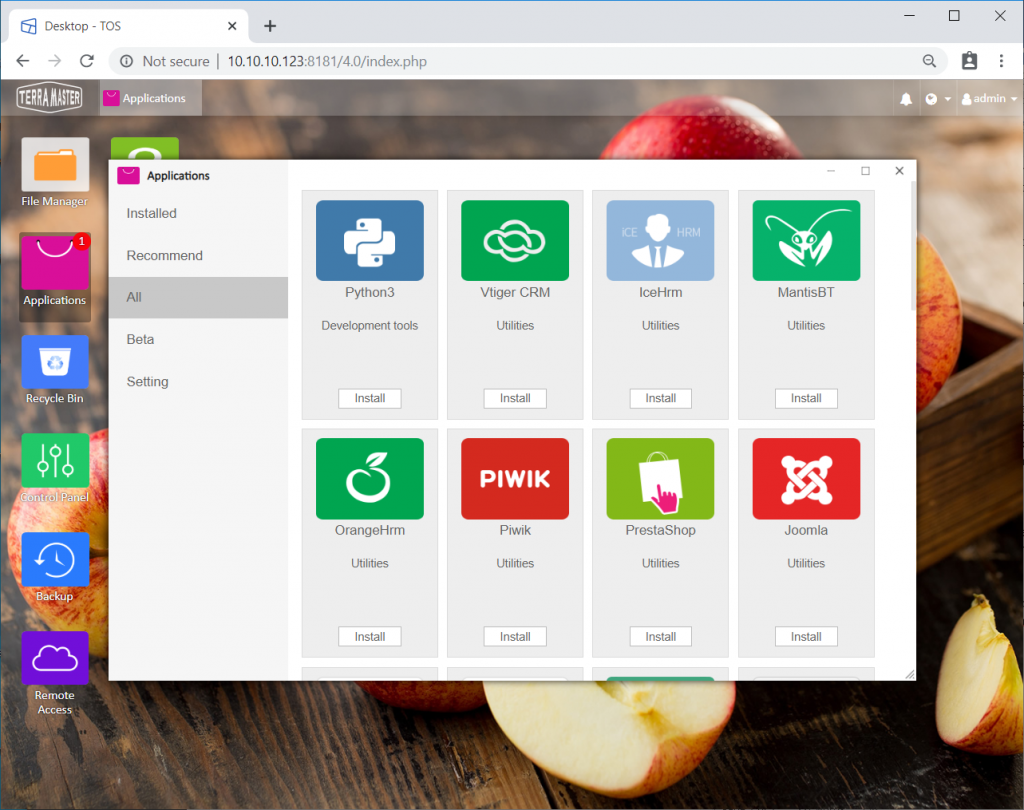




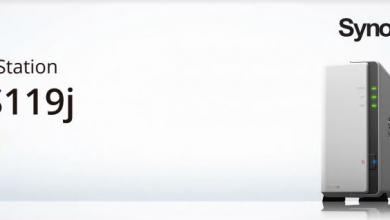


Great post. In motherboard is possible solder two more RAM chips??
Is it possible? Of course. Humanly, probably not.
I strongly recommend to NOT to solder anything to this board yourself.
I bought this device in May 2020. It worked out of the box in RAID1 configuration, but it was unable to put disks in spindown. I really wanted to have an always on device, but I did not want to burn 26W and spin the disks when idle. This disk consumes ~1A from 12V (~12W) when disks are spinning and ~0.4A (~5W) when disks are stopped. It has latest TOS 4.1.24, which actually is OpenWRT, with a javascript web interface written on top of it.
The reason why the disks were not stopping was that the entire OS is residing on the disks and *surprise* it is configured to write information and error logs into a disk file. Because the designers forgot to disable log, it spins the disks every time one logs in, opens user interface and also renews IP address from your home DHCP server. If this happens within 30min, the disks never stop. They also have few bugs in configuration so the error messages which sometime pop up from Samba or IPtables happen to spin up disks too.
When using DHCP server at home, set the lease time to long interval because NAS will refresh lease half-way in the validity time (1hr lease will spin the disks permanently because the minimum timeout is 30min when set from browser interface).
I may only guess that the designers put the internal flash drive with the intent to place logs and other frequently accessed information on this drive; it is mapped as /mnt/usb disk and shows 120MB of free space. But because the mount point is on HDD, the access to flash also spins up the disks!
The disks will be also woken by the “Apps” which may be optionally installed, like Google Drive Sync and DLNA server. These applications are rather handy, and installation is easy. Needless to say, it can be a full featured Web (multiple virtual servers), FTP, NFS, SVN, Git, Docker and few more servers. It is a real decent performance Linux machine. But be prepared that the disks may/will be spinning all the time.
When fresh HDDs are installed, (I used Seagate IronWolf 4TB), it takes 24-40hours to build the RAID journal. During this time the box will produce head move sounds continuously, this is unexpected, but normal.
It is possible to log on the TOS via SSH terminal and also browse, copy and edit files from a PC using WinSCP utility. This way one familiar with Linux internals will be able to tweak the configuration files to modify the low level configuration. After two days of studying, I managed to configure it in staying in mostly low power state when idle.
There is a debate if the NAS disks are more reliable when permanently spinning, but when nobody accesses the box at night, the standby low power and low noise mode is very desirable.
In summary, the box is solid, flexible, and has good price/performance, but requires some work to improve their TOS configuration and fix the bugs.