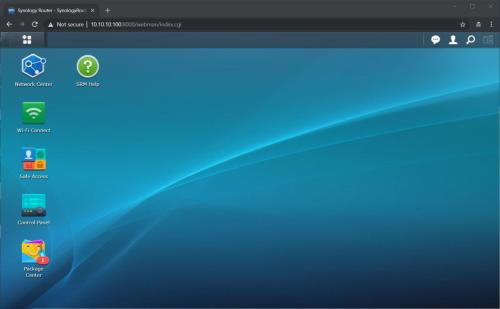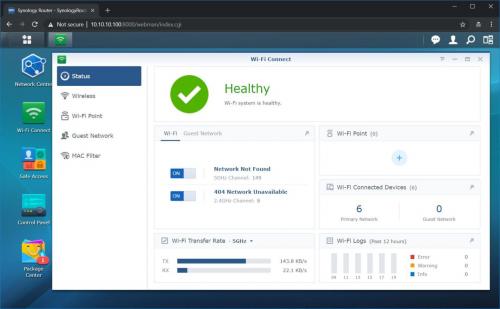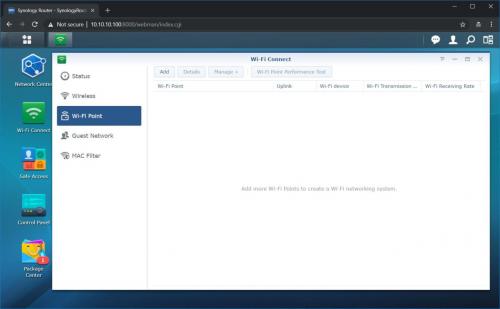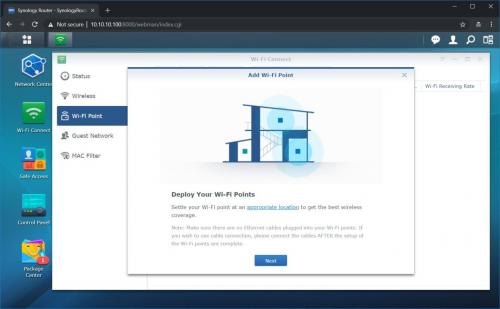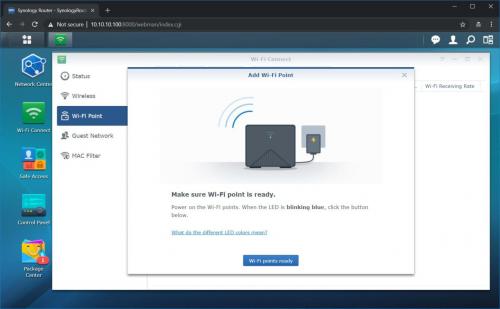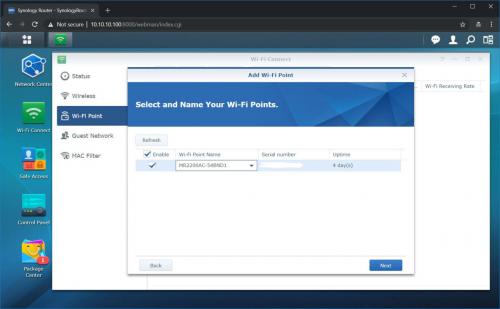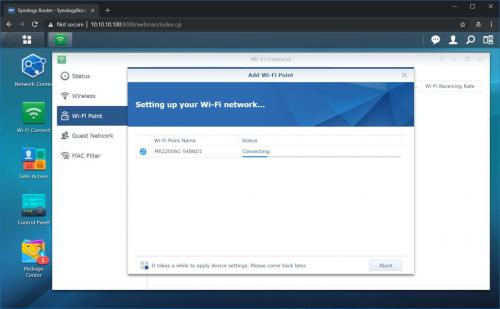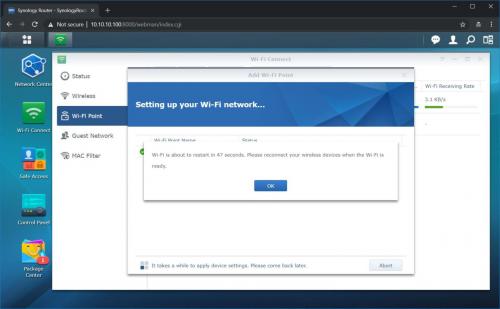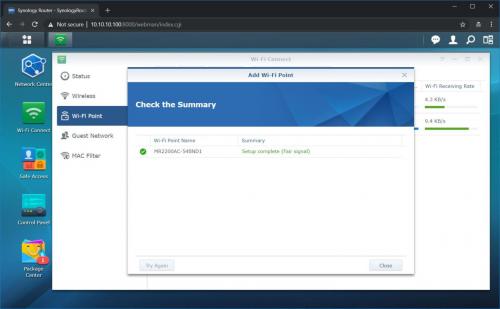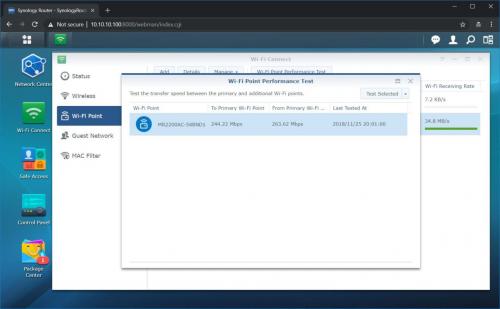Synology MR2200ac Mesh Router Review: First WPA3-Certified Wi-Fi Router
First WPA3-Certified Wi-Fi Router
Setup Wizard
Setting up MR2200ac is actually pretty easy if you have Synology RT2600ac. For my testing, I will be using Sinology’s RT2600ac router. I did a review on this model a little while back so I was impressed that MR2200ac would work out of the box with RT2600ac.
To get started you need to make sure that your RT2600ac is running SRM 1.2-7742 firmware with minimum Update 1. Without this firmware, you will not be able to deploy MR2200ac access points. When you update to the correct firmware only then you can see Wi-Fi Connect option your SRM.
To add MR2200ac all you have to do is to follow a friendly wizard in Wi-Fi Point menu. The wizard guides you all the way through the installation process and automatically finds new access points. Note that the placement of MR2200ac should be somewhere within reach of RT2600ac. You don’t want to place MR2200ac where you have a complete dead spot.
After making sure MR2200ac is online and both router and access point are talking to each other you can check the status of the connected access point at the end of the Wizard. MR2200ac has a default SSID which is only used to connect between RT2600ac and itself.
Once all of the checks are completed (automatically) the MR2200ac will restart and you are pretty much good to go. The whole set up process takes less than 5 minutes.
I strongly recommend giving it a few minutes to restart and not to turn RT2600ac off. Once MR2200ac comes back up you should see a Summary of the installation and a signal strength notification. As you can see my signal strength is (Fair). You do not want it to be Poor. If the signal strength is Poor you should adjust the location of MR2200ac and move it closer to the RT2600ac for a better signal. To check your connections back to home base (RT2600ac) you can perform simple speed test To and From MR2200ac by going into Wi-Fi Performance Test menu.