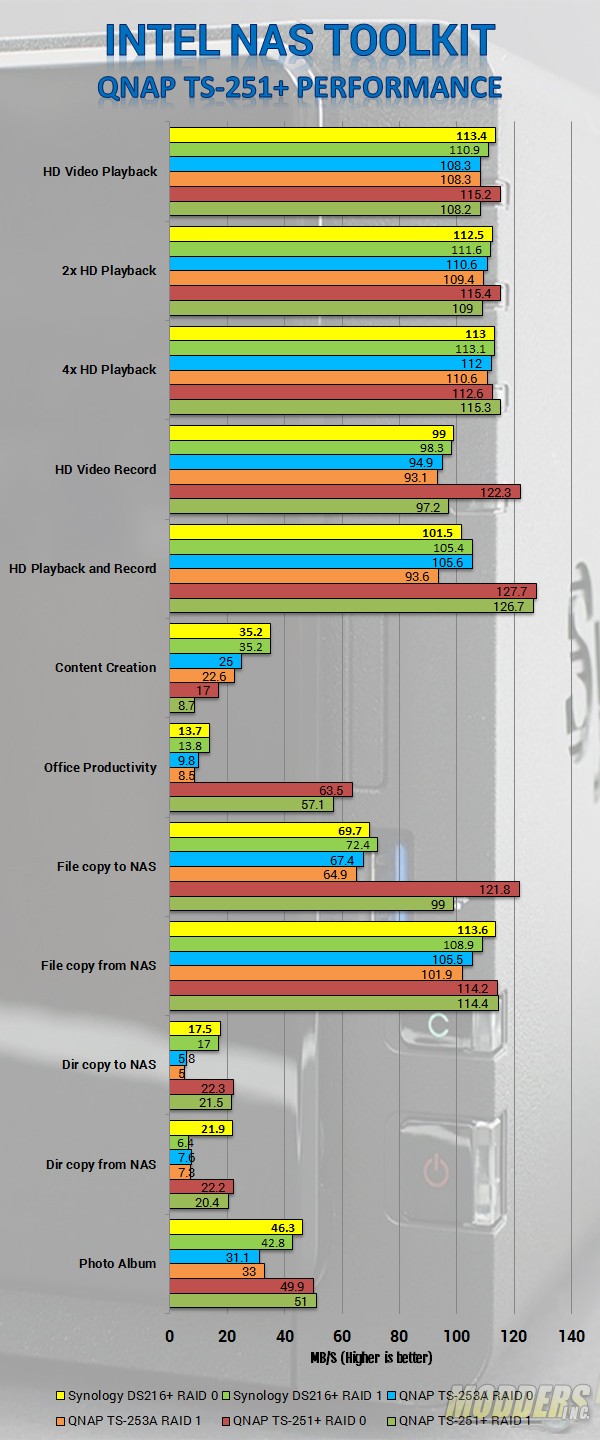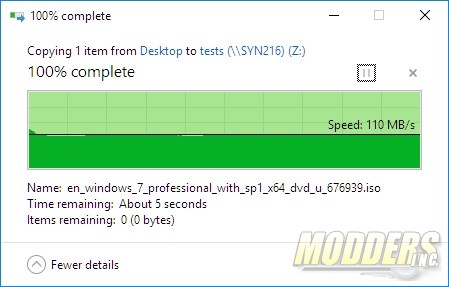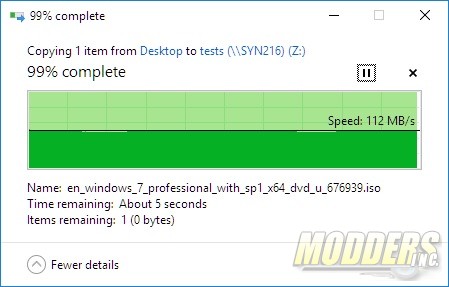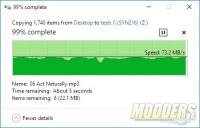Storage DevicesNetwork Hardware
Synology DiskStation DS216+ NAS Review
« Testing Methodology | Conclusion and Final Thoughts »
4.3 Gigabyte ISO – RAID 0
4.3 Gigabyte ISO – RAID 1
4.3 Gigabytes MP3 – RAID 0
4.3 Gigabytes MP3 – RAID 1
Synology DiskStation DS216+ Test Results