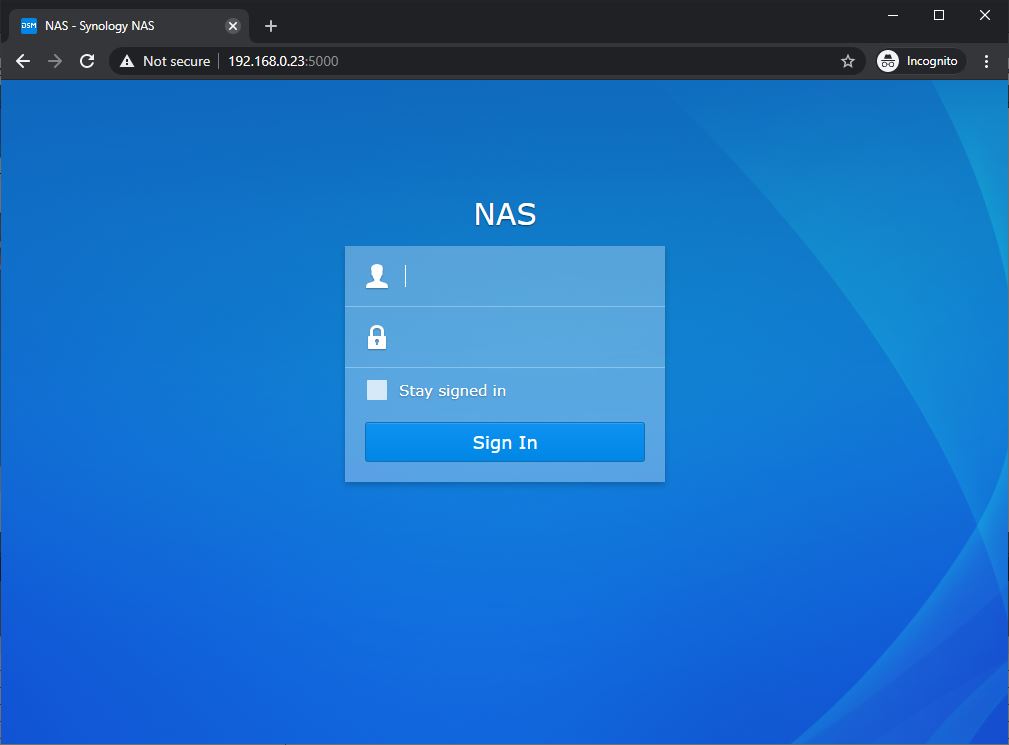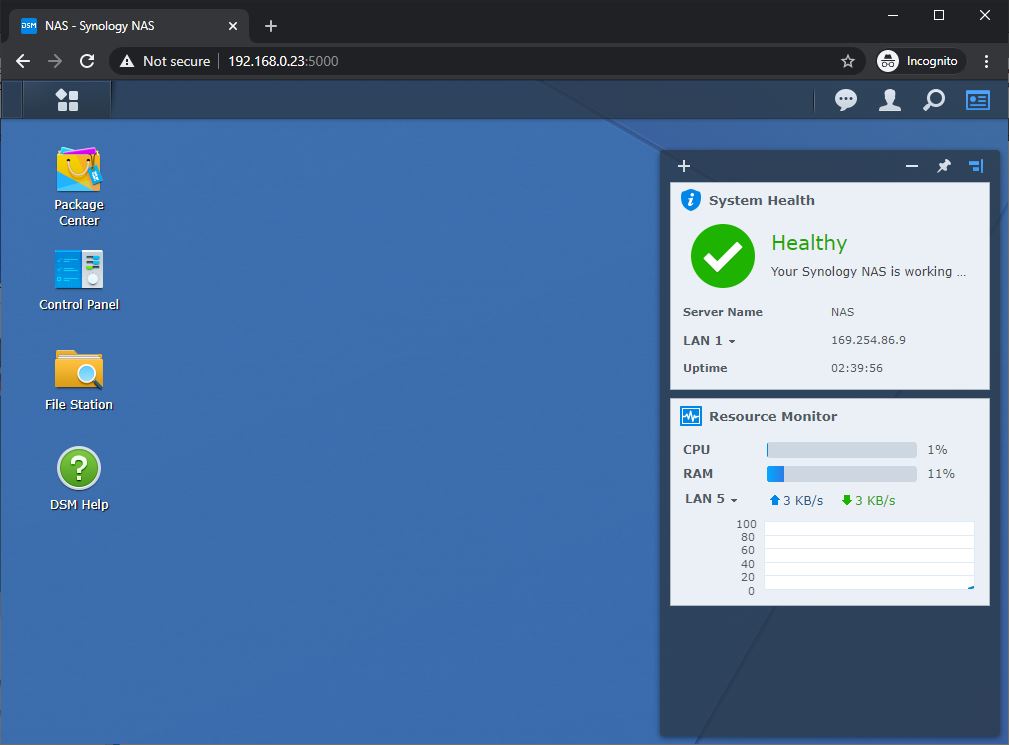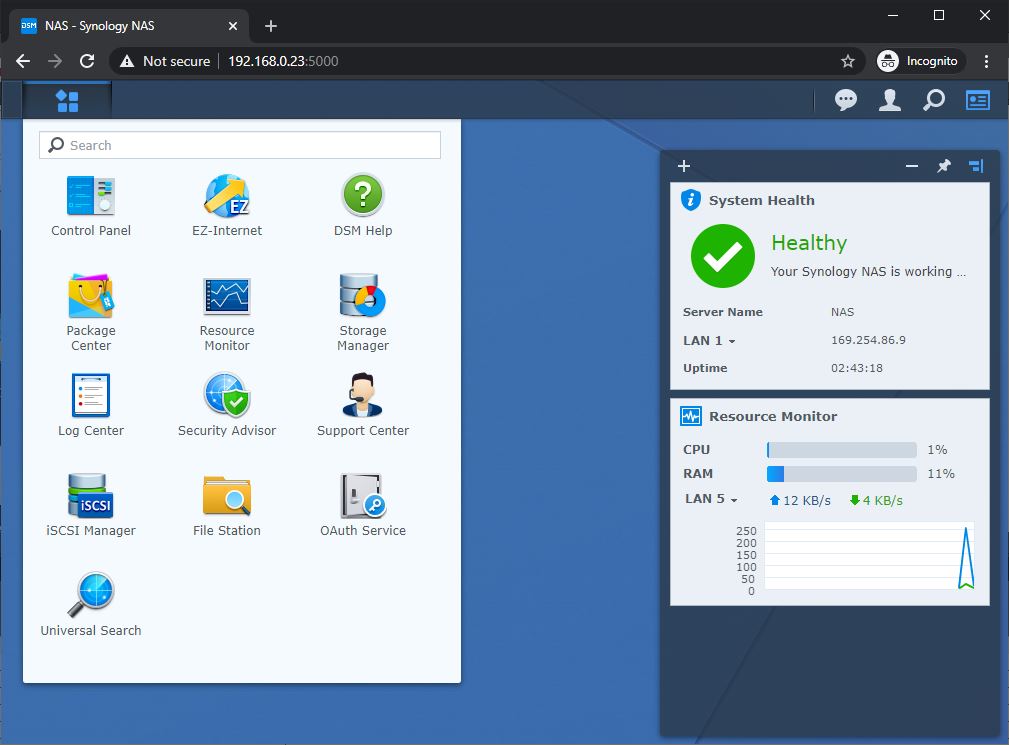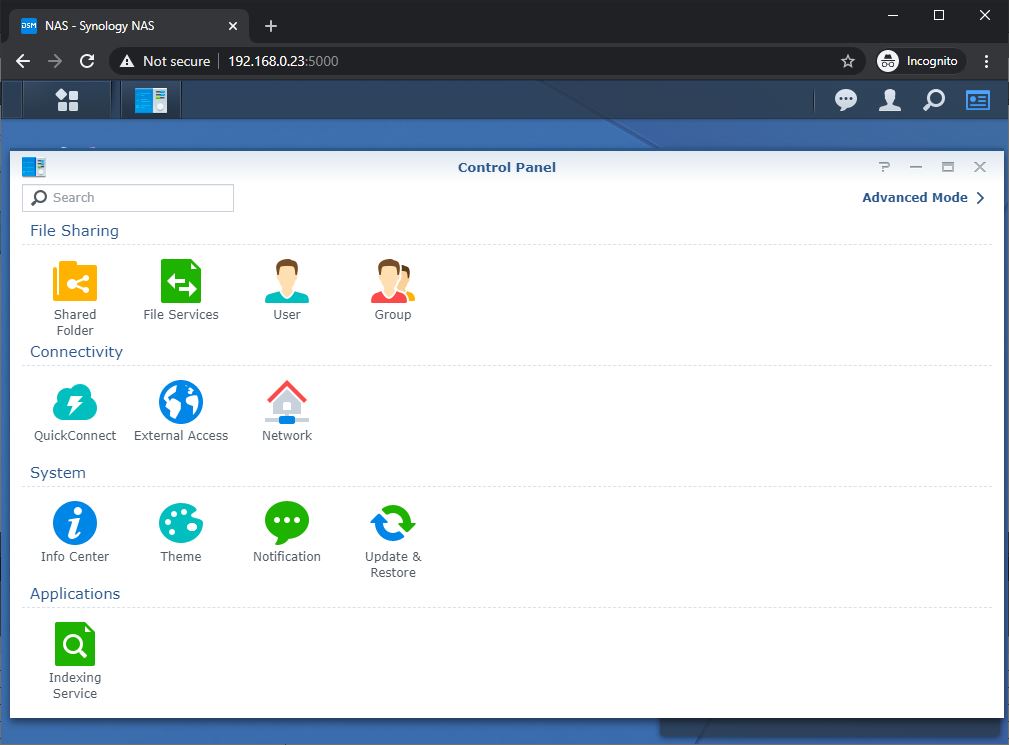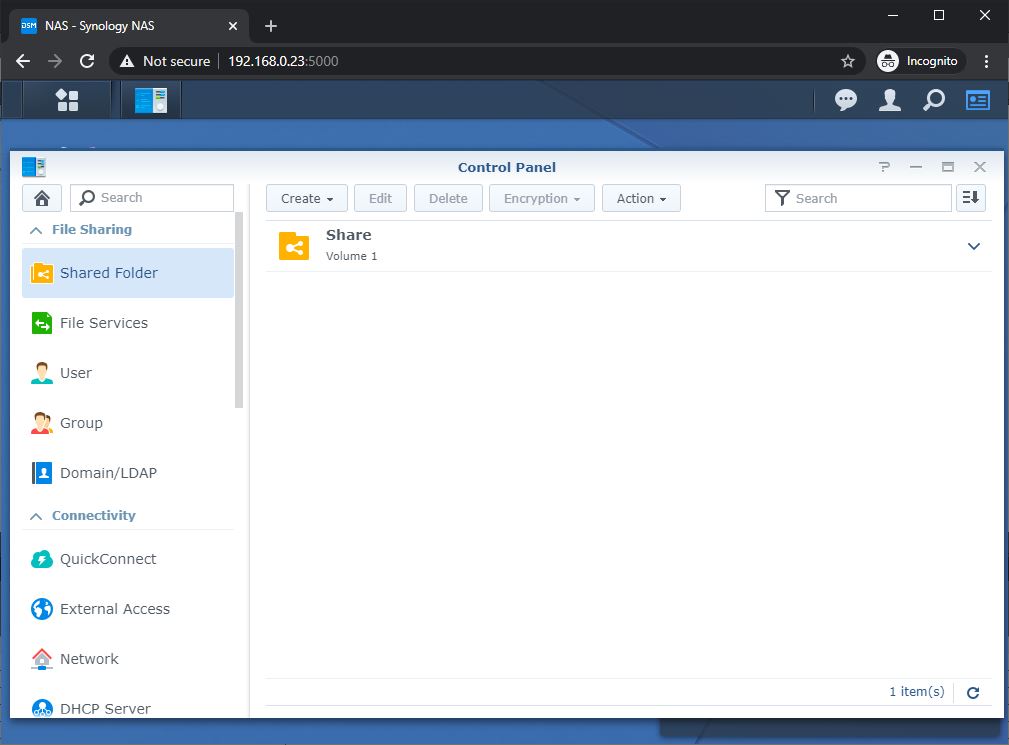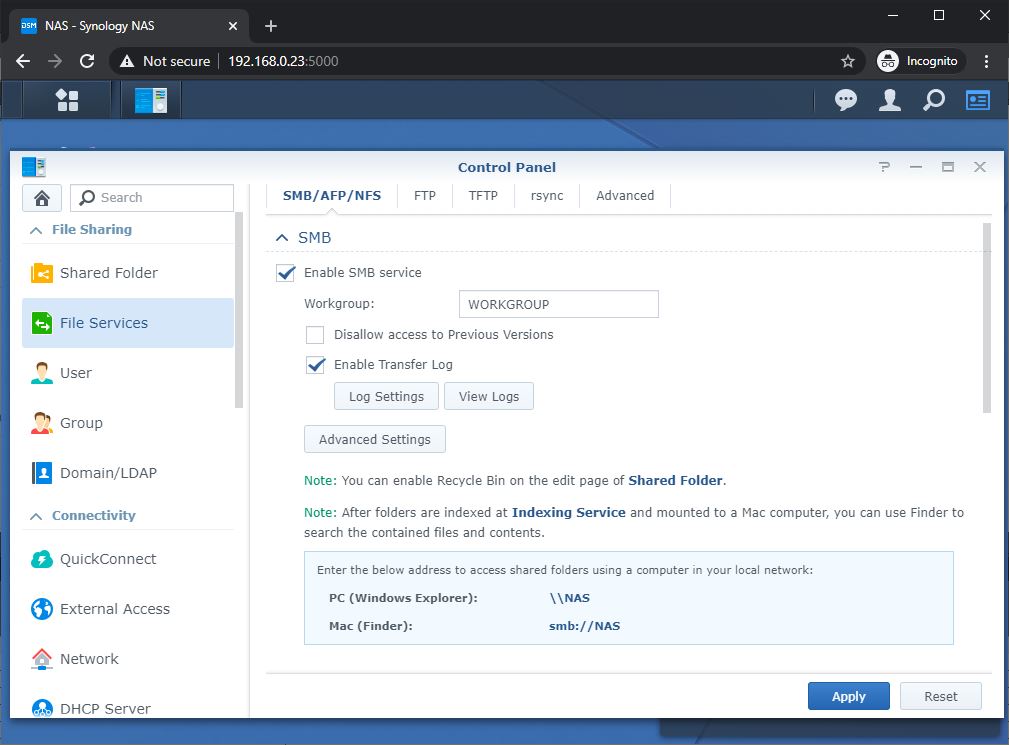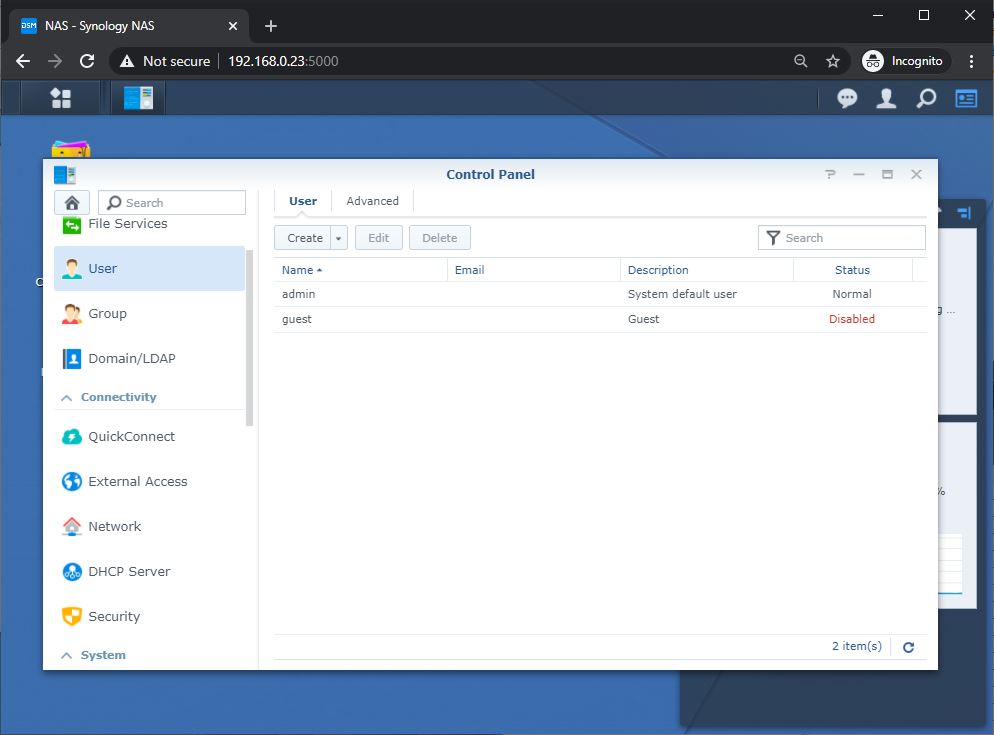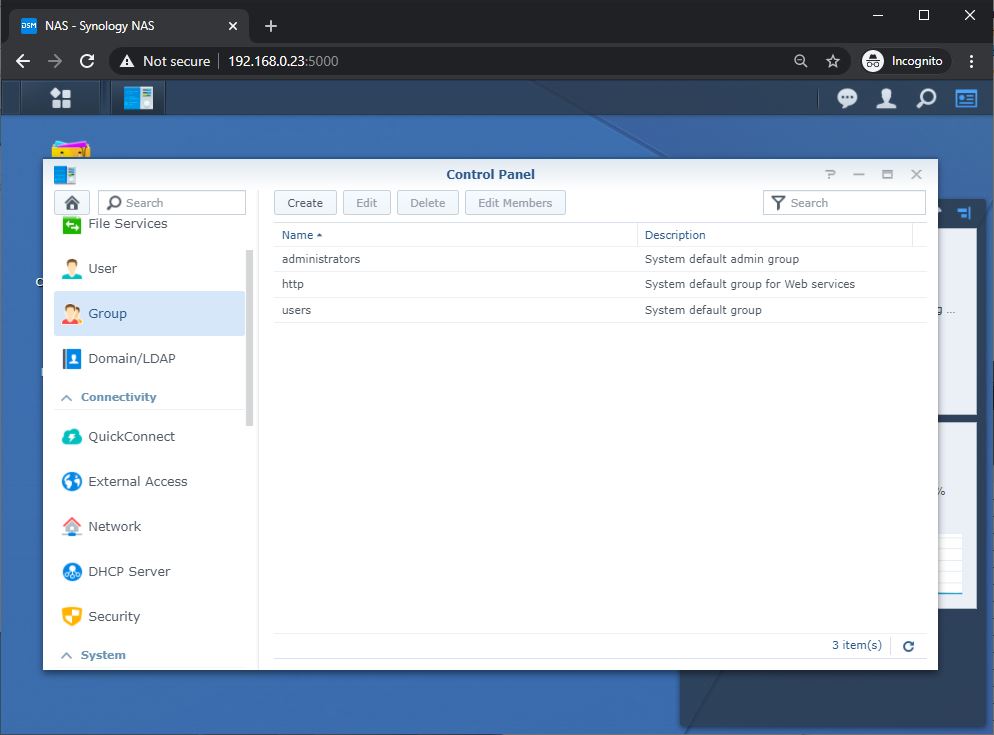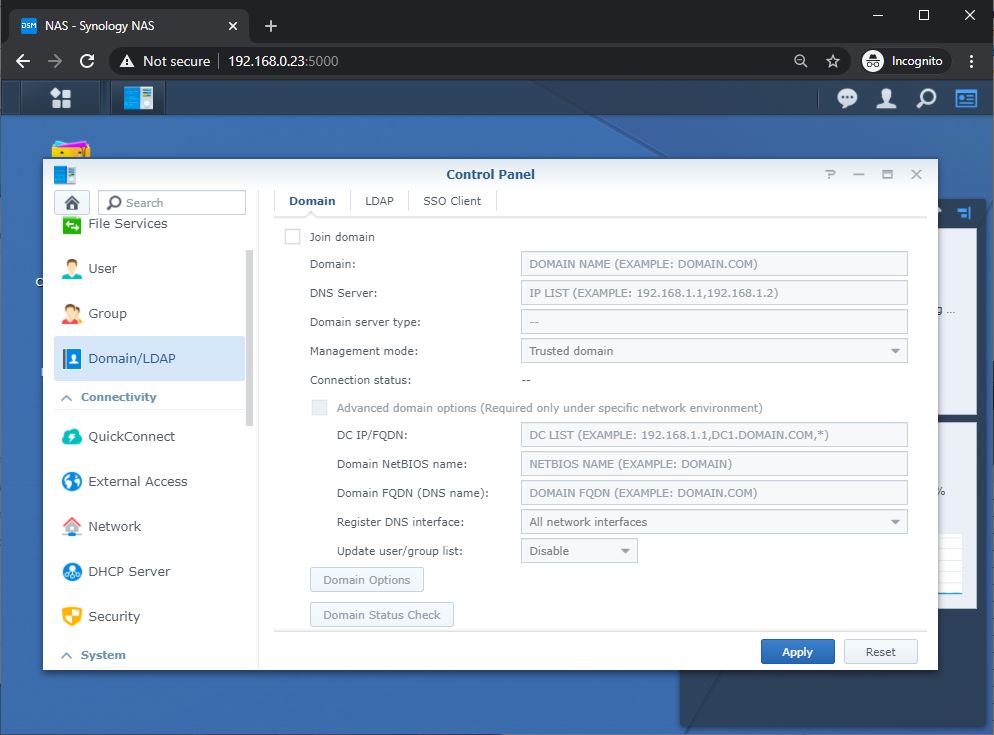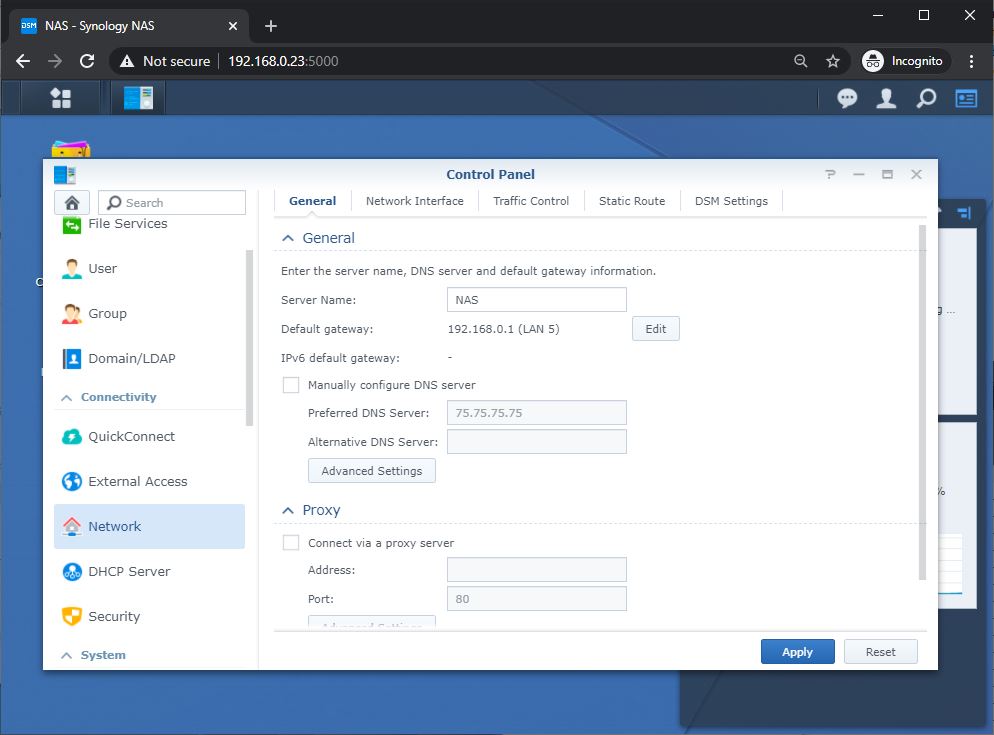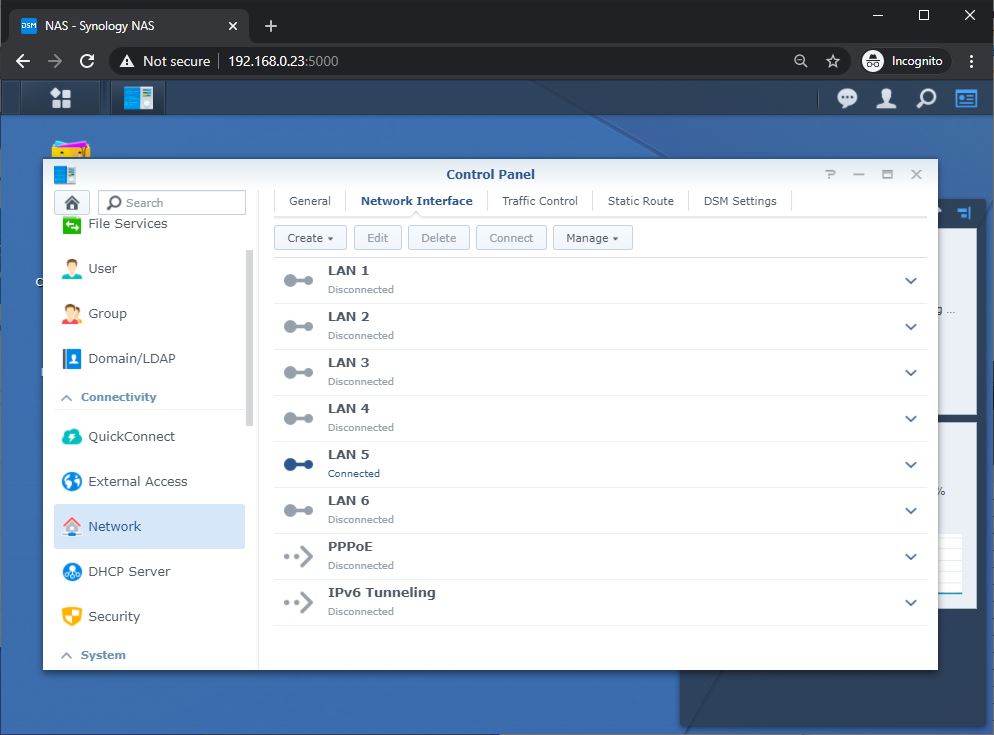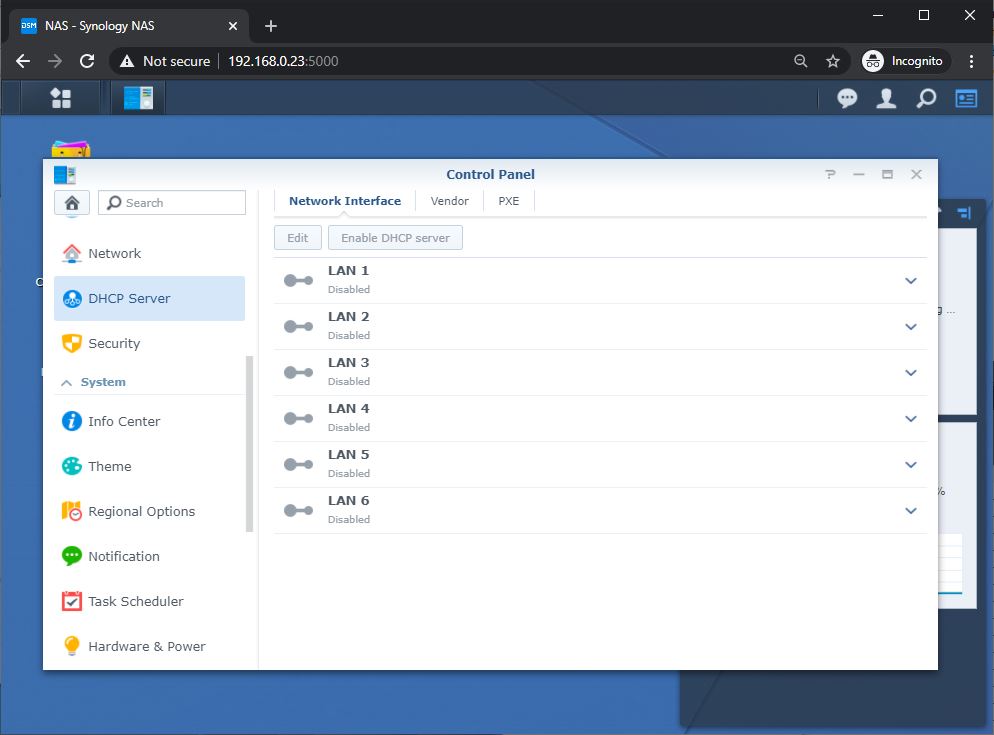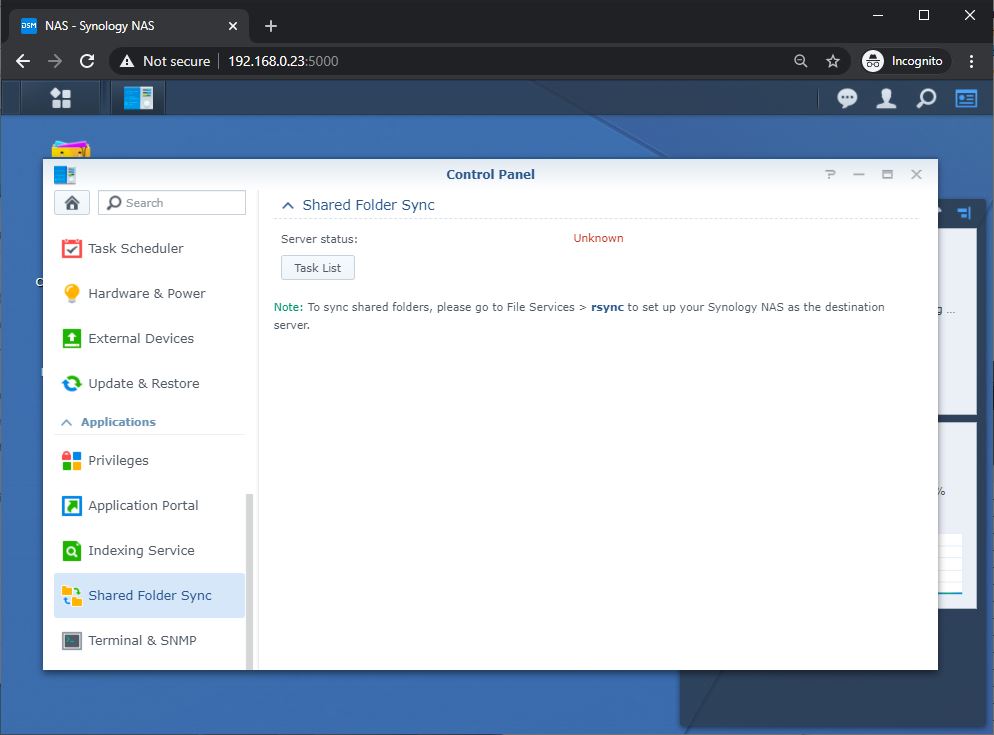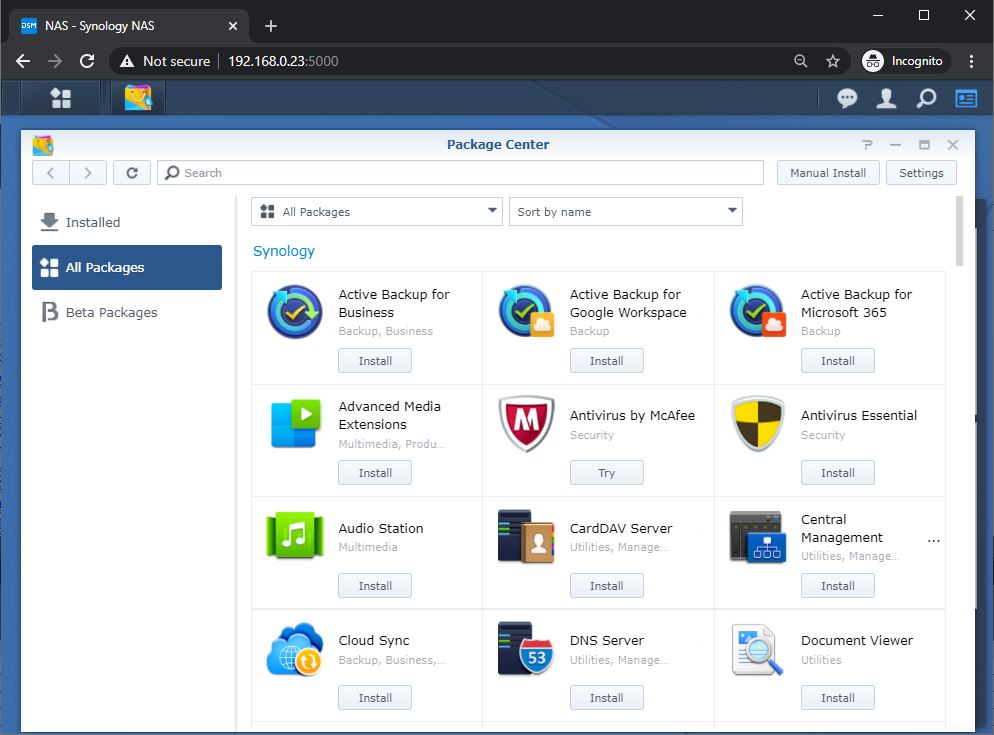Synology DiskStation DS1821+ NAS Review
DiskStation Manager (DSM) User Interface
The DiskStation Manager or DSM is the interface you will use to configure the NAS with; the latest version is 6.2.4-25556 and available for download. There are a lot of configuration options in DSM. I am covering what I feel is the most important option in order to get the NAS up and running on the network.
After the initial configuration, anytime that you’ll want to log into the NAS, you’ll need to enter the username and password that was set up in the Startup Wizard. After logging in, you’ll be taken to the desktop. The desktop functions in a similar manner to the Windows desktop on your PC. You can create shortcuts to the most used configuration items in the menu. By default, a small monitoring application launches on the lower right side of the page. The application displays quick details on the utilization and health of the NAS.
Once logged in users are presented with a status snapshot of the state DS1821+ is in. If it in Healthy condition you will see an appropriate message.
The main application on the menu that will be used to configure the NAS will be the control panel. The control panel has most of the options that will be needed to get the NAS up and running.
By default, a lot of the services needed, such as file services have already been turned on. After the disk volume has been created (next section) you’ll just need to create shared folders and assign permissions and the users can start using the NAS.
Users and groups can be created to give access to the NAS’s shared files and folders. If no users are created, you will need to give the guest or public account read/write access to the shared files. If you run a Windows Active Directory domain, you can configure the NAS to synchronize user information from your domain. At that point, you will also be able to grant domain users access to shared folders and eliminates the need to create separate users for your domain and your NAS.
If you are planning to use this appliance in a workspace, creating groups is highly recommended for better security and management of access to this device.
DS1821+ can be joined to the domain as well. You can incorporate this storage device into your domain to access and assign domain user security policies.
The network menu is where all the networking configuration is done. Synology DS1821+ has four network interfaces, it can be configured for load balancing or fail over. Multiple network interfaces can take advantage of creating a Link Aggregation Group (LAG) and LACP in order to do load balancing (managed switch required). Keep in mind that creating a LAG will not increase bandwidth from a single host. It increases the overall bandwidth the NAS can use on your network to multiple hosts.
In addition to Gigabit Ethernet (4 ports), DS1821+ can be upgraded to a faster connection by utilizing the PCIe expansion slot on the back. I have installed a Synology 10GBe E10G21-F2 (Dual-port SFP+) card to perform benchmarking on this unit which could be found after this section.
For smaller networks, DS1821+ can act as a DHCP server. You can enable a DHCP server on a particular Ethernet connection with ease. Just create the scope and you are good to go.
DS1821+ also supports Syncing of the Shared folder across the network to another target folder. This feature could greatly benefit shared folder redundancy and availability on multiple networks.
Besides configuration of the NAS administrators also have the ability to install applications for the Application Center.