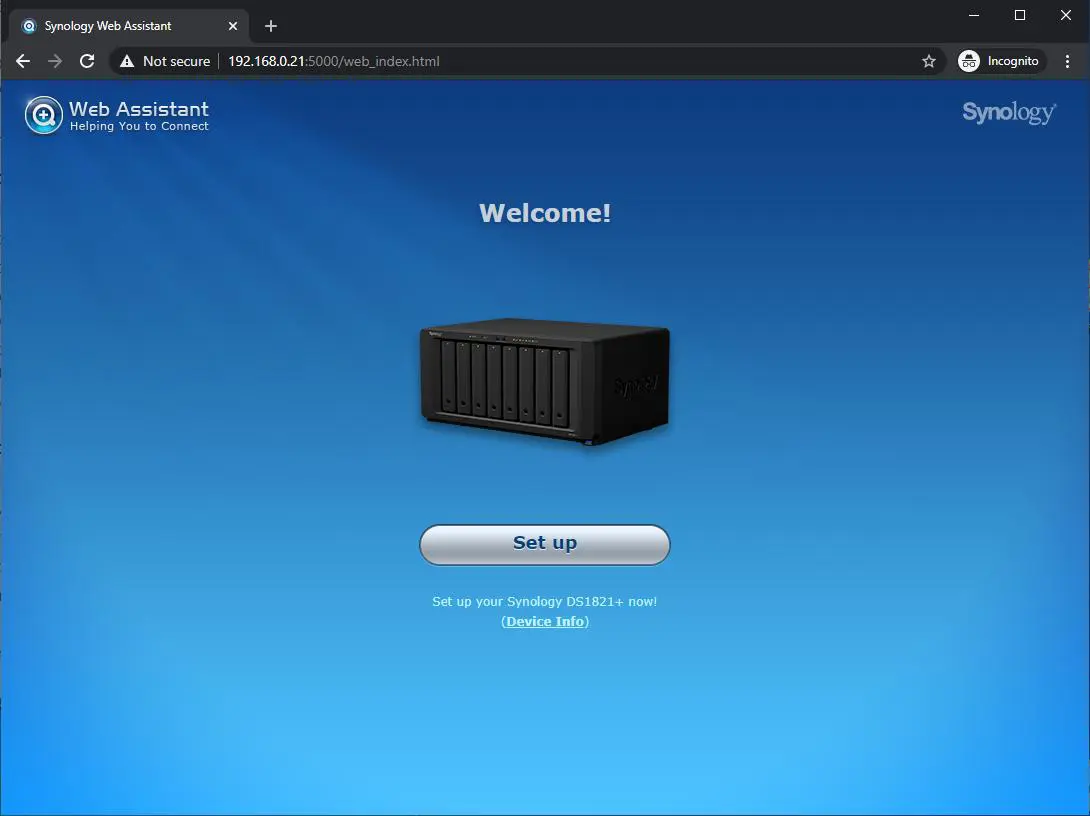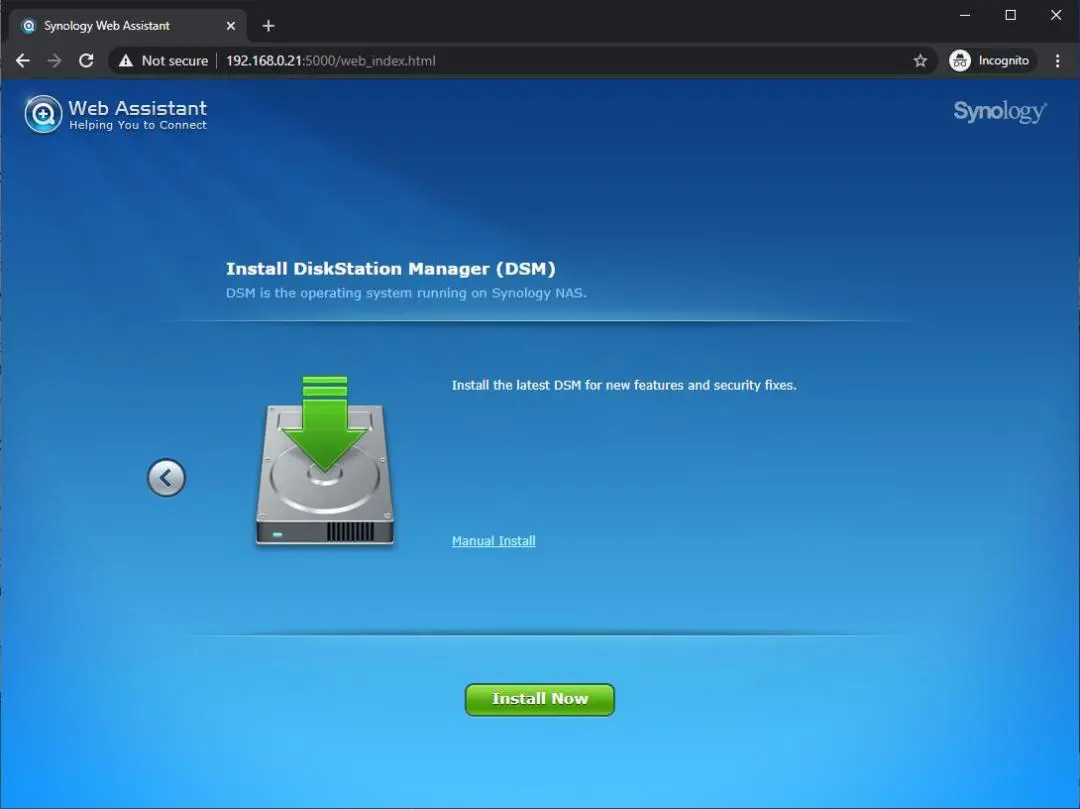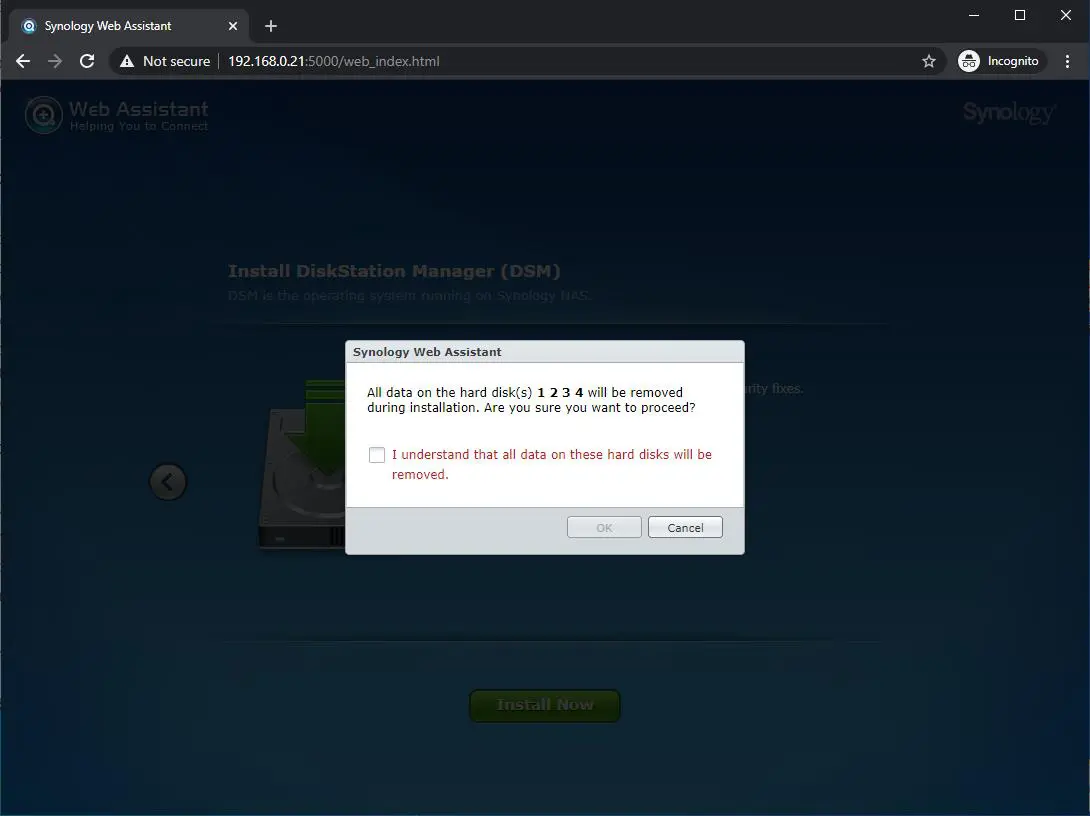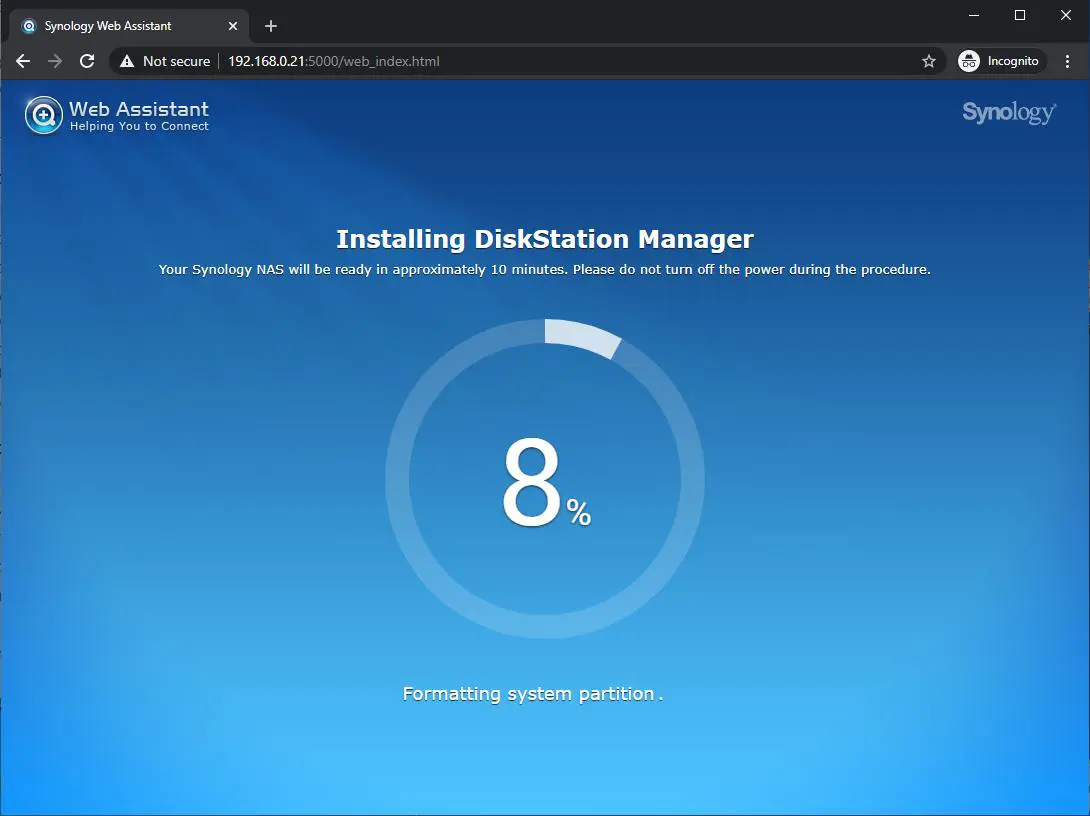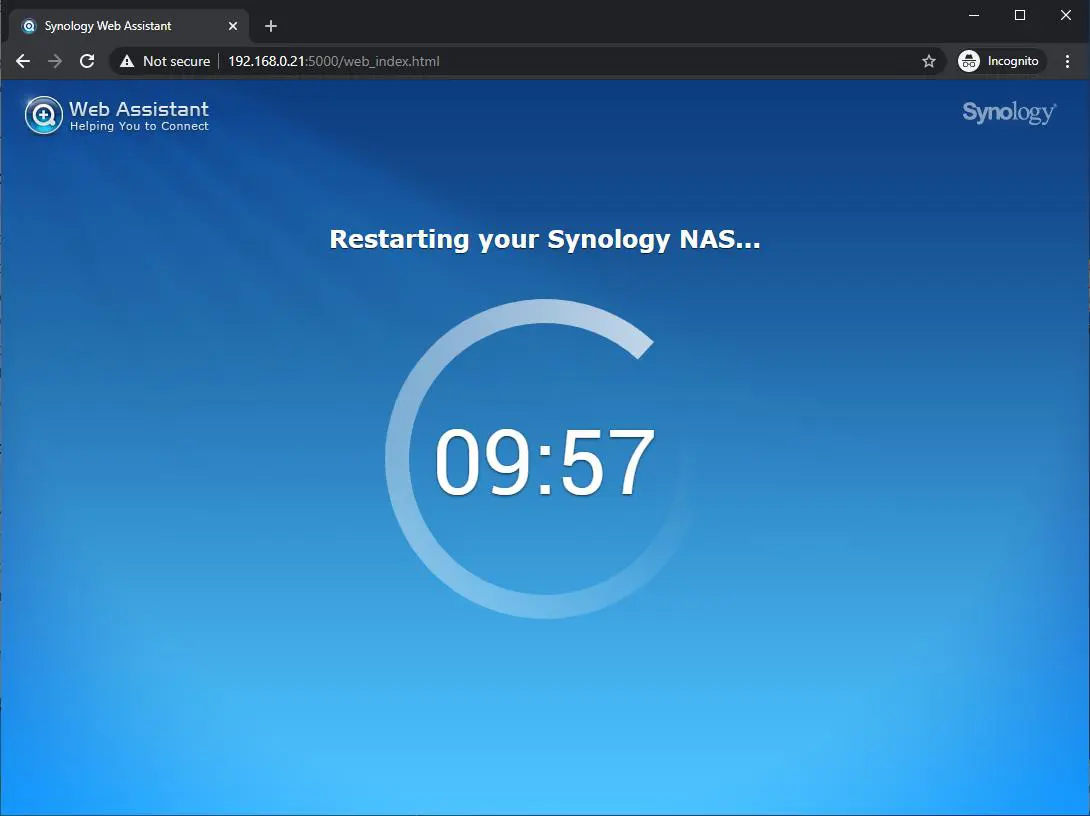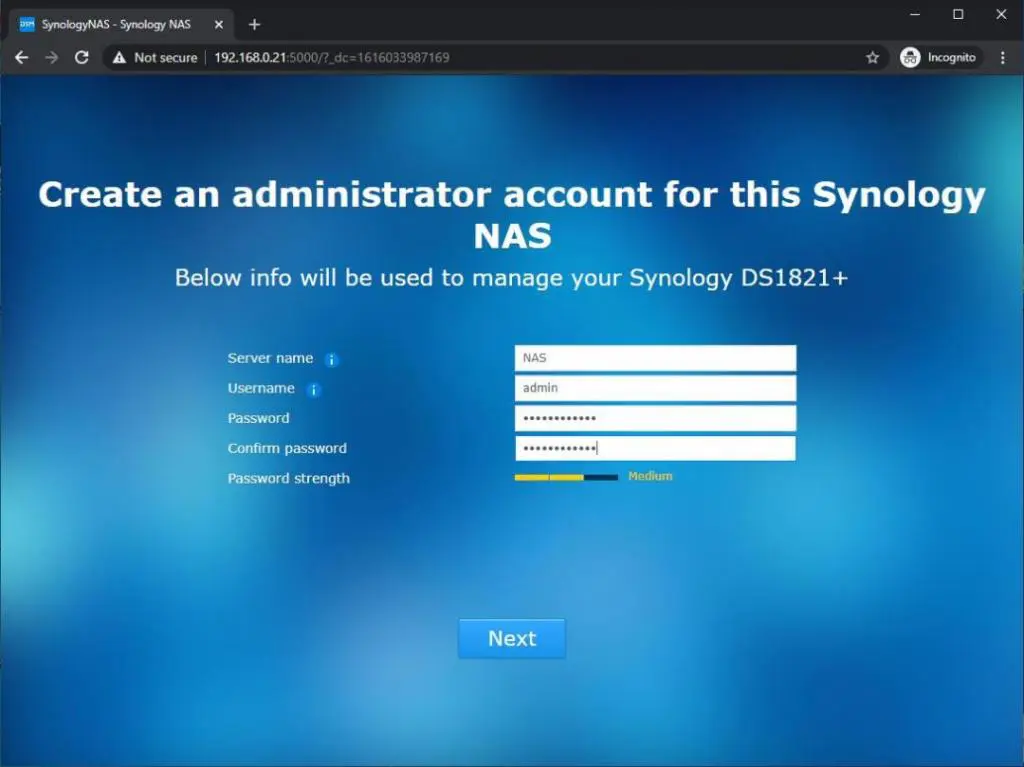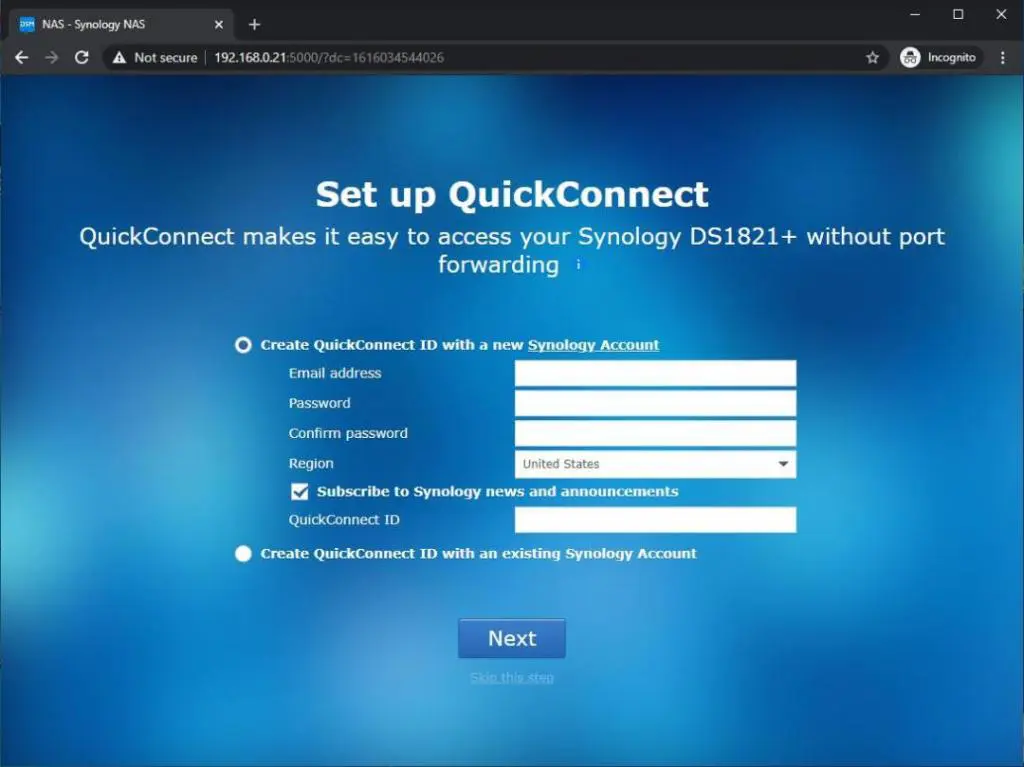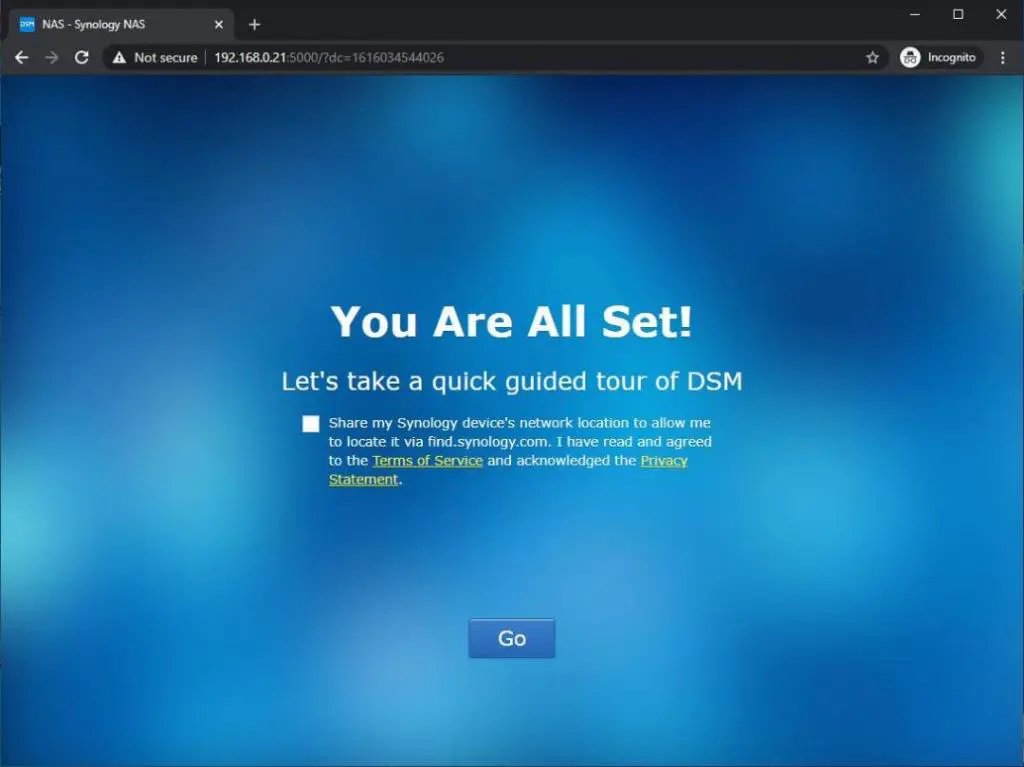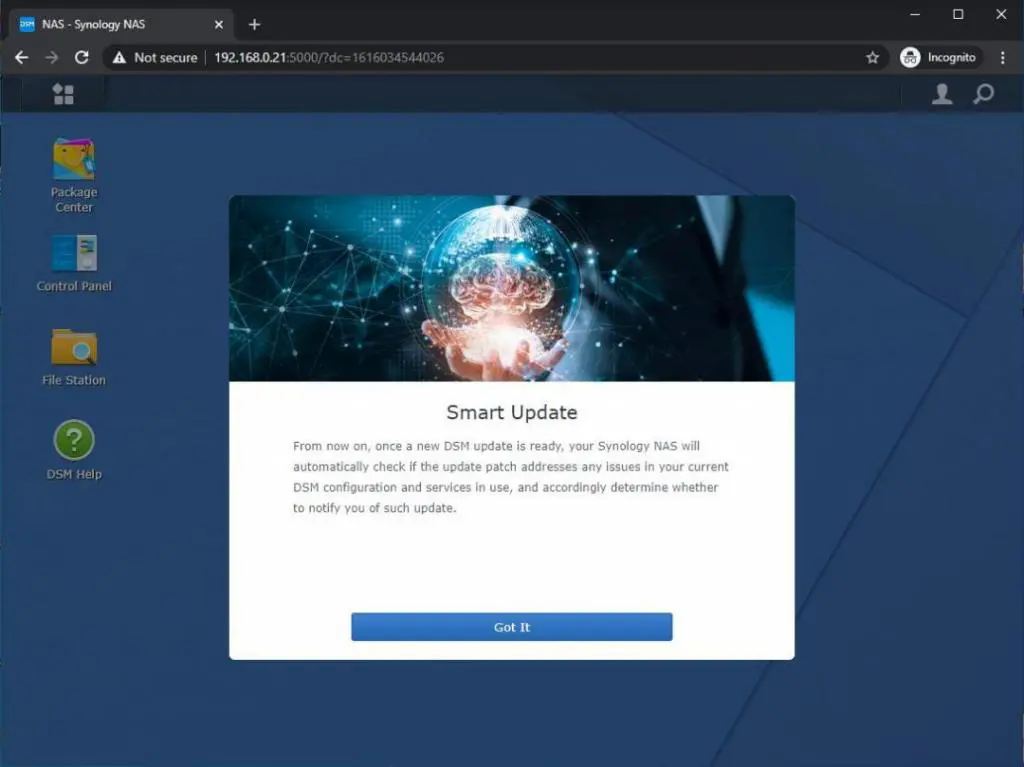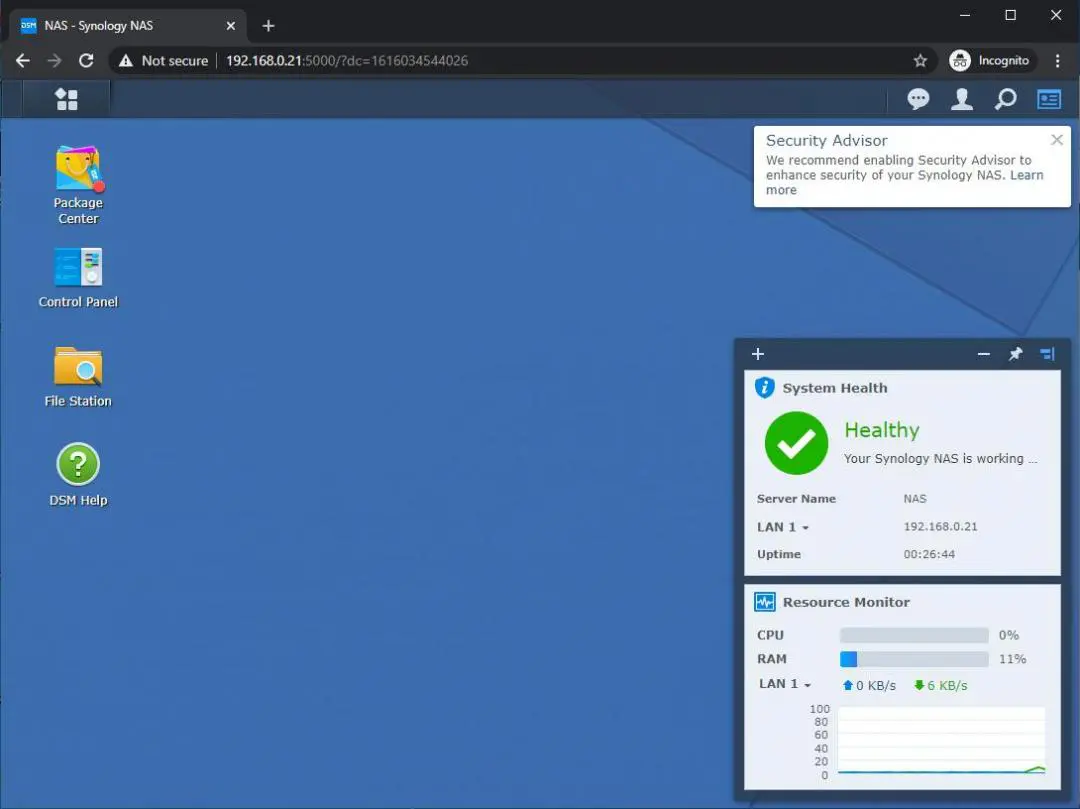Synology DiskStation DS1821+ NAS Review
Synology DiskStation Start-up Wizard
*Note – Some images in this section were taken from a previous review of Synology DiskStation, DS418J. The Start-up Wizard is nearly identical throughout the
Synology platform.
After installing the drives, you’ll need to open a browser window and go to the IP Address of the Synology DiskStation DS1821+. To get the IP address of your device you can navigate to (find.synology.com) and the browser will find the device for you. The first task the wizard will step through is updating your firmware. As long as the NAS has access to the Internet, it will go to Synology’s website and download the latest and greatest firmware. If the NAS cannot connect to the Internet, a manual install option is available. The DiskStation DS1821+ will show an installation progress meter while installing the firmware. After installation is complete, the NAS will reboot.
The setup is fairly easy and it only takes about 10 minutes to configure your DS1821+. If the appliance is connected to the internet you can pull down the latest build of DiskStation Manager by clicking the Install Now button.
In my benchmarking, I will be using four disks and DS1821+ will need to have to erase all of the data off them before the device could be useful. The format of the system partition only takes a minute.
While the system installed the OS and restarts you have about 10 minutes to get a cup of coffee. Once the reboot completes you will be asked some simple questions to get your device secured.
If you would like to use the QuickConnect feature of DS1821+ you can add your NAS to pre-existing account right from the start. QuickConnect enables you to connect to your NAS across the internet so it could be easily managed remotely.
The system is smart enough to automatically check-in with Synology to see if there are any updates to firmware or changes in features. Once you log in to the DiskStation Manager you will be presented with a System Health monitor that monitors the state of DS1821+ along with the Resource Monitor.