Sound Blaster Vanguard K08 RGB Mechanical Keyboard Review
Sound Blaster Connect Software
The Sound Blaster Connect Software is quickly becoming my favorite software. If responsive and easy to use. The UI is set up in a way that’s easy to figure out, even for a new user. When you first open, you’re on the dashboard. Across the top, you’ll see any hardware the Sound Blaster Connect software can control. For me, it’s the AE-5 sound card, the Vanguard and an option labeled 720°. The last one is the onboard audio on the AORUS Z370 Gaming 7. If I had a Sound Blaster mouse or soundbar, they’d be there too.
The first option for the Vanguard is the lighting. Here, you can customize the RGB lighting on the Vanguard. There are nine settings for the lighting. These setting are listed below.
- Wave Rainbow
- Solo Orange
- Wave Blue Ice
- Pulsate Red
- Wave Fire
- Wave Green
- Wave Blue
- Mood Yellow
- Personal
You can also set the lighting to one specific color, any color on the RGB spectrum. You also can set the direction of the lighting, as well as the motion. For motion, there are four options. These are Solo, Cycle, Wave and Pulsate. On SOLO, the lighting is set to one color. On cycle, each individual key cycles through the entire color wheel while all on the same color. On the Wave setting, the keyboard also cycles through the color wheel, but in a set direction. On the wave setting, you can also control the speed. The direction settings are listed below.
- Right to Left
- Left to Right
- Bottom to Top
- Top to Bottom
- Counter Clockwise
- Clockwise
On Pulsate, you again go through the color wheel. Where is Cycle, you gradually change from color to color, in Pulsate, the lights blink. As they blink, the color changes. You can also control the speed in which the color pulsates.
The next section is the Performance section. This is where you can adjust things such as repeat delay, repeat performance, and polling rate.
The last section of the Sound Blaster Connect software the Vanguard uses is the Macro section. This is the most useful section of the SB Connect software in my opinion. This is where you can program, not only the five M keys but every key on the keyboard. The top of the screen shows the keyboard layout. To remap or program the key, you simply click on the key of your choice. You then have the choice to record a macro, select a different key on the keyboard or mouse, or to disable the key altogether. At the top of the screen, there is an on and off switch. For Photoshop, I have the five macro keys, as well as most of the F keys programmed with shortcuts such as export, cut, paste and many more. Then, when you want to go back to default, just shut off the macro features in the SB Connect software.
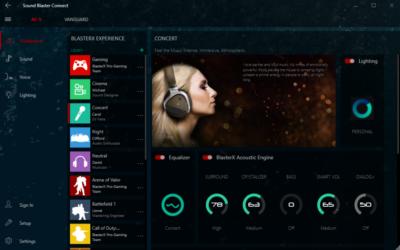
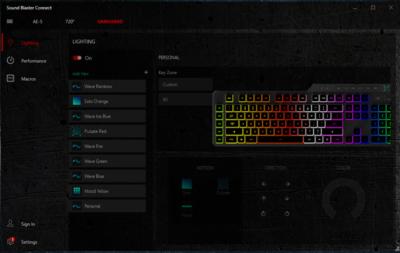
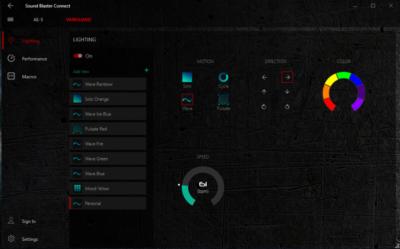


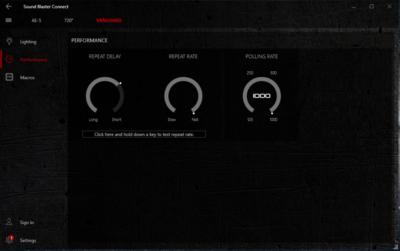
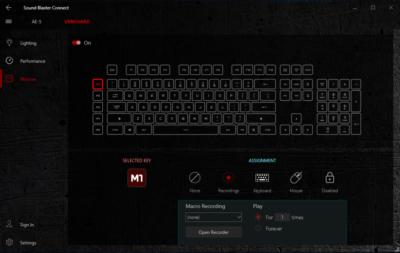
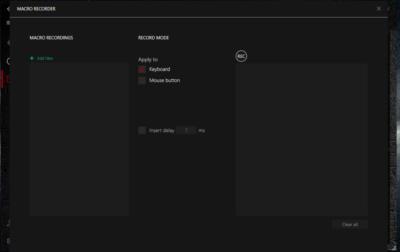







Good review Paul.
I have a Logitech G410 Atlas Spectrum keyboard with Romer-G keys on it.
It’s pretty damn nice too.