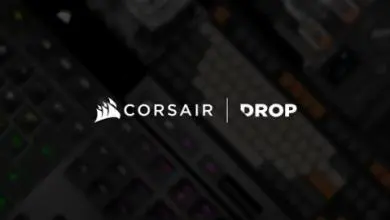Sentey Phoenix GS 5700 Gaming Keyboard Review
Software and programmable features of the Sentey Phoenix GS 5700 Gaming Keyboard
Open the GUI application and you’re presented with a blazing image of your Phoenix keyboard layout. In the initial presentation you can select Profile 1 through 5 to create, import, export or edit the specific profile. If you choose a profile to export/import it will be called from the config folder in the Phoenix root directory.
Moving around the top left to right MEDIA, BASE, MOUSE and MACRO on the lower tabs for programming we have BROWSER, ADVANCED, SHORTCUT and SINGLE KEY. The interface sits in your tray but you can set-up Macro function key to open it at the touch of a profile/macro key.
MEDIA gives you programming control to assign each of your MEDIA control functions and associate with a profile/macro key. To program; select the Macro button, select the Media Tab, click on the Function then click apply for each function you want to control and I have my media player all set to open my player, forward to next song, raise and lower the volume and pause. As I program the M keys each highlight once set for a function giving an acknowledgement the function was set, you can even test that setting while programming.