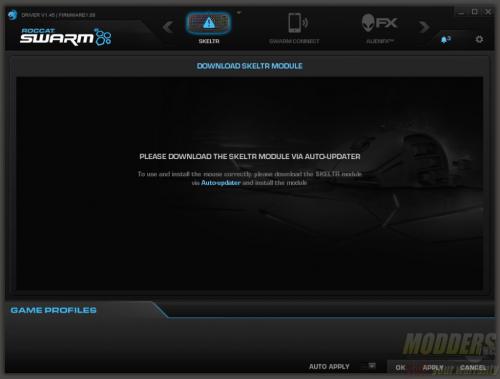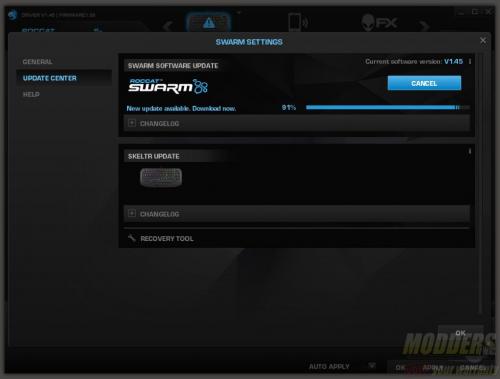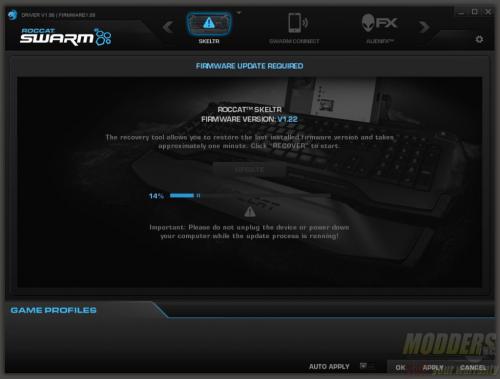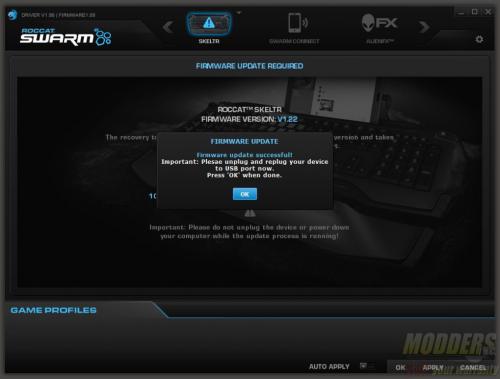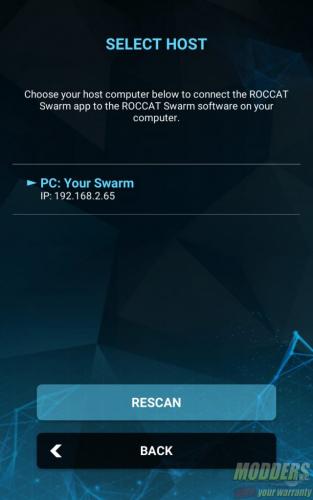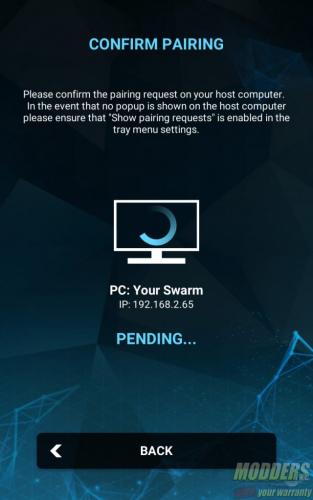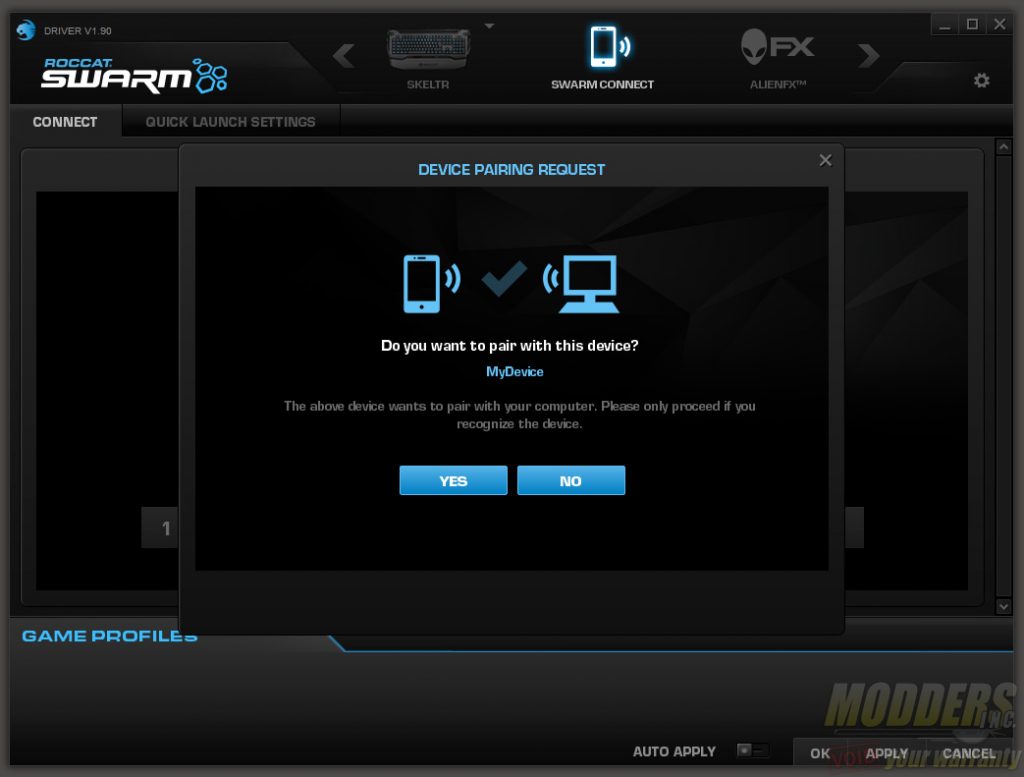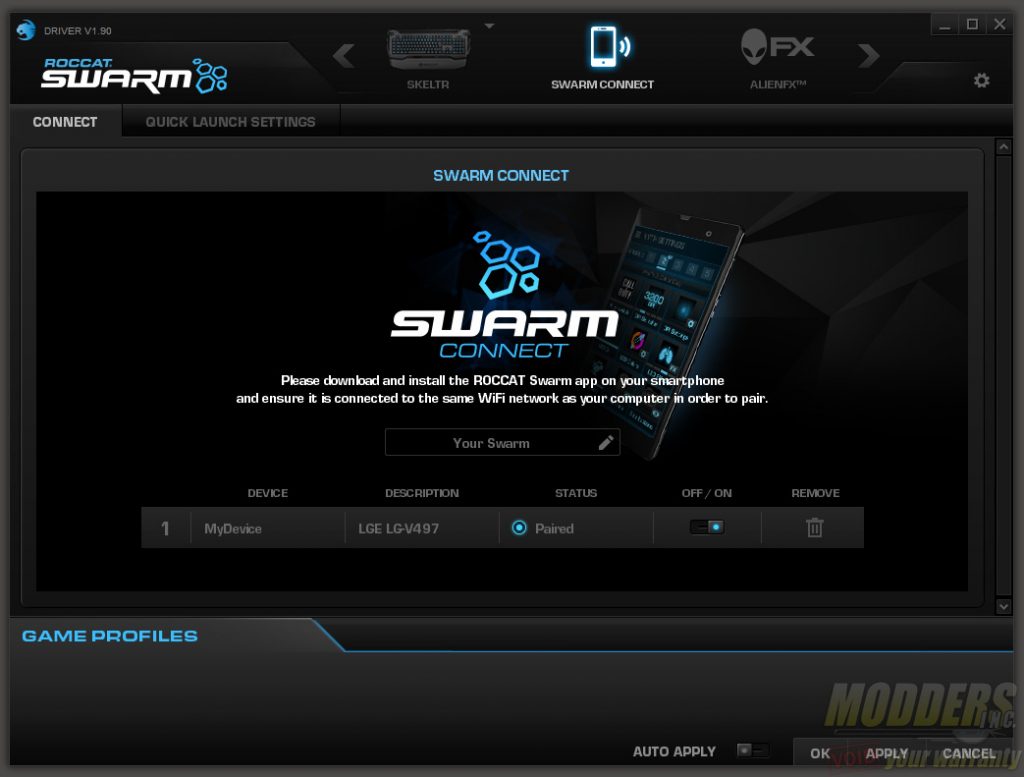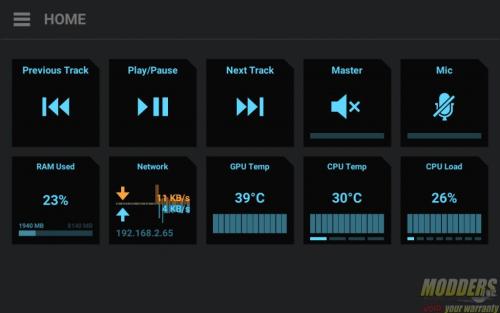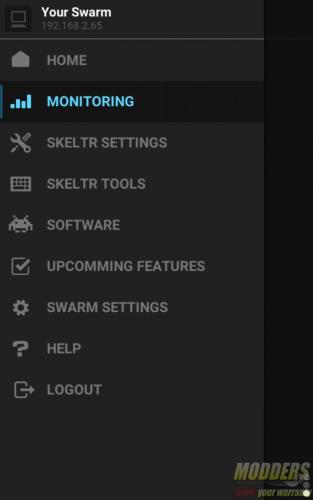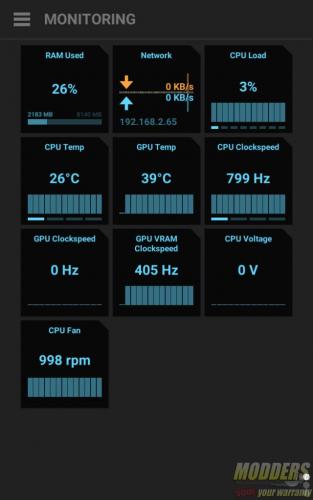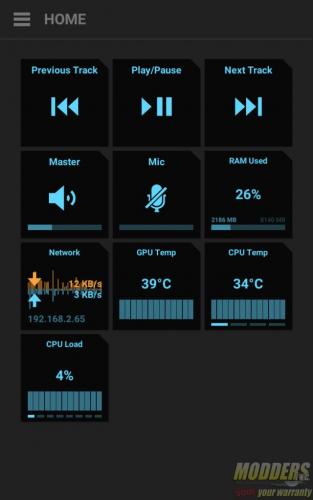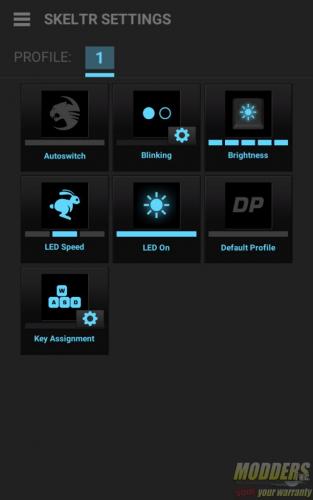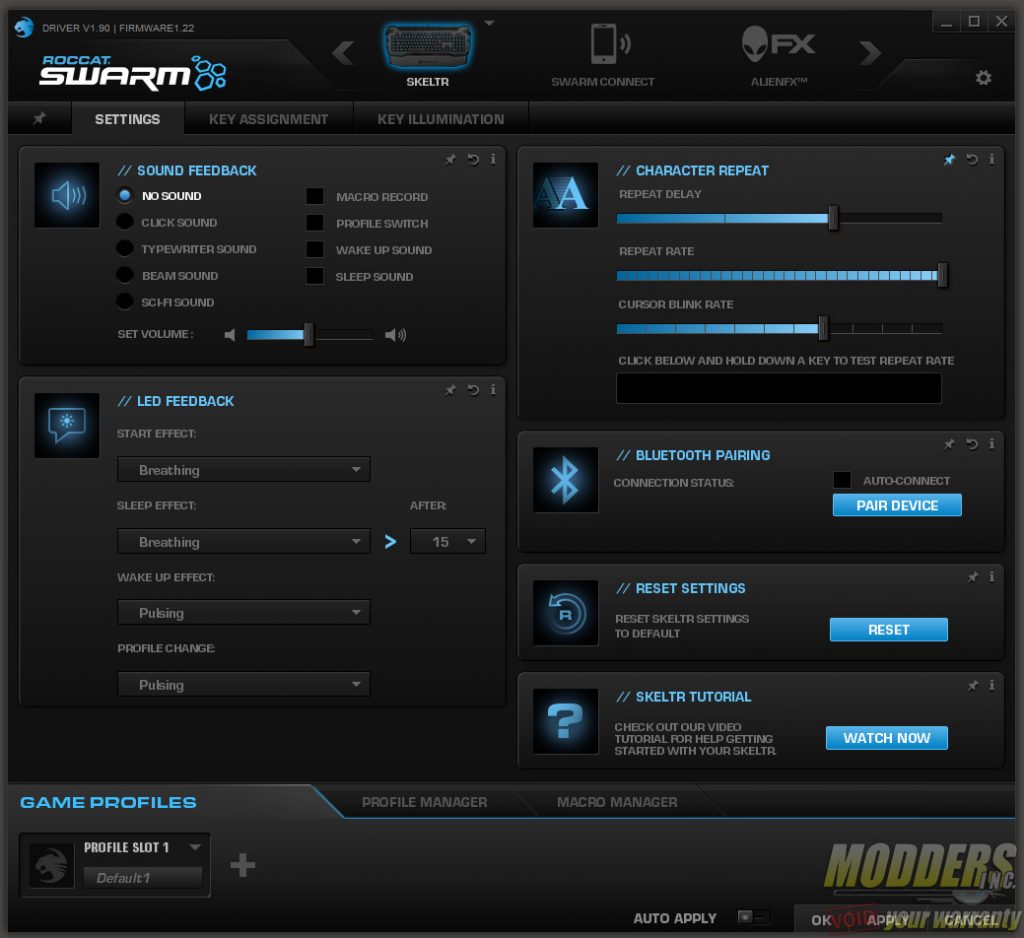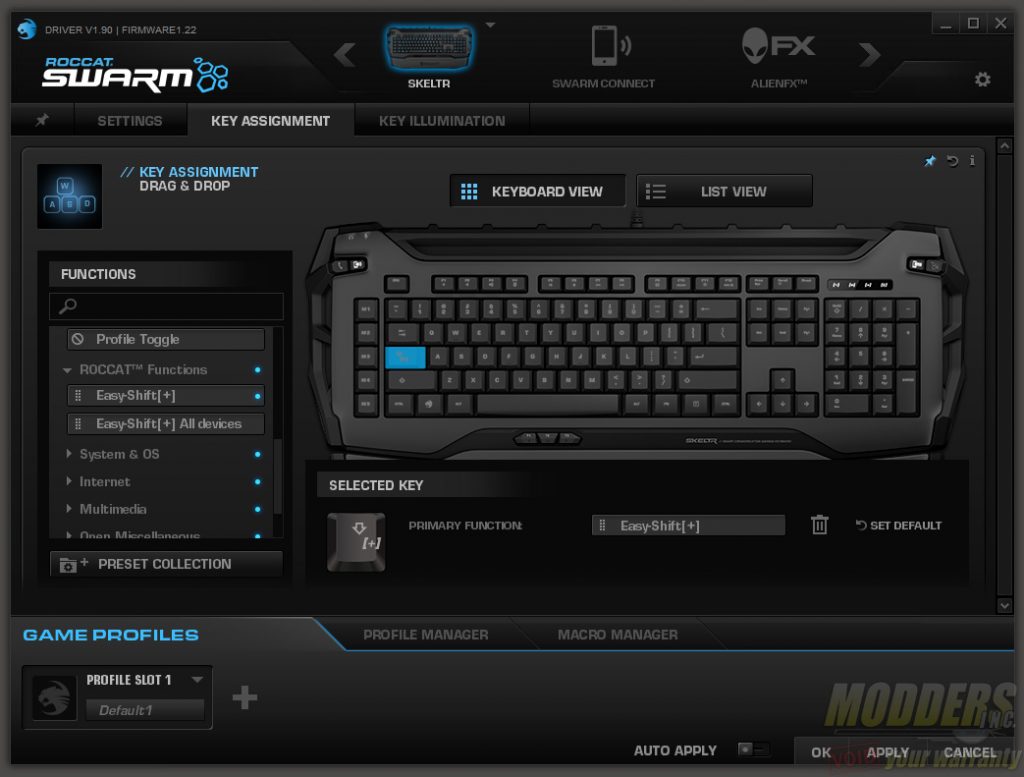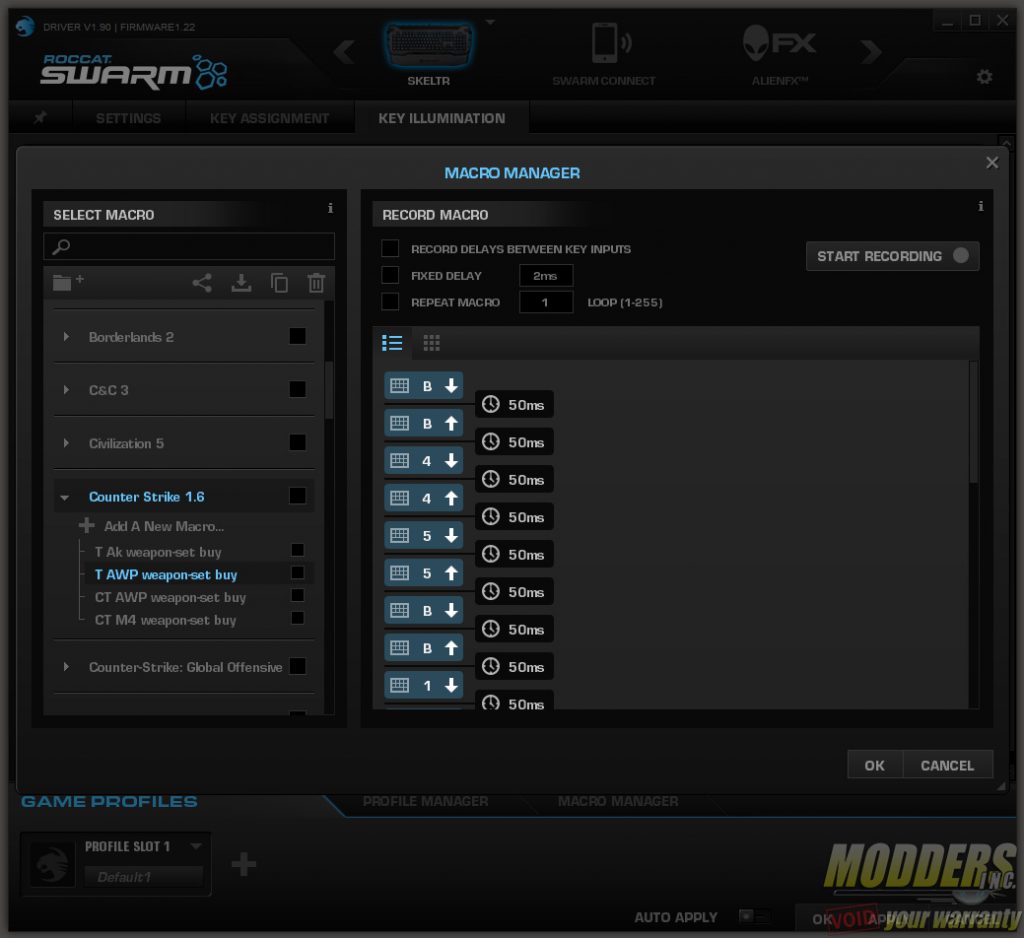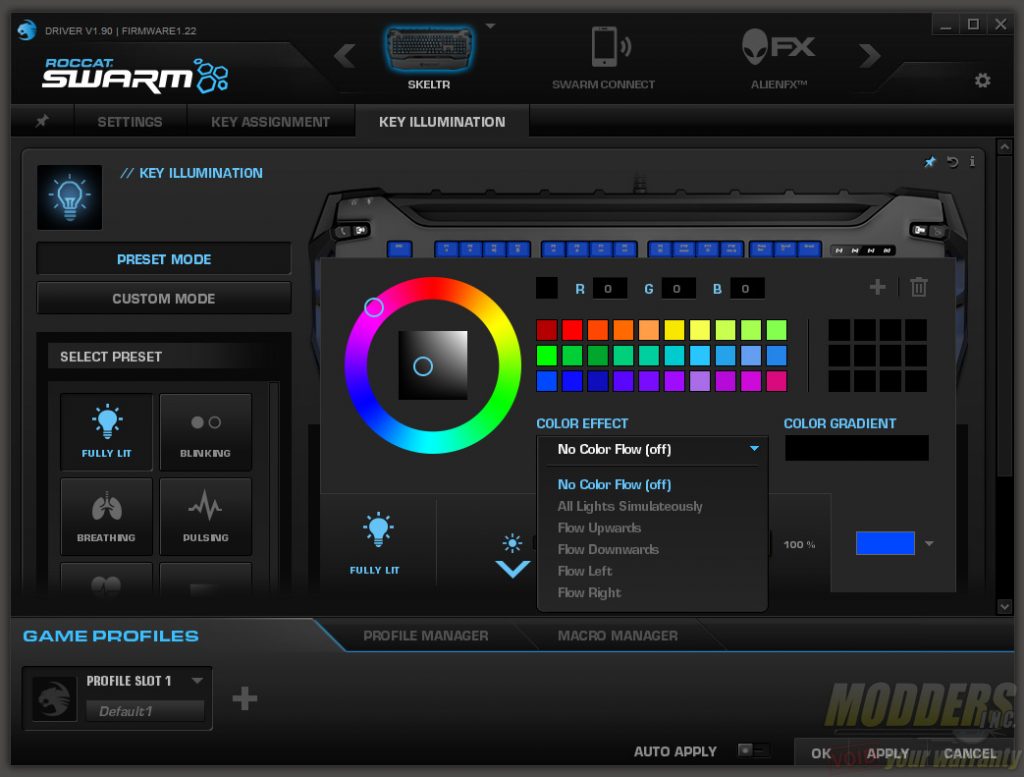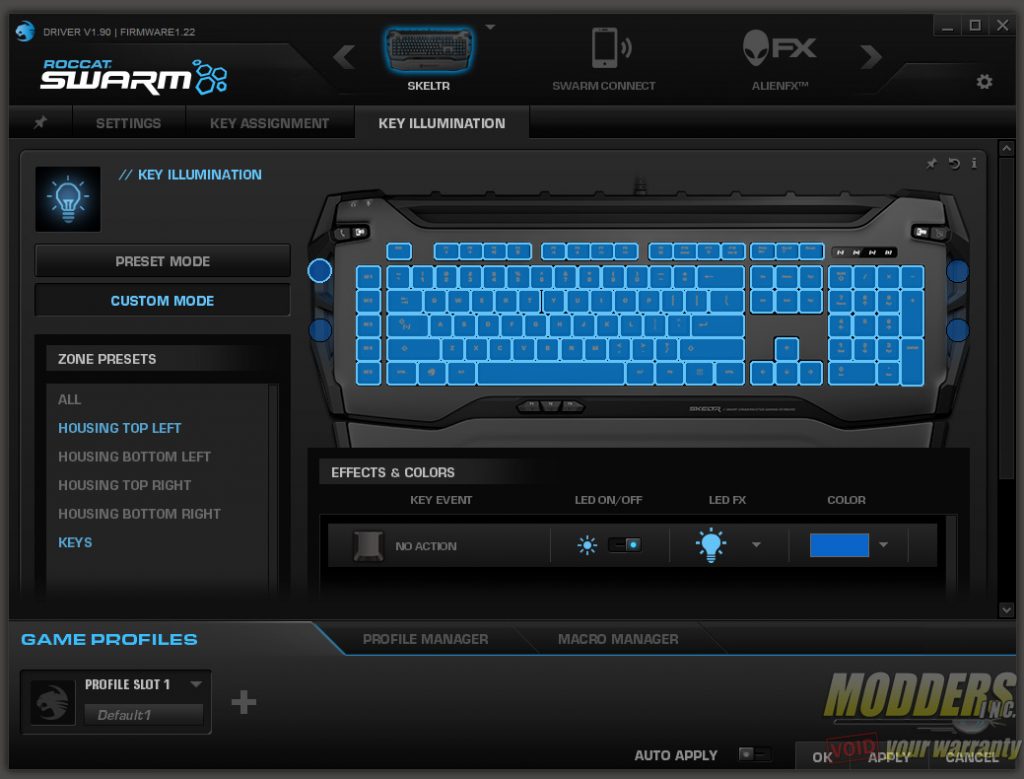Roccat Skeltr Keyboard Review
Roccat Swarm Software
While the Roccat Skeltr is perfectly functional without installing the Swarm software, it truly comes alive when it is installed and is frankly necessary when pairing via Wi-Fi. By default, the software is set to update the firmware and the software versions so this will be the initial screens upon launch. Although it does not tell the user to restart before full functionality, it must be done in order for the pairing to work correctly (believe me I tried). You can download this software on the Roccat Skeltr product landing page.
With the Swarm software installed on the desktop, installing the Swarm app on a mobile device is also necessary for the pairing to work. After installing and launching the app on mobile, the screen will prompt a host selection where the IP of the host PC will be listed. Both have to be connected to the same local network for it to work and must be confirmed on the client side and the host side as well.
Once it says “pending” on the client side, the server side will have a device pairing request window popup where the user can screen unwanted connections. After clicking yes, the two devices will be in-sync and are paired to allow Swarm connect functions.
Using the software, users have much more options to choose from with the preset and sub-menus within them reveal more options. The color wave preset for example, has four presets for direction that users can choose from.
The main screen is a monitoring window that also has multimedia controls. It shows CPU and GPU temperatures with a network activity graph and RAM/CPU load levels.
There are more monitoring options under the monitoring tab and some of the controls found on the desktop Swarm software can also be accessed wirelessly on the tablet including light presets, key assignment and profiles.
There is also an APM counter for those who want to test their typing skills.
For more advanced and detailed controls, users would have to use the Roccat Swarm desktop software. The Swarm is an all-in-one software interface for Roccat products and it downloads a module for each product you have that it supports. It also has AlienFX and TalkFX available but we are not going to discuss those for now since they do not work on the Roccat Skeltr.
The layout of the software is very clean and easily navigable. It is also a lot more streamlined compared to most gaming peripheral software. The profiles tab at the bottom with the profile manager and macro manager are persistent as well as the module/device selection menu at the top. Only the middle area changes depending on the tab selected. The first tab is the settings tab where users can adjust character repeat rates, pair a blue-tooth device, LED feedback adjustment and sound feedback adjustment. That last part can be annoying for users who want silence (since that’s usually who goes for membrane keys) but those who want more interactivity have four sound options to choose from and users can also set which function the audio notification is for. The settings tab is also where users can reset the profile settings to default.
The second tab is the key assignment tab and it allows users to completely remap almost all keys with the exception of the ESC key and the dedicated mobile buttons on the top corners. Even the FN key can be remapped. By default, Roccat annoyingly has the Easy-Shift functionality turned on in place of the CAPS lock so if you want to have a standard profile, I suggest changing this immediately. Luckily, it is quite easy. All users need to do is select the function they want to replace it with from the selection on the left then drag and drop it to the key they want the function to work on.
The easy-shift function only works on certain keys, providing a secondary option accessible by combo with the easy-shift. These buttons include the row of dedicated macro keys, F1 through F12, Print Screen, Scroll Lock, Pause, and the three thumbster keys.
Users can also set their own macros, created from the Macro manager. There are already several handy presets available there that users can edit to their liking including from popular games such as CS:GO, and more. The input delay can be set or adjusted and users can also set its repeat rate. Like the profile manager, users can import or export these settings to the local computer or USB drive.
The key illumination tab allows for color selection. There are two modes here including a preset mode and a custom mode. Preset mode allows for custom color adjustment and behavior preset although most of the settings are not available such as color gradient which only works with other Roccat keyboards with individual key lighting. Do not expect per-key backlight control similar to a mechanical keyboard. As shown in the disassembly the LEDs are edge lit and distributed with a diffusion plate across. There are instead five different zones of illumination: the keys themselves are one group, and the LEDs on the edge are two different groups each. In custom mode, users can set the colors and their behavior as well but can now add key events which trigger specific illumination (add key even button at the bottom of the custom mode tab).