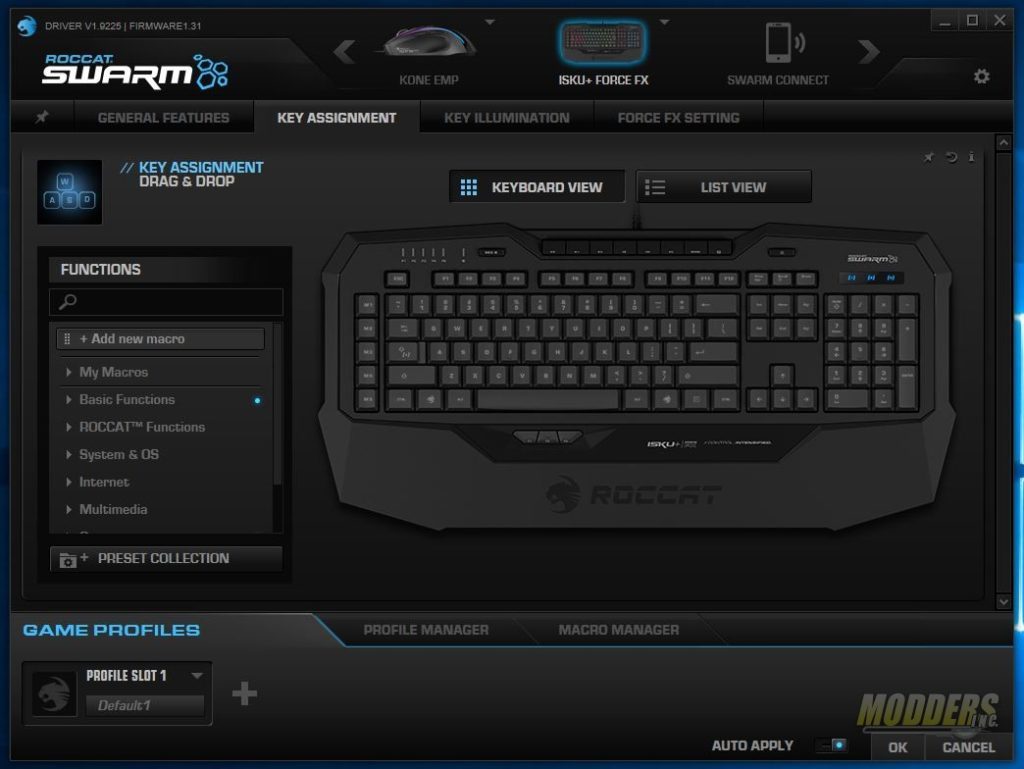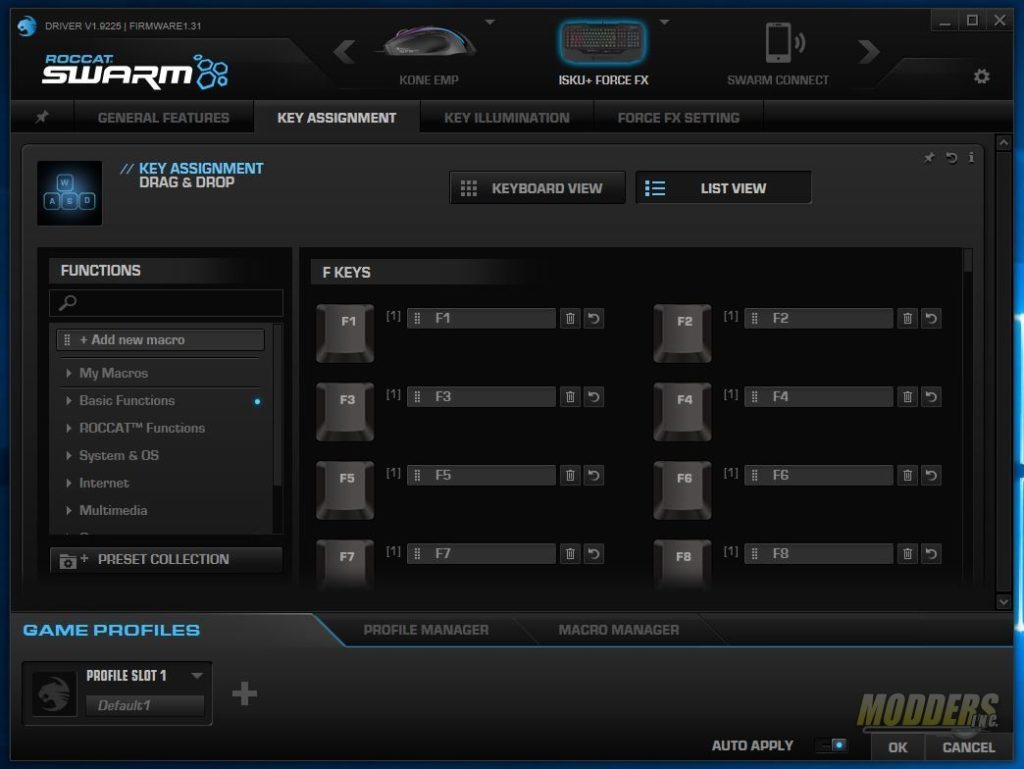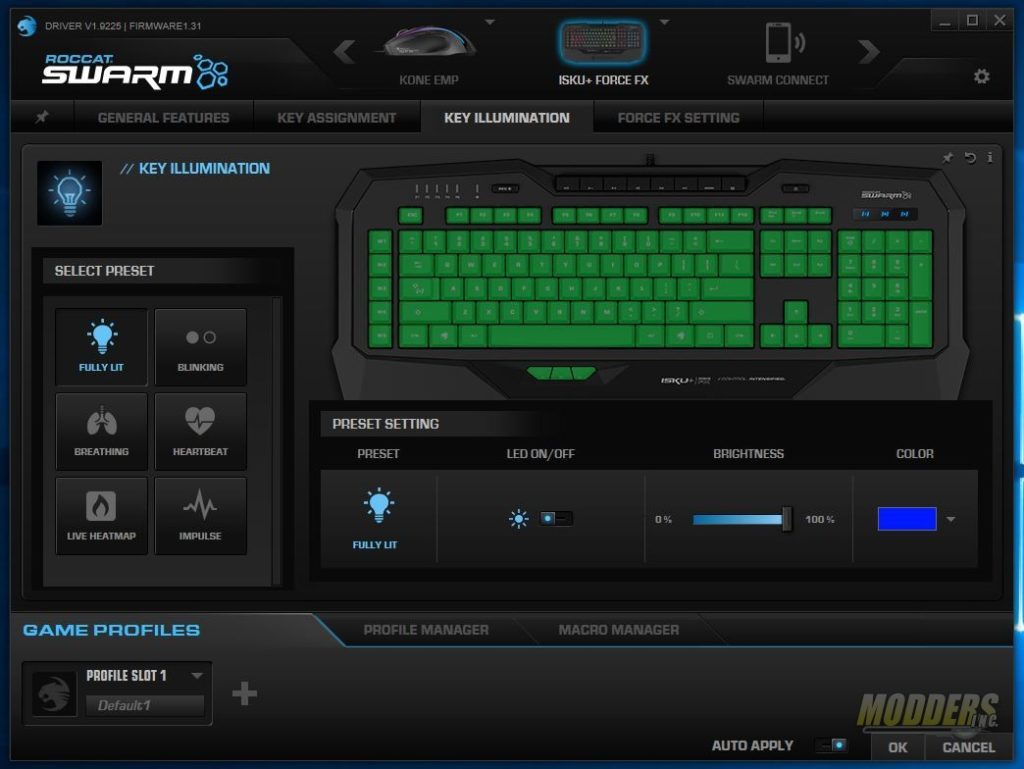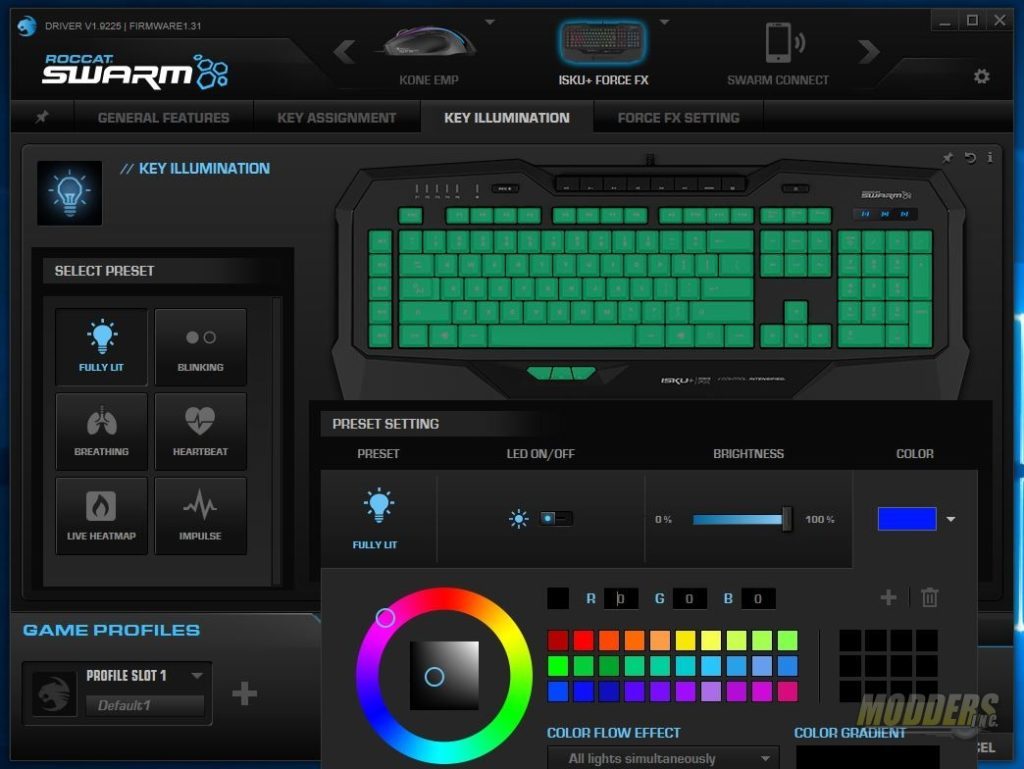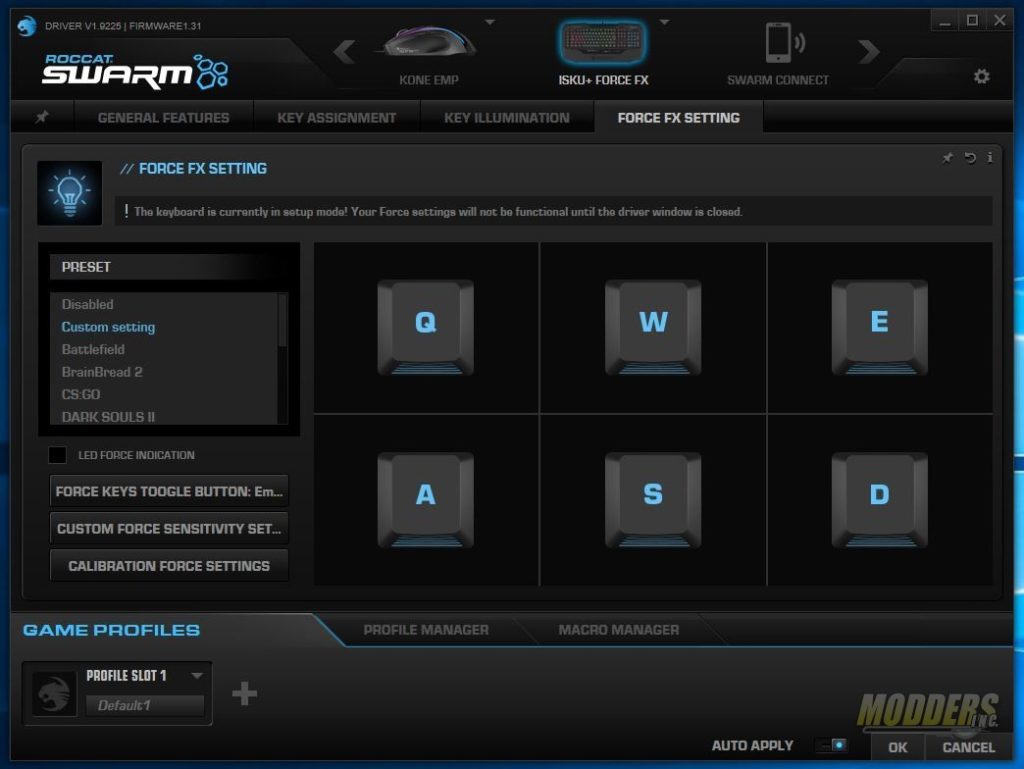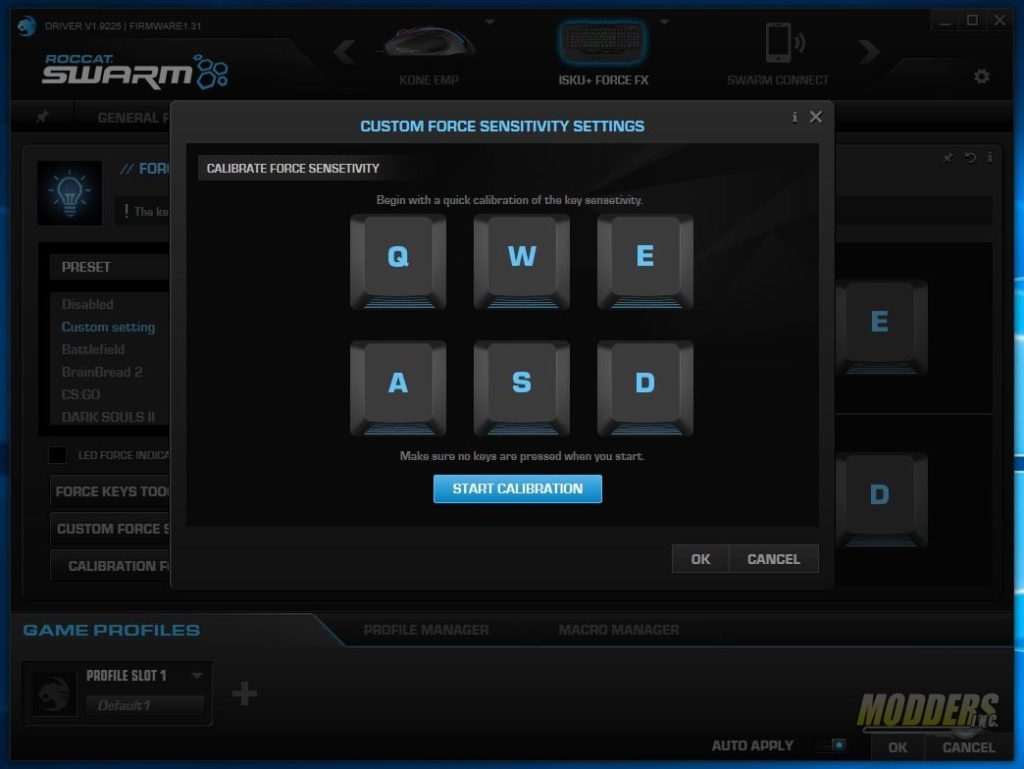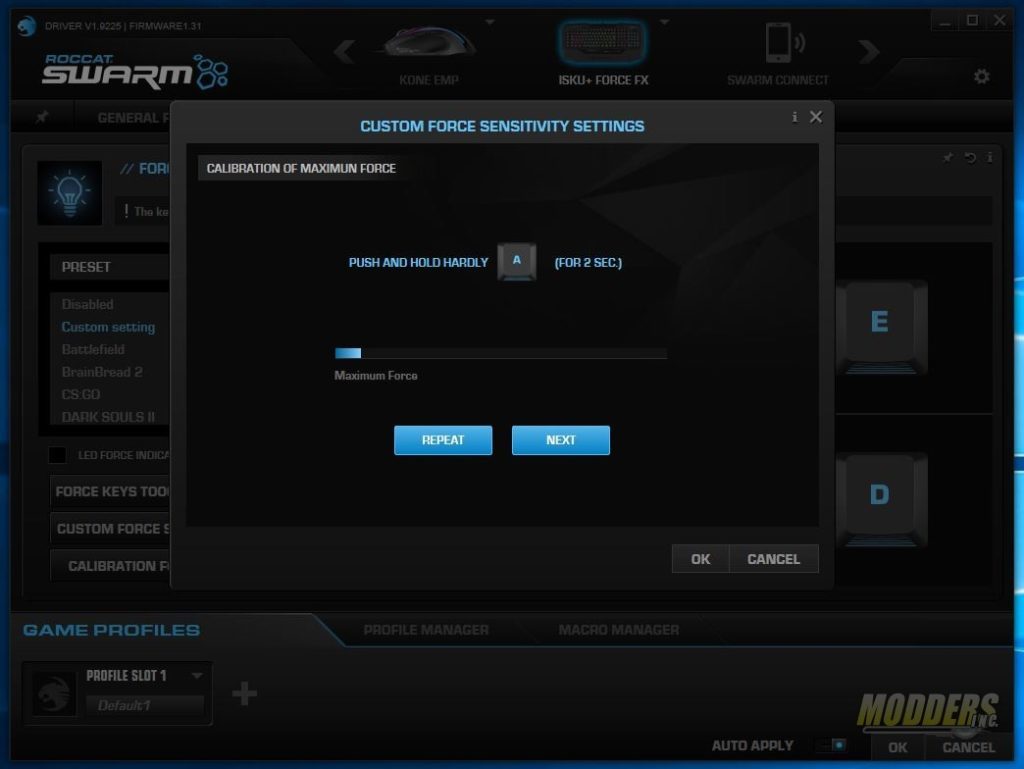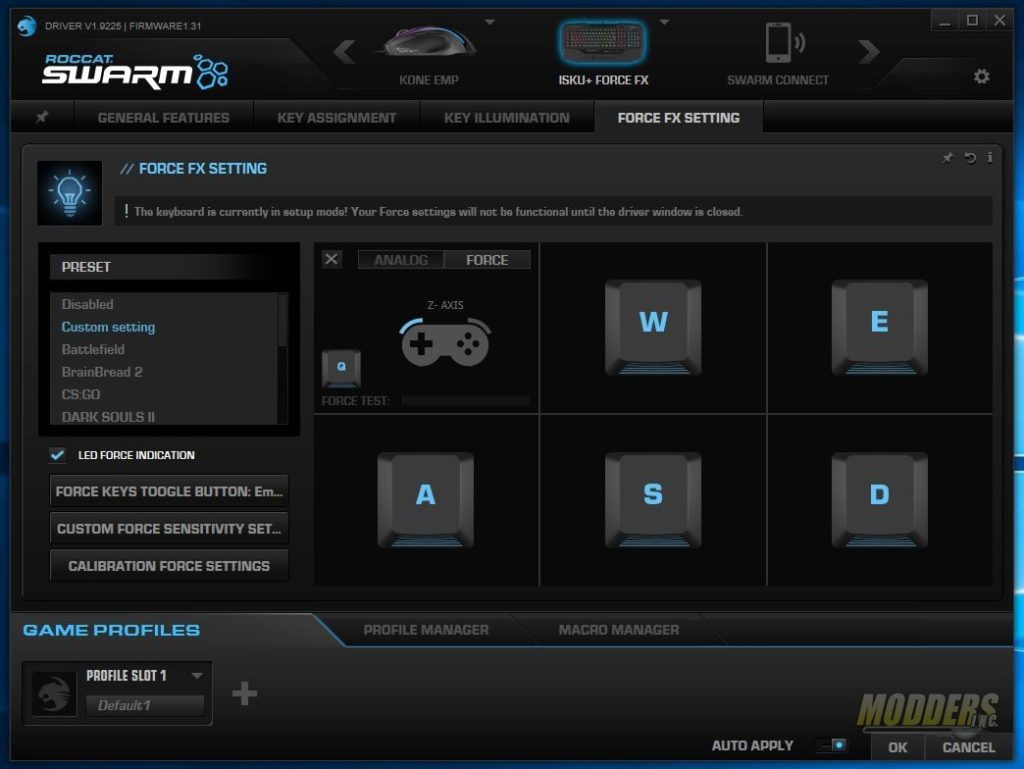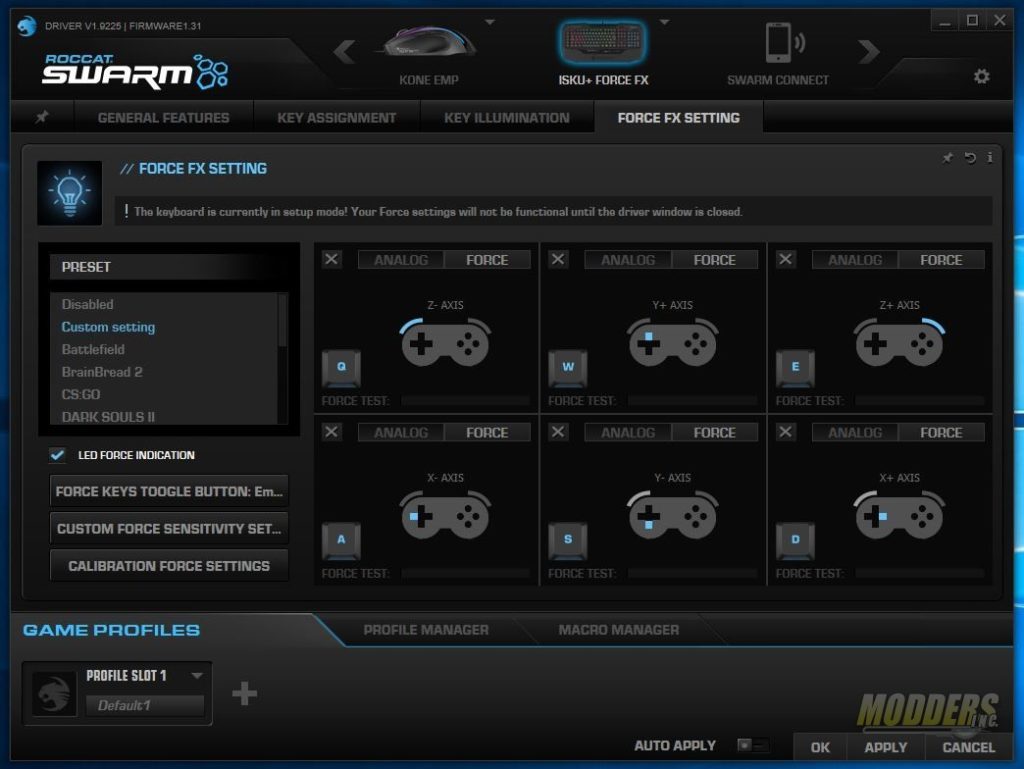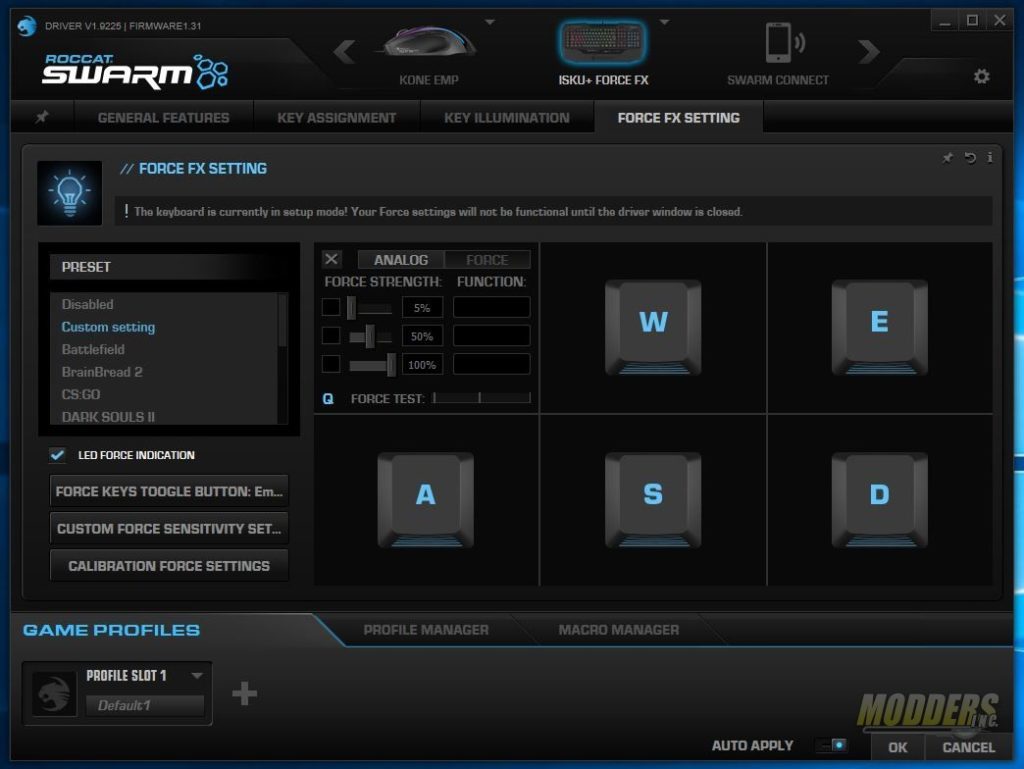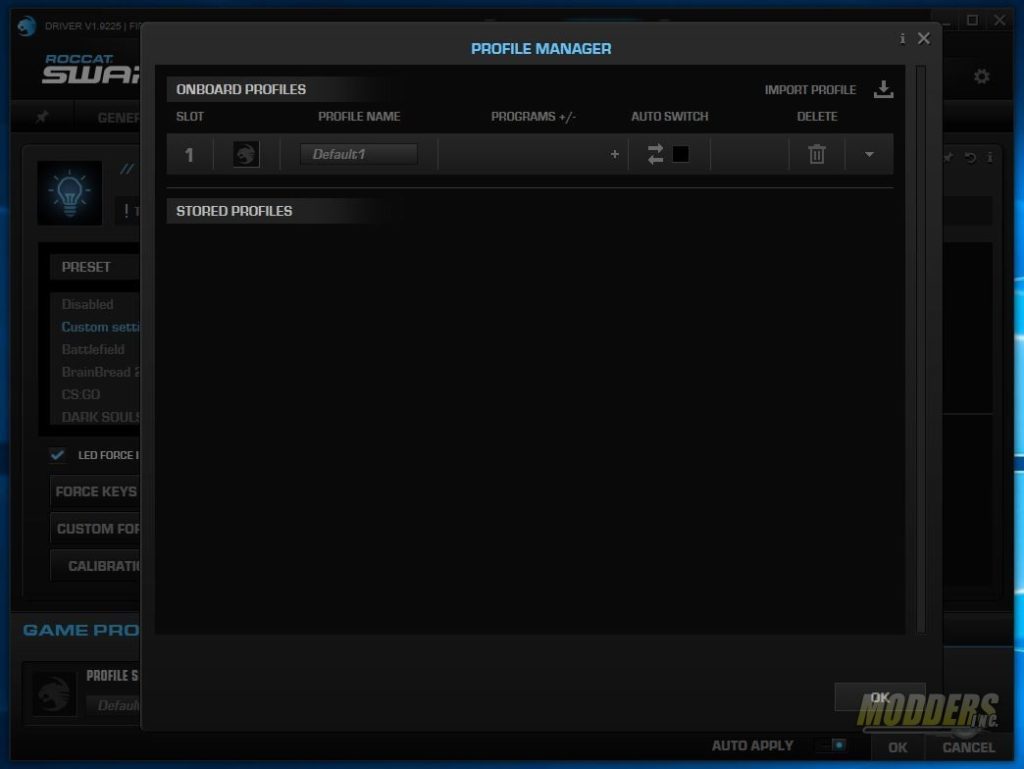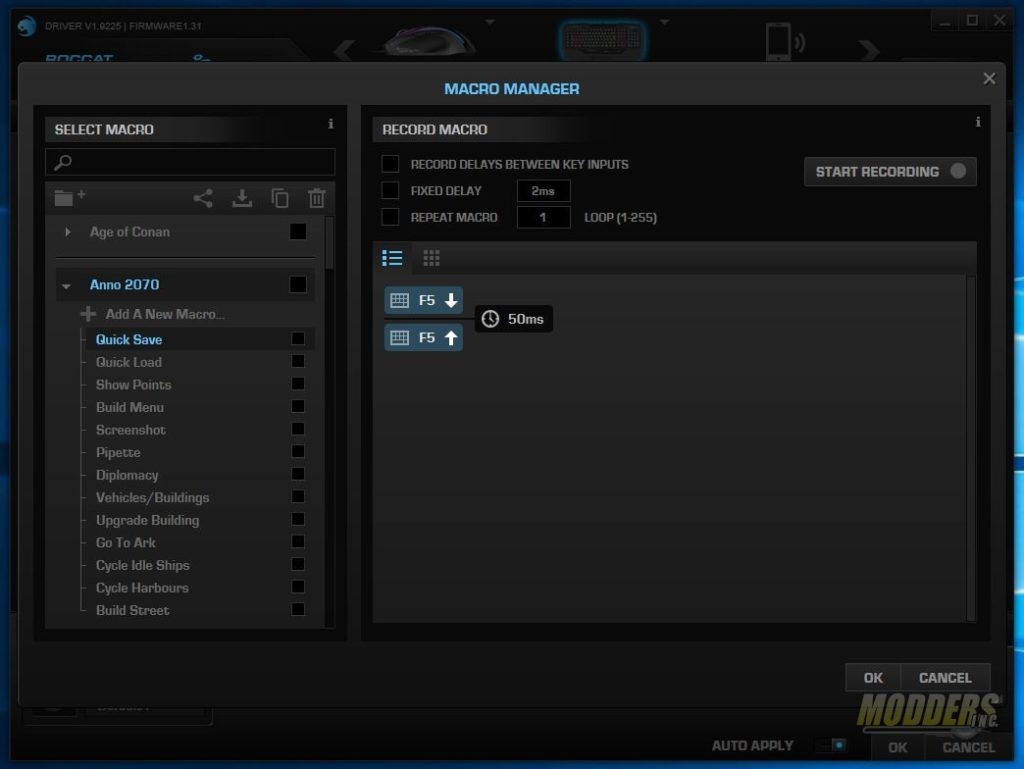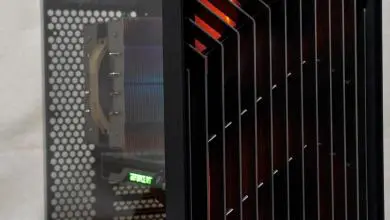ROCCAT Isku+ Force FX Gaming Keyboard Review
The ROCCAT ISKU+ Force FX gives the consumer a different way to play
Roccat Swarm Software
Roccat Swarm is a “single pane of glass” style of management and configuration; this means the software can manage most of Roccat’s hardware in one piece of software. Swarm is compatible with most newer hardware, for their older devices you’ll still need to use the specific hardware for said device. Within the software you can configure button/key assignments, lighting controls, macros, as well as update the firmware and drivers for the devices. You’ll need to download the Swarm software from HERE before getting started.
Once the software has been installed, you’ll see four tabs under the ISKU+ Force FX keyboard. In each tab you will find the settings related to that area of the keyboard. The first tab is the General Features Tab. This is where you can configure things such as repeat rate, key press sound feedback and LED feedback. If you get the settings too far out of whack, you can factory default the keyboard on this page as well.
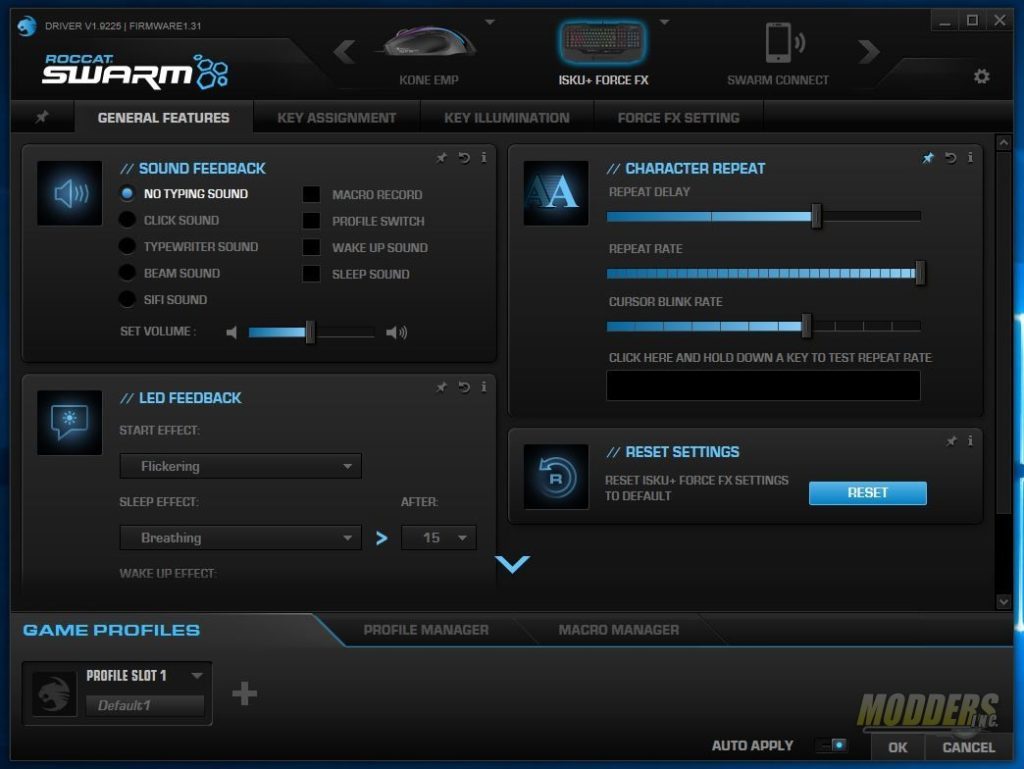
On the Key Assignment tab, you can set up your keys to activate a function or macro when that key or key combination is pressed. The functions or macros are assigned in a drag and drop fashion, find the function or macro, click on the key, and simply drag it to the key you’d like it assigned. You have the option to change the primary function of the key or you can add the macro to the Easy-Shift setting. You can also remap keys. If you wanted the L key to be remapped to the X key, simply hit the remap button and press the key you’d like to have assigned. The preset collection button allows you to load a series of presets that go with a game or software. The list of preset that come with the software include Age of Conan, Battlefield 4, Borderlands, DOTA 2, and many others. Games are not all that are included as there are presets for Photoshop, Skype, and others. A list view of the keys is available in addition to a keyboard view.
In Key Illumination, you can set up the LED effects on the ISKU+ Force FX. There are six different presets you can choose from. The presets include: Fully Lit, Blinking, Breathing, Heartbeat, Live Heatmap, and Impulse. Each preset can be customized with color, speed, and brightness or turned off all together. By default Color Flow is selected which cycles through the available colors. To turn it off, select No Color Flow from the Color Flow setting that is nested in the Color setting.
The last tab is the Force FX settings. This is where you can set up the pressure sensitive keys. The software actually mimics an Xbox controller. As I step through the set up, you’ll see what I mean.
Calibration should be first on the list. This ensures the pressure sensitive keys are set for you. To start the process, click on the Calibration Force Setting button. This will launch a new window. The software will then step you through each of the six keys. First it will ask you for a light press on the key and then it will ask you for a harder press.
Once the calibration is complete, you can check the force settings by clicking on the key in the window. This will change from a graphic of the key to a graphic of a controller. Each key represents a different button on the controller. Under the graphic there is a force scale. You can press down on the key to see how the pressure you’re putting on the key translates into the software.
You can also fine tune the sensitivity by clicking on the force button at the top of the box for each key. The sliders will allow you to set up custom functions for each measurement of pressure. For example, W moves forward in a first person shooter. You can set it so that a light press on the W key is a slow walk, a medium press is a fast walk and a hard press is a full on run. You get to set the threshold at which each function activates.
The ISKU+ Force FX can store five profiles on board and can be swapped around. Profiles can bet set up per game or application.They can also be set to auto switch when “X” game or application is launched. Profiles can be saved on the PC and loaded to the keyboard.
Aside from the M Keys and the Thumbster keys, macros can be assigned to any key. Using Roccat’s Easy-Shift function, multiple macros can be assigned per key. To activate the Easy-Shift macros, you’ll need to press the modifier key which, can be set up in the software. There are a lot of pre-built macros already in Swarm and more can be recorded either on the fly or by setting it up and recording your key presses in the swarm software.