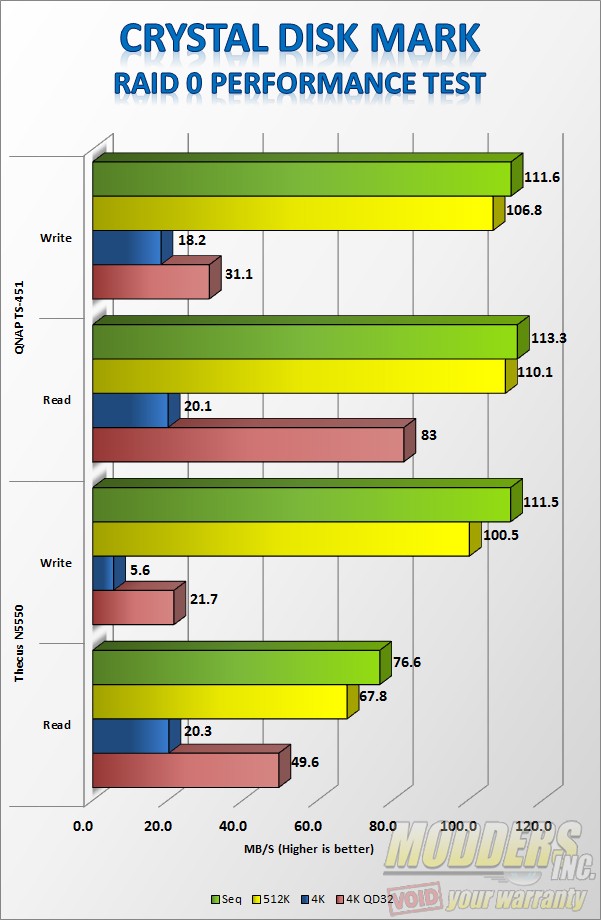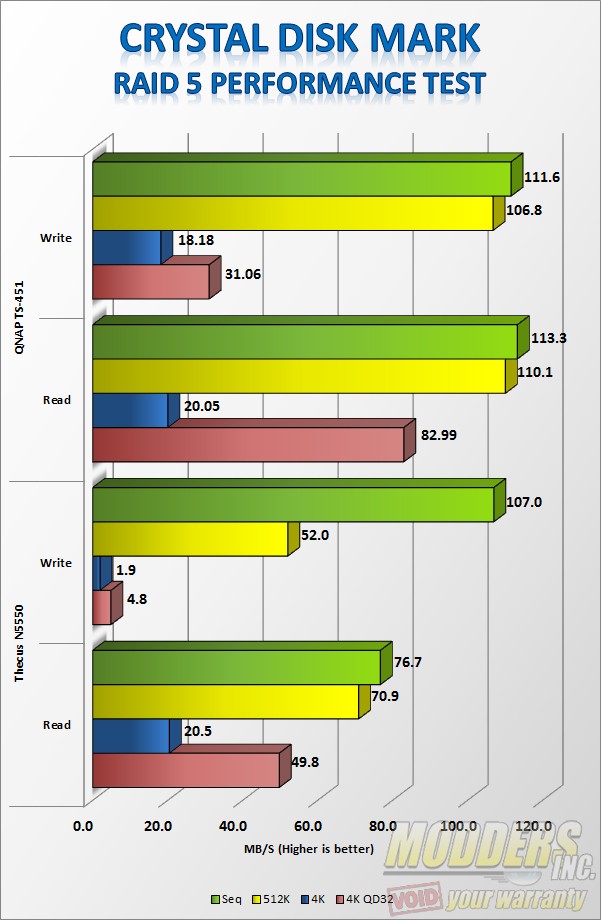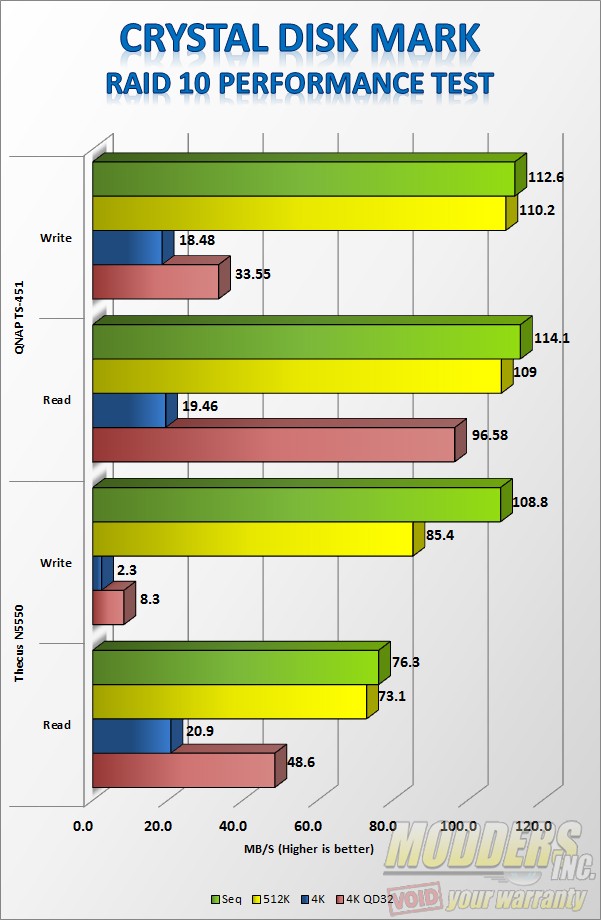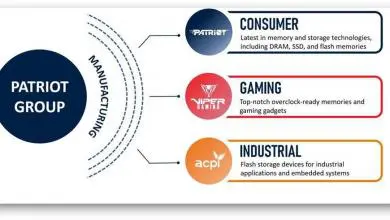PC Hardware ReviewsStorage Devices
QNAP TS-451 Network Attached Storage Review
« Intel NAS Performance Toolkit Results | Anvil Storage Utilities Results »
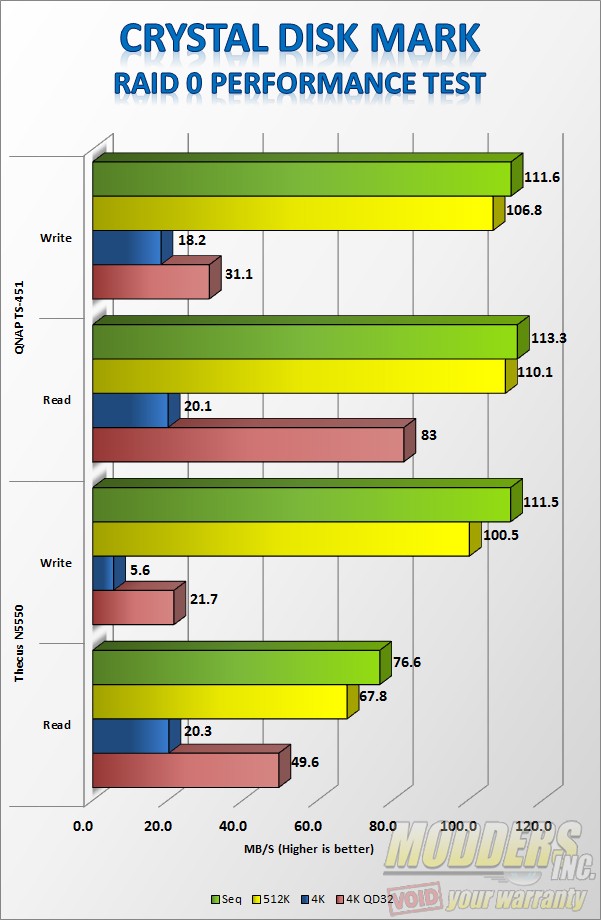
Crystal Disk Mark RAID 0 
Crystal Disk Mark RAID 5 
Crystal Disk Mark RAID 10
QNAP TS-451 Test Results
Crystal Disk Mark