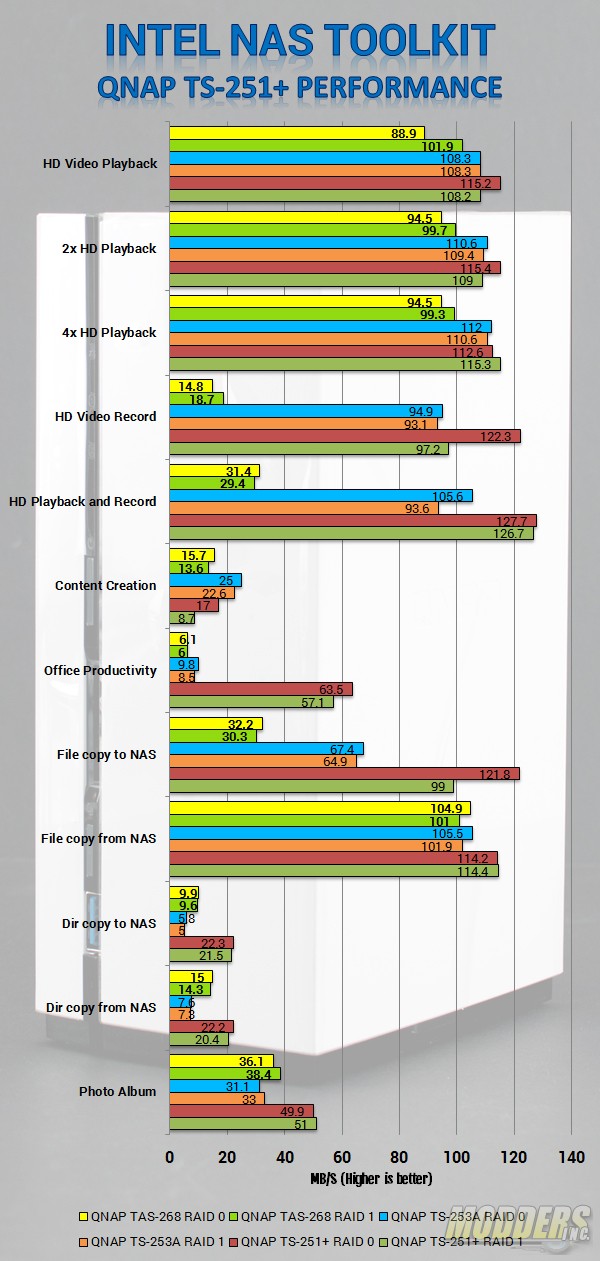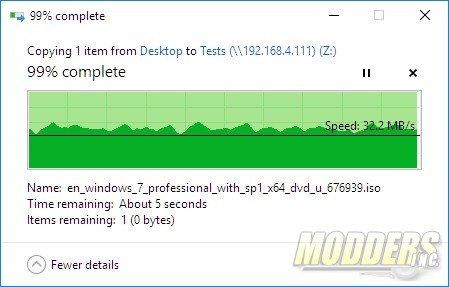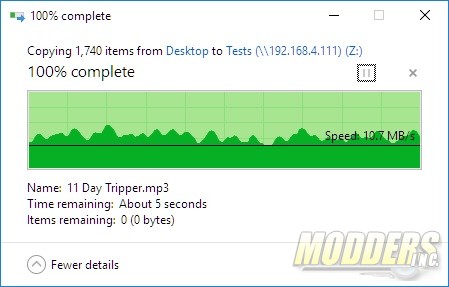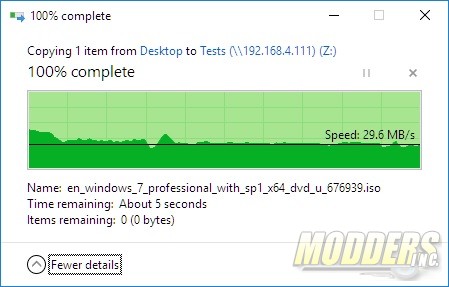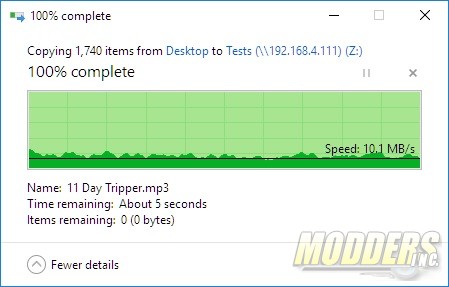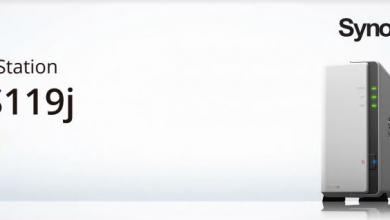Network HardwareStorage Devices
QNAP TAS-268 Dual Bay NAS review
« Testing methodology | Conclusion and Final Thoughts »
4.3 Gigabyte ISO – RAID 0
4.3 Gigabytes MP3 – RAID 0
4.3 Gigabyte ISO – RAID 1
4.3 Gigabytes MP3 – RAID 1