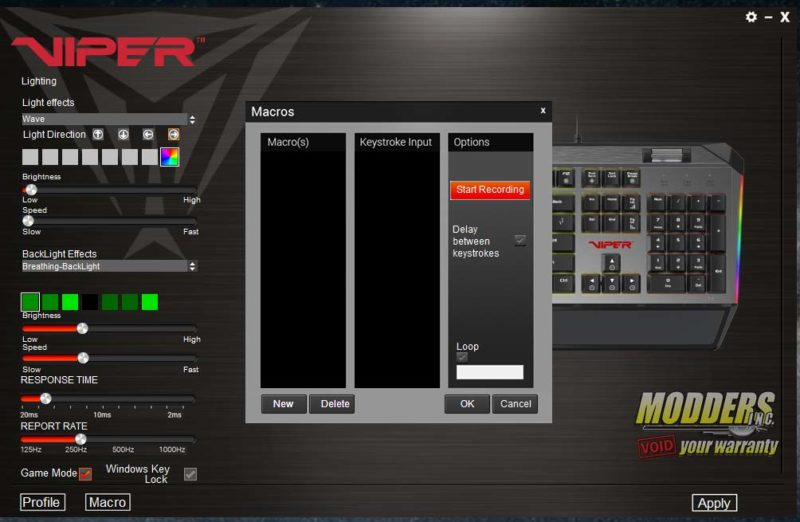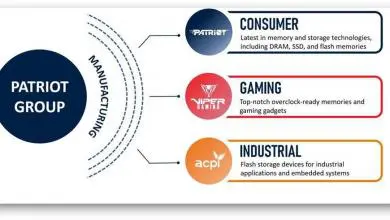Patriot Viper V765 RGB Mechanical Keyboard Review
Viper RGB Software
The Viper RGB software is very easy to use and has a great layout. The Viper RGB software has only one page. Everything is all in one place and there is no searching for features. At the top, there is a section where you can select from 11 different preset effects or five custom profiles. Each profile does something different. These profiles are listed below:
- Static
- Breathing
- Wave
- Reactive
- Sidewinder
- Ripple
- Spectrum
- Raindrop
- Vortex
- Spotlight
- Radar
- Select Profile 1
- Select Profile 2
- Select Profile 3
- Select Profile 4
- Select Profile 5
Through the Viper RGB software, you’re also able to switch the direction of the lighting effects as well as the speed and brightness. Next, we have the skirt lighting, or what the call the backlighting in the Viper RGB software. These are the strips of lighting that run along the left and right side of the keyboard. Initially, these were set to static colors. However, Patriot fixed that in a recent firmware update.
So, if you’re using the Viper V765 and the skirt lighting is still just a static color you can’t change, update the firmware and it’ll fix the issue. You can update the firmware through the Viper RGB software. Just click on the cog wheel in the top right corner and a menu will drop down. It’ll tell you the firmware you’re running and give you an option to update firmware or reset factory settings.
Light the lighting effects for the keys, the backlighting has several different effects. These effects are fewer than the key backlighting, but they still have options. You can also change the brightness of the backlighting, as well as the speed. The backlighting effects are listed below:
- Breathing
- Vortex
- Static
- Wave
- Off
Next options in the Viper RGB software are the response time and report rate. The report rate is also called the polling rate. The response time can be set between 20 ms, or milliseconds, and 2 ms. Faster response time is better for competitive gaming such as first-person shooters. The report rate can be set between 125 Hz and 1000 Hz. At 125 Hz, the response time is 8 ms. At 1000 Hz, the response time is much faster at 1 ms. I’d personally say that polling rate is more important on say, a mouse. Especially in competitive gaming.
At the bottom left of the screen in the Viper RGB software, there are both a Game Mode option and Window Key Lock button. The Window Key lock does exactly that, locks the Windows key so you can press it and be thrown out of your game accidentally.
Last options are Profiles and Macros. In the profile menu, you can create custom lighting profiles, as well as custom macros for each profile. You’re able to set each key to a macro for each of the five profiles. You’re also able to set the lighting for each individual key. The last thing of note on the software is, unfortunately, it is not compatible with third-party software. So, if you use say RGB Fusion to control your lighting in your system, it can’t control the Viper V765. Also, you can switch between effect and profiles without the software using the FN button on the keyboard, paired with the corresponding F keys. But you will need the Viper RGB software to set up these profiles.