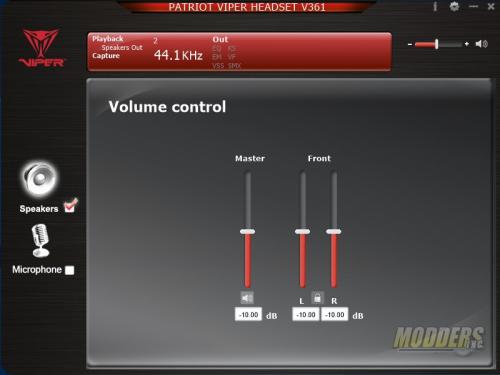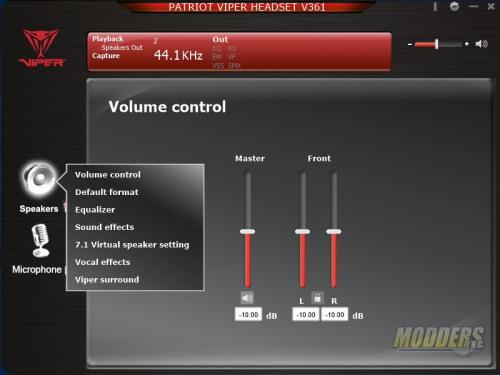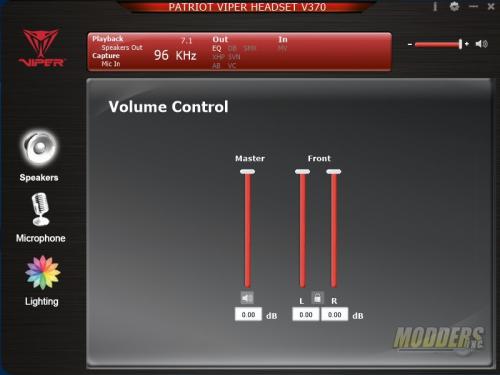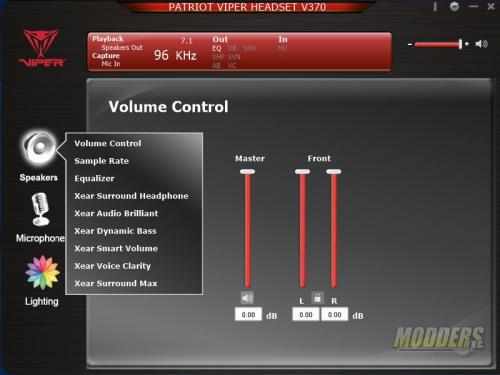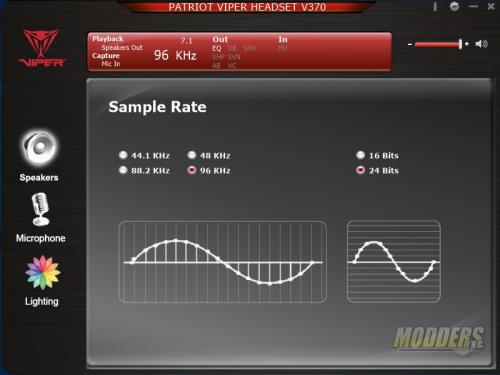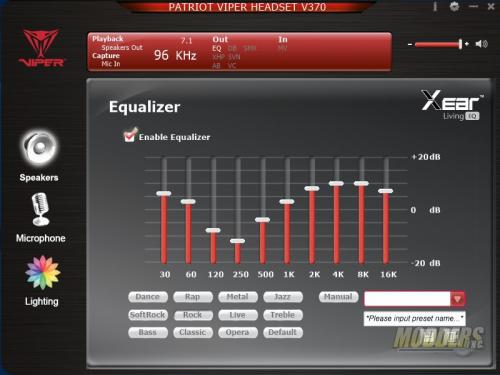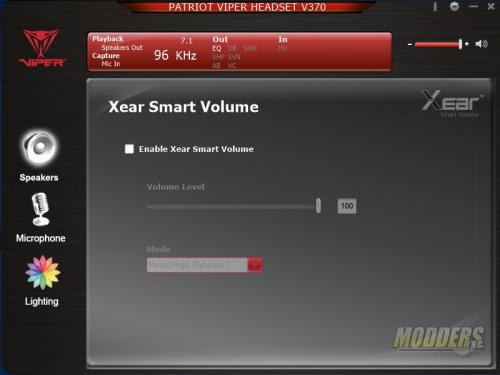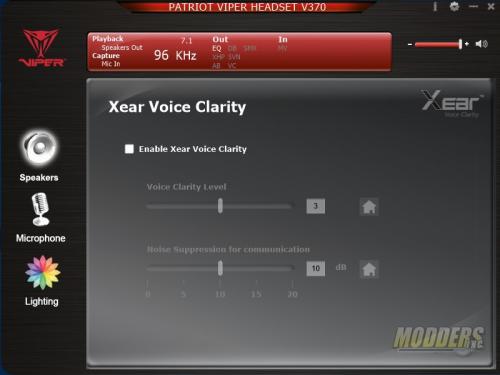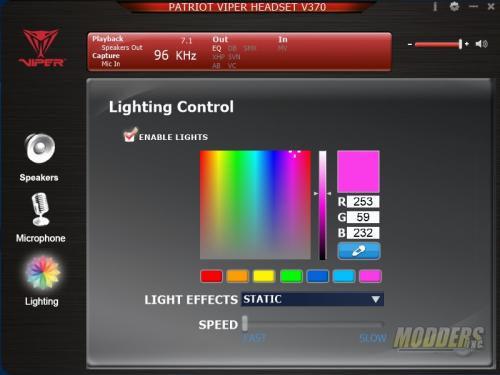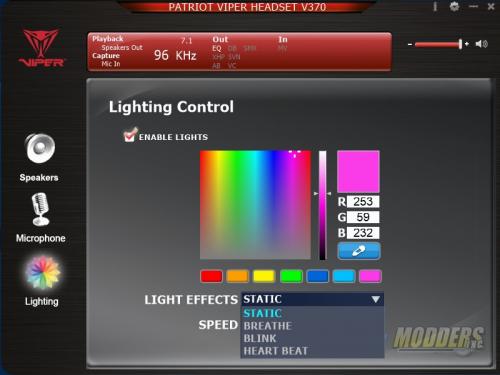Patriot Viper V361 & V370 Gaming Headsets Review
Viper V361 & V370 Software
Plugging the headsets into a PC yields a really basic sounding headset. Sound quality is OK but, in order to really use the capabilities of the headset you’ll need to install the Viper software for each headset and while hardware wise the headset are the same, software wise they are slightly different. . The software uses Xear technology to deliver virtual 7.1 surround sound as well as enhancements and environmental effects.
Viper 361 Software
The first page of the Viper software is the volume control. The software allows you to adjust left and right together or independently. In order to access the other menus, you’ll need to right click on the speaker icon.
Next up is the default format. The Viper software allows you to choose either 44.1 KHz or 48 KHz as an output.
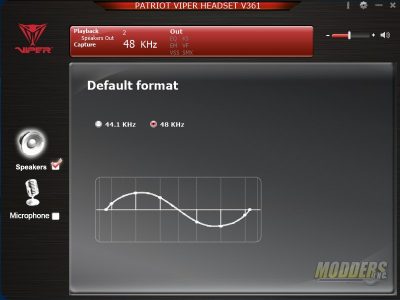
An equalizer is included in the software. This allows you to adjust 10 different frequencies to your liking. There are also 12 presets available if one suits you.
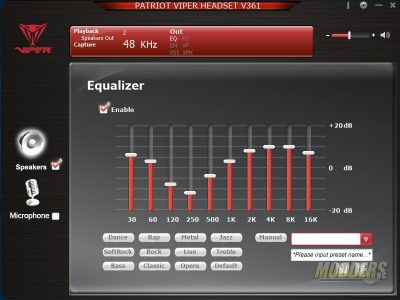
Sound Effects allows you to choose virtual environments such as padded room, under water, stadium etc. These presets adjust echo, timing and reverb. Since this is virtual surround, you can adjust your virtual room size. This mimics placing the speakers either closer or further away from the listener.
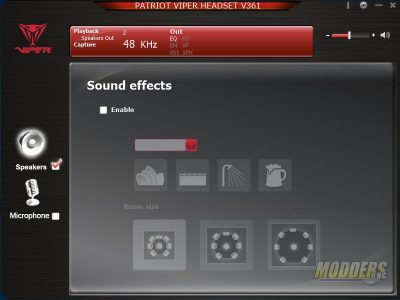
The 7.1 Virtual speaker setting allows you to move the speakers around in your virtual sound environment. You can move the speakers closer or further away as well as rotate them around a circular guide. If you so desire, you can swap left, right, front and back.
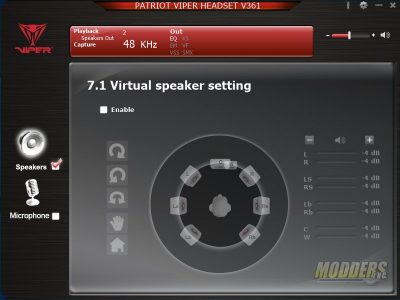
Vocal effects allows you to shift the pitch of the sound. The vocal fading attempts to isolate frequencies in the voice range and reduce them or eliminate them altogether.
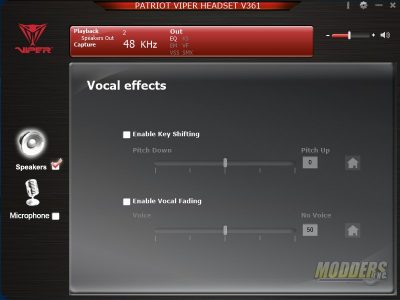
Viper Surround up mixes a 2-channel signal into 7.1 channels.
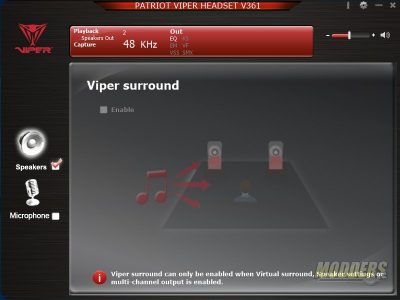
Viper V370 Software
The first four menus in the V370 software are the same as with the V361 except the sample rate. With the V370, you have the choice of going to 88.2 KHz and 96 KHz as well as choosing either 16-bit or 24-bit audio.
The Xear Surround Sound head phone setting allows you to choose your virtual room size. This moves the sound source either closer or further away from you.
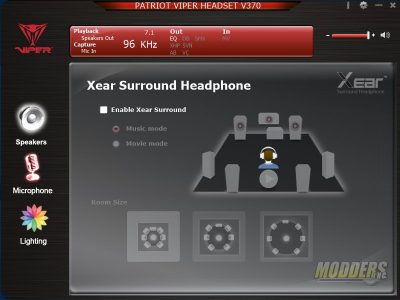
Xear Audio Brilliant is designed to enhance the vocals and allows them to stand out more from the rest of the audio source.
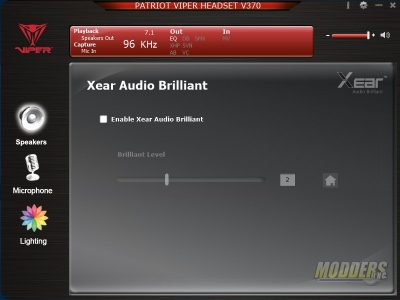
Xear Dynamic bass enhances the bass both felt and heard from the headset. With this setting turned on bass can be felt slightly as a vibration through the headset.
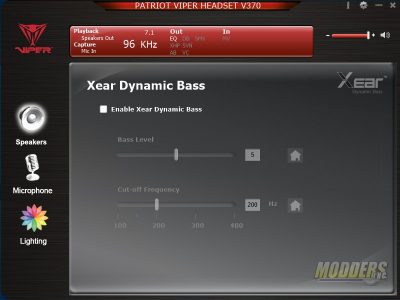
A couple of more options are available to enhance voice clarity. Smart Volume attempts to clear up overall dynamic range depending on what options you choose (music or movies). Voice clarity helps adjust the vocal tuning for individual preferences. For example, if the vocals are too loud in the audio source, you can tone them down a bit with the voice clarity menu.
Lighting is the last option that is different from the V361 as the it is not RGB LED. There are four options for lighting effects as well as the speed at which the effects take place. There are preset colors that you can choose from or you can choose from the color picker. If you happen to have a color on your desktop or web page that you’d like to use, you can use the eyedropper to grab and display that color as well.