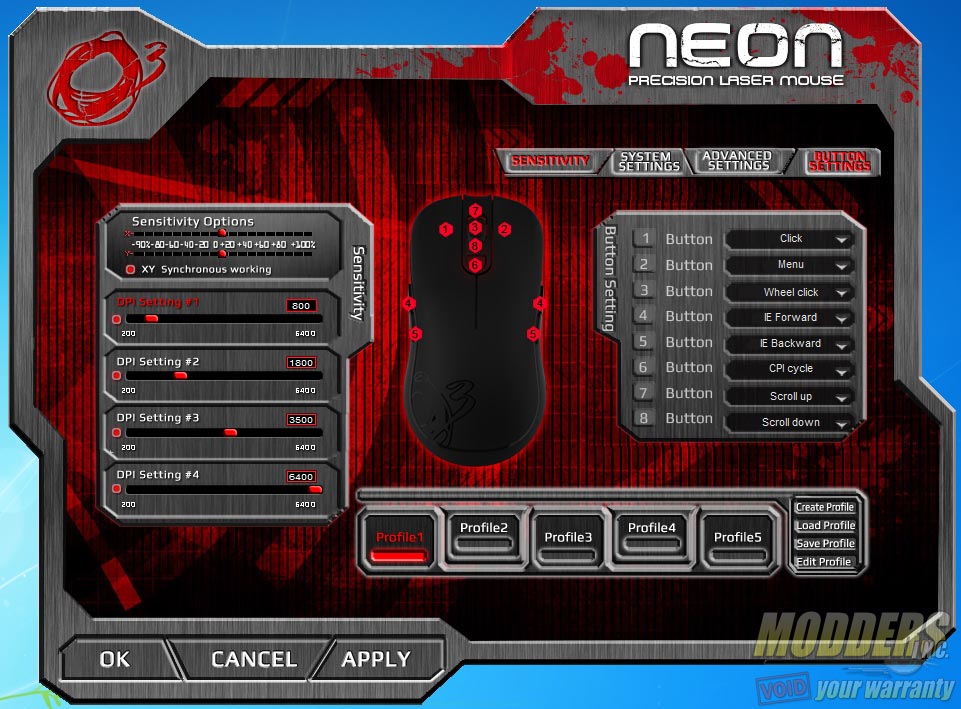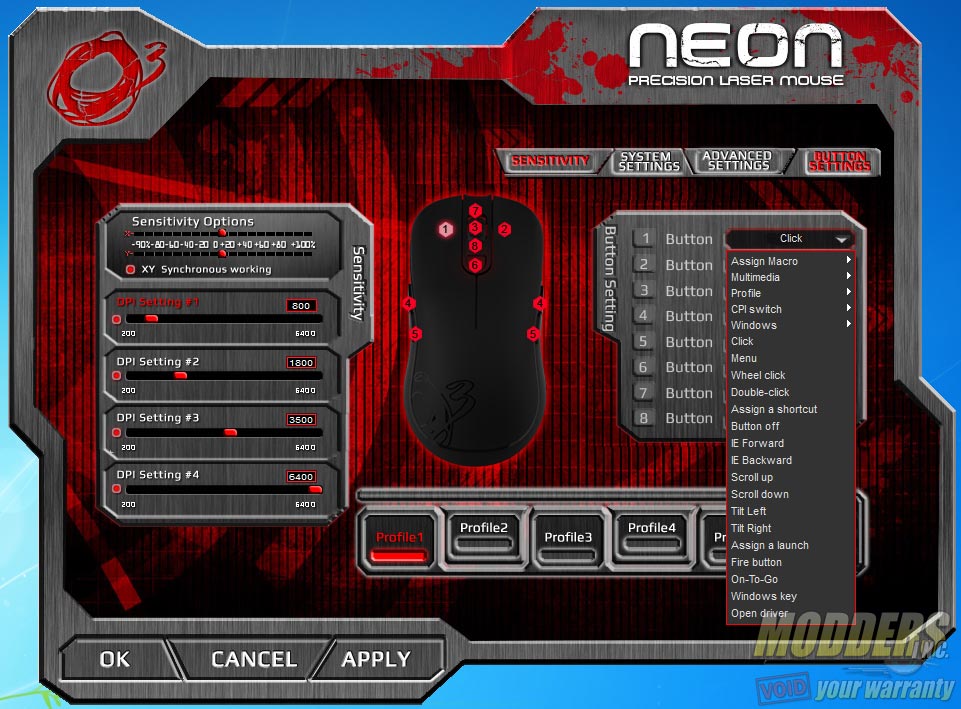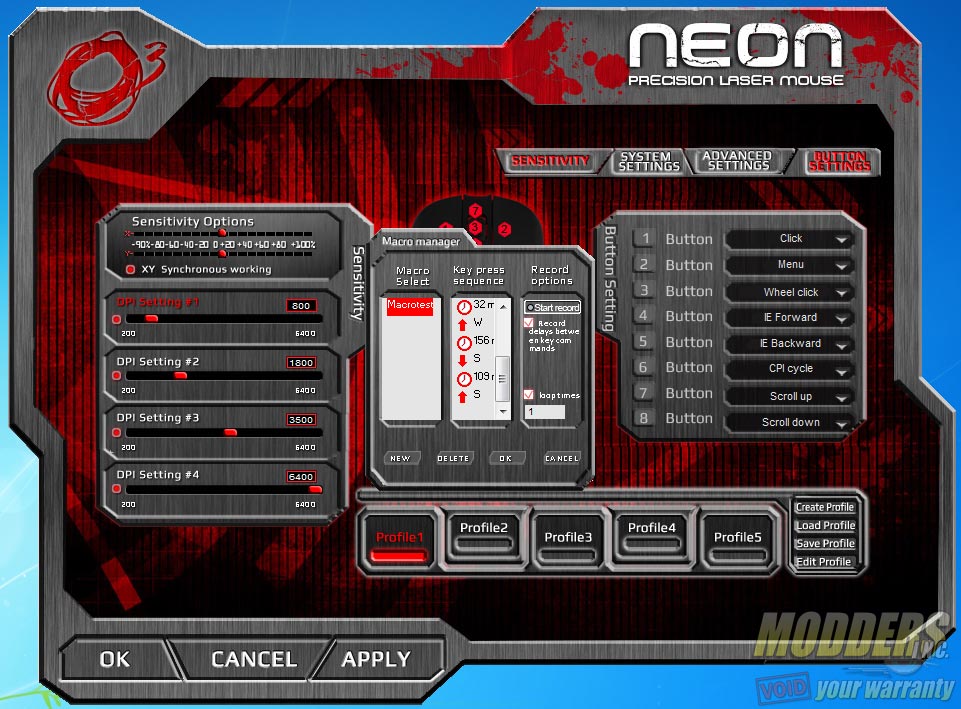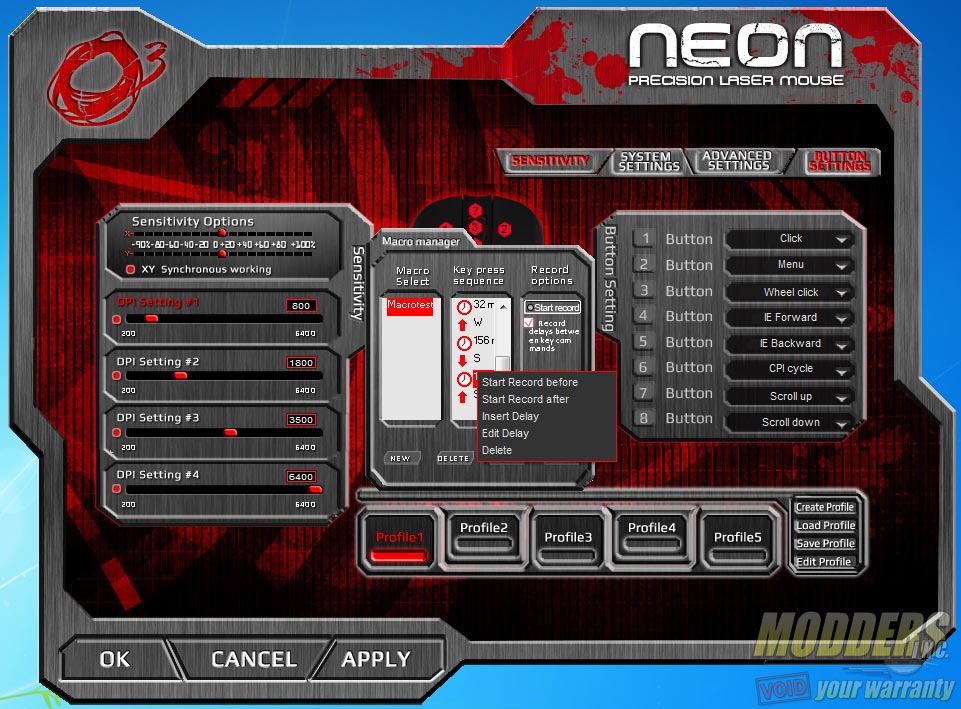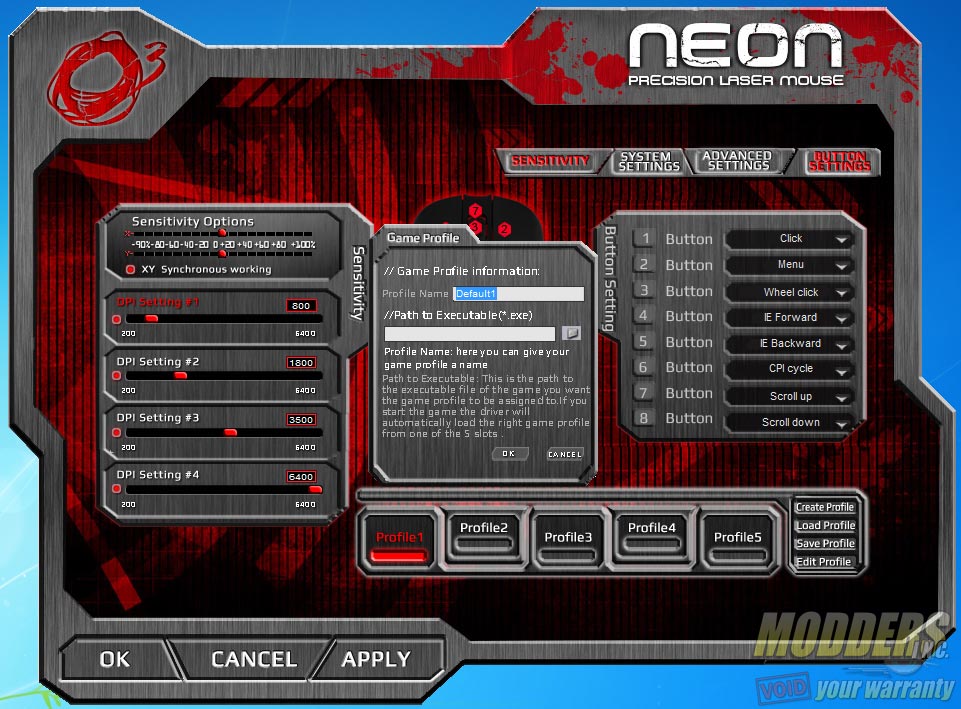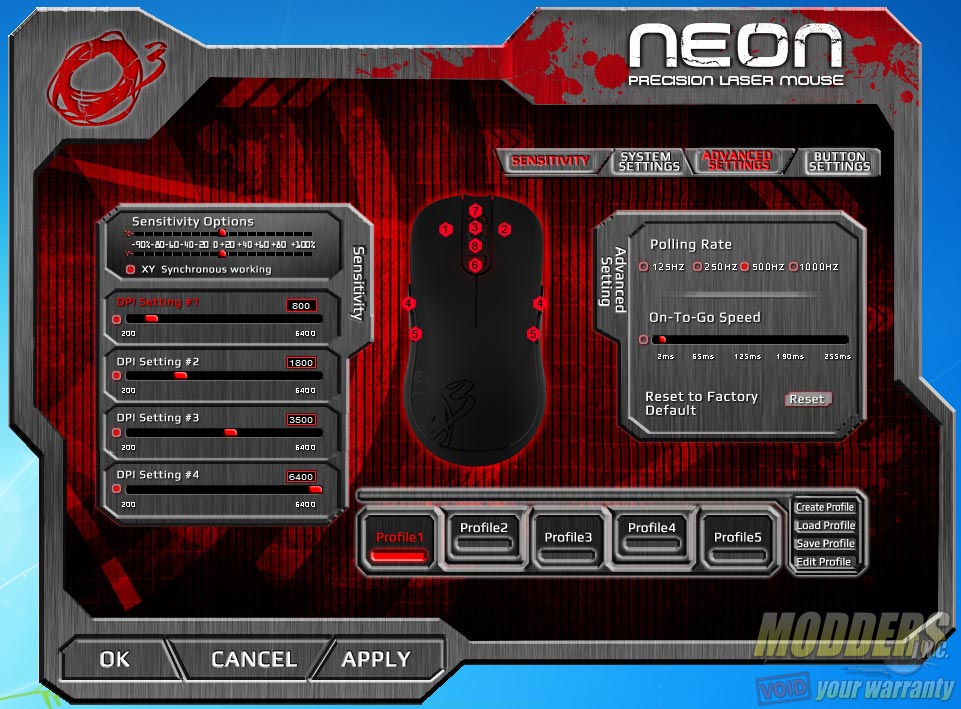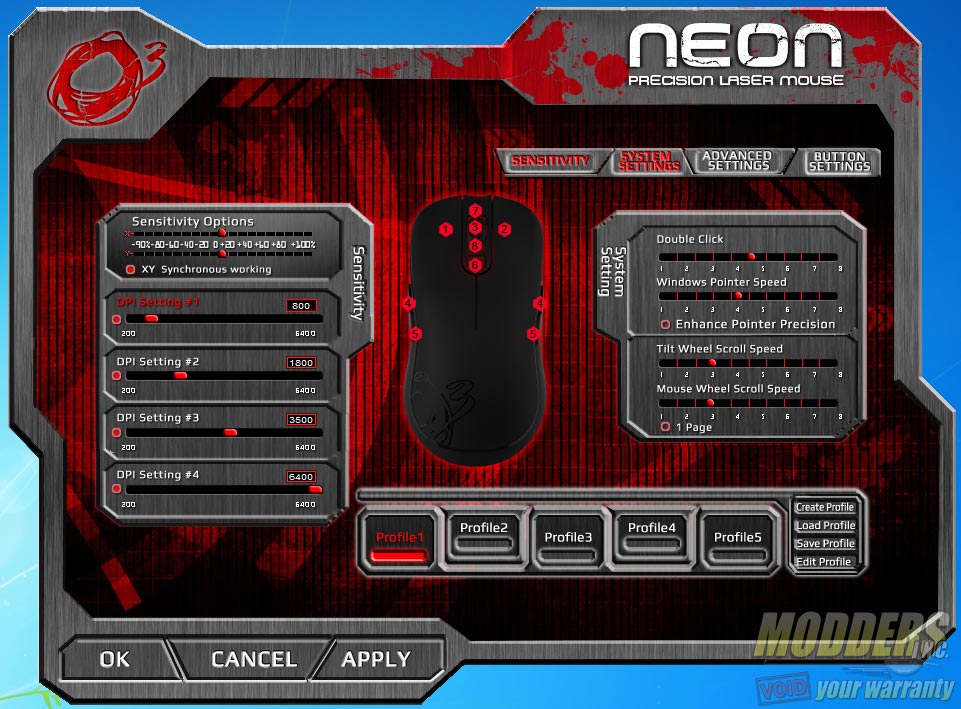Ozone Neon Gaming Mouse Review: Light and Agile
Ozone Neon Software
Unlike other mice, the Ozone Neon software was actually bundled in the box via mini-CD so even those without any internet connection can use all of the Ozone Neon’s functions. Like most mice software however, the default skin is not particularly intuitive or designed well despite the single static window layout. The sensitivity menu on the left remains constant while the other three options for system settings, advanced settings and button settings change on the right side. The center has an overview of the button assignment which reveals that the side buttons can only be activated per side. The worst part is that the software does not even provide this option for switching. The only way to switch would be to hold the center scroll-wheel button and the corresponding main button (button 1 or button 2 in the image below) to set left or right handedness.
The Avago 9500 sensor has option for independent X-axis/Y-axis sensitivity (synched by default) and has a native DPI of up to 5000 but the Neon is able to be set at an interpolated 6400 DPI. Up to eight buttons can be set from several presets or assigned a macro.
The macro manager is fairly capable but the pop-up macro manager window reveals the shortcoming of the default skin as the small window only has room for very small text which are very difficult to read. Look at all the wasted space around the working area used up by the Ozone logo or the Neon label on top. Even the OK/CANCEL/APPLY buttons on the lower left are unnecessarily huge, not to mention the dead space for the background design then look again at the macro manager window. *sigh*. This default skin design is simply awful and unacceptable functionally.
The good news is that each sequence recorded can be edited or can have the delay adjusted or can be deleted entirely. The second bad news is that mouse clicks are not acceptable. These are all just for keyboard inputs.
Game profile allows users to have customized options loaded specifically for each game or application. This is fairly standard now for any gaming mice and is very convenient as there are no profile cycling required, leaving room for an extra button to to set for a macro.
Advanced settings allow users to change the polling rate and the “on-the-go” speed. These are the default values out of the box:
System settings allow users to change double click speed, pointer speed, scroll-wheel speed and wheel click speed. The software refers to it as tilt-wheel but technically, tilt-wheel implies left and right titling function but as we saw in the disassembly, it is only one side so it is just plain single click scroll wheel button. Pointer precision enhancement (angle snapping) is disabled by default.