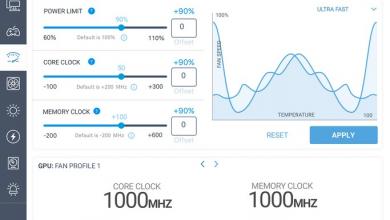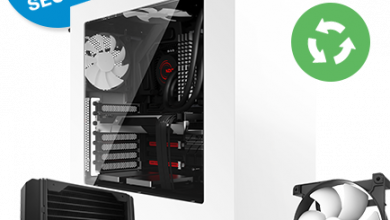CPU CoolerMisc PC Items
NZXT Cryo LX Notebook Cooler
« Intro | Page 3 »
A Closer Look |

Upon removing the Cryo LX from the plastic wrap and styro-foam protection, we can see that the Cryo LX comes in a folded position during shipping to take up less room. This is also how you would want to transport the Cryo LX for your mobile use as well.
**Note: There is nothing to hold the lower third of the Cryo LX in the folded position, this I found rather odd considering it could easily flop open when removing it from your bag, pinch a finger or drop it because the weight shifted suddenly (and with the Cryo’s weight, ummm yeah it could make a difference lol) or etc … might want to add a securing strap here folks. :) Once the NZXT Cryo LX is opened to it’s full position we get a good look at the size of this “monster” notebook cooler for the first time. With dimensions of 16.6″ x 11.6″ and a weight of approximately 5lbs, it’s freaking huge! The Cryo LX comes in to color choices; Silver and Black, I received the Black finished Cryo LX. The top of the NZXT Cryo has a Black brushed aluminum finish with long air cut-outs running the width of the cooler’s fan housing area, located underneath. This will allow plenty of air to flow through to the notebook from the three 120mm fans. Approximately 3/16″ thick plastic riser strips have been added to provide ample space between your notebook and the Cryo LX for air to circulate, furthermore, these riser strips have been coated with a rubberized coating to provide an anti-slip surface that will help hold your notebook in place. The lower riser strip has NZXT embossed subtly into the right hand side.
Looking to the rear edge of the NZXT Cryo we see the USB / Power header. The Cryo LX comes with an integrated 4-port USB hub which is extremely handy if your notebook is USB deificient like mine. To utilize the 4-port hub though you must use the provided USB to USB cable and connect one of the notebook USB ports to the (solitary) USB port to the left of the DC power port. To power the fans NZXT provided a USB to DC cable to use with the DC port, however, I did notice that with the USB to USB cable connected that removing the USB to DC cable did not turn off the power to the fans. So, it can actually be powered via USB as well.

There is a mesh cage that holds the three 120mm fans. The mesh is on the top of the cage under the air cut-outs to keep fingers and debris from making their way into the fans. You can see the mesh cage from the sides of the cooler, the cage is almost entirely mesh, allowing great air flow.
On the right hand side of the NZXT Cryo LX we see the fan speed adjustment switch. It is a simple, but solid feeling, rheostat styled switch that when scrolled to the front speeds the fans up amd scrolled to the rear slows them down.
Looking to the bottom of the Cryo LX we can now see the three massive 120mm fans that NZXT has installed to cool the super hot notebooks of the day. We can also see that the mesh is not obstructed at all and that the NZXT Cryo LX has 6 rubber feet to keep it stationary on your desktop. The fans look to be fairly easy to change out should the need ever arise also.
|