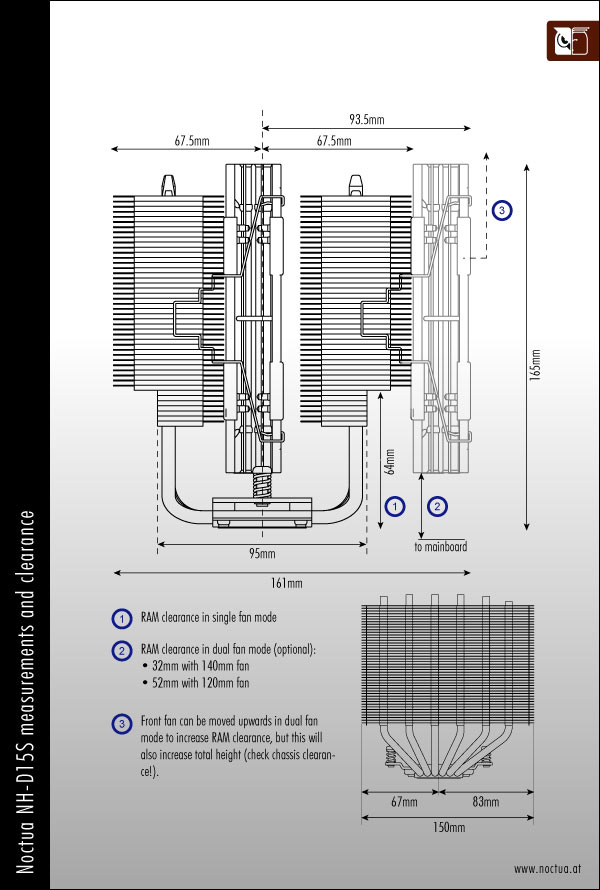Noctua NH-D15S CPU Cooler Review: How the Best Got Better
Installation of the Noctua NH-D15S
AMD installation is universal since the mounting holes remain unchanged for several years now since AM2 all the way to AM3+ and FM2+ except with the new AM1 socket. The motherboard’s backplate is utilized but the plastic brackets and screws have to be removed. Simply place the white plastic spacers on the small protruding piece of the backplate, then place the mounting bars and secure them with the four long screws. It is easy to do with the motherboard outside of the case horizontally, although installing with the motherboard already installed vertically on a case will take a bit of effort as the spacers can fall off. The NH-D15S can only be installed in a standard horizontal push (or push-pull) configuration on AMD systems.
Installation on Intel LGA2011 motherboards with integrated locking mechanism does not require a backplate or spacers but requires the NM-IB2T bolts to be hand-screwed in place first. Installation on older LGA775 and LGA1366 is not supported out of the box, but mounting kits for these and other possible future socket upgrades are available free of charge from Noctua with a valid proof of purchase (such as a receipt).
Installation on LGA115x first requires the backplate to be positioned through the mounting hole, now made simpler since the posts are integrated into the plate itself unlike in previous generation Noctua coolers such as the NH-D14. The spacers can be placed next with the mounting bar pair going on top to be secured with the four thumbscrews. This last part with the mounting bar is identical to the LGA2011 installation. Make sure to position the mounting bar with the curve facing away from the CPU area. Use the outer holes for LGA2011 mounting and use the middle holes for LGA115x mounting. Unlike the AMD mounting system, users can orient the mounting bars for either horizontal or vertical heatsink mounting since Intel mounting holes are equidistant from each other.
Apply the desired thermal compound quantity then simply align the NH-D15S screws to the mounting bar’s center male protrusion. Carefully drive the screw down on one side only enough to lock it in place before driving the next screw on the other side down so that it is easier to install and also so that even pressure is applied to the contact surface. The last step is re-attaching the fans with the wire clips and plugging in the 4-pin connector to the headers. Make sure to change the settings in the BIOS/UEFI to a lower fan speed alarm setting or to set it to “ignore” completely as Noctua fans run at a very low speed and will trigger the fan speed alarm upon boot-up.
Compatibility and Clearance Issues
Thankfully, Noctua keeps a comprehensive list on each heatsink’s product page for reference: http://www.noctua.at/main.php?show=compatibility_gen&products_id=112&lng=en
The RAM used in the photo below measures 30mm tall in total (bare PCB). The test system motherboard is an ASUS Maximus VI Gene motherboard with a 28.5mm clearance between the CPU socket and the first DIMM slot and has a 45mm gap between the CPU socket and the topmost PCI-E x16 slot.
The photos show how significant the minor shift in heatpipe positioning on the NH-D15S affects the clearance for the RAM and PCI-E. The first DIMM slot is now fully cleared with 43mm clearance (measured from CPU contact surface) compared to the NH-D15 which blocked the first DIMM slot with the heatpipe when the orientation is in north-south of the motherboard layout. For east-west orientation, motherboards with very close PCI-E sockets (such as micro-AT and mini-ITX are now unobstructed and can install graphics card with room to spare for easier removal later on. The NH-D15 provides 64mm clearance (measured from CPU contact surface) underneath before the fin array begins when oriented in east-west configuration so there is plenty of room for RAM this way. PCI-E installation in north-south orientation is not a problem either unless a fan is necessary at the bottom.