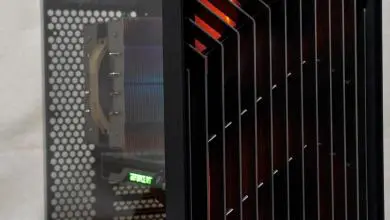Noctua Case Fans
Observation |
|
Case cooling is very important when it comes to your computer and is normally an overlooked section of the computer. Anyone that is into hardcore gaming / overclocking will know exactly how important this actually is. In order for your computer to run like it should it needs to operate within its designed parameters. If your case is running 10 – 20 degrees hotter than it was meant to, that will normally indicate that everything else in it is running 10 – 20 degrees hotter. I’m not one to normally monitor my case’s temperature. I normally do keep an eye on the rest of the hardware like the CPU, HDDs, and Video cards. If any of those are running higher than normal I know my case is too. The next big factor that plays into case cooling is the noise level the cooling emits. Achieving a good balance between cooling and acceptable noise can be pretty tough to do depending on the hardware used in the build. The Noctua fans will make things a little easier for you to decide. The graphs I will be showing below will show the average CPU and Mother Board temperatures I achieved on this specific setup over a 10 day time span. I ran each setup for the minimum of one day each recording my temperatures and RPM readings. NF-R8-1800 Test Results: First up is the Noctua NF-R8-1800 fans. As you can see by looking at the above graph. All four options kept the temperature of the CPU well within range. The Noctua fans at stock RPM and at the LNA RPM kept things right where they normally run, while dropping down to the lower RPM that the ULNA setup offers the temperatures did increase. This case uses only two fans for case cooling and is designed to only mount 92MM /120MM fans. I used the four silicone/rubber mounts to mount the 80MM fans to the grills keeping them centered over the hole so I knew I would achieve good air flow. I really didn’t expect the two NF-R8 fans to keep things stable once I started loading it up. The below graph shows similar results for the Mother Board temperatures. I would have tossed in more readings had this board allowed more to be taken. NF-S12-800/1200 Test Results: For the second round of testing we have the two versions of the Noctua S12 fans. The only difference between the two fans here are the RPM they can run at. The S12-800 covers 500 RPM and 800 RPM, while the S12-1200 covers 600 RPM and 1200 RPM. You change between the RPM selections by either connecting or not connecting the 3-pin adapter supplied with each of the fans. Since I was unable to read all the RPM levels due to the adapters on the lower RPM settings I simply charted them at their rated RPM. Looking at the above and below graphs we have the same layout. I show the CPU and Motherboard temperature averages I achieved on each setup over a days time. The graphs show the same basic results. The fans without the adapters will run the system at its normal temperatures. Connecting the ULNA adapters you will see a slight increase in temperatures. This is a minimal increase for the decreased noise emission that you receive. The Noctua fans are designed to offer less noise emission, while being able to offer adequate cooling. During the 10 day testing process I went through with six fans and 7 different setups I was unable to actually hear a difference in the fans and the noise they produced. The CPU cooler and GPU fans I have produce most of the noise that I hear when the system is at idle. When I load it up those become even louder further drowning out the case fans. I felt a little more work was required to verify the noise differences between the Noctua NF S12 fans and the other four 120MM fans I have here. Out came the spare PSU, I slipped a jumper in the ATX connector and started bench testing the fans. I have a total of five different brands of fans covering sleeved, ball bearing, and the Noctua’s SSO bearings. I ran through the fans one at a time listening to them for several minutes, while I swapped from one to the next. The sleeved fans tied with the Noctua S12 fans for noise levels. This is all being done by the ear, I was unable to graph a noticeable difference in the fans due to the ambient noise level the microphone was picking up. The ball bearing fans came in last producing the most noise. Keep in mind that sleeved fans are normally pretty quiet and will generally get louder as they wear. Most fans are rated for 30,000 to 60,000 hours which isn’t really to bad till you look at the Noctua fans which are rated at greater than 150,000 hours. The Noctua fans also carry a Six Year Warranty on them. |