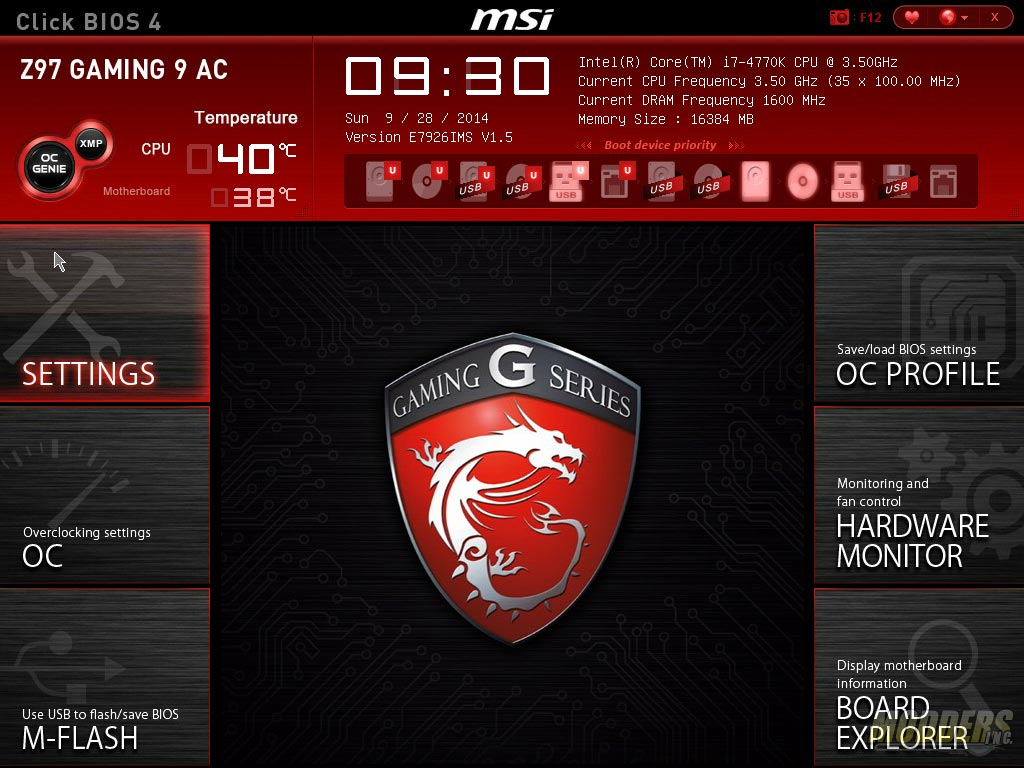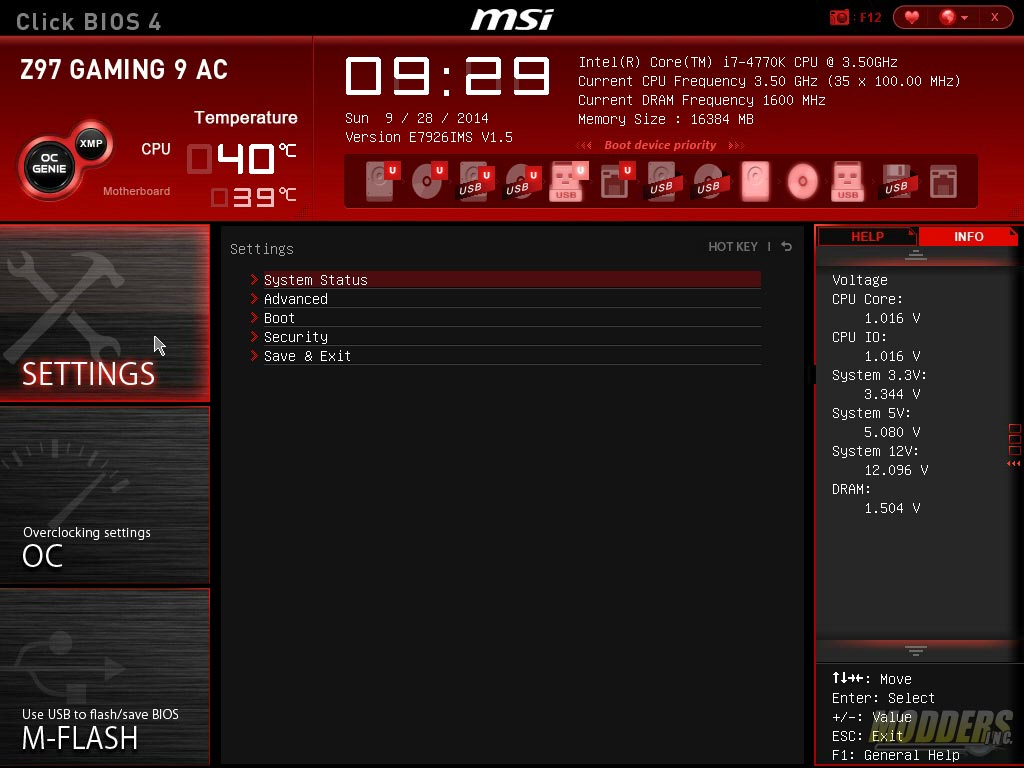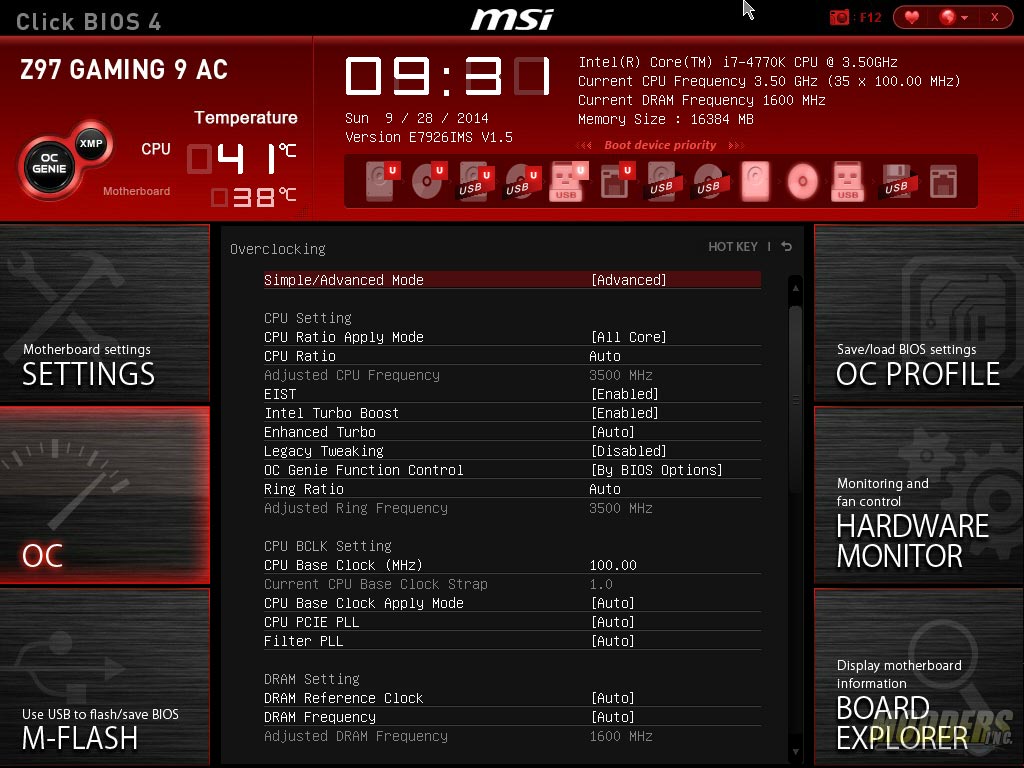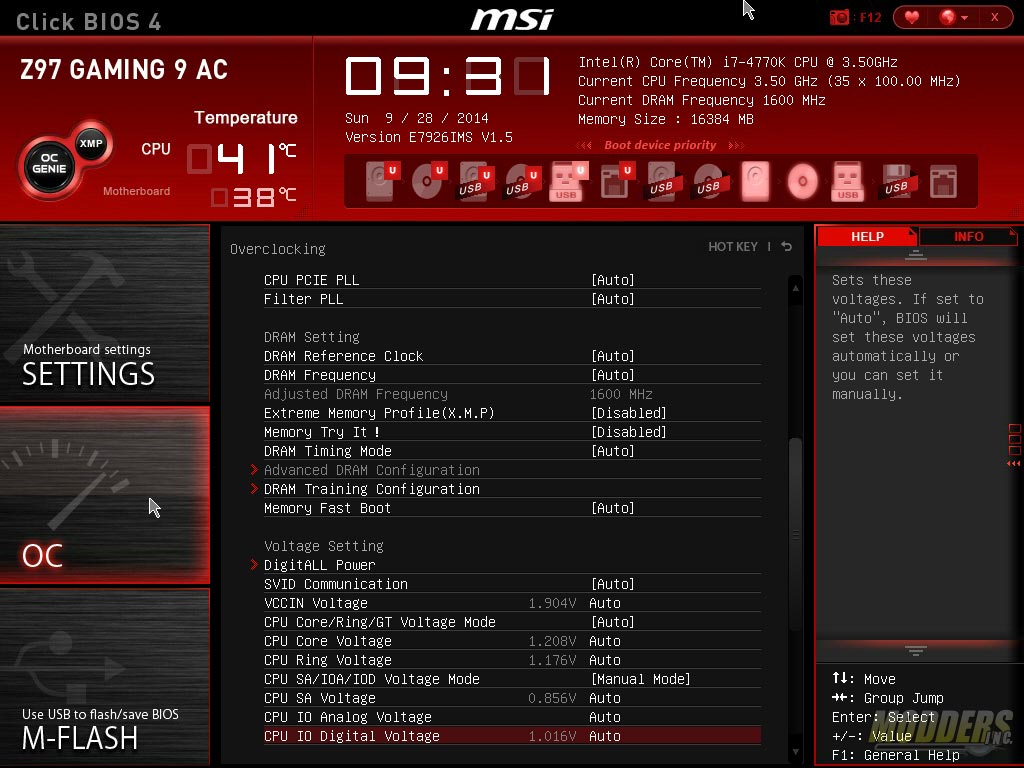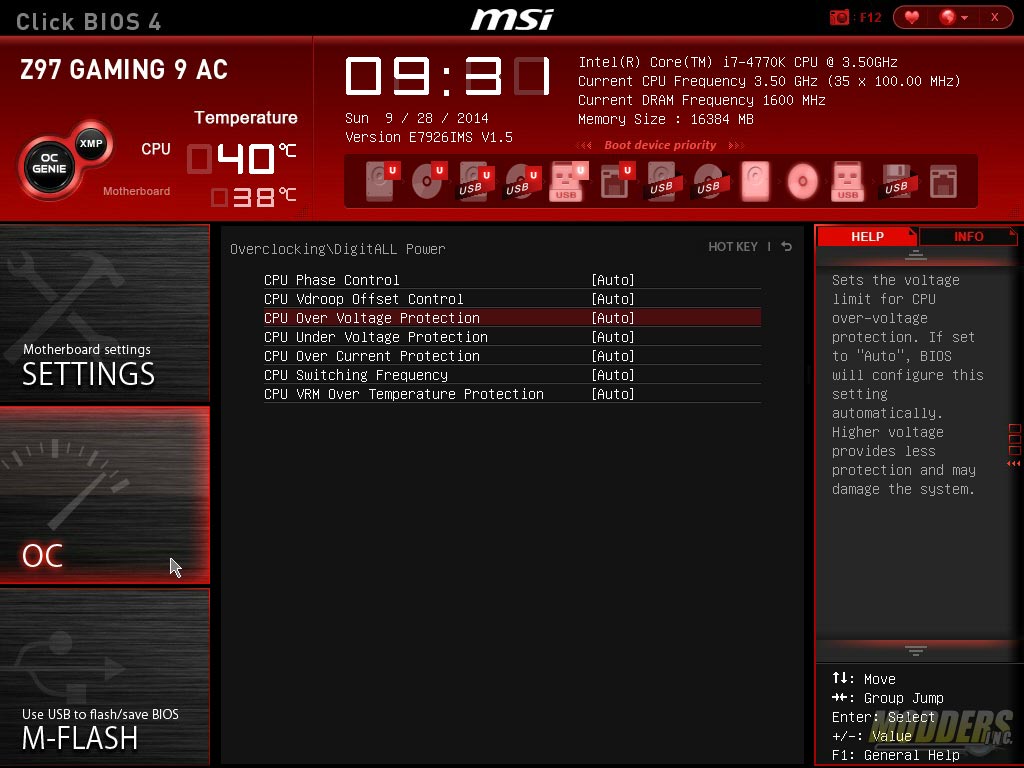MSI Z97 Gaming 9 AC: Jack of All Trades
UEFI Overview and Overclocking
As with all of MSI’s recent mainboards with Click BIOS 4, the UEFI matches the color scheme and background image of the board with a red, black and white UEFI for the gaming series. From here, features such as enabling XMP and changing boot order are accessible with full mouse control. Users can drag and drop the boot order icons to the priority of their choosing while XMP and OC Genie can be togged with a single click. Temperatures, time, date and basic system info is displayed permanently on the top status bar. At any time, users can hit F12 to take a screenshot and save it to a plugged-in FAT16 or FAT32 USB drive. Language options and favorites can also be easily accessed on the upper right hand corner.
There are six main sections to the MSI UEFI which is similarly laid out in every single one of their mainboards using Click BIOS 4. It is completely “idiot proof” and easy to navigate with both keyboard and mouse. The first section is the Settings folder which provides access to all the other features which are non-overclocking related, while the second OC folder provides access to all overclocking related functions. The third section is a link to the M-Flash BIOS update program.
On the right side, the topmost link provides access to settings profile management. The hardware monitor section below that takes users to a pop-up window where users can monitor and control their temperatures with fan control functions in graphical form. The board explorer at the bottom provides a graphical overview of which motherboard section is being used or has a component plugged in. The right side settings area also double as a floating info or status window for when navigating the left side Settings an OC section options.
Now on to overclocking…a few notes about the Intel Core i7-4770K CPU before proceeding, just in case you are not familiar with Intel Haswell CPUs:
- A retail Intel Core i7-4770K CPU was used for this review. Unlike engineering samples which are handpicked and overclock further with less voltage, a retail Intel Core i7-4770K shows a more realistic overclocking experience.
- Overclocking is very easy on Haswell CPUs and does not rely heavily on motherboard CPU voltage regulator because it has a built-in internal VR. Nevertheless, Intel has tight minimum specifications for motherboard VR that every single motherboard certified to carry the Z97 stamp will be able to run your overclock your Haswell processor. Simply put, the motherboard VR simply supplies a single voltage (Vin) and the built-in on-chip VR distributes it to the Vcore, Vring, VIOA, VIOD, Vsa instead of the old way with several independent inputs from the motherboard. Vddq for the VRAM is independent. This makes the power distribution a lot simpler and even beginner users do not need to worry about motherboard Vdroop as the CPU handles it (you have to look at VccIN not Vcore directly).
- Voltages over 1.25-1.3V when pushing the frequency to 4.5GHz is usually too hot for normal air coolers. If you can hit 4.5GHz before needing 1.3Vcore, then you have a good chip. If you can’t, you will most likely need a custom water loop or better to get a higher OC.
- Each retail i7-4770K is WILDLY varying in their overclocking success and voltage requirements. Much more so than any other previous Intel processor. On air, most motherboards will pretty much reach that CPU’s thermal limit before it can realize its OC potential. Unless a motherboard’s VR is really inadequate, the same chip will OC on air on a budget Z87/Z97 LGA1150 board as it would on a high-end one. The CPU lottery is really crucial when it comes to getting a successful high overclock on air with an unlocked Haswell processsor. This does not even factor in the temperature limitation brought on by the IHS implementation which is another issue entirely which will limit your OC potential. Although to be fair to Intel, overclocking is and always has been a BONUS and not something they have to provide so the fact that they have not locked it out completely is surprising considering AMD has no equivalent processor offering in the same segment.
Mention of risk is always present in every article that contains overclocking but to me Risk is only a board game by Hasbro. Unless you do not monitor the temperatures and as long as you do not exceed recommended voltages, the risk-reward ratio of overclocking on a Haswell is in your favor.
Overclocking is possible through the UEFI, through XTU or through Command Center. It is completely up to the user. XTU and Command Center have the advantage of having all the overclocking options right on the desktop but Command Center is the more MSI-specific of the two. OC Genie and the Gaming App are also time saving auto-overclocking features for those who want to get a good overclock without wanting to spend hours trying to find which settings works. It is not as comprehensive as the OC Genie Gear 2 profile available in the OC series but it is useful for beginner users who do not want to bother learning anything about overclocking.
To manually overclock, simply go to the OC option page which contains every single overclocking option for the Z97 Gaming 9 AC motherboard. A new tweak that MSI did was to provide an option for “simple” and “advanced” OC page. Simple mode removes functions set under the nested CPU settings but Advanced gives overclockers the option to adjust these on the same page without moving out of the main OC section. The page displays the CPU frequency OC settings first at the top, then the CPU BCLK setting then the DRAM setting, then the Voltage setting and at the very bottom you can find the CPU features sub-menu for disabling or enabling key CPU features that could affect overclocking.
DRAM Frequency range goes as high as 3200MHz. XMP profile can be loaded as well. Two new features added to the DRAM section is the Load Memory Preset and “Memory Try It!” function. Load Memory Preset has several settings tailored for popular DDR3 overclocking such as PSC and Hynix MFR memory chip-based modules. Memory Try It! is an auto-overclock semi-preset that detects which OC setting your installed memory module can run.
Load Line Calibration and Phase control is classified under DigitALL Power sub-menu. Here users can adjust protection settings, Vdroop offset, CPU phase control, and CPU switching frequencies. There is no DRAM Phase control or switching frequency options.