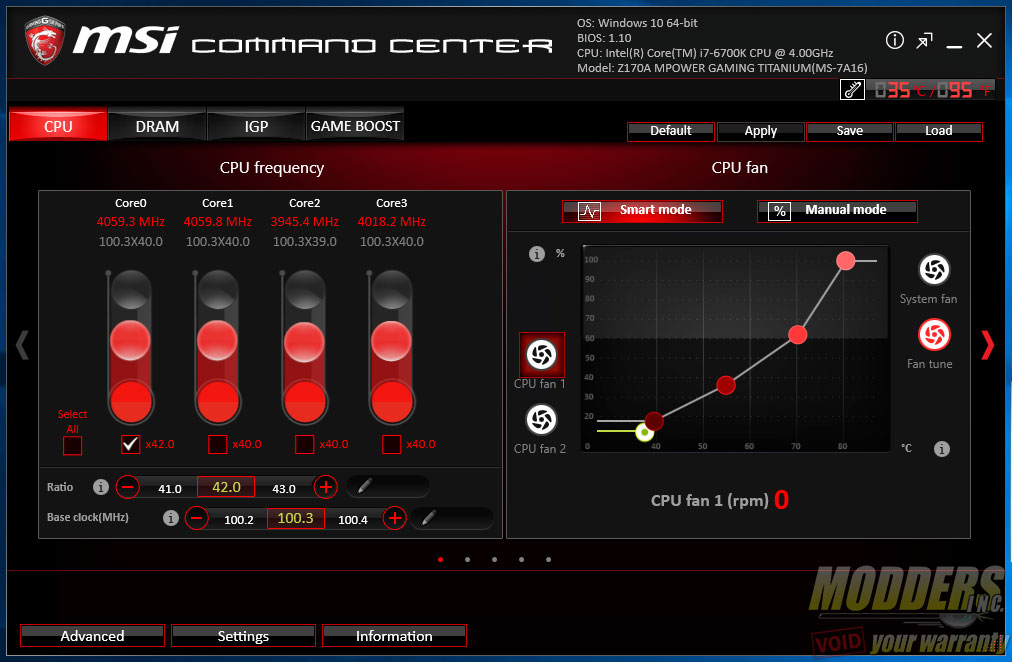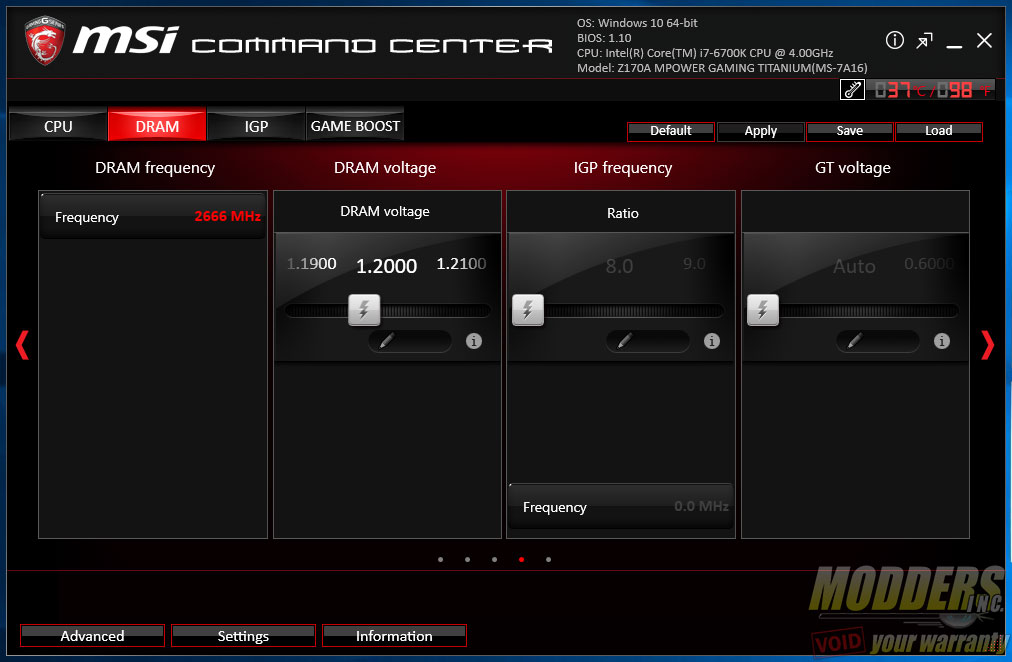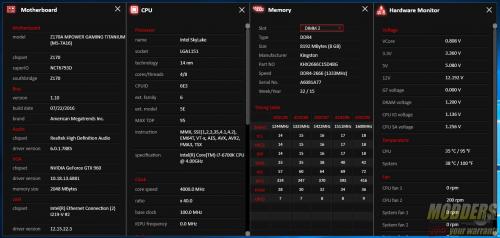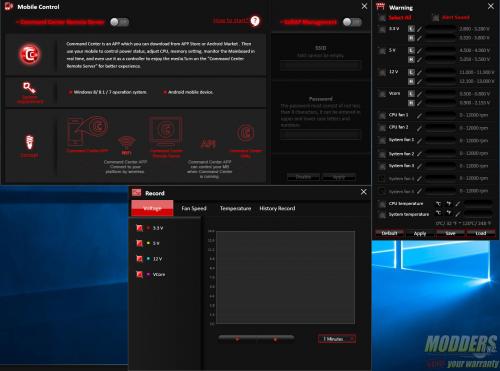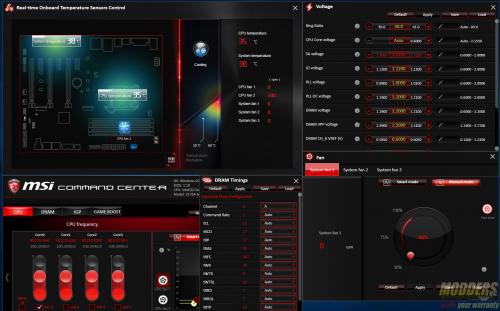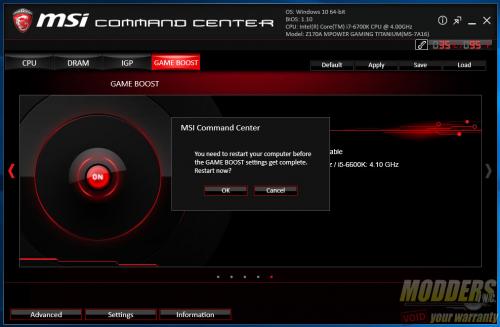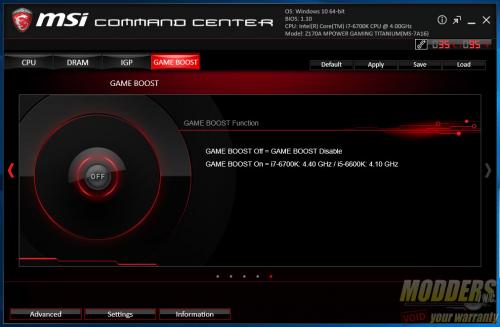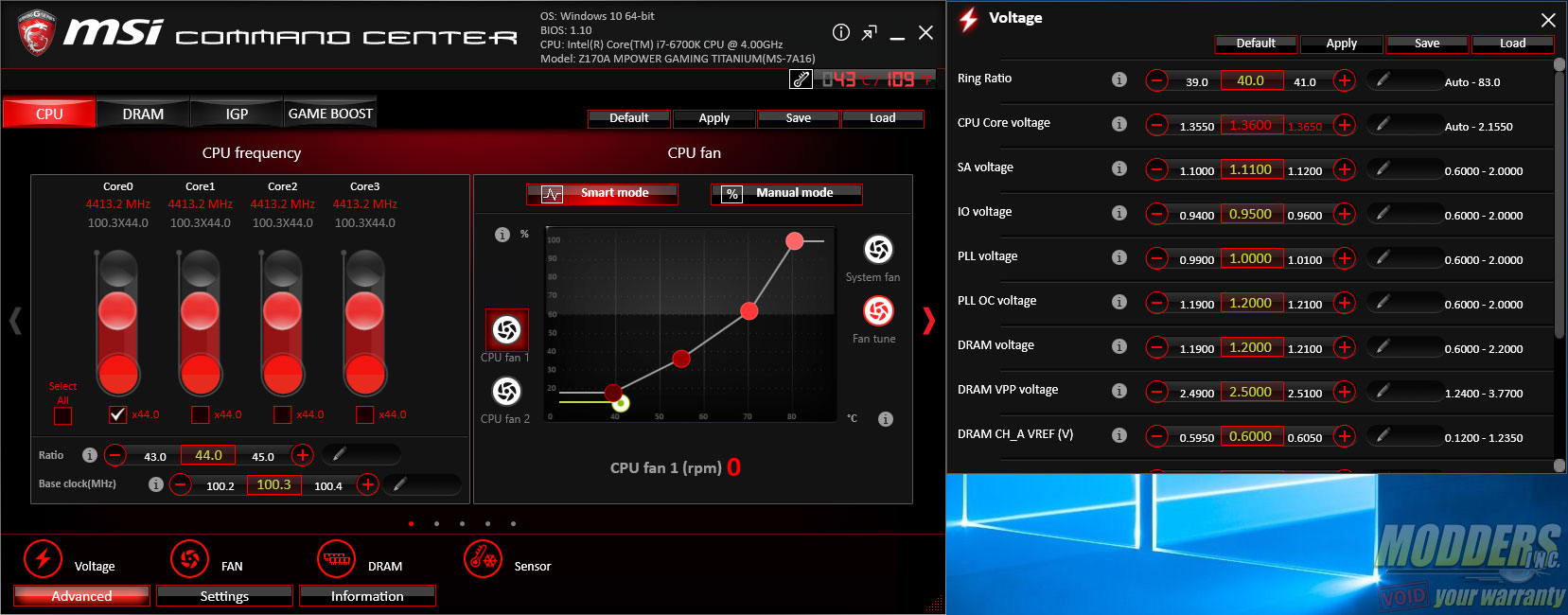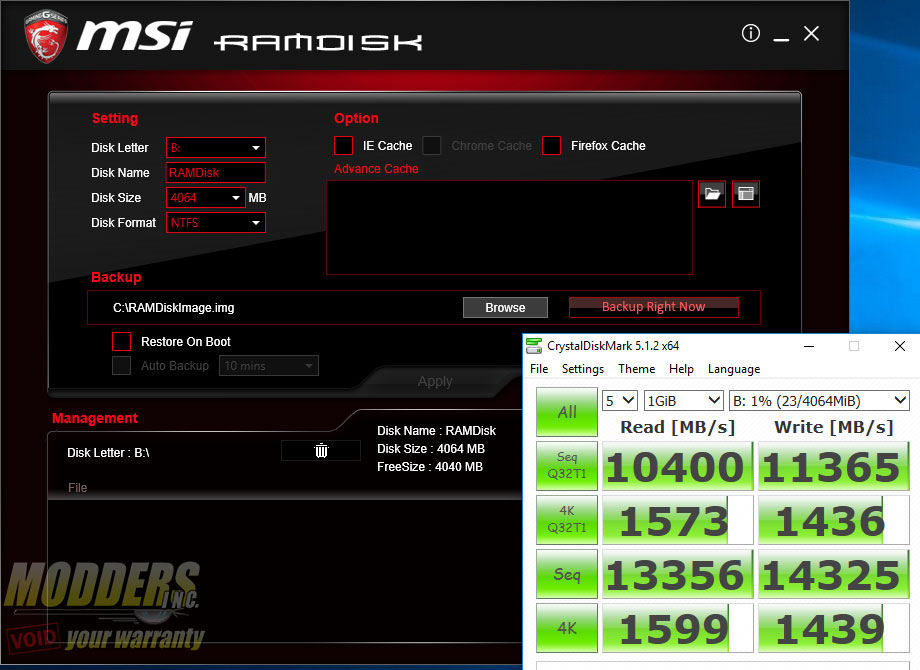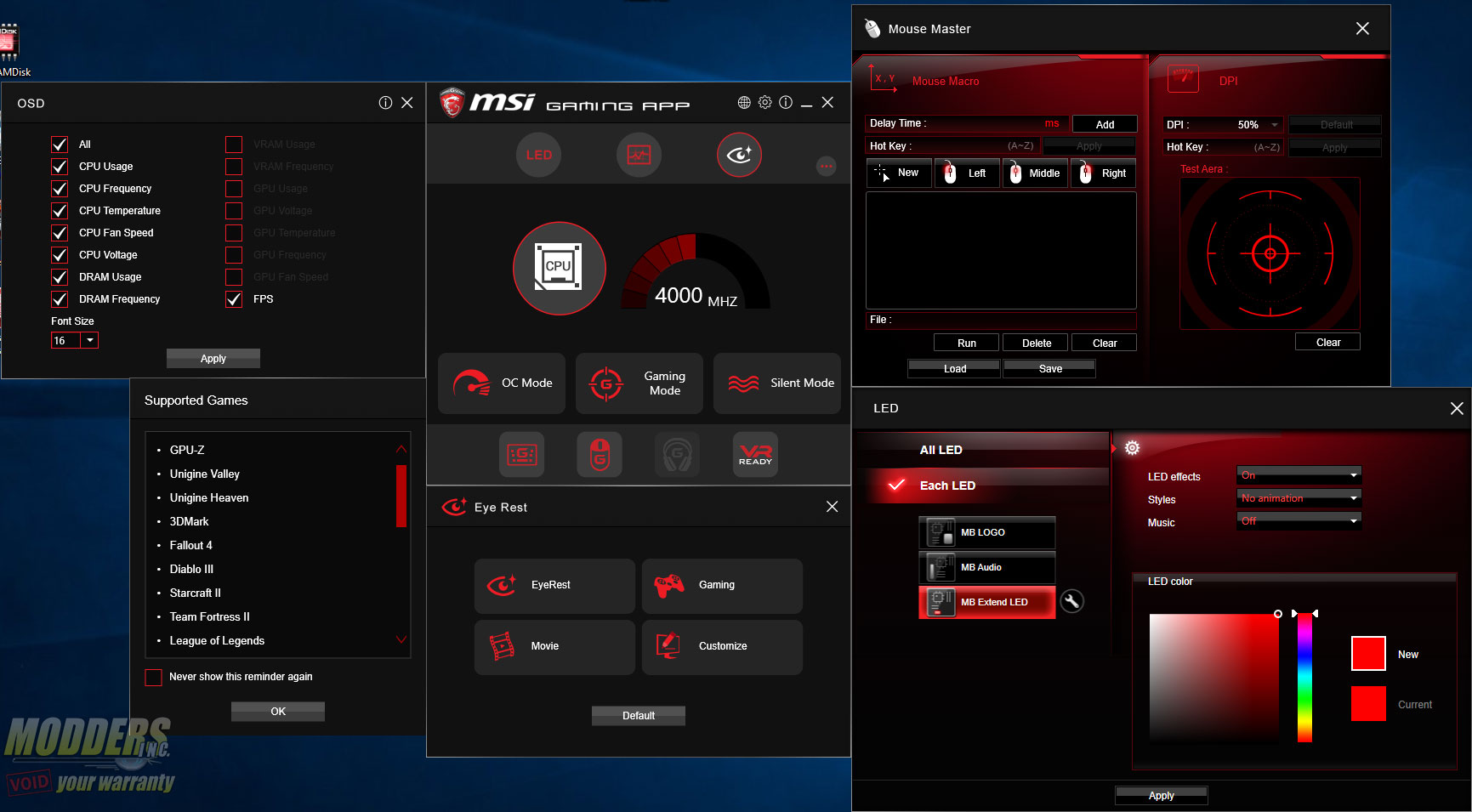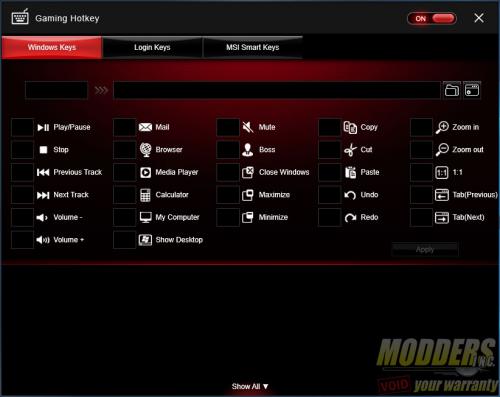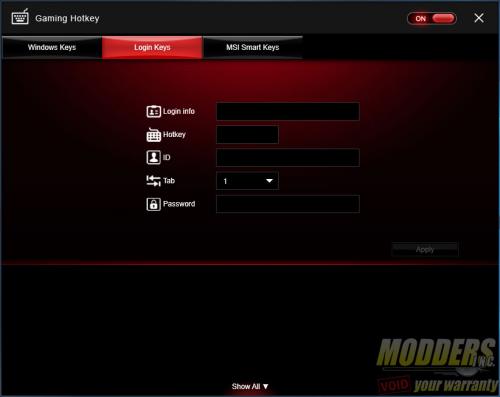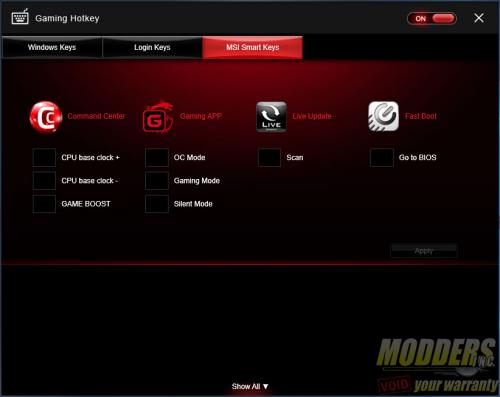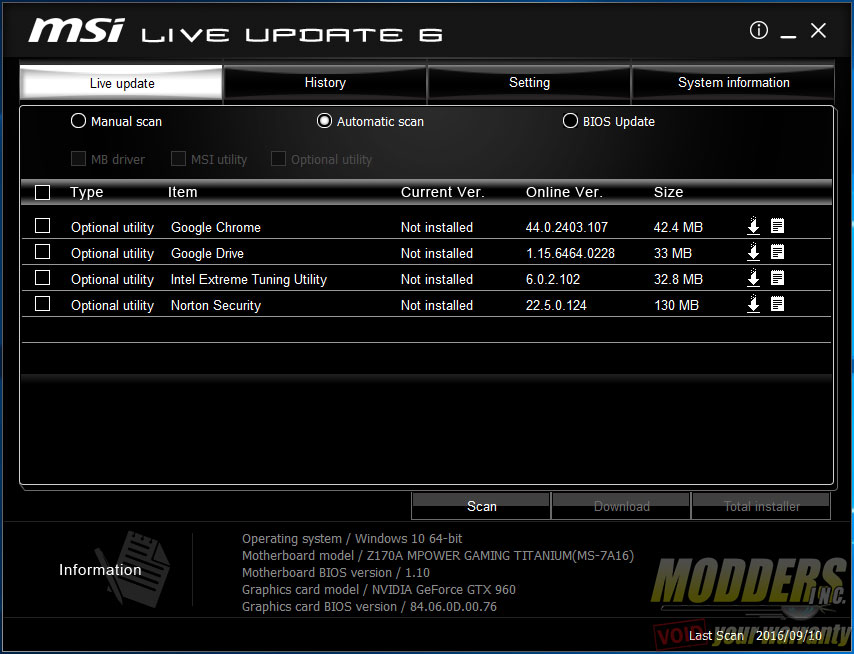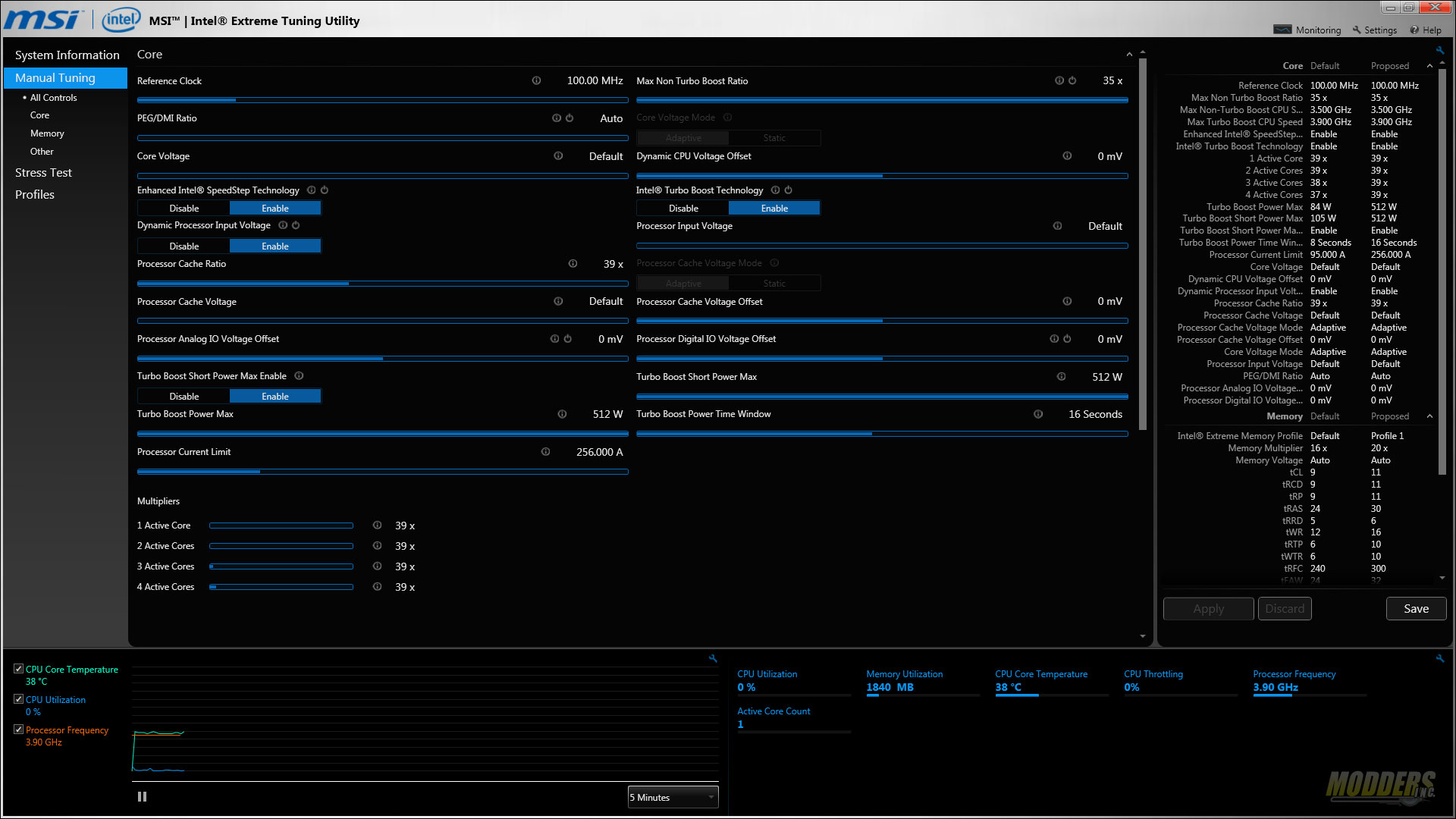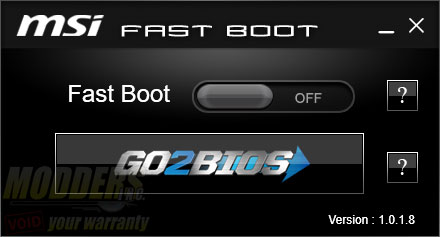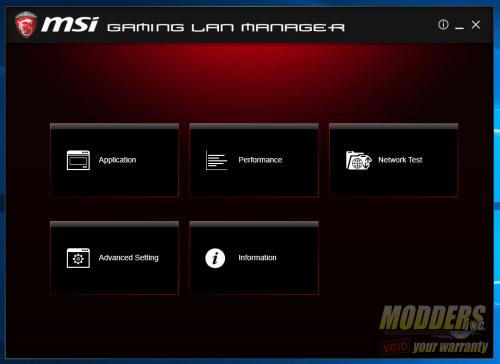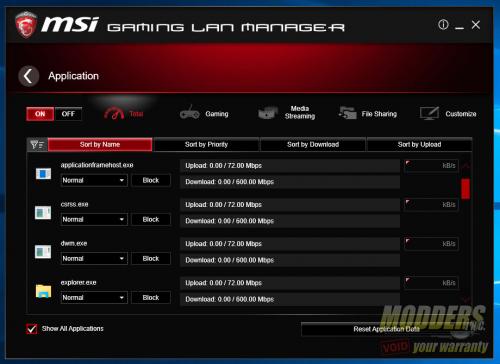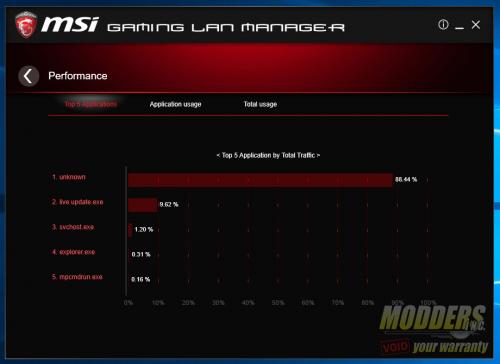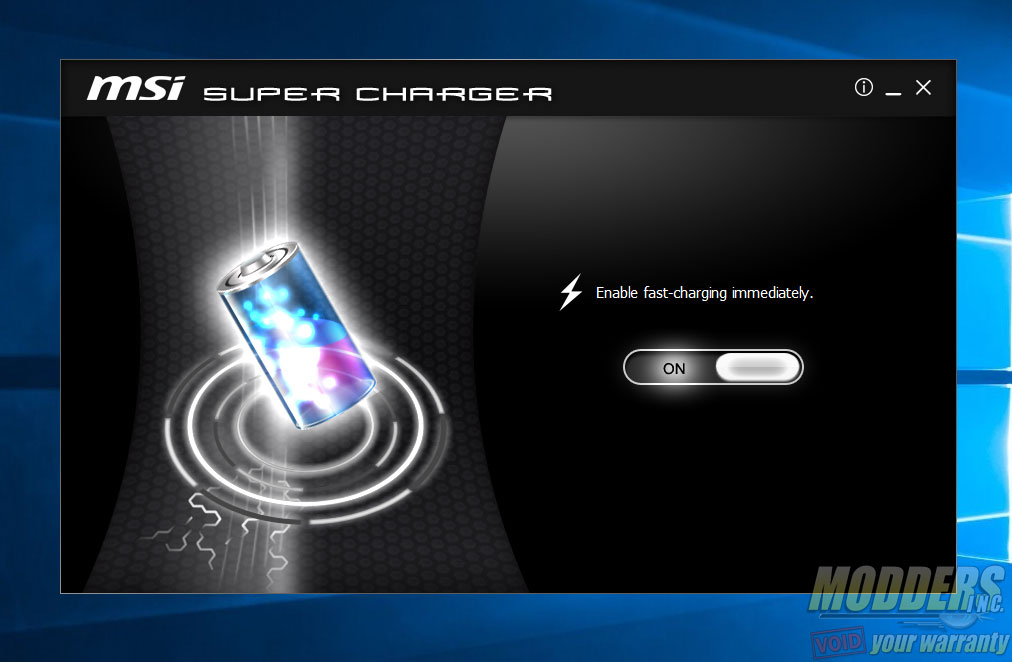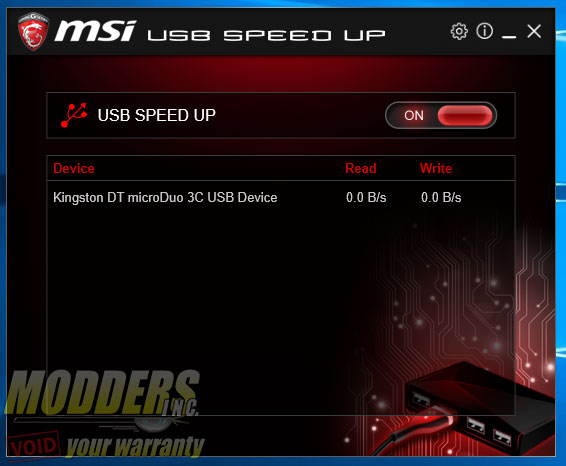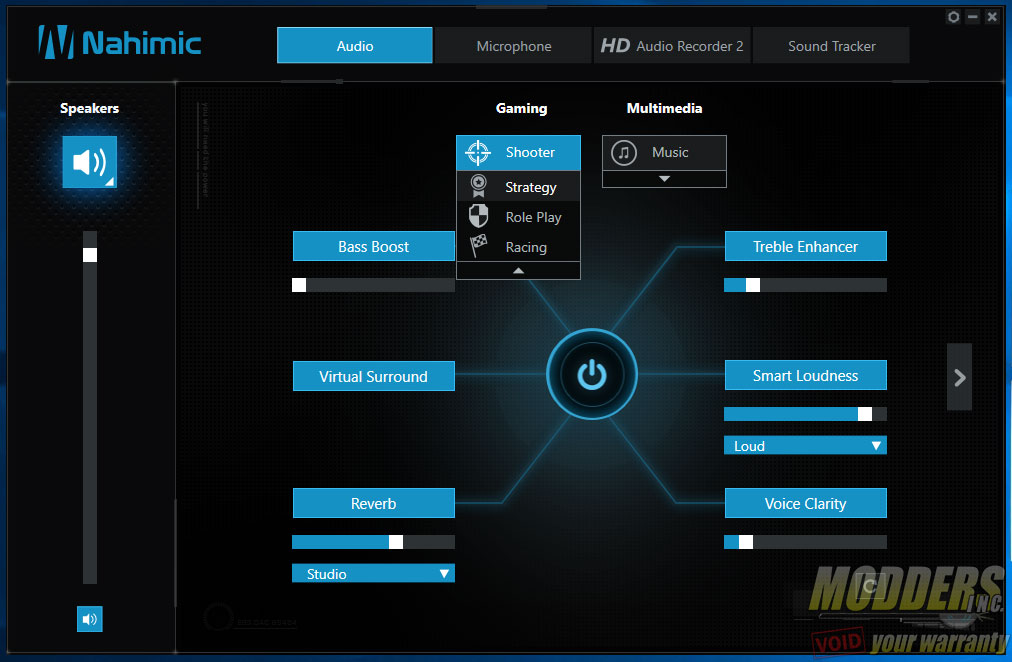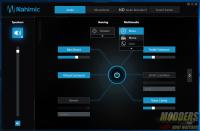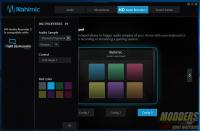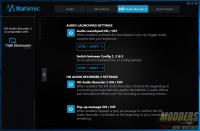MSI Z170A MPOWER Gaming Titanium Review: Heavy Metal Magnificence
Bundled Software
MSI Command Center
MSI Command center is the hub for all motherboard tweaking functions for the desktop. While it shares some capabilities with other applications included in the bundle (such as monitoring and overclocking), it is the most feature-packed. Like the UEFI, the Command Center for the Z170A MPOWER Gaming Titanium follows the black and red color scheme of the Gaming series instead of the black and white color-scheme of the Krait series (which I think would fit well with the Titanium series color). Maybe MSI could begin offering alternate color-versions or re-skins of this software suite in a future update like it is with Gigabyte software.
The CPU section is separated into two sub-sections: CPU Frequency and CPU Fan. The CPU frequency and the Base Clock can be adjusted directly with the plus and minus sign and the graph displays the result. Users can also choose per core or all core adjustment. Increased CPU speed of course means increased temperatures so CPU fan control is not far with options for Smart mode and Manual mode, similar to the fan control graph in the UEFI. In Smart Mode, users can set a fan curve with temperature vs fan speed percentage. In Manual Mode, users can set the constant RPM speed they want the fans to run at.
Voltages can be adjusted in the Advanced sub-menu at the bottom which opens up a child window allowing users to adjust advanced voltage settings. Under the Advanced section is also another fan control option for the system fans with Fan Tune feature. The third option is the DRAM timings with a comprehensive timing adjustment list.
The last tab in Command Center is GameBoost (formerly OC Genie) which is a desktop version of the same feature accessible in the UEFI. The DRAM is set from default 2133 to 2400MHz and the CPU overclock is set to 4.4GHz on an Intel Core i7-6700K via multiplier ratio with the Vcore voltage set to 1.360V.
MSI RAMDisk
The RAMDisk feature used to be part of the Command Center in the previous generation version but has now been decoupled. It allows users to use their DDR4 memory as storage.This function is usually available as a retail software (such as the one AMD is selling), but MSI provides it stand-alone for free. Users can set the size and format type and even automatically set it as browser cache for IE, Chrome or Firefox or even for Windows temporary files. Since RAM storage resets during a system reset or shutdown, the MSI RAMDisk lets users to backup the image to a physical drive and also provides an option to automatically restore the RAMDisk contents on boot. As you can see in the benchmark that RAMDisk is much faster than any desktop SSD storage available.
MSI Gaming App
The MSI Gaming App is a single click application that automatically loads presets for different types of usage, adjusting settings and fan speed depending on the usage. It also serves as a launching pad for other gaming features such as Mouse master, Gaming hotkey, OSD, and Eye Rest. Mouse master measures mouse responsiveness and is a good benchmark utility to use to customize settings before playing. Gaming hotkey enables advanced binding capabilities on any keyboard connected, essentially turning it into a feature-packed easy access input device. Eye rest adjusts the display’s color settings with a single click depending on the preset. OSD is for displaying system information while inside a game. The MSI Gaming App is also where the built-in LED and RGB LED extensions for the Z170A MPOWER Gaming Titanium are controlled.
Live Update 6
As the name suggests, this tool lets users keep their MSI Z170 MPOWER Gaming Titanium up to date in terms of drivers, BIOS and software. Scheduled reminders can also be set periodically. Auto-install did not seem to work in this version of Live Update 6 as it just downloaded the updates but never launched the installer after.
MSI Intel eXtreme Tuning Utility
The Intel Extreme Tuning Utility (XTU) is a comprehensive desktop overclocking tool that also includes built-in stress testing, HWBot submission and profile management. The bottom section monitors CPU temperature and frequency live while advanced settings at the main window are adjusted. If using the built-in Intel IGP, options for graphics overclocking show up as well.
MSI Fast Boot
Enables all MSI Fast Boot options in UEFI and also provides direct UEFI access from the desktop hands-free without mashing the DEL or F2 key after a restart.
MSI Network Ethernet Manager
MSI Network manager provides control over your network connectivity, allowing for application prioritizing and bandwidth management. It works best when connectivity speed is measured and tested before managing the network. It uses cFos Speed traffic software as a backbone for the embedded Intel Ethernet solution.
MSI Super Charger
MSI Super Charger enables fast charging on the MSI Z170A MPOWER Gaming Titainum. Mobile devices and tablets charge faster because of the increased current (as much as 3X) compared to standard USB ports.
USB Speed Up
USB Speed up is the latest feature added to MSI’s motherboard line, initially introduced under the Gaming Carbon and Gaming Titanium line. As if the name is not obvious already, it speeds up USB 3.1 performance by up to 30% with compatible devices plugged in.
Nahimic 2 Audio Suite
Nahimic is more than a software suite add-on for the MSI Z170A MPOWER Gaming Titanium, the drivers are actually configured to work with it (more info on this on the Sub-systems testing page). Once installed, the Nahimic 2 gives users audio presets for enhancing the listening experience and also extends gaming audio functionality in the form of HD Audio Recorder 2 and the new Sound Tracker.
HD Audio Recorder 2 tightly integrates with GameCasting software such as XSplit and users can recall preset audio while in-game or streaming. The Sound Tracker on the other hand provides visual cues on an location-adjustable HUD that determines where the loudest sound is coming from in-game, providing an advantage to users on a map. This feature is not supported on all games, but an up-to-date list is available at http://www.nahimic.com/soundtracker/