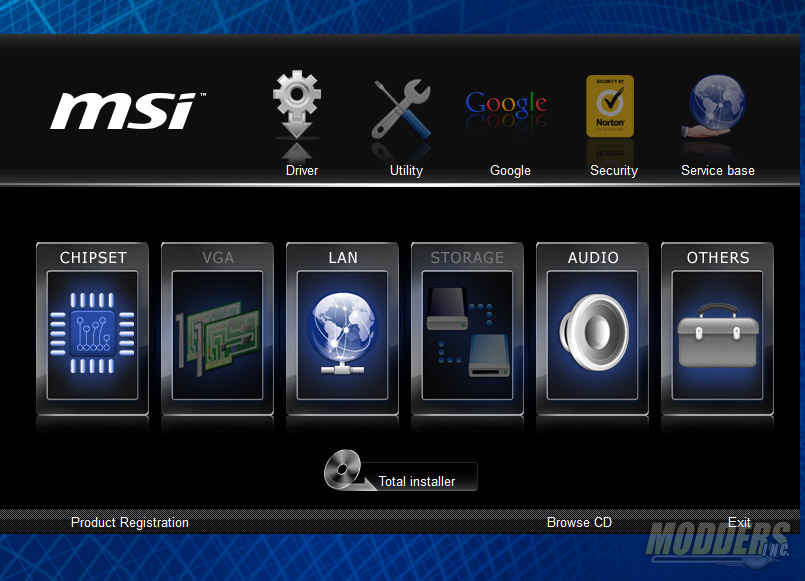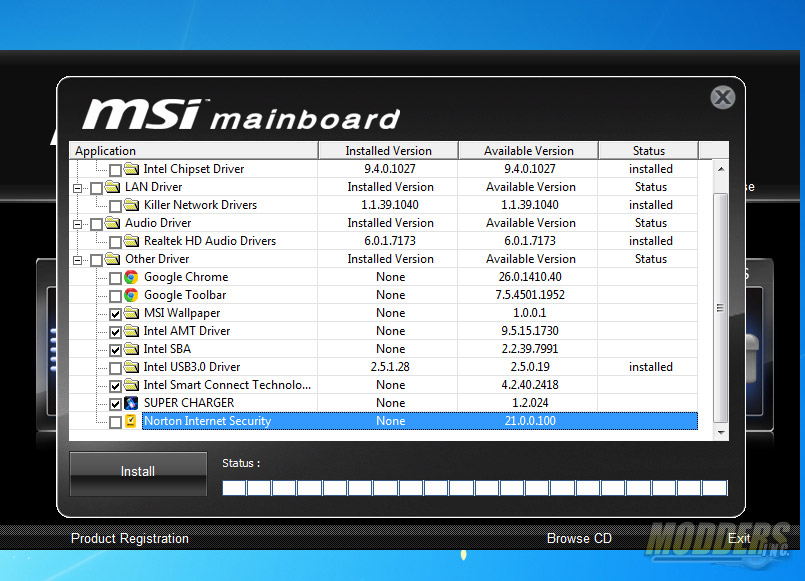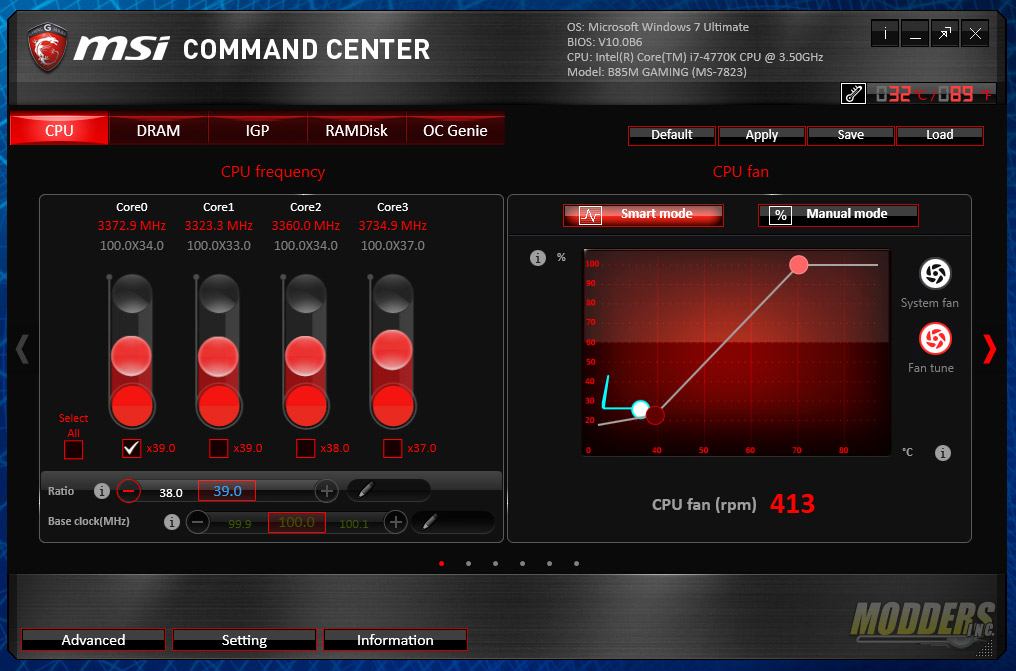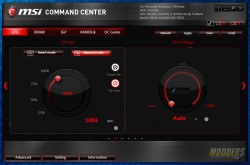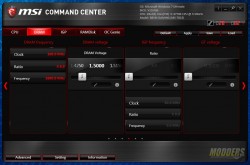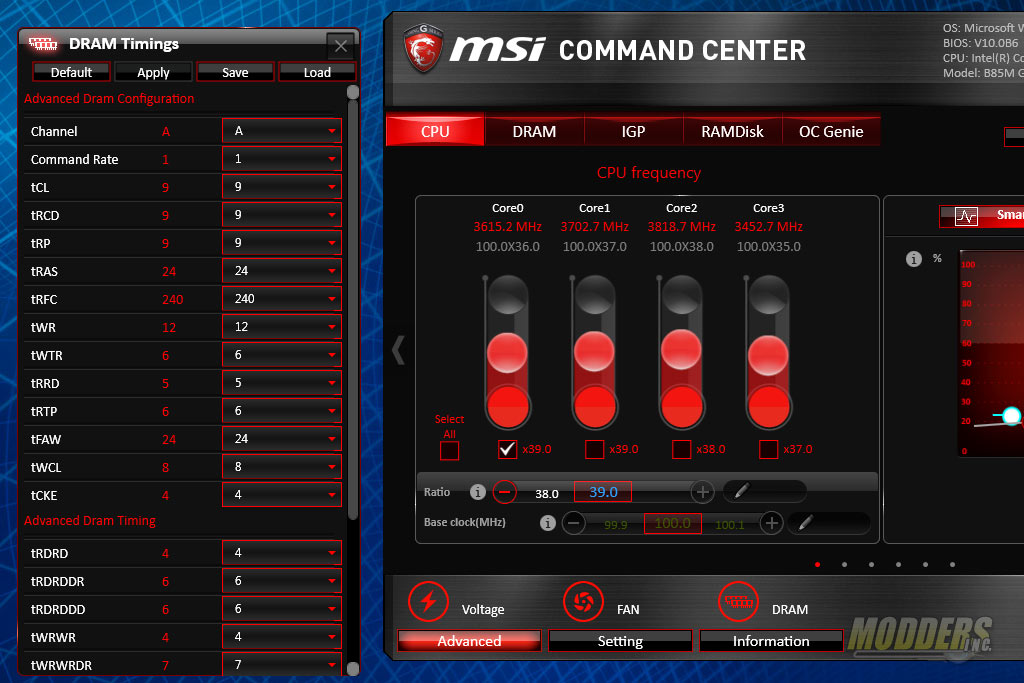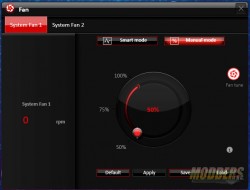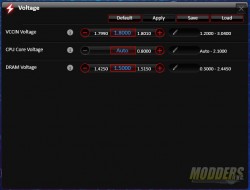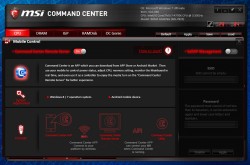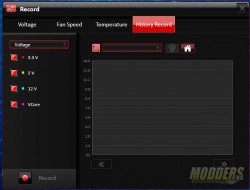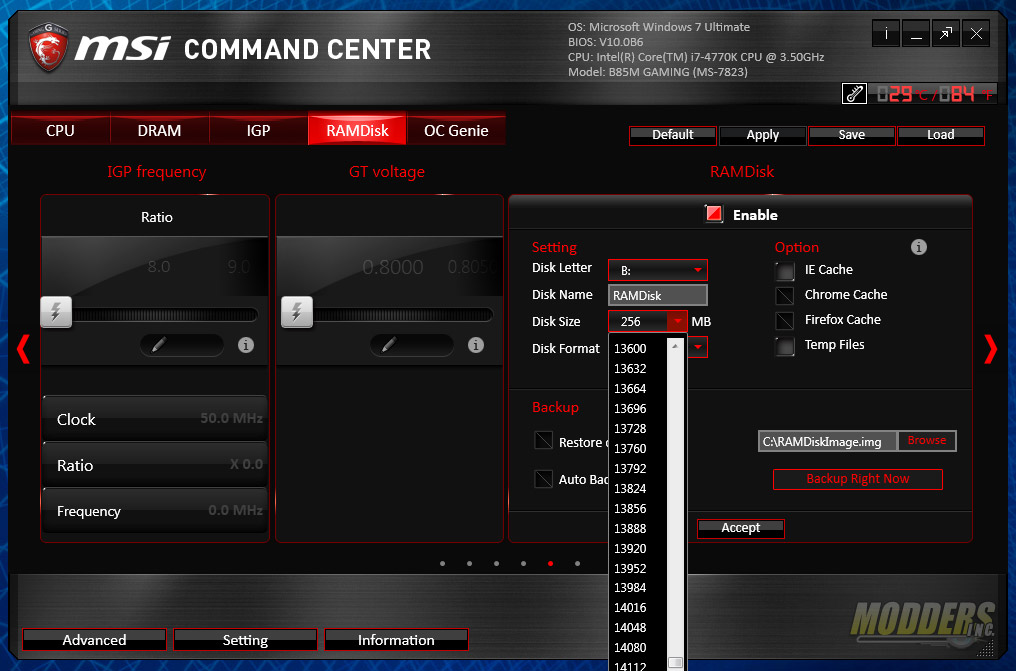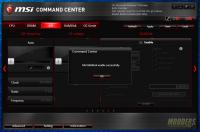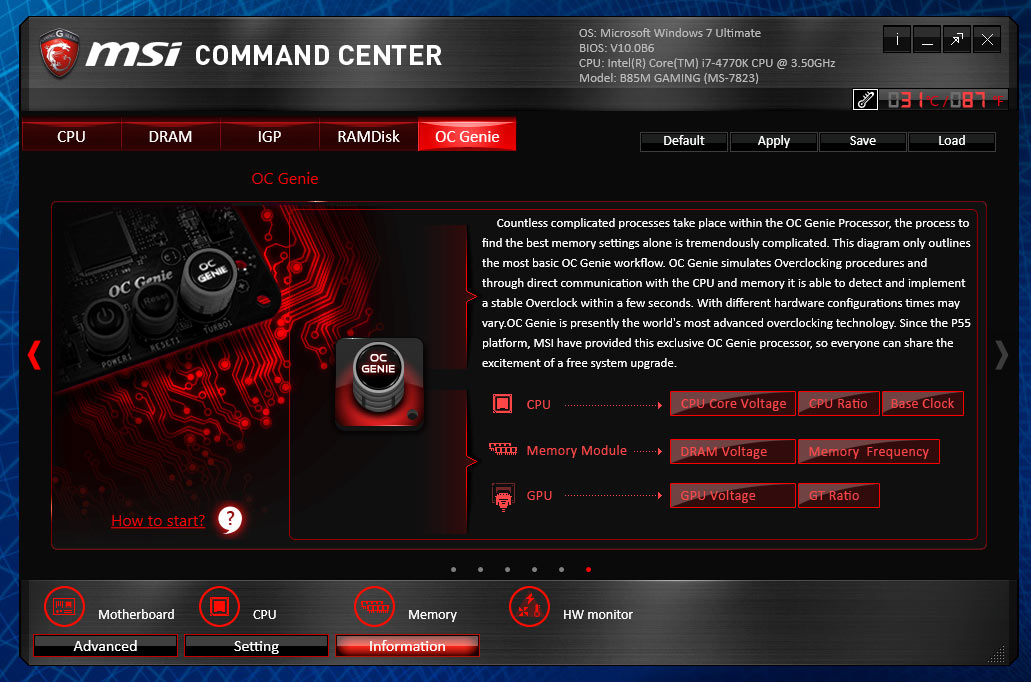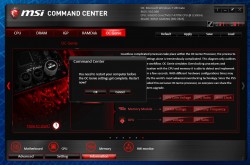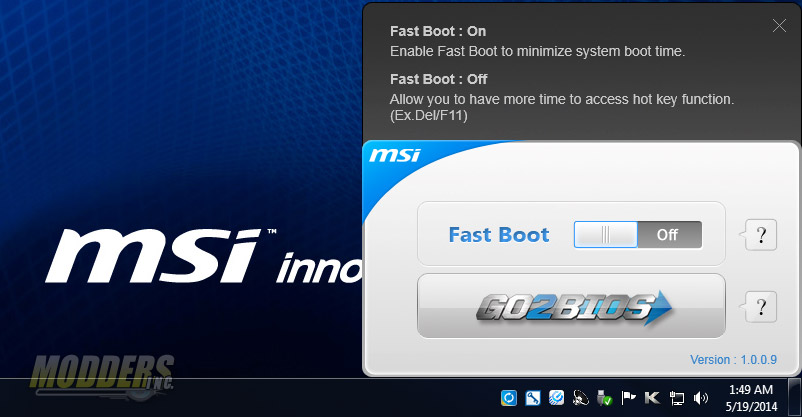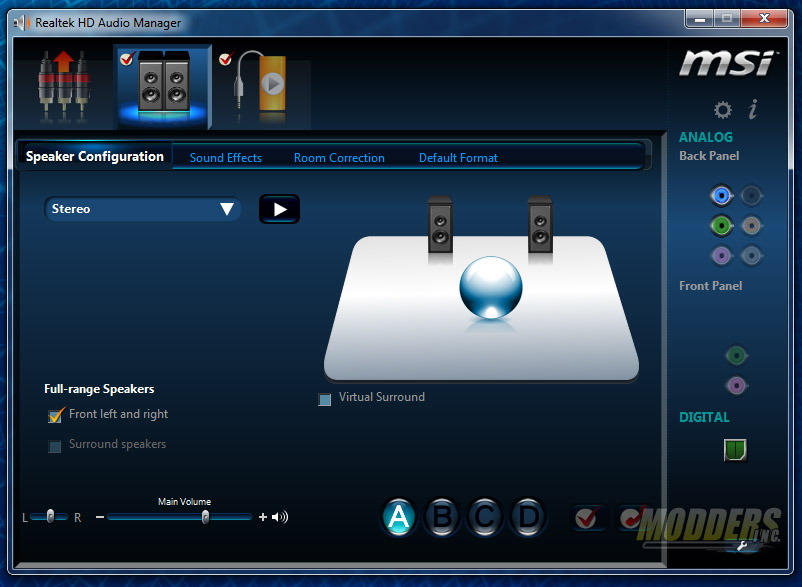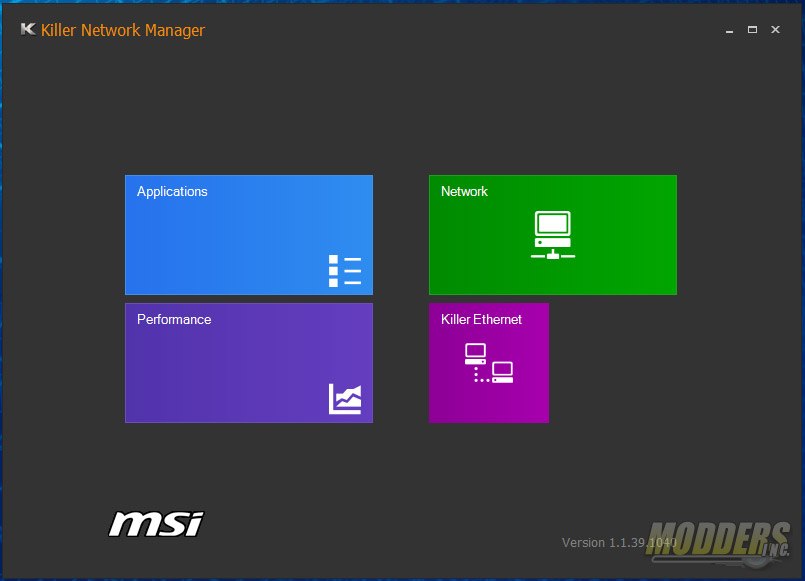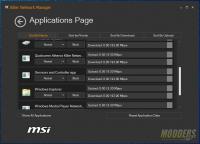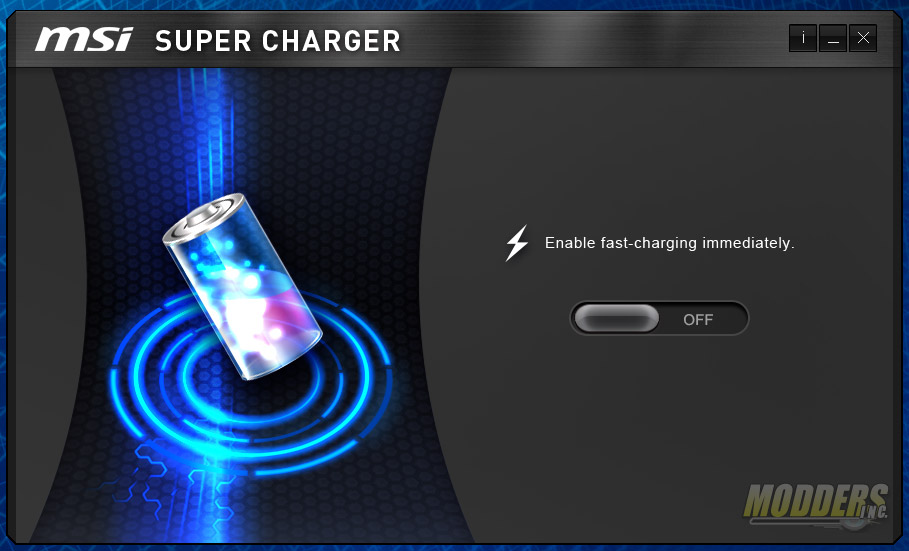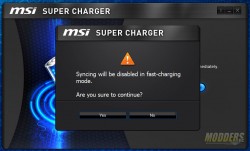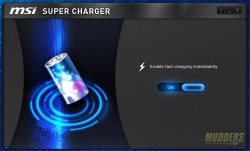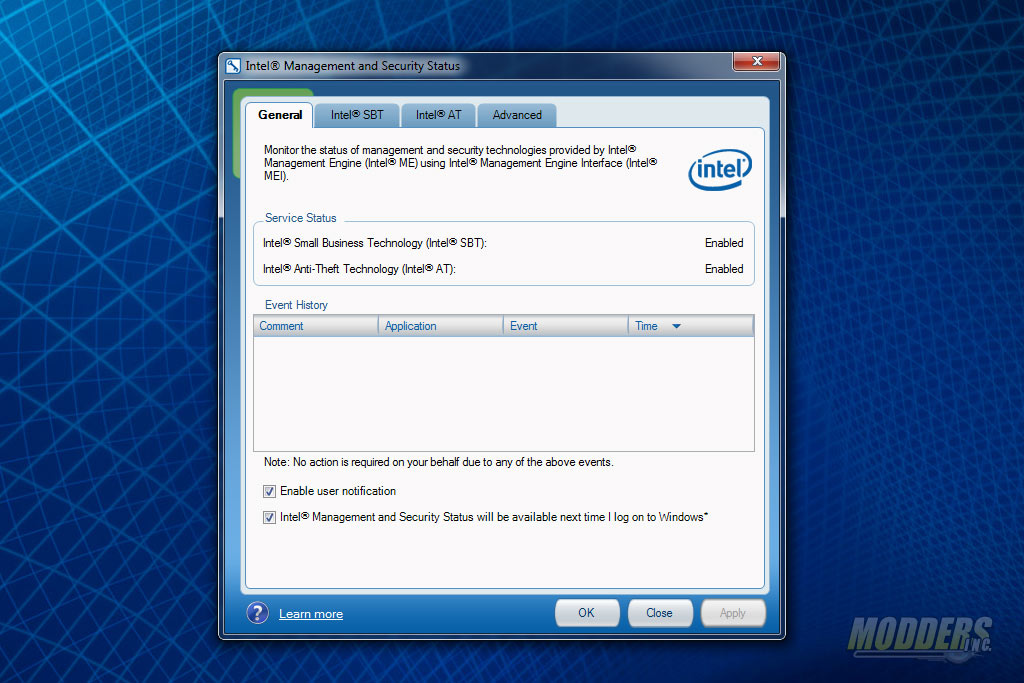MSI B85M Gaming Motherboard Review
Bundled Software
The MSI B85M Gaming software disc contains applications and drivers. Each driver or utility is sectioned so that it is easier to sort through and find out which ones should be installed. The main disc setup page also shows whether the driver or software has already been installed or not. The Google tab is for installing the Google Chrome web browser while the Security tab installs a trial version of Norton Security Essentials.
MSI Command Center
MSI Command center is the hub for all motherboard tweaking functions for the desktop. Like the UEFI, the Command Center for the B85M Gaming follows the red and black color scheme of the Gaming series. The top right hand corner displays the operating system, BIOS version, CPU installed and motherboard model while also displaying the CPU temperature live in both Celcius and Fahrenheit. Five main functions are separated into tabs which slide in the middle section. Since there is no overclocking, the CPU multiplier is visibly maxed out at 39. The next tab is a dedicated to the DRAM and IGP where users can set the DRAM and GT voltage as well as adjust IGP frequency. If you are using a discrete card and not using the IGP, this option will be grayed out.
The CPU section is separated into two sub-sections: CPU Frequency and CPU Fan. The CPU frequency can be adjusted directly with minus sign for downclocking while baseclock is locked. Users can also choose per core or all core adjustment. CPU fan control is not far with options for Smart mode and Manual mode, similar to the fan control graph in the UEFI. In Smart Mode, users can set a fan curve with temperature vs fan speed percentage. In Manual Mode, users can set the constant RPM speed they want the fans to run at. Voltages can be adjusted in the Advanced sub-menu at the bottom which opens up a child window allowing users to adjust advanced voltage settings. Under the Advanced section is also another fan control option for the system fans with Fan Tune feature. The third option is the DRAM timings with a comprehensive timing adjustment list.
Under the Settings sub-section are three options: Record, Warning and Mobile control. Record allows users to monitor in graph form, the history of voltages, temperatures and fan speed so they can keep track of system behaviour. The Warning sub-option, allows users to set alarms for a variety of voltage, fan speed and temperature limits. For obvious reasons, all the options are disabled by default. The Mobile Control page is for use with the MSI Command Center Android App which allows users to access Command Center functions (and even overclock) remotely. Users can set the SSID and password for the remote server in this page.
The RAMDisk tab allows users to use their memory as storage. This function is usually available as a retail software (such as the one AMD is selling), but MSI provides it for free when you install MSI Command Center. Users can set the size and format type and even automatically set it as browser cache for IE, Chrome or Firefox or even for Windows temporary files. Since RAM storage resets during a system reset or shutdown, the MSI RAMDisk lets users to backup the image to a physical drive and also provides an option to automatically restore the RAMDisk contents on boot. As you can see in the benchmark that RAMDisk is much faster than any desktop SSD storage available.
The last tab in Command Center is the OC Genie tab which is a desktop version of the same feature accessible on the UEFI or through the physical onboard jumper. This is a remnant function before Intel locked the OC functions with a micro-code update so OC Genie in this case just mildly OC’s with a disabled Turbo our default 4770K from 3.5GHz to 3.7GHz. It turbos by default to 3.9GHz so this is not really necessary in this case.
MSI Fast Boot
Enables all MSI Fast Boot options in UEFI and also provides direct UEFI access from the desktop hands-free without mashing the DEL or F2 key after a restart.
MSI Realtek HD Audio Manager
This software provides sound device management for the Realtek ALC1150 codec including output and recording devices with optional sound effects, room correction and profile management.
Killer Network Ethernet Manager
Killer Network manager provides control over your Ethernet connectivity, allowing for application prioritizing and bandwidth management. It works best when connectivity speed is measured and tested before managing the network.
MSI Super Charger
MSI Super Charger enables fast charging using the red USB 2.0 header onboard the MSI Z97 Gaming 7. Mobile devices and tablets charge faster because of the increased current (as much as 3X) compared to standard USB 2.0 ports.
Being a B85 platform, users also get access to Intel Small Business and Ant-Theft technologies accessible through the Intel management software.