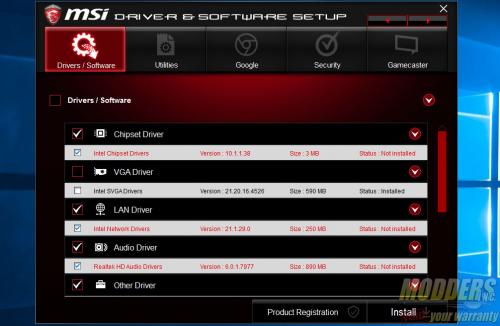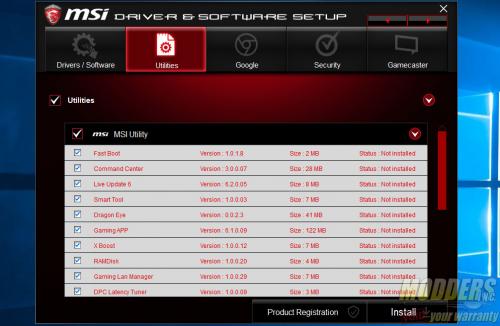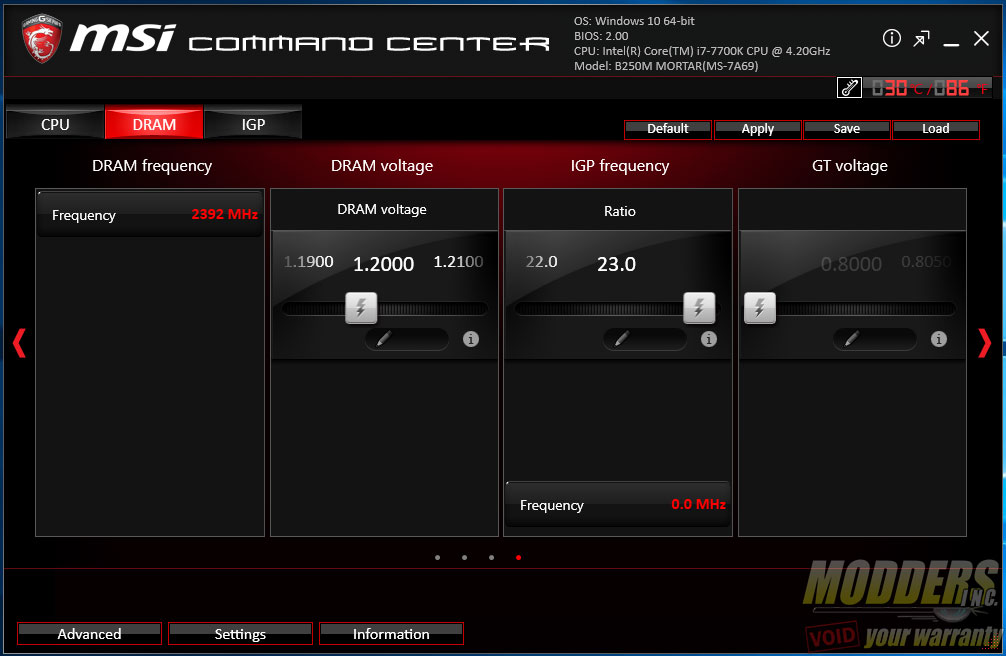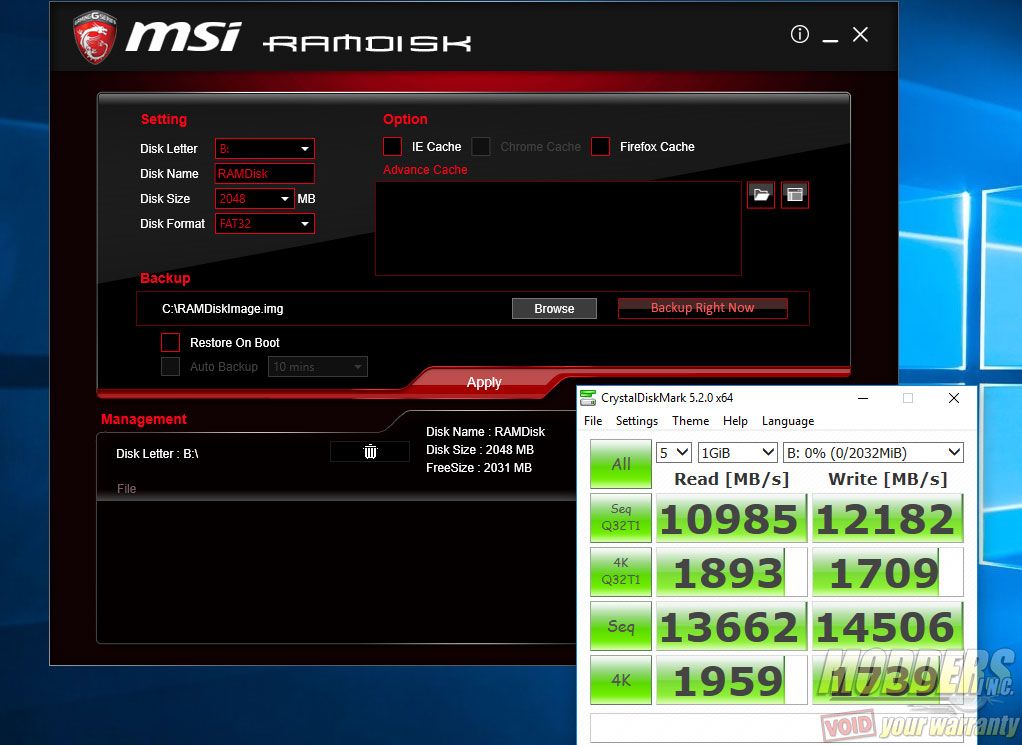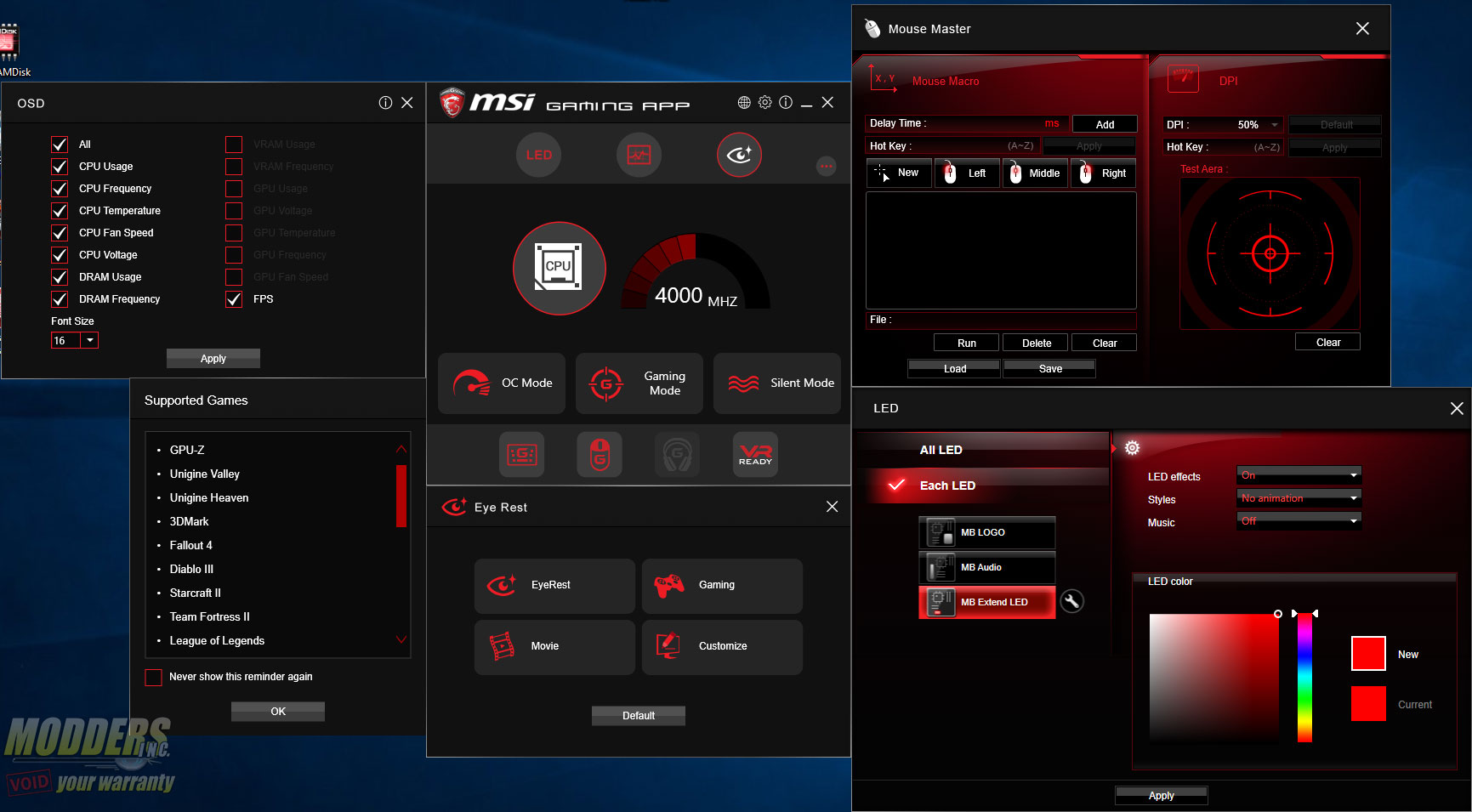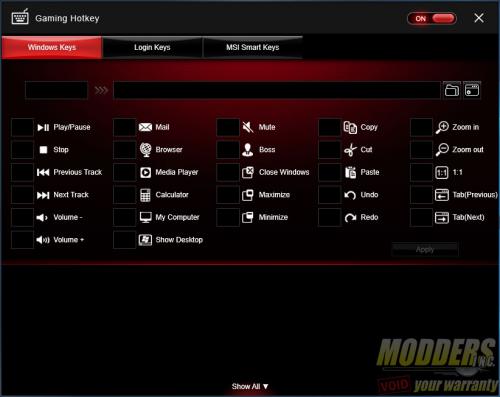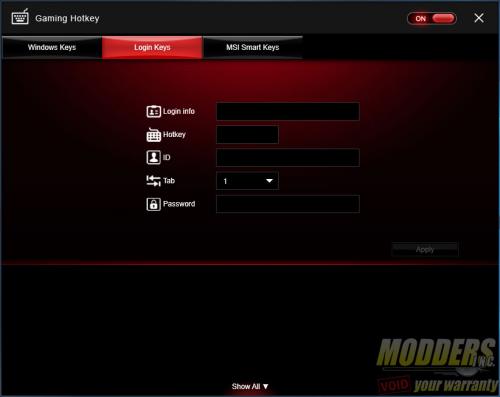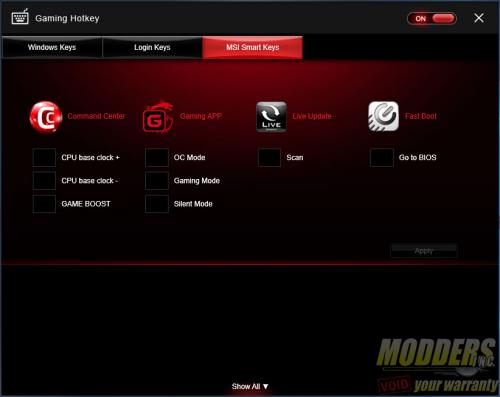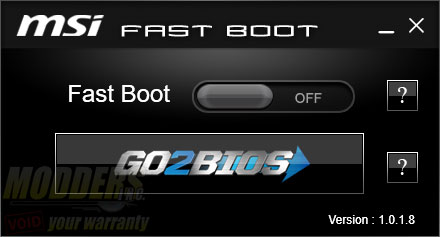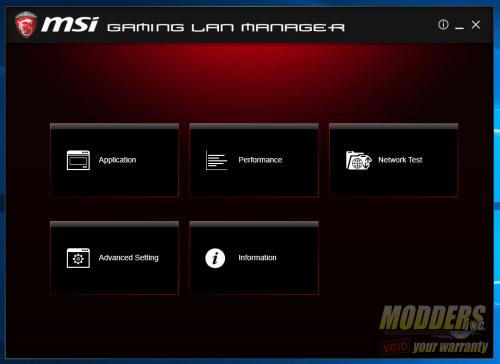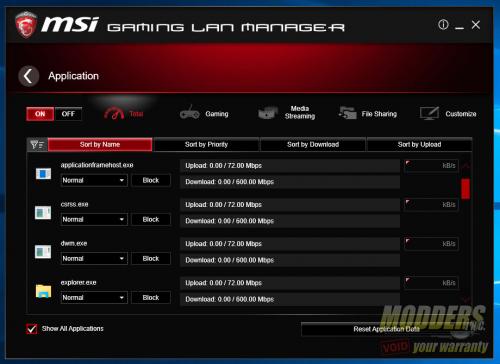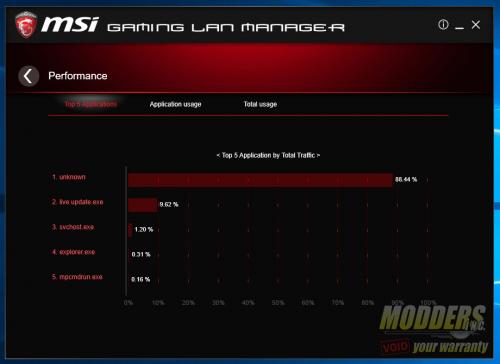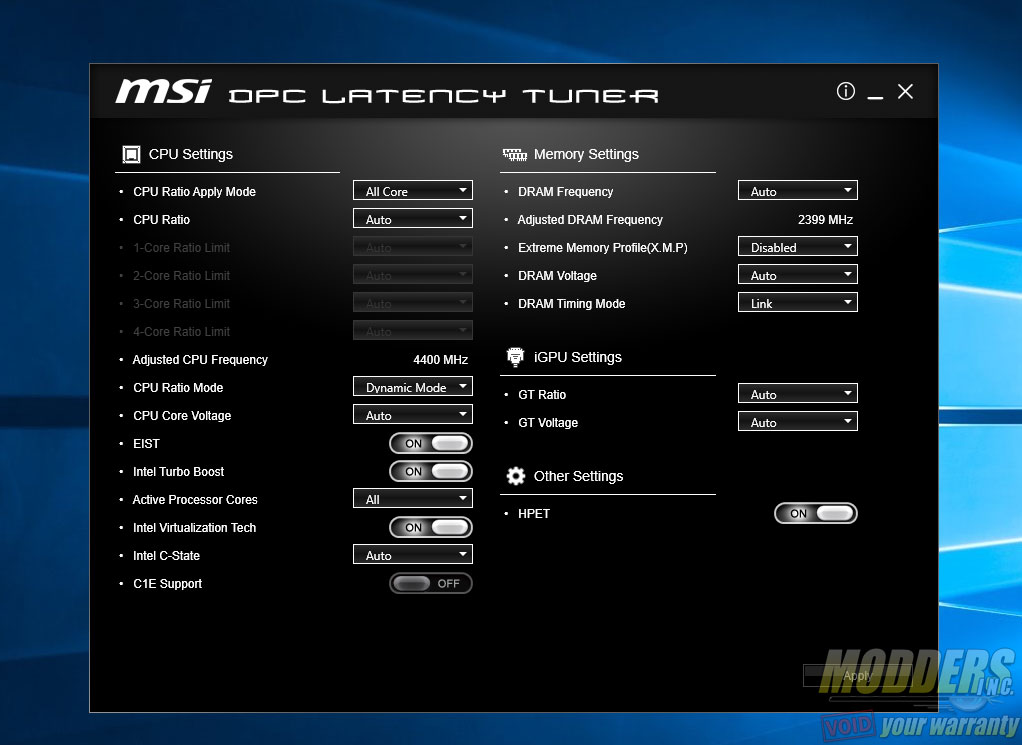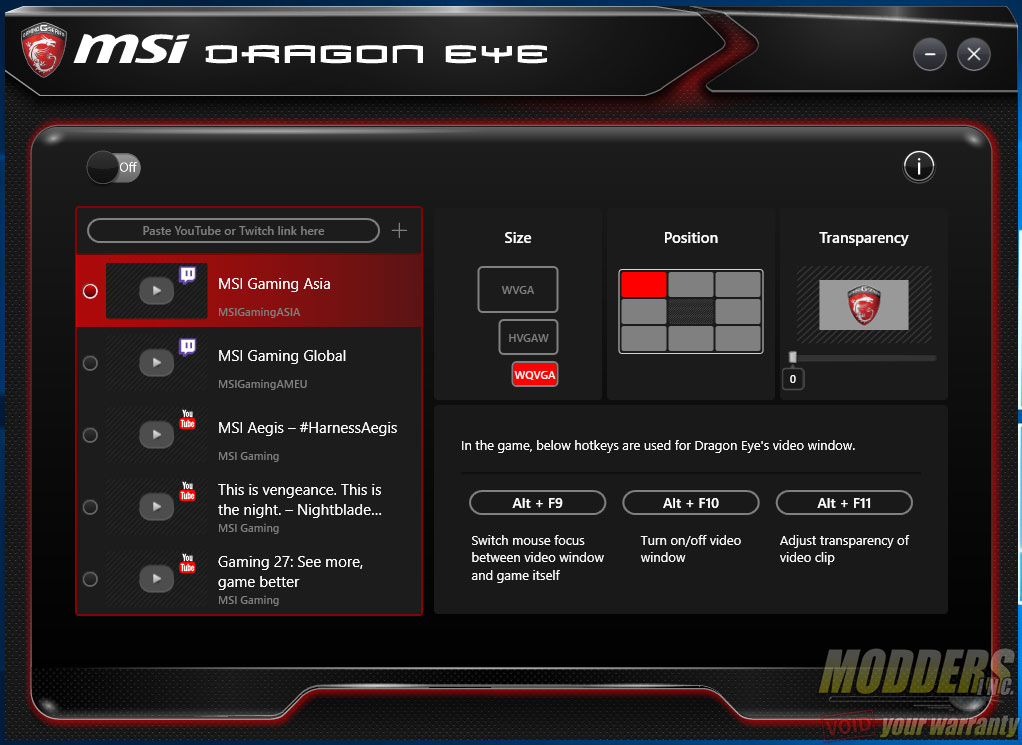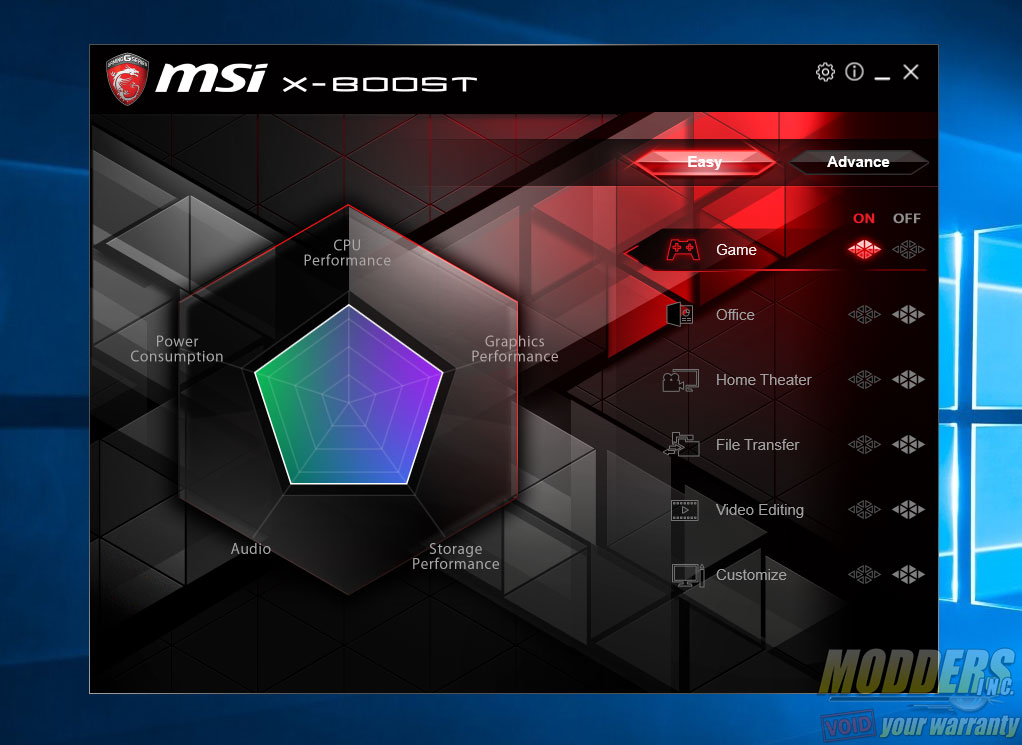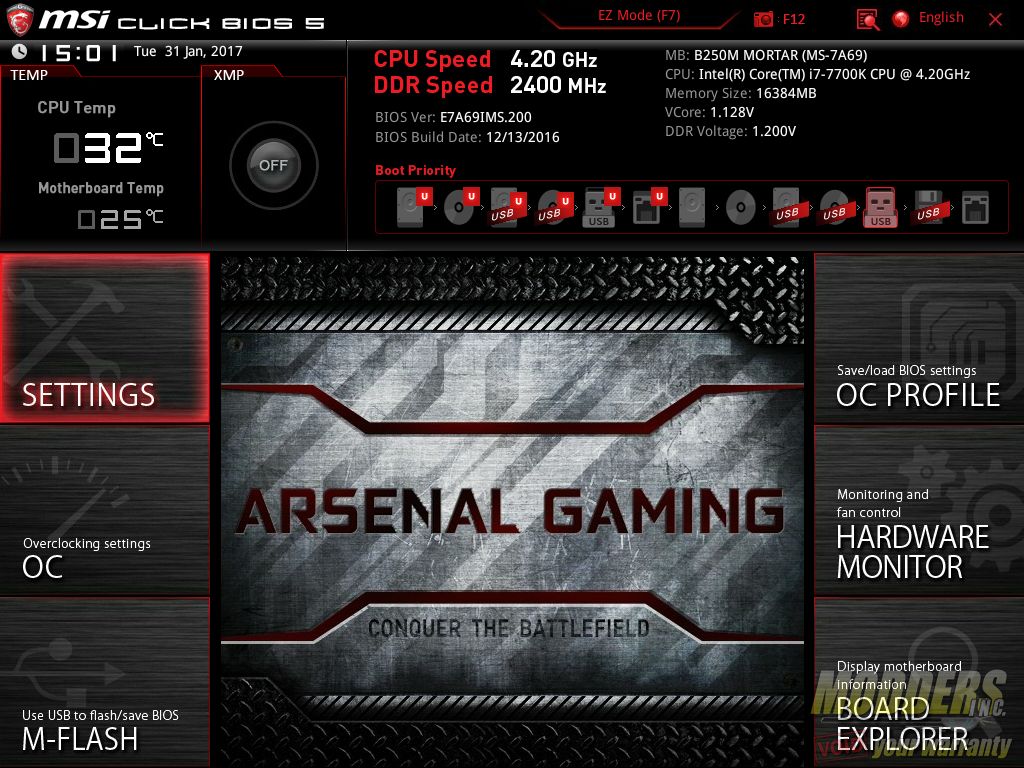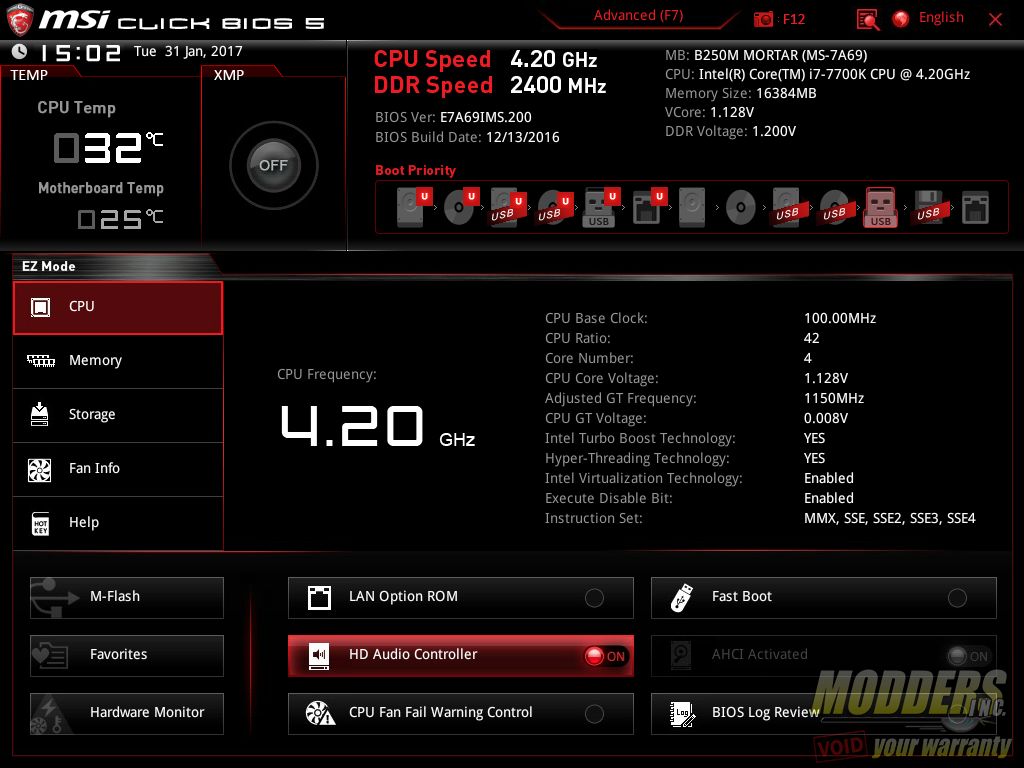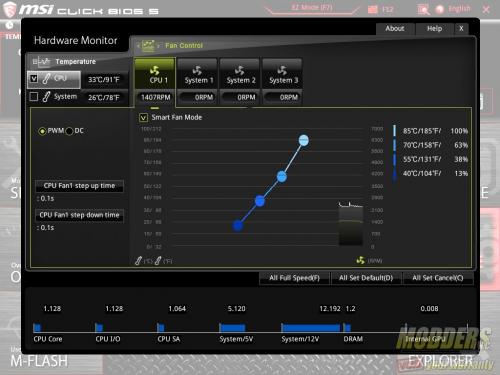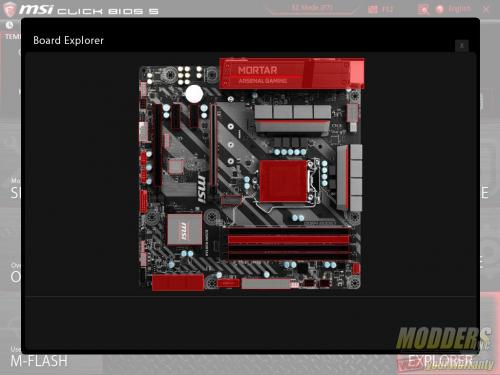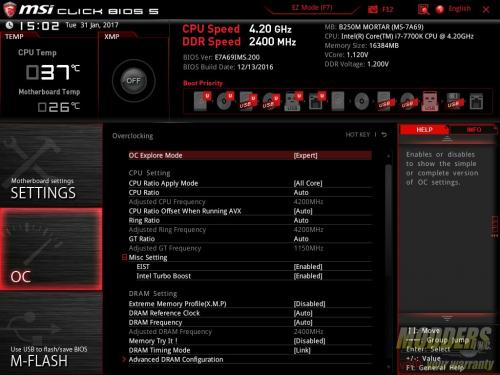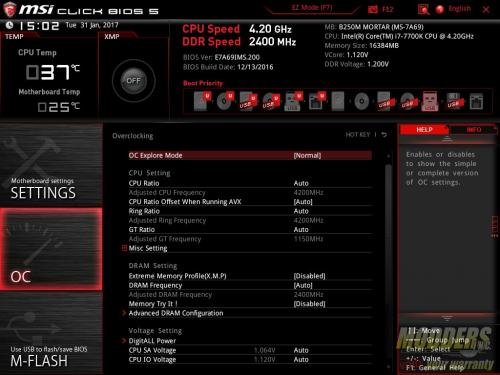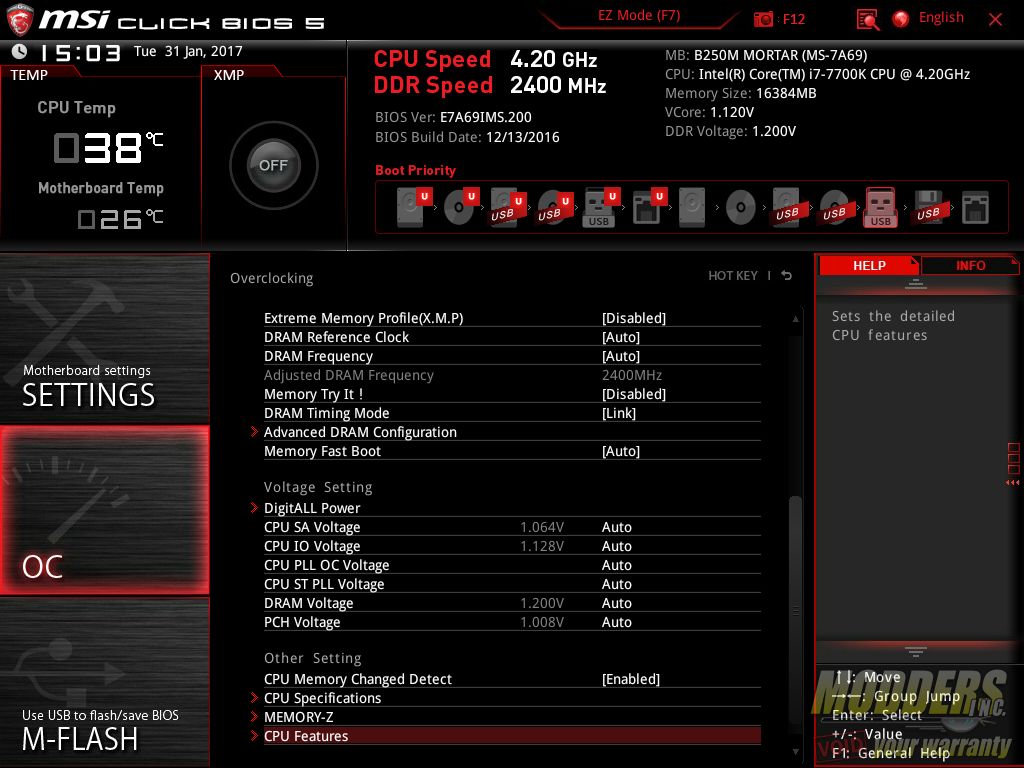MSI B250M Mortar Motherboard Review: Bettering the Basics
Bundled Software
The MSI B250M Mortar software disc contains applications and drivers. Each driver or utility is sectioned so that it is easier to sort through and find out which ones should be installed. The main disc setup page also shows whether the driver or software has already been installed or not. The Google tab is for installing the Google Chrome web browser while the Security tab installs a trial version of Norton Security Essentials. The bundled Xsplit Gamecaster can also be installed through here. Each tab has an automated batch install procedure so the user doesn’t need to install each driver or software individually, but they can if needed.
MSI Command Center
MSI Command center is the hub for all motherboard tweaking functions for the desktop. While it shares some capabilities with other applications included in the bundle (such as monitoring and overclocking), it is the most feature-packed. Like the UEFI, the Command Center for the B250M Mortar follows the black and red color scheme of the Gaming series. Unlike Z270 motherboards with fully unlocked overclocking features however, certain options are not available on the B250 chipset such as CPU ratio or DRAM frequency increase beyond default as well as GameBoost features.
The CPU section is separated into two sub-sections: CPU Frequency and CPU Fan. CPU fan control is straightforward with options for Smart mode and Manual mode, similar to the fan control graph in the UEFI. In Smart Mode, users can set a fan curve with temperature vs fan speed percentage. In Manual Mode, users can set the constant RPM speed they want the fans to run at.
Voltages can be adjusted in the Advanced sub-menu at the bottom which opens up a child window allowing users to adjust advanced voltage settings. Under the Advanced section is also another fan control option for the system fans with Fan Tune feature.
MSI RAMDisk
The RAMDisk feature used to be part of the Command Center in the previous generation version but has now been decoupled. It allows users to use their DDR4 memory as storage. This function is usually available as a retail software (such as the one AMD is selling), but MSI provides it stand-alone for free. Users can set the size and format type and even automatically set it as browser cache for IE, Chrome or Firefox or even for Windows temporary files. Since RAM storage resets during a system reset or shutdown, the MSI RAMDisk lets users to backup the image to a physical drive and also provides an option to automatically restore the RAMDisk contents on boot. As you can see in the benchmark that RAMDisk is much faster than any desktop SSD storage available.
MSI Gaming App
The MSI Gaming App is a single click application that automatically loads presets for different types of usage, adjusting settings and fan speed depending on the usage. It also serves as a launching pad for other gaming features such as Mouse master, Gaming hotkey, OSD, and Eye Rest. Mouse master measures mouse responsiveness and is a good benchmark utility to use to customize settings before playing. Gaming hotkey enables advanced binding capabilities on any keyboard connected, essentially turning it into a feature-packed easy access input device. Eye rest adjusts the display’s color settings with a single click depending on the preset. OSD is for displaying system information while inside a game. The MSI Gaming App is also where the Mystic Eye RGB LED extensions for the B250M Mortar are controlled.
MSI Fast Boot
Enables all MSI Fast Boot options in UEFI and also provides direct UEFI access from the desktop hands-free without mashing the DEL or F2 key after a restart.
MSI Network Ethernet Manager
MSI Network manager provides control over your network connectivity, allowing for application prioritizing and bandwidth management. It works best when connectivity speed is measured and tested before managing the network. It uses cFos Speed traffic software as a backbone for the embedded Intel Ethernet solution.
DPC Latency Tuner
Since the B250M Mortar is a gaming motherboard, MSI provides a new tool called the DPC latency tuner, which allows users to tweak certain settings that can contribute to DPC latency. This is ideal for users who want to game and stream at the same time so that their stream or broadcast is ensured to be smooth and latency free.
MSI Dragon Eye
Another new software for the 200-series chipset is the MSI Dragon Eye. This software allows users to watch a livestream while playing a game on the same monitor. This currently supports only some games such as Watch Dogs, Resident Evil 6, Diablo III, The Division and League of Legends. Users can also set the video overlay position (8 spots on the screen), and set the transparency level of the overlay video clip.
MSI XBoost
MSI Xboost replaces the GameBoost feature and is also now de-coupled from the main CommandCentre like the RAMDisk feature. XBoost basically provides quick system preset settings depending on what load the system will be subjected to for optimal performance. This feature is more of a holdover from sharing the Z170M Mortar motherboard feature set as the limited overclocking options for the B250 chipset means some presets such as boosting CPU and graphics performance will not be able to be utilized. Still, it is a very handy feature to have, especially for users who are beginners and cannot be bothered with the intricacies of tweaking their system. Since it is using presets, it is also a single-click easy to switch application and provides users a clear web-graph to show which features are being boosted or minimized per preset, with the additional option to customize.
UEFI Overview
As with all of MSI’s recent mainboards with Click BIOS 5, the UEFI matches the color scheme and background image of the board with a red, black and white UEFI for the gaming series. From here, features such as enabling XMP and changing boot order are accessible with full mouse control. Users can drag and drop the boot order icons to the priority of their choosing while XMP and OC Genie can be togged with a single click. Temperatures, time, date and basic system info is displayed permanently on the top status bar. At any time, users can hit F12 to take a screenshot and save it to a plugged-in FAT16 or FAT32 USB drive. Language options and favorites can also be easily accessed on the upper right hand corner. This is the advanced mode view however and there is also an EZ mode view on MSI’s Click BIOS 5 which looks like this (F7 to toggle back and forth). EZ Mode gives a 5-page summary keeping the top shortcut features and system status option static as it was in Advanced mode:
Back to the Advanced mode default, there are six main sections to the MSI UEFI which is similarly laid out in every single one of their mainboards using Click BIOS 5. It is completely “idiot proof” and easy to navigate with both keyboard and mouse and has become easily my favorite UEFI layout out of every motherboard out there. The first section is the Settings folder which provides access to all the other features which are non-overclocking related, while the second OC folder provides access to all overclocking related functions. This keeps everything extremely simple and very easy to navigate. The third section is a link to the M-Flash BIOS update program which is a stand-alone program that can be launched.
On the right side, the topmost link provides access to settings profile management. The hardware monitor section below that takes users to a pop-up window where users can monitor and control their temperatures with fan control functions in graphical form. The board explorer at the bottom provides a graphical overview of which motherboard section is being used or has a component plugged in. There is a bug on the v2.00 BIOS that shows the 4th DIMM slot as empty even though it is being detected normally under the OC section of the UEFI, but other than that, it is working perfectly fine for having an overall view of the motherboard. The right side settings area also double as a floating info or status window for when navigating the left side Settings and OC section options.
Since it is a B250 chipset, overclocking is locked down even if you have an unlocked processor. The OC section is where those settings normally are adjusted but on the B250M Mortar, it will only allow users to adjust some settings such as down clocking from stock or adjusting voltage as well as changing CPU settings.
This is also where users can adjust DRAM timings and with the default supported DDR4 minimum raised to 2400MHz. If you have a kit that can run at 2400MHz or higher via XMP, it unfortunately will be capped to 2400MHz.