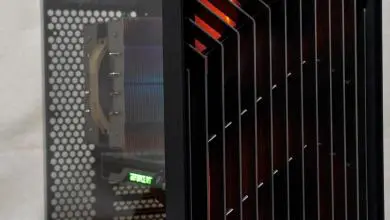IN WIN GRone Full Tower Computer Case
Interior Impressions Part 1:

As you can see from this image, the GRone comes with five pre-loaded 140mm fans. Two of which are black non-LED and three that are RED LED fans. More about the fans a further in the review.

The three screws circled in green are the screws you will have to remove to separate the two HDD cages.
Not only are the cages removable but they are also tool-less when using 3.5″ drives. Later in the review I will expound upon the installation of the drives a bit.


This bottom HDD cage holds up to three HDDS / SSDs. It will also have to be removed if you wish to add two intake fans on the bottom panel of the case, or if you plan on using a 240mm radiator for water cooling.
I must say that I do like the advantage of being able to remove the HDD cages, and the ability to choose which one just makes it that much better.

Note: As I mentioned early on there are only three external accessible 5.25″ drive bays, however, there is one more internal 5.25″ drive bay. Why? Not sure … but you could use it for adding a single HDD/SSD (using a 5.25″ to 3.5″/2.5″ drive adapter) and remove both HDD cages for modding purposes or even just use it for more space for your 360mm water cooling setup at the top of the case. Either way I think it is cool to have the option open.

I will have bit more to show on this in the Installation Impressions.
[dhr]