Gigabyte Z170X-Ultra Gaming Review: Rebel Without a Pause
Bundled Software
Gigabyte App Center
The App Center is a one-stop launch pad for the Gigabyte bundled software. It sits on the Windows system tray and opens up to a translucent floating window from where users can launch the Gigabyte applications installed. All the applications are Windows 10 compatible and verified in this review. Users can adjust the colors to fit the various Gigabyte theme colors including blue, orange, green and red. Gigabyte’s Easy Update is also now integrated into the APP Center, so users can update directly from the launching pad.
@BIOS
@BIOS is a simple utility that can connect remotely to Gigabyte servers and download the latest BIOS update as well as install it. Users can also choose to update locally from a file or save the current BIOS image to a disk. The BIOS loading screen can also be customized with the user’s own graphics with this utility.
3D OSD
3D OSD adds an embedded display inside games that helps users monitor system frame rate and GPU behaviour as well as more advanced features for troubleshooting such as frame buffer usage, bus interface usage and video engine usage.
Ambient LED
Ambient LED is a desktop control app for the on-board LED effects. Users can choose between color presets (if supported), change the lighting mode and adjust the time change interval for audio LED trace path. Since the Gigabyte Z170X-Ultra Gaming only has red LEDs embedded, the RGB color option switch is grayed-out and unavailable.
EasyTune
Easy Tune is Gigabyte’s simple desktop overclocking utility that can do it automatically (via presets and auto-tuning algorithm) or manually. This preset is on the first tab but for more advanced options relating to CPU, the second tab provides the options found in the UEFI as well with the third tab dealing with the RAM equivalent. The fourth tab is the Load Line calibration control and the last tab allows users to bind overclocking presets into hotkeys for swifter loading. Additional display pops at the bottom which displays system info.
FastBoot
Gigabyte’s Fast Boot utility allows users to change the boot speed settings directly from the desktop and also access the UEFI with a single button click. The program is oddly large even though it only does a simple, albeit useful function. One thing Gigabyte improved which is much appreciated over the Z97 Fast Boot software is the enlarged “Enter BIOS Setup Now” button which used to be a smaller button on the lower left corner and now takes up the entire width of the bottom area of the software.
System Information Viewer (SIV)
The system information viewer not only displays information about the current motherboard but users can also monitor and control the on-board fan headers with calibration option and presets. After calibration, System Information Viewer displays the available RPM range detected of the fan installed and graphs a recommended workload vs. temperature slope. There is also a system alerts page that allows users to set thresholds for certain values and to be alerted when those are crossed.
Smart Lock
Smart Time Lock is essentially a time management software for controlling PC usage and can serve as a parental control system for locking out the PC during certain time of day for children or for employers who want to limit access to a workstation only during specific periods to maximize productivity. The program remains relatively unchanged since it was introduced with the Intel 5-series motherboards but now users can choose different lock modes including full system shutdown.
Smart Keyboard
Sure macro is misspelled in both manual and software, that does not mean that the Smart Keyboard does not live up to its name. In fact this nifty little app is very handy and is a great companion for the Z97X-Ultra Gaming. Aside from providing the ability to assign macros, the Smart Keyboard app also allow users to enable a sniper toggle to the mouse, adjusting the speed temporarily. Slowing down the speed will enable more time to line up the shot for example while speeding up the mouse will enable users to do quick turn arounds, etc. There are also some preset shortcuts useful when overclocking such as loading the overclock for a quick validation or loading the default clocks for stability.
USB Blocker
Gigabyte’s USB blocker is a simple utility initially introduced with the 7-series Intel motherboards. The app allows users to block specific USB device types directly from the desktop and secure the status with a custom password. This is ideal if the motherboard will be used in public shared spaces such as offices, libraries, schools, etc where data theft or malware is a concern.
Platform Power Management
As the name states, this software allows the user to toggle the active-state power management features for the PCI-E, PCH and DMI individually or altogether.
cFos Internet
Since the Gigabyte Z170X-Ultra Gaming is equipped with Intel Gigabit Ethernet, cFos internet traffic management software is bundled which by default sits on the system tray with a customizable transluscent overlay for monitoring functions.
V-Tuner
V-Tuner is a new addition to the Gigabyte suite and it is used for overclocking the video card much like the EasyTune is for overclocking the CPU. Users can adjust voltage, clocks as well as power and temperature targets to achieve their OCs.
Realtek HD Audio Manager
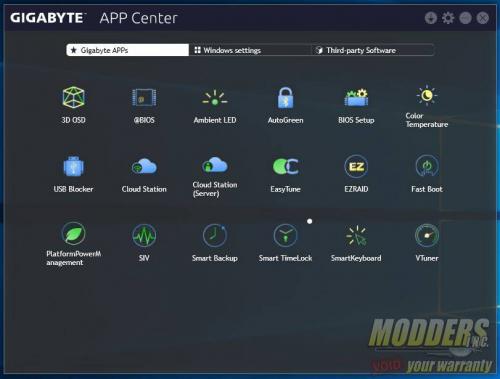
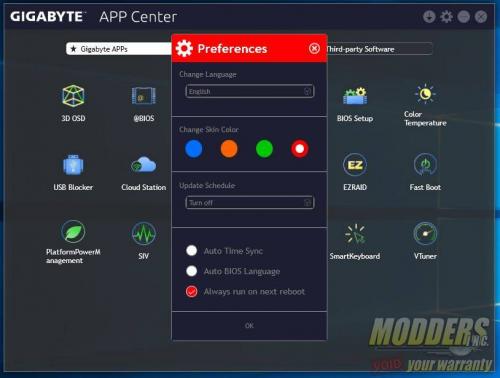


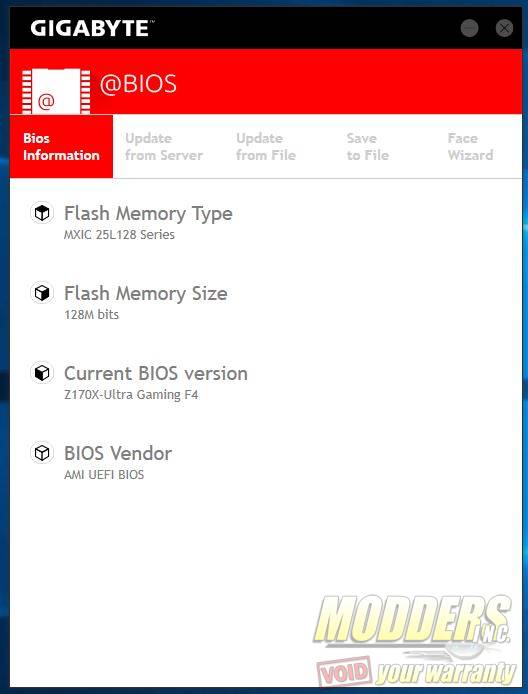
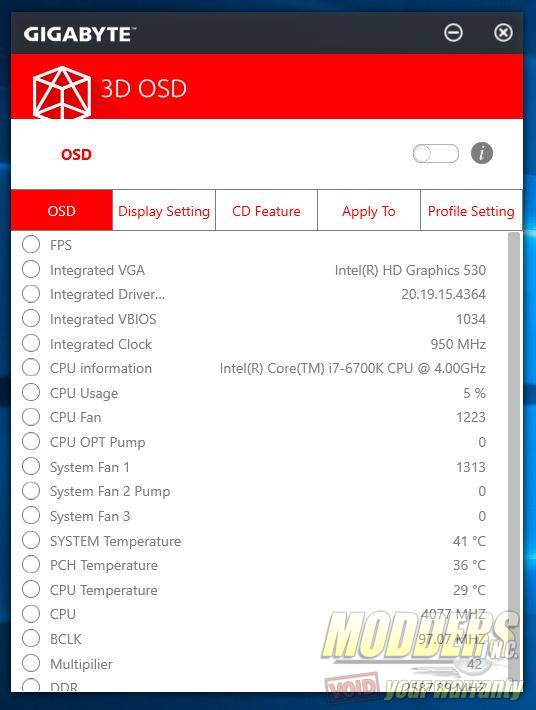
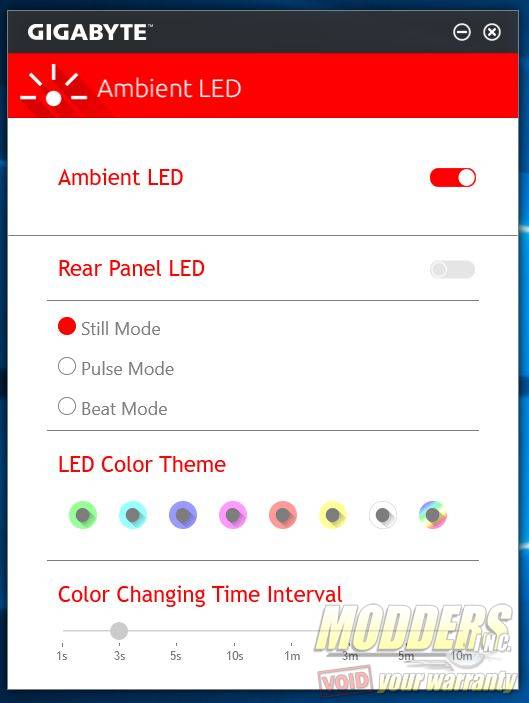
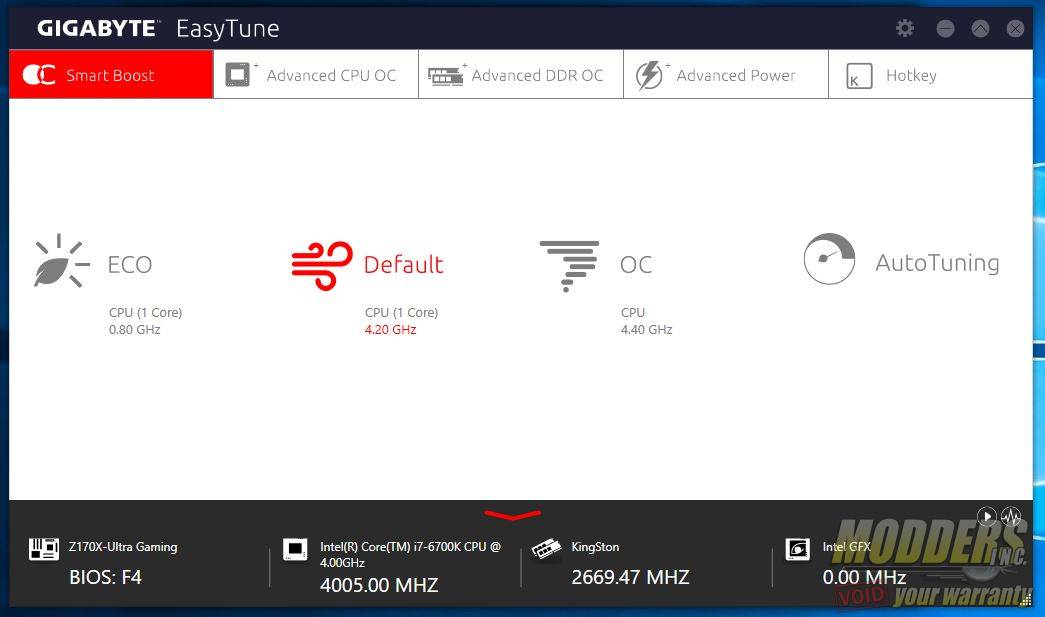
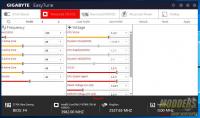
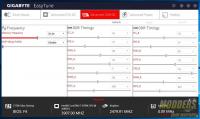
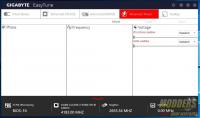
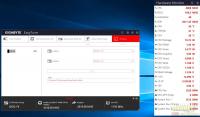
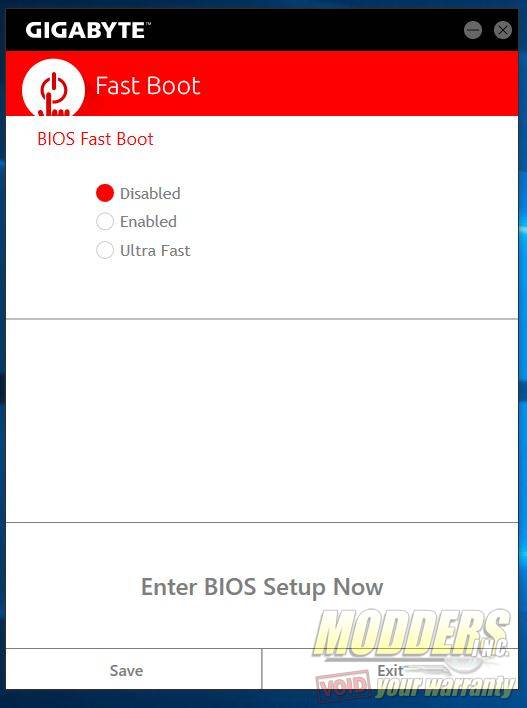
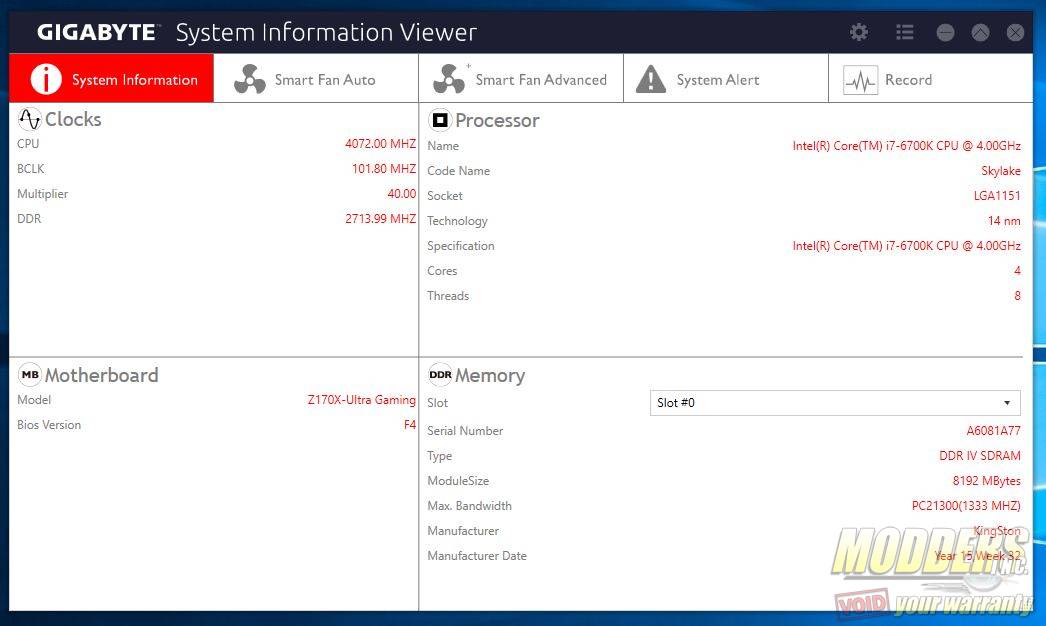
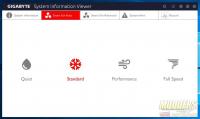
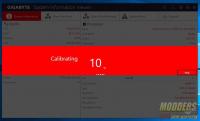
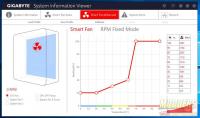
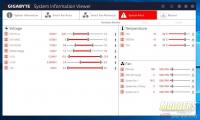
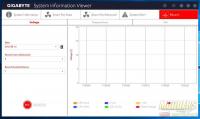
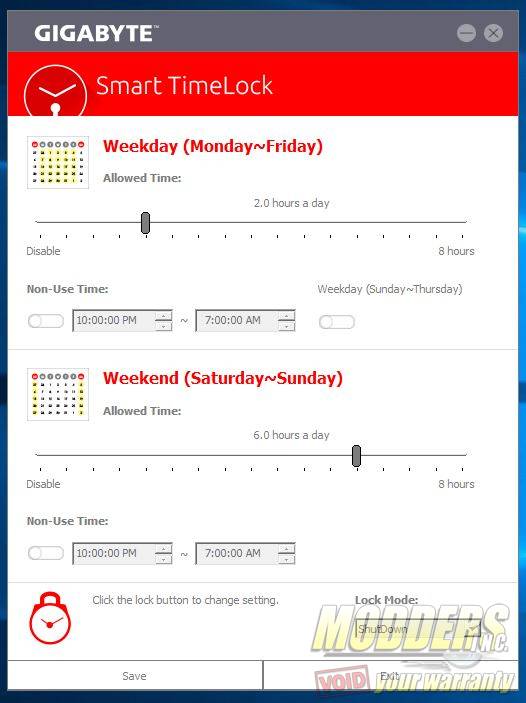
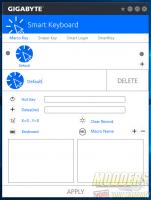
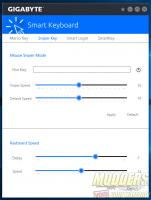
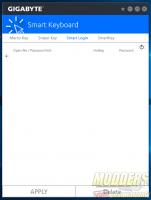
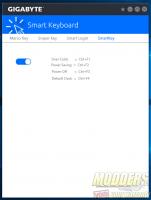
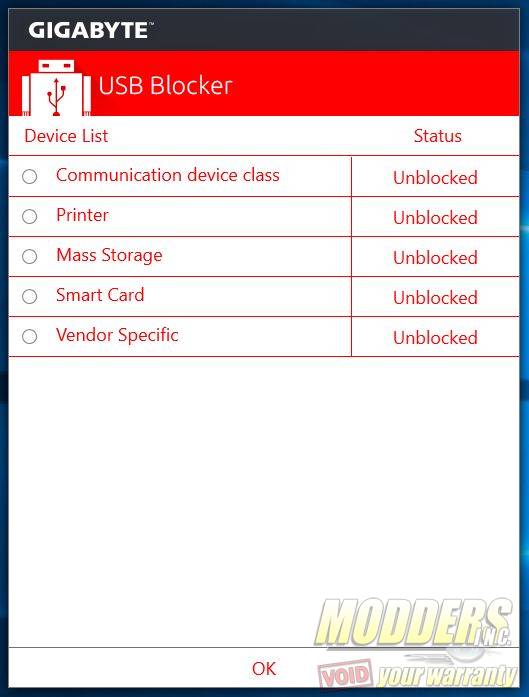
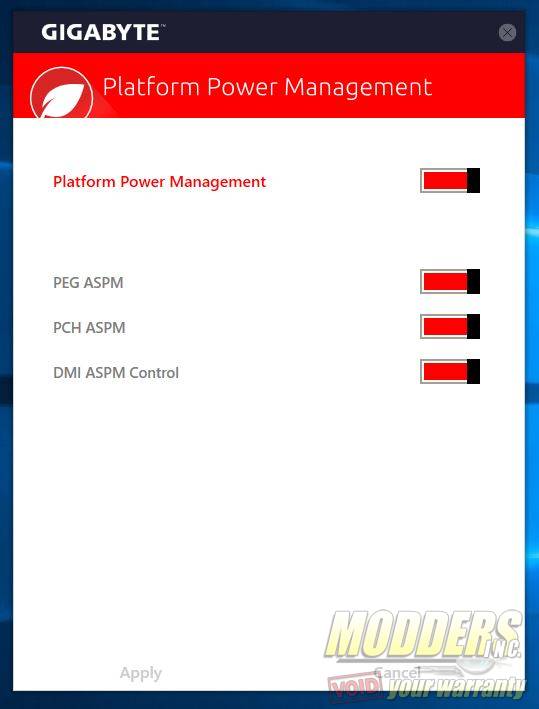
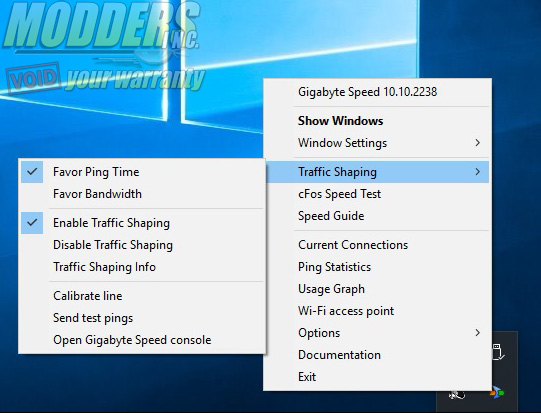

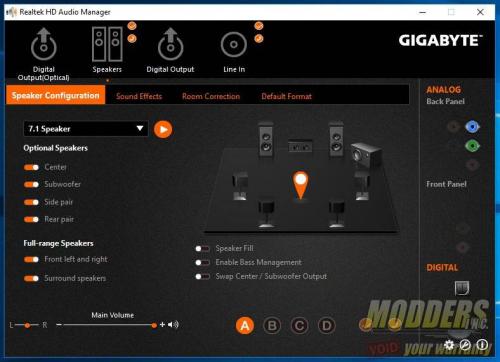
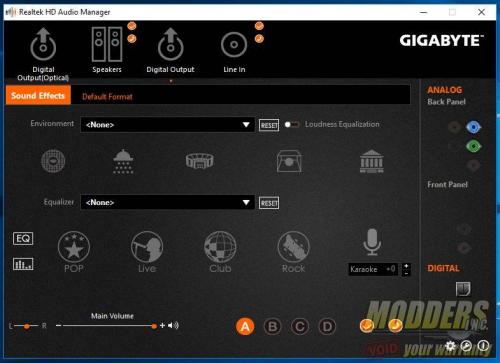
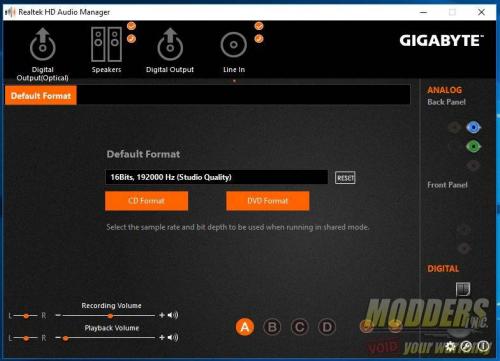







I just got these board to change my hero crappy 8 sorry. nice board. I have a lot of question one is fan header PWM data. if i have a AIO (Capt 360) the pump goes to CPU OP / pump and the fans to CPUfan for the AIO. I have a 3 pin to the rear and 2 front PWM. one on 3 and 2 (pump dc control) these is ok? or I have to make some adjustment. since I want to get a fan hub to put the front in one so i can connect direct to 12volt. your article is clear, but i am not a savvy guy for these. Any help or links will be great top get point on the right purchase direction and knowledge!!! thanks guys
Hi Carlos, sorry I didn’t see this comment earlier. For AIO pumps, it is recommended to run them at full speed (12V). The 3-pin fan is the one you put on the DC control since 3-pin fan speed can only be lowered by undervolting them. The 4-pin PWM of course you put in PWM fan headers and run it with the preset you want. Putting them in a hub, will make them all run at full speed (12V). If you have a 360 so I’m guessing you have 3 fans plus two intake for case and one more for exhaust (6 fans total?). The lowest cost option that I can see is to just get a fan splitter cable for the two front intake fans (so they can share one header) and/or use a molex to fan header adapter to fan connector plug the AIO pump and whatever fan you want to run full speed. There are 5 fan headers on the Z170X-Ultra Gaming motherboard so one two-header splitter (for the two front case intake is recommended) is enough to fit all your needs if you have six fans.
Sample of a fan header two-way splitter (can connect one header to two fans), there are cheaper options out there on Amazon and Alibaba as well: http://www.newegg.com/Product/Product.aspx?Item=9SIAABJ4666313&cm_re=fan_header_cable-_-12-162-026-_-Product
Here are some more options for splitter and/or molex-to-fan connector: http://www.newegg.com/Product/ProductList.aspx?Submit=ENE&DEPA=0&Order=BESTMATCH&Description=molex+to+fan&ignorear=0&N=-1&isNodeId=1
Some cases, CPU coolers, and power supplies also come with fan hubs for free and fan adapters so you can ask your friends if they have some, maybe they can just give you one. NZXT and Phanteks for example have fan hubs built in most of their cases.
HI Ron thanks so much for your reply. I did check all ports here testing with fans. if you still have the board. connect a jet flow or similar (as me here) to the Sys_Fan2_pump i use to test PWM and voltage. On PWM you turn off the fan and the lights still on (so there is 12v there(i do not know how to use a multimeter). on voltage regular option I put the fan in 0 and no lights no rotation. is odd. i use 4 fan to test all ports. unless there is a difference on 2000rpm in 7v or 12v is a odd. i also find other software issues. that is fantastic to expand the new trend since more and more these types of boards are more on the market that use front AIO and 2 fans on back. My idea just change since i can do that most people do, and the other is confirm that i can use. so far it is confirm that SYS_FAN1 and SYS_FAN3 are voltage regulated. So the pump can go to the CPU_OPT_PUMP.??? and the fans to the CPU_FAN??
i was thinking on something like these https://www.amazon.com/Phanteks-PWM-Fan-Controller-PH-PWHUB-01/dp/B00M0R05WE/ref=sr_1_1?ie=UTF8&qid=1479365206&sr=8-1&keywords=phantek+fan+hub OR https://www.amazon.com/SilverStone-System-Cables-Black-CPF04/dp/B00VNW556I/ref=sr_1_sc_1?ie=UTF8&qid=1479365273&sr=8-1-spell&keywords=silverstore+fan+hub
The fans where the ML120/140 or the ELOOP ones or if are 3 pin like other brands.
Yeah that Silverstone one looks good. I’m testing something on a different board right now but I could try to build on the Z170X-Ultra Gaming board next week to test out the headers again.
That is great Ron. I have search a lot regarding these PWM fan, what port do what or does not. I can say that I am almost sure that the Fan_PUMP headers are 12volts If you select on bios (F20b) PWM. Since once you restart and anter again the bios and on manual on PWM the lights of my jet flows stay on. (I can not explain) The top one monitor CPU, the one below monitor PCH. The system fan 1 and 3 is confirm voltage regulated. but still odd since, it is my understanding is not 12v, but my fans spins at max speed(my case i have jet flow) so there is 12v signal but on a different distribution. These new ways fo fans pins comes on ALL new gigabyte motherboard at least on mine, the new blue color, designare both x99 and z170, and i bet that will come on the new board on CES2017. It seams that these ways of fans and buids are a new secret. BTW SpeedFan does not work. At least on mine. I have all manufacture apps install. check also monitor software does not work correct, the only one was HWinfo64 I am changing my case and cooler soon. I can wait on your findings from your side to I can make the correct purchase.