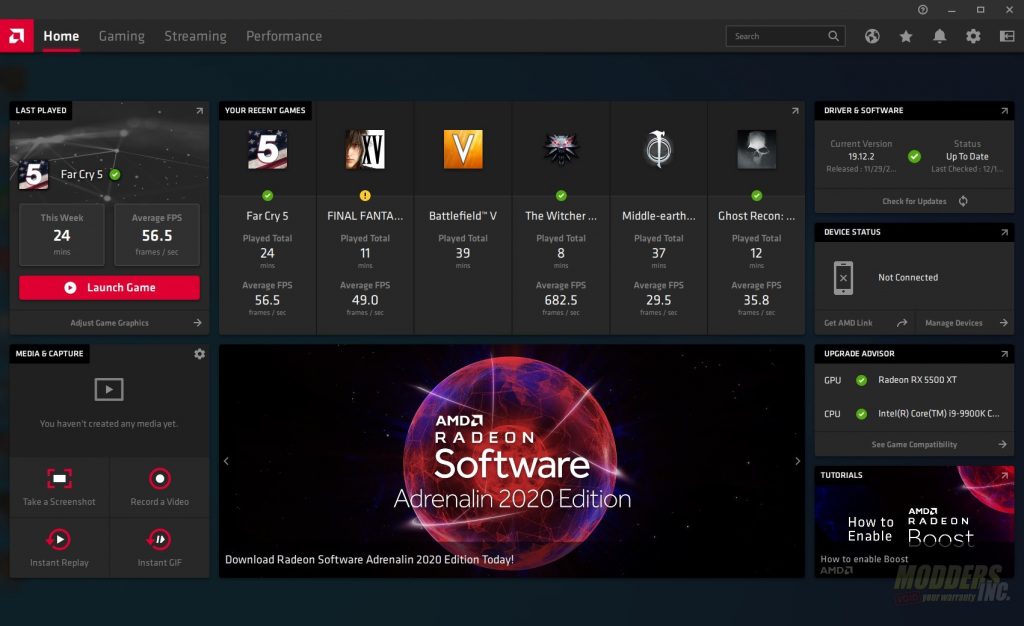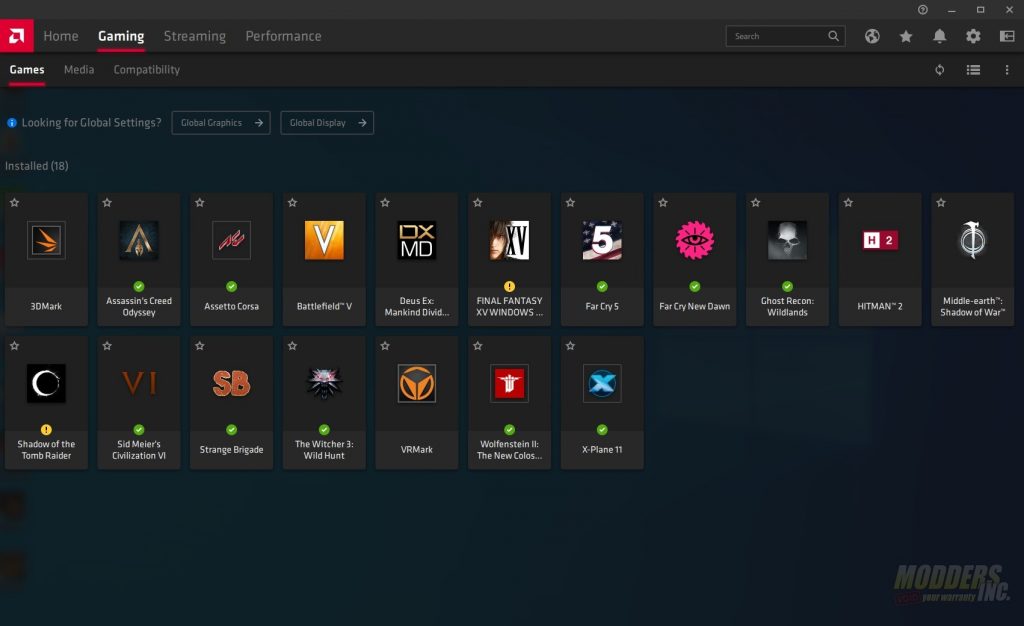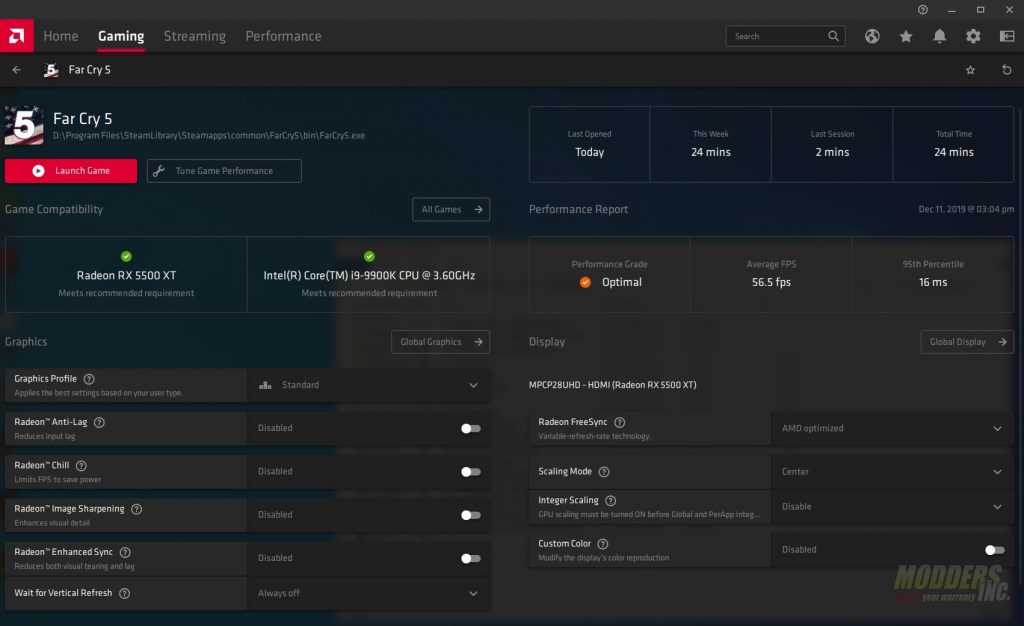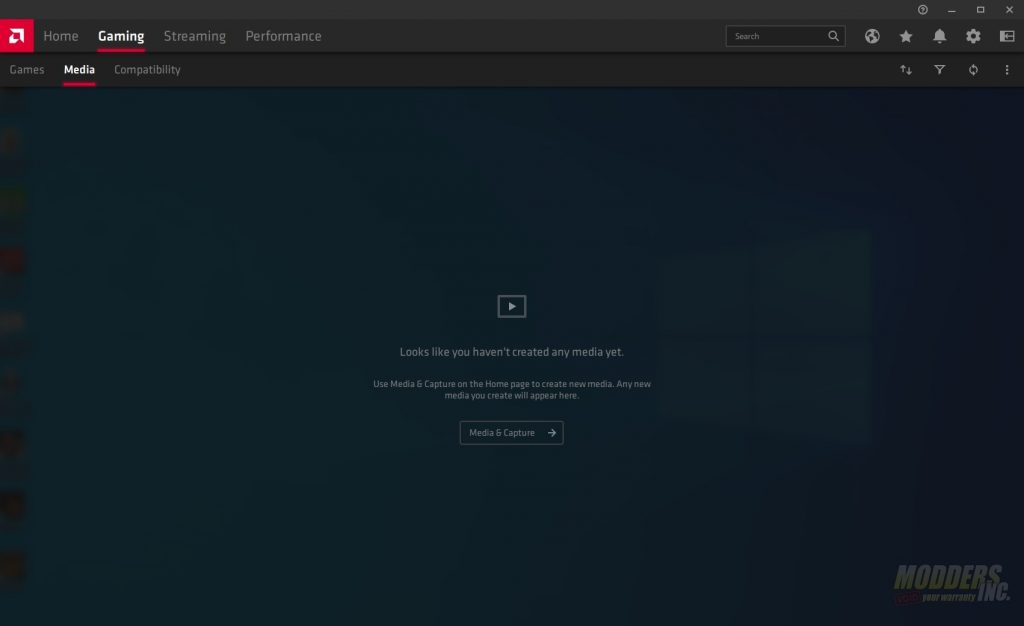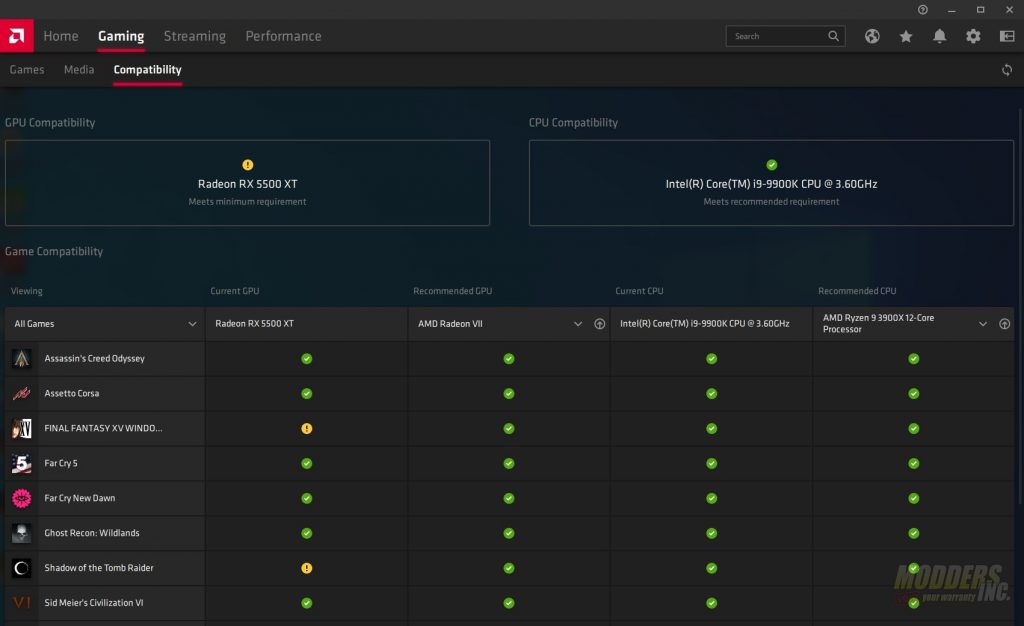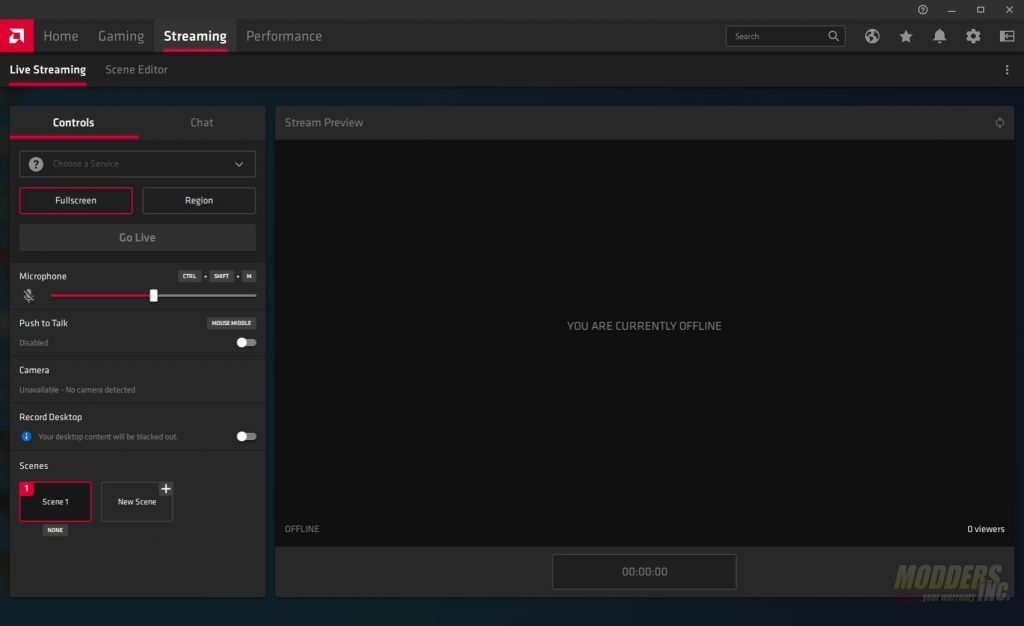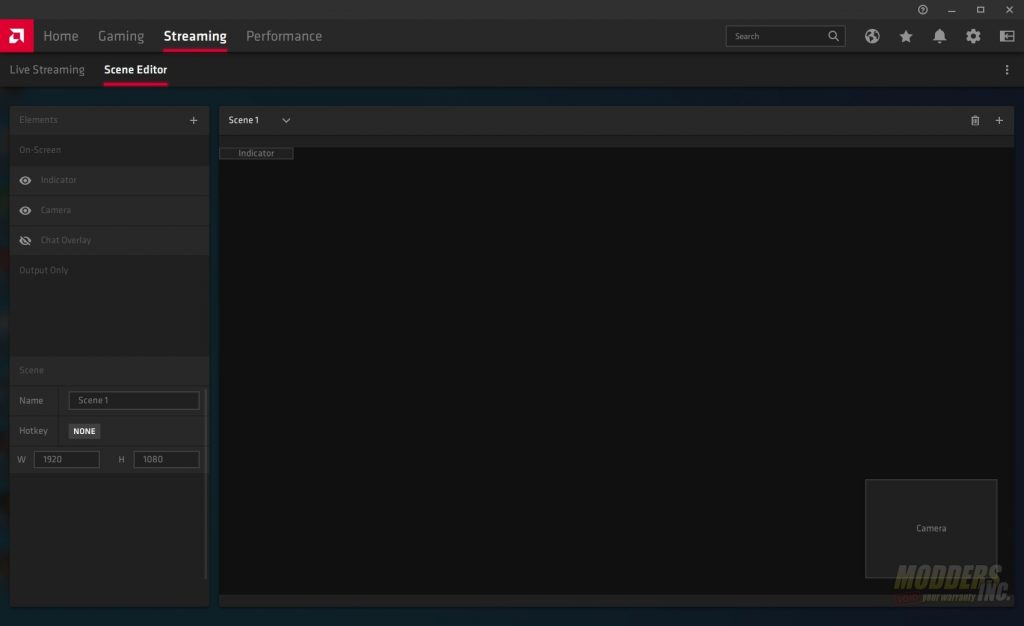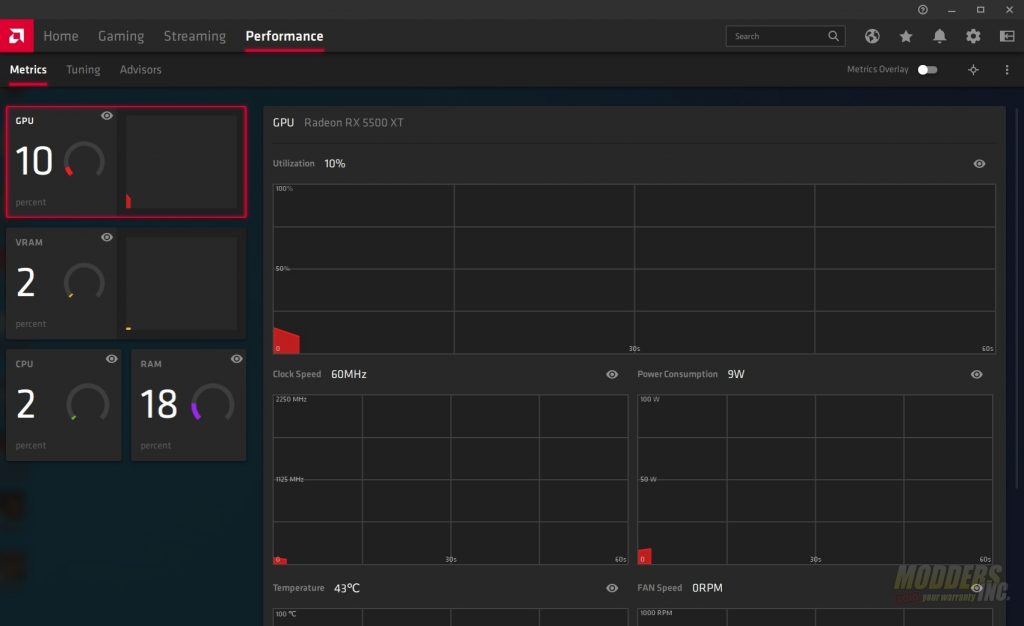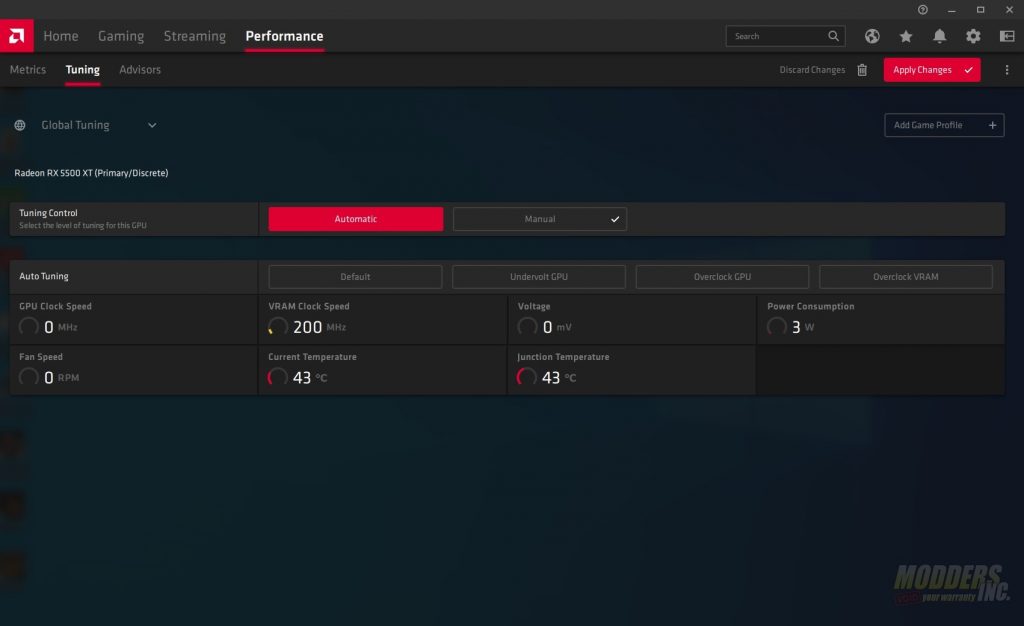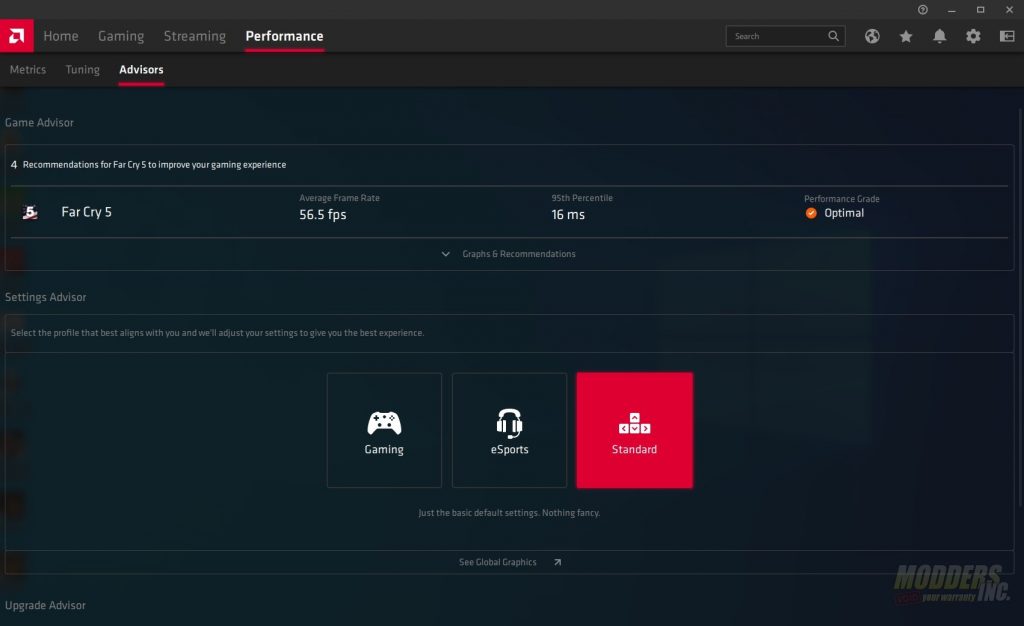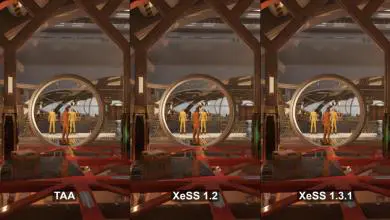Gigabyte Radeon RX 5500 XT
AMD continues to push NAVI with its RDNA architecture
Radeon Software
As I mentioned earlier, along with the RX 5500 XT release, AMD busted out their latest version of the Radeon Software called Radeon Software Adrenaline Edition 2020. The new software allows the user to do most things without leaving the software. Overclocking globally as well as per game is now available in the settings. Streaming is included as well. (Note, I needed the 8700K CPU for another review I’m working on. I swapped in my 9900K for the software screenshots.)
This is the home tab and changes based on what you were doing. For example, the last benchmark I ran was FarCry 5. The software shows how many minutes I’ve played as well as an average FPS. The same goes for other games that I’ve played. If I was streaming, then more information would be populated.
The gaming tab 1st lists out all the games you have installed on your system The green checkmarks show that your game meets the recommended specifications of that game whereas the yellow exclamation mark shows that the system meets the minimum system requirements.
Once you click on a game, you can set per-game settings as well set up per-game overclocking.
The media tab under gaming allows you to record/view videos as well as create GIFs. You can also apply video filters or trim videos.
Compatibility shows a matrix of games and if your set up currently meets the recommended or minimum requirements.
In the streaming tab, you no longer have to leave the game to start or stop your stream. Hit the hotkey and go. There is a list of predefined streaming providers like Twitch, Facebook, Mixer, or you can set up a custom stream provider.
The scene editor allows you to edit what you’re broadcasting. you can add or remove elements or overlays, create new scenes, etc.
The performance tab shows you how the GPU is doing on a hardware level. It shows the utilization, memory and GPU clock speed, temperature and fan speeds.
Tuning allows you to overclock your GPU. You can choose to do it automatically or if you’d like you can tweak and tune to your heart’s desire. Manual overclocking gives you sliders to adjust frequency and voltage. Under each setting, there is more advanced control to give finer adjustments to the overclock. My experience with the Gigabyte Radeon RX 5500 XT and overclocking were limited. The Gigabyte card is already overclocked and I’m assuming highly binned as I was seeing 1900+ MHz while gaming.
Finally the advisor’s tab. This gives you recommendations for gaming based on performance in games. There also 3 profiles to choose from. Standard, Gaming, and eSports. Each profile enables/disables a set of options.
| Standard | Gaming | eSports | |
| FreeSync | X | X | X |
| Enhanced Sync | X | ||
| Radeon Image Sharpening | X | X | |
| Radeon Anti-Lag | X | X | |
| Virtual Super Resolution | X | ||
| 8x tessellation | X |
Overall the software works really well. I also like the fact that while it detected my games, it didn’t try and auto-optimize them.