Gigabyte GA-Z87X-UD4H Motherboard
Installation & Performance Testing
 |
Installation of the Gigabyte GA-Z87X-UD4H Motherboard went very smooth. First, you will need to install the rear I/O shield. Verify all the stand offs on the motherboard tray are in the corresponding locations then insert the motherboard into the case and screw it down. When it comes to installing the CPU, you will need to remove the plastic cover and open the CPU tray. Line up the CPU with the correct notches and close the tray. You will feel some resistance while closing the CPU tray, this is normal. Install the CPU fan and memory. Connect and install all the power leads and control wires and hook up the hard drives. The board should then be ready to power on.
| System Configuration | |||
| CPU | Intel i7 4770K | ||
| Ram | Adata XPG DDR3 2133 MHz 8 GB | ||
| GPU | EVGA nVidia GTX 650 TI Boost OC | ||
| Hard Drives | Kingston HyperX 120 GB SSD | ||
| OCZ 120 GB SSD | |||
| Power Supply | NZXT Hale90 V2 1000W | ||
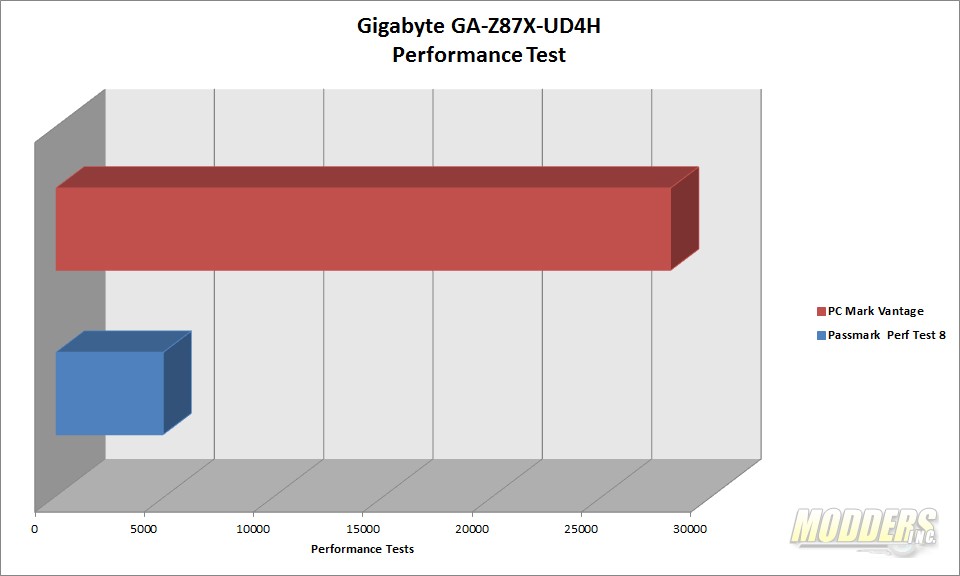 |
Right out of the gate, I hit the Gigabyte GA-Z87X-UD4H Motherboard with PCMark Vantage and Passmark’s Performance Test 8. The test yielded a result of 28102 for PCMark and 4900 for Performance Test. While not overly impressive with the results alone, compared with similar configured systems online with FutureMark’s result browser, the Gigabyte GA-Z87X-UD4H reached towards the upper end of the results. This test gives a decent indication of overall system performance.
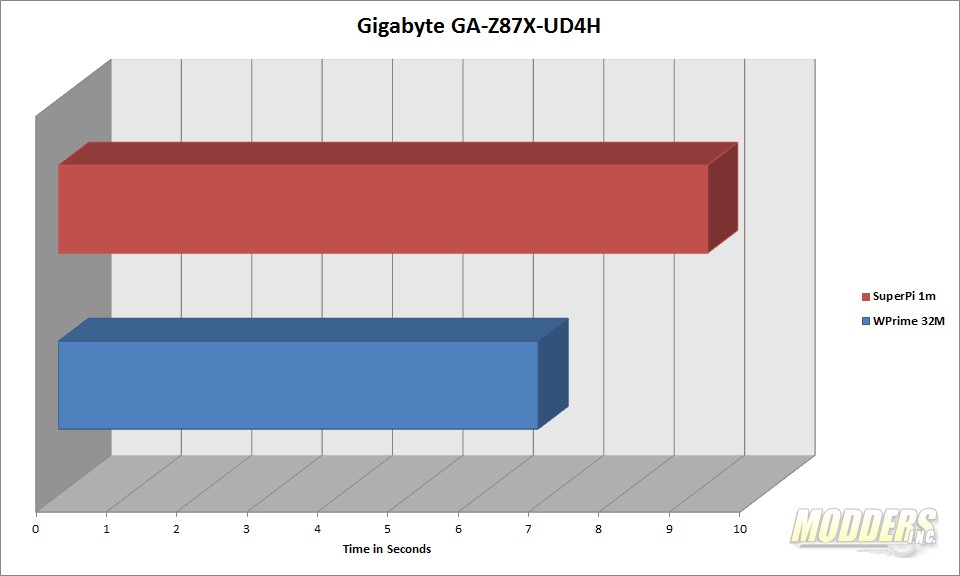 |
Next up some number crunching, for these tests, I used WPrime at 32M and SuperPi set at 1M. The Gigabyte GA-Z87X-UD4H came back with 6.812 seconds for WPrime and 9.219 seconds for SuperPi.
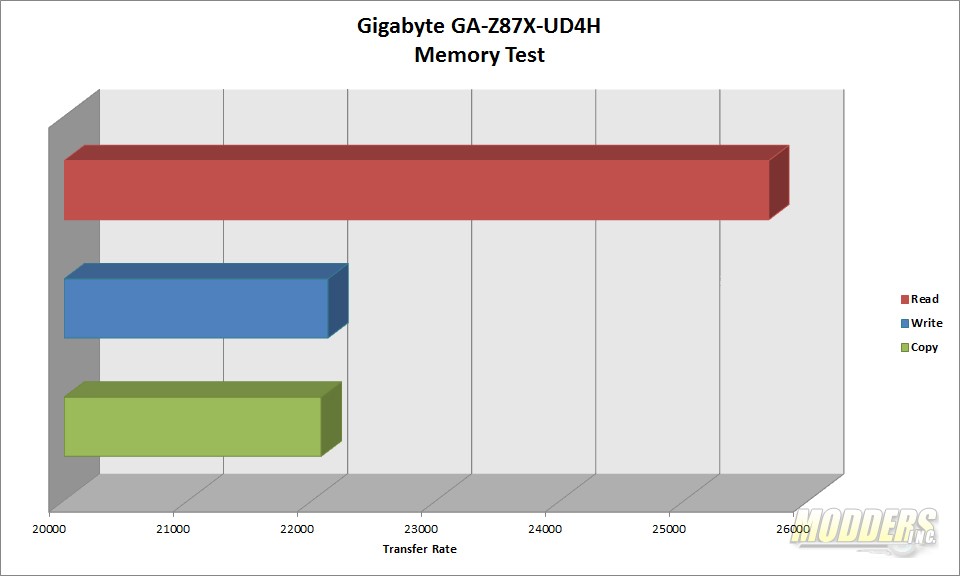 |
The memory subsystem of the Gigabyte GA-Z87X-UD4H Motherboard is up next. I chose to use MaxMemm2 as our platform. The Adata kit that I used was able to attain results of 25,679 Mb/s read, 22,072 Mb/s copy, and 22,126 Mb/s write speeds. These results are right in line with similar testing done at 2133 MHz memory. The chart above does not show the latency, but the results came in at 50.7 ms.
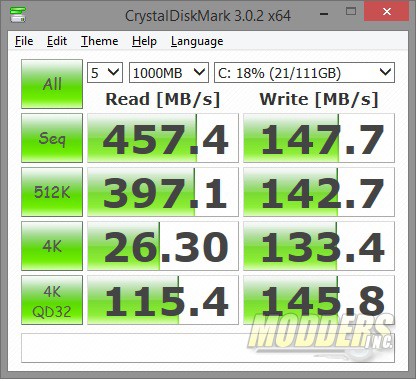 |
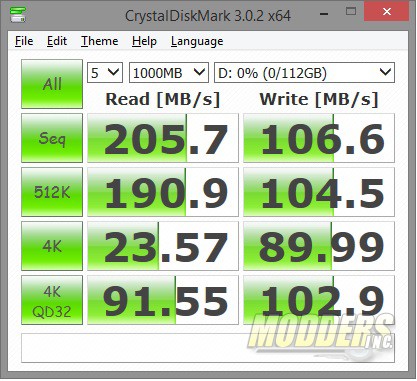 |
| Intel Z87 Chipeset | Marvell 88SE9172 controller |
It is my opinion that the storage subsystem of a motherboard is one of the most important factors in determining and the perception of performance. The transfer rates of the motherboard are off, then the system would feel sluggish and slow. This also gives the end user the perception that the system is slow. Granted there are many factors that contribute to how fast or slow the PC is perceived to be, this is just one example. The Kingston SSD on the Intel Z87 chipset was able to attain 457 MB/s sequential read speeds while the OCZ SSD on the Marvell controller was able to attain 205 MB/s. At this point, I do not know why the large difference between the results, but I suspect it has something to do with the Marvell controller. I have tested both of these SSDs in the past in a similar configuration and have gotten closer results.
 |
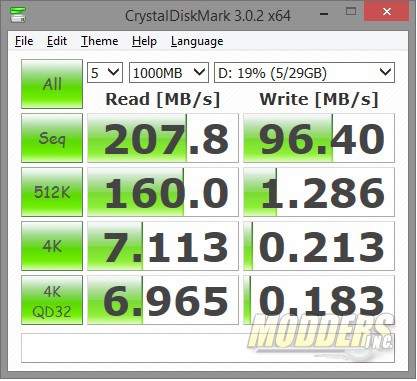 |
| USB 2.0 | USB 3.0 |
With the release of USB 3.0 transfer speeds from USB devices has increased dramatically. The Gigabyte GA-Z87X-UD4H offers plenty of USB ports, both 2.0 and 3.0. For this test, I used a Kingston DataTraveler Ultimate 3.0 G3 USB 3.0 32 GB flash drive. The results above fall right in line with what the user should see when testing both USB 2.0 and USB 3.0. USB performance of the Gigabyte GA-Z87X-UD4H was good with USB 3.0 reaching sequential read speeds of 207 Mb/s and write speeds of 96.4 MB/s.
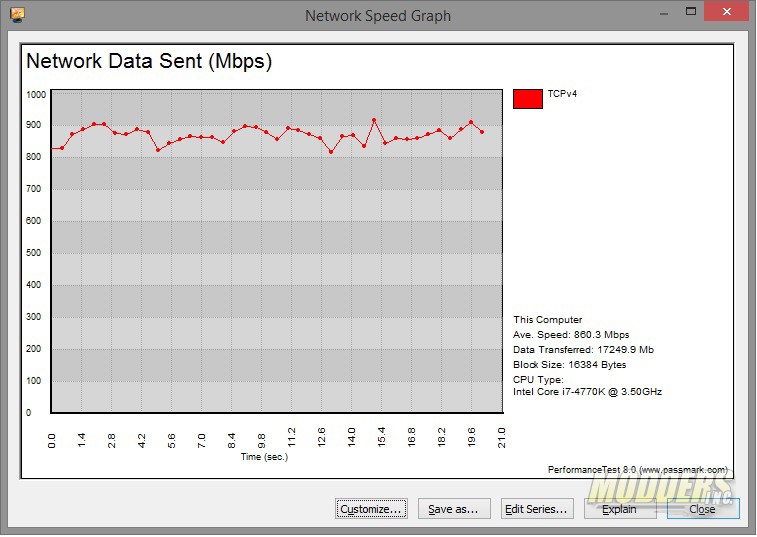 |
In our final test, I test the built in network card. The Intel Z87 chipset provides a 10/100/1000 Mbps network interface. The configuration of the network for this test was a Cisco SG-300 24 port layer 3 switch with two computers connected to it. One PC is the Gigabyte GA-Z87X-UD4H and the other is a Gigabyte GA-Z77X-UD3H with an Intel i7 3770K. To test speeds I used the built in network test with Passmark’s Performance Test 8. I set the Gigabyte GA-Z77X-UD3H as the host and the client. The chart above indicates we were able to get an average speed of 860 Mbps across the network. When it comes to network testing, there are some factors that need to be added in. Typically there is a 10-15% penalty in performance due to the overhead of TCP/IP, on a 1000 Mbps network that translates into about 100-150 Mbps performance penalty. We were able to get an average transfer speed of 860 Mbps and were able to break into the 900 Mbps segment. Overall network performance is very good.








