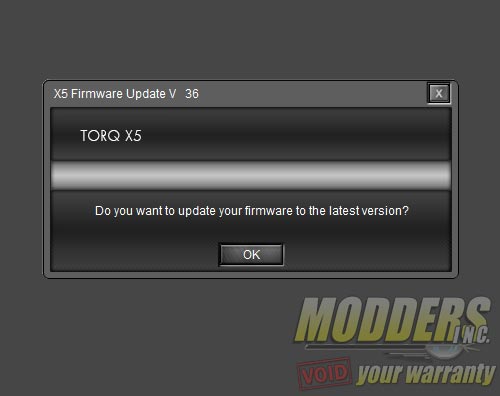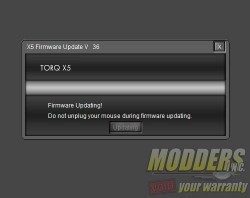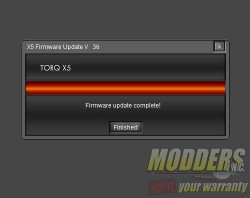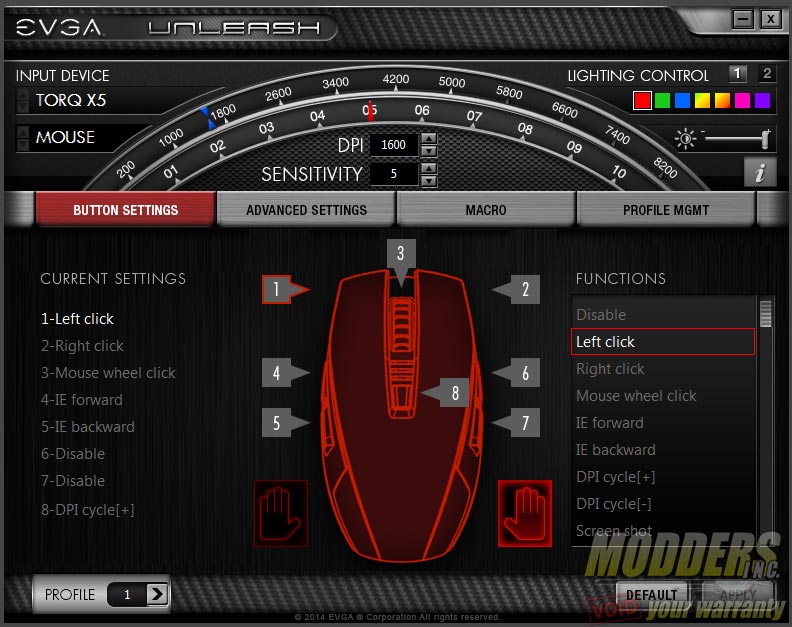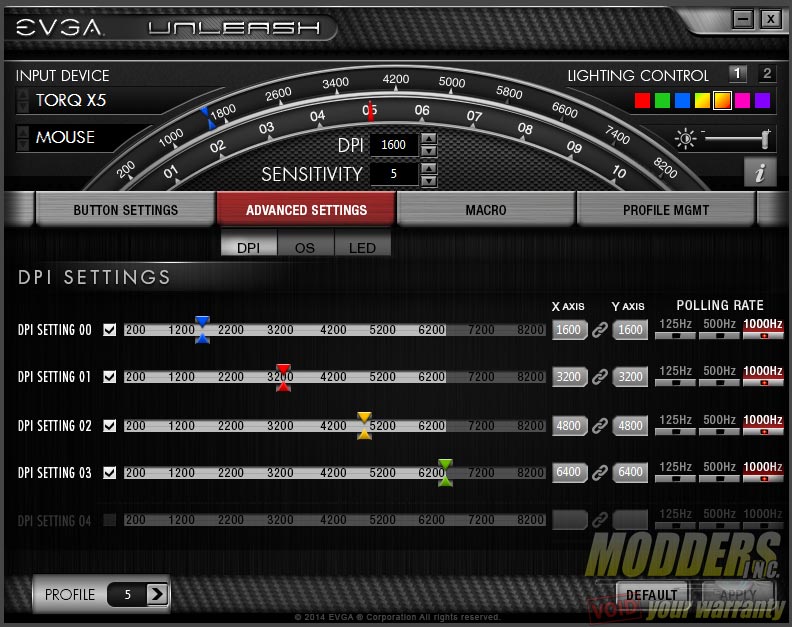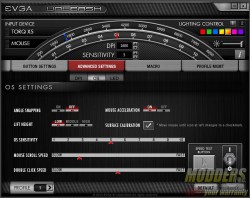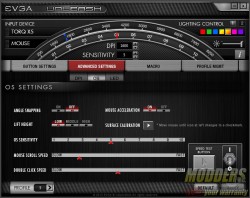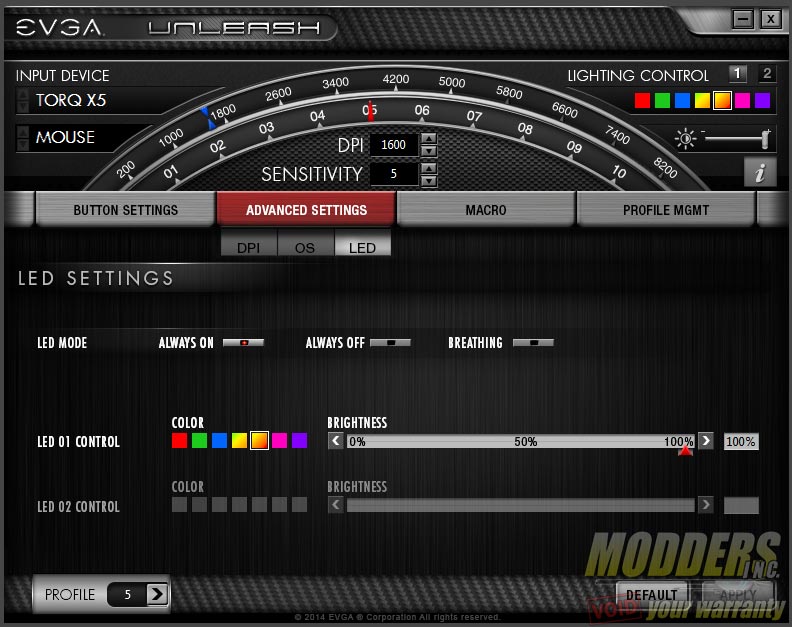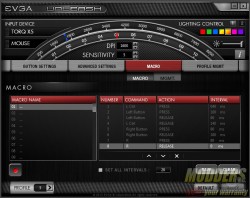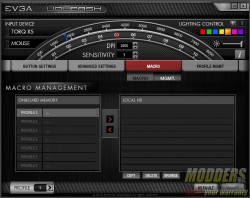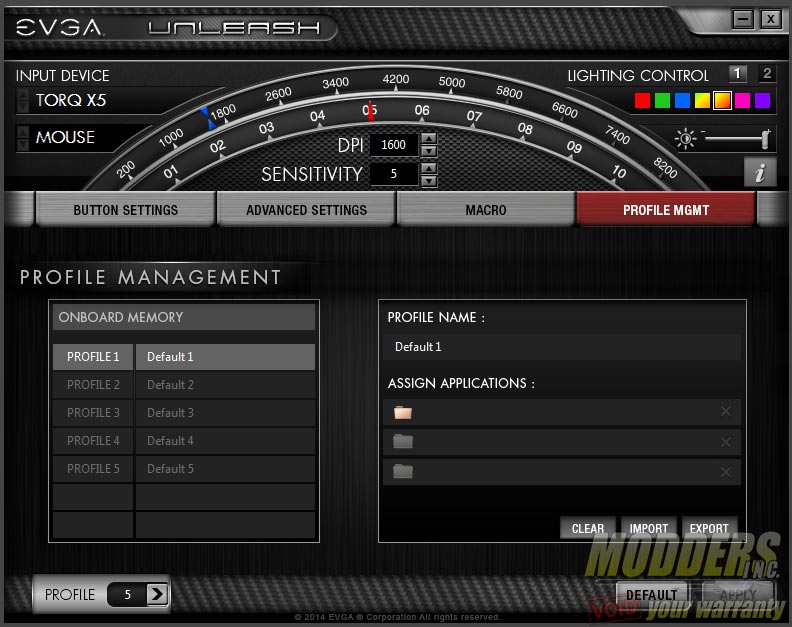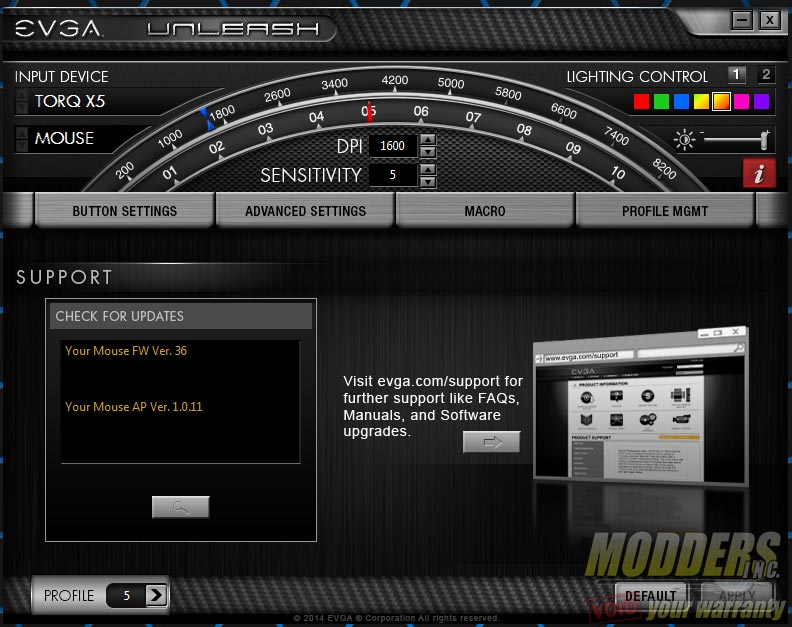EVGA Torq X5 Mouse Review: Ambidextrous Design Done Right
EVGA Torq Unleased Software and Firmware
While the EVGA Torq X5 mouse can be used without installing the software, additional features become accessible once it is installed including button re-assignment, macros and light control features. The software can be downloaded from the product page here: http://www.evga.com/mice/TORQ-X5-X3/. Upon running the downloaded executable file (filesize 90.8MB), it will automatically update the firmware as well to whatever updated version the software package contains. The DPI toggle lights will constantly blink during the firmware upgrade so the user has a visual cue on how the progress is going other than what is on the screen.
EVGA calls their input device software “Unleash” and it appears to be a universal software control that extends to the rest of their Torq mice line. The layout and the default skin is a familiar sight if the user has overclocked with EVGA’s Precision before. The DPI, sensitivity settings, lighting control and input device selection (if more than one EVGA device is plugged in) at the top are constant but more options are available in four other tabs: Button settings, Advanced settings, Macro and Profile management.
The button settings allows users to remap the eight programmable buttons with a set of functions that range from other simple mice functions through multimedia shortcuts, custom macros, live macro recording, screenshot, profile toggle or even sensor disable. A quick left or right handed toggle preset is available that disables the opposing side buttons depending on preference by default. Users can choose to enable these functions if they choose to do so.
The advanced settings provide options for DPI control, OS level settings and LED settings. Users can enable or disable a select or even all of the DPI preset banks for their specific mouse. The Torq X5 has up to four levels which by default are 1600, 3200, 4800 and 6400 at 1000Hz. Each individual DPI setting can change separate X and Y DPI (locked together by default) within the limitations of the S3988 sensor and in 50 DPI increments. Polling rates can be set to 125Hz, 500Hz or 1000Hz.
Under the OS settings sub-tab, angle snapping is disabled by default but mouse acceleration is enabled by default. Sensitivity, lift-off distance, scroll and click speed are also adjusted here. There is a surface calibration for the sensor and by default, the EVGA Torq X5 seems to favor “speed” over “control” type mousepads. I use a double sided polycarbonate Func 1030XL mousepad and the surface calibration has to be used on the textured side in order for the lift-off distance height to be sensed properly.
LED controls provide seven color options with breathing mode option as well as complete disabling. The photos on the previous page show the LED at maximum brightness level which is the default.
The third tab deals with macro settings and sub-tab provides macro management allowing users to set multiple inputs on a single button. Interval in MS can be set but there are no looping options. Users can save macro settings locally or load them into each profile bank on the onboard memory so it can be recalled without the Unleash software on another machine.
Similarly, in the profile management tab, users can also change the profiles loaded onto the Torq X5. To check mouse firmware version and software version, click on the “i” icon on the top.