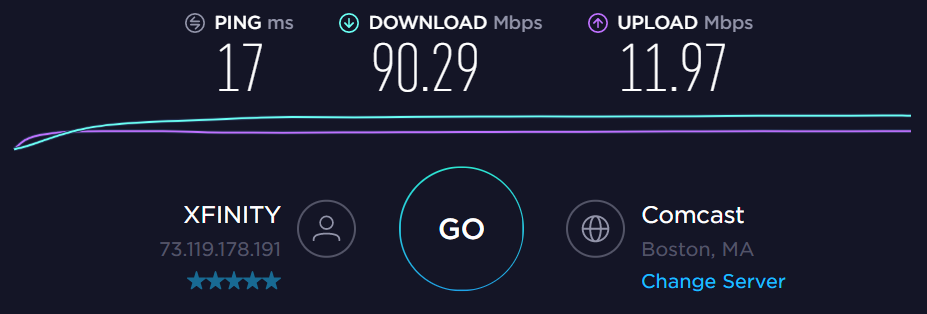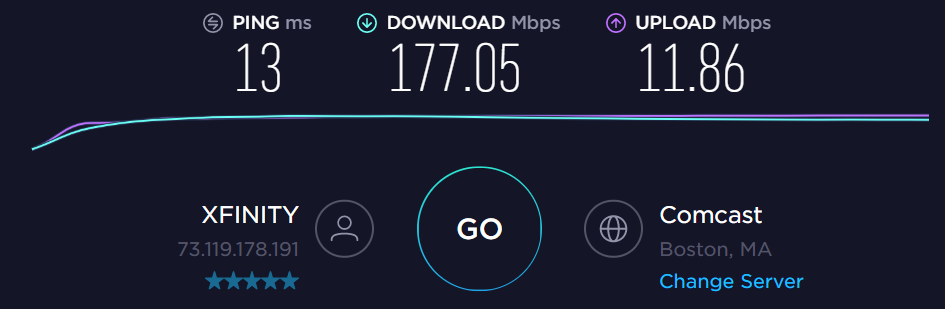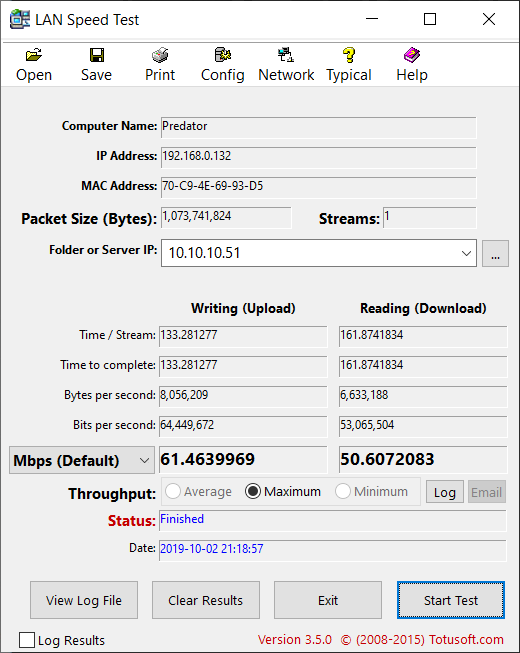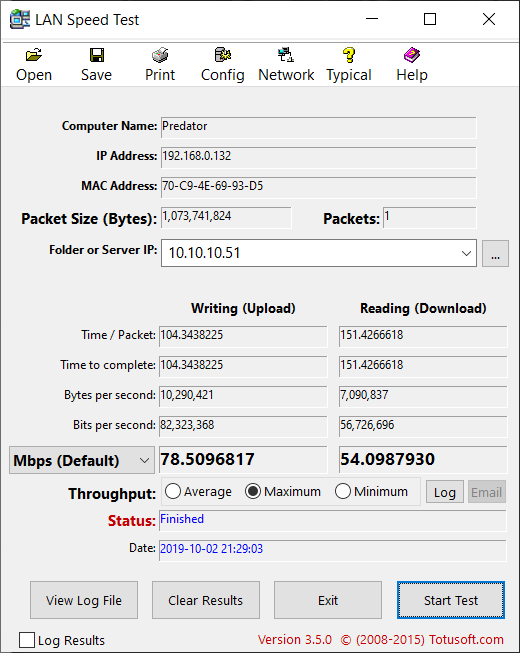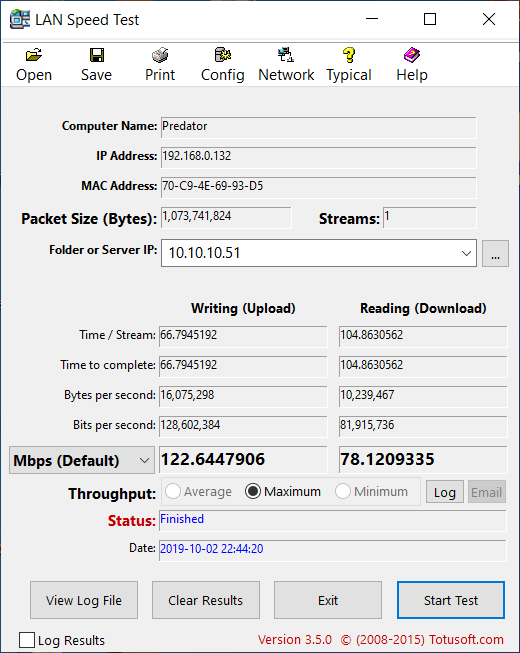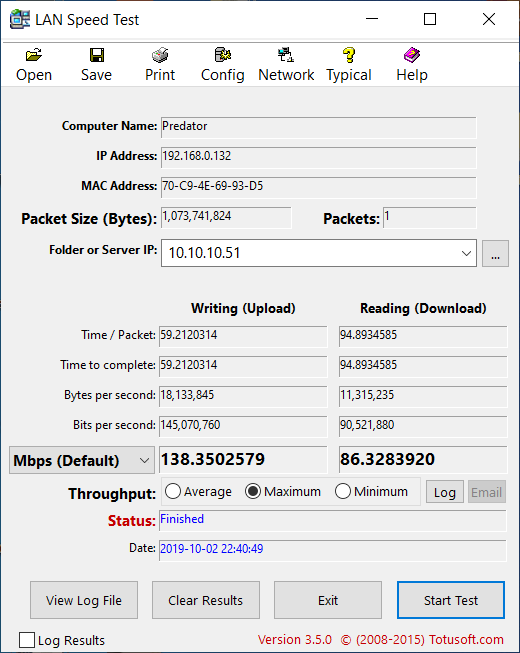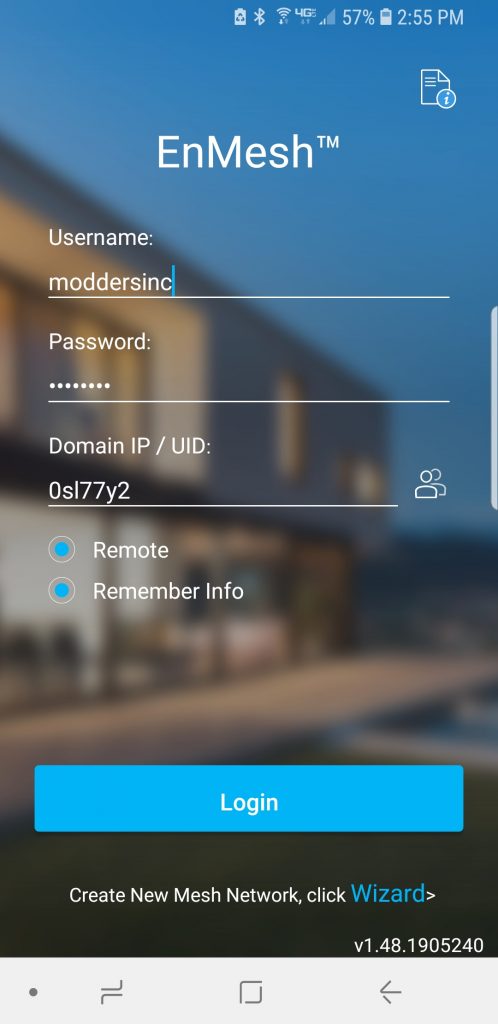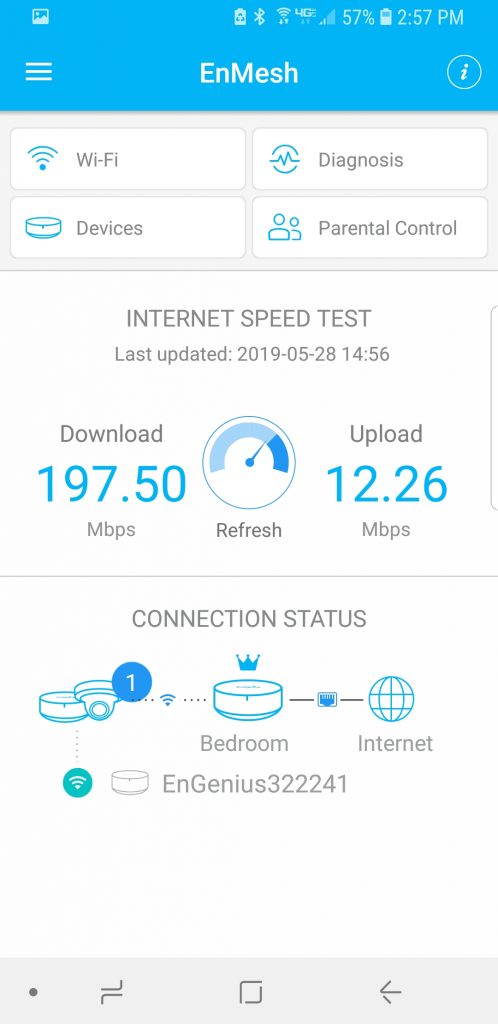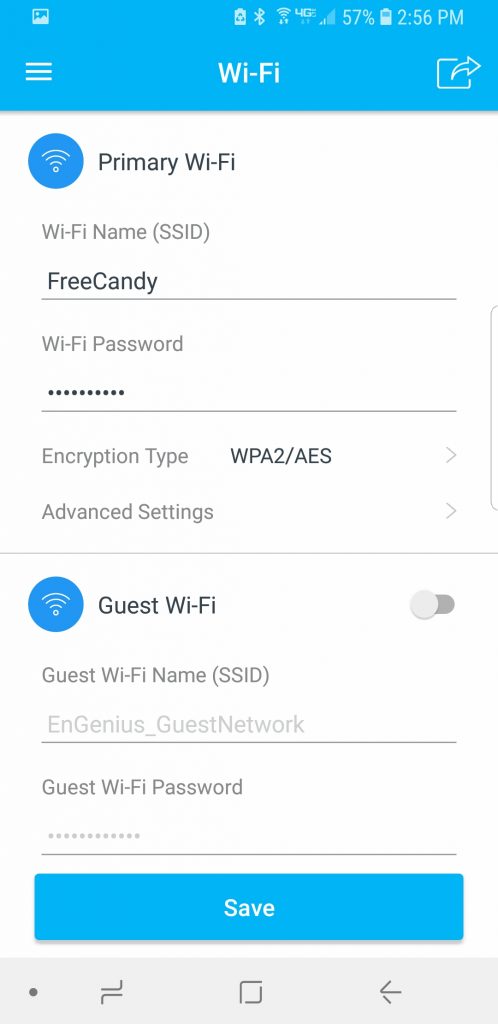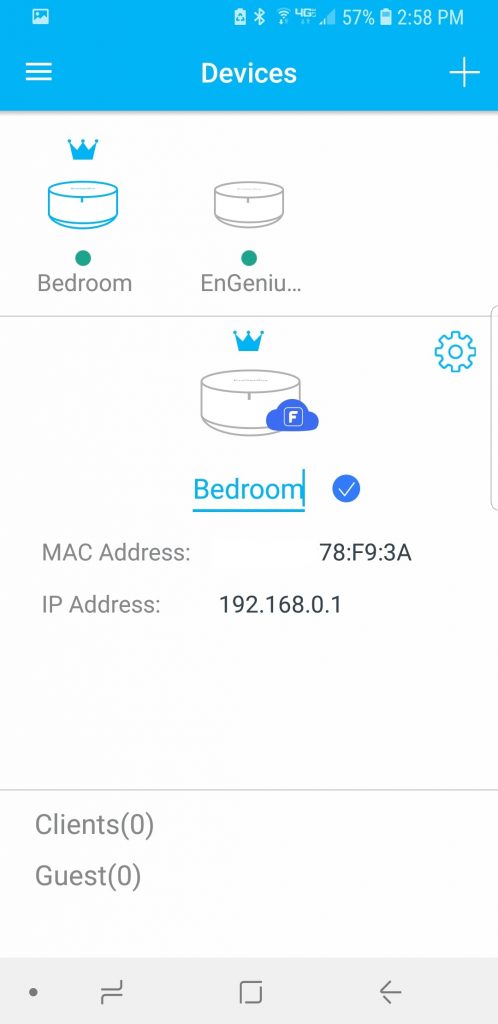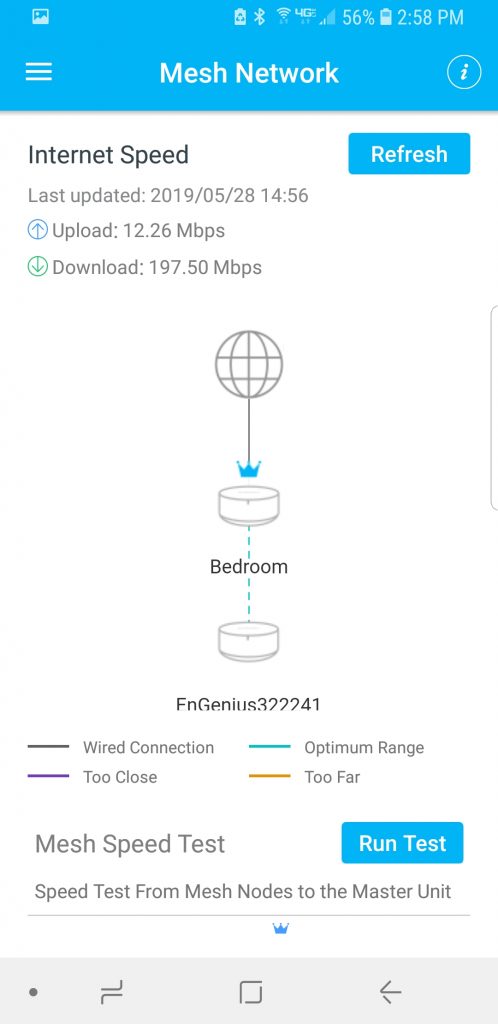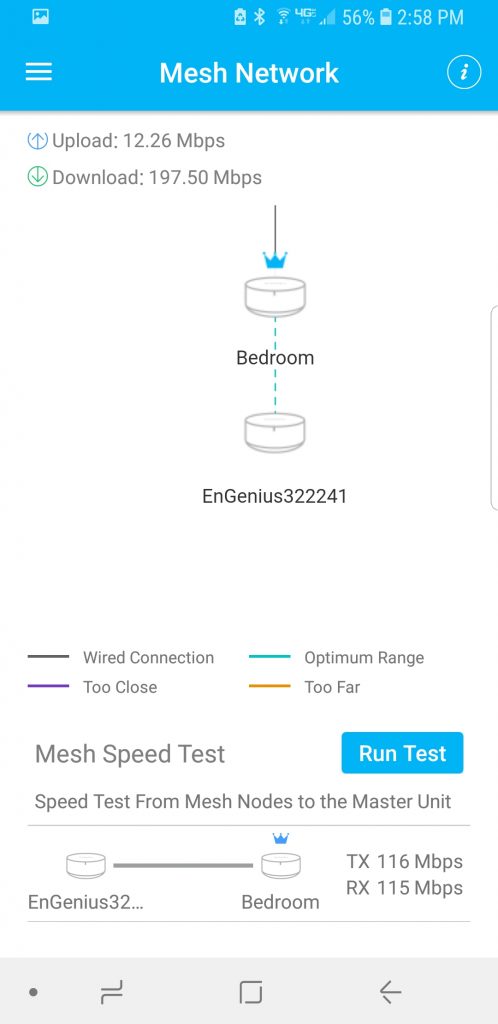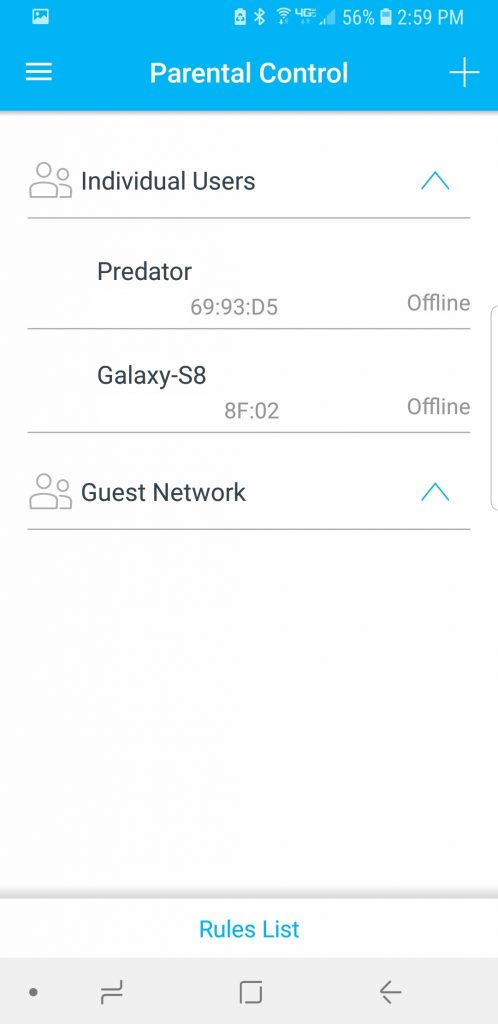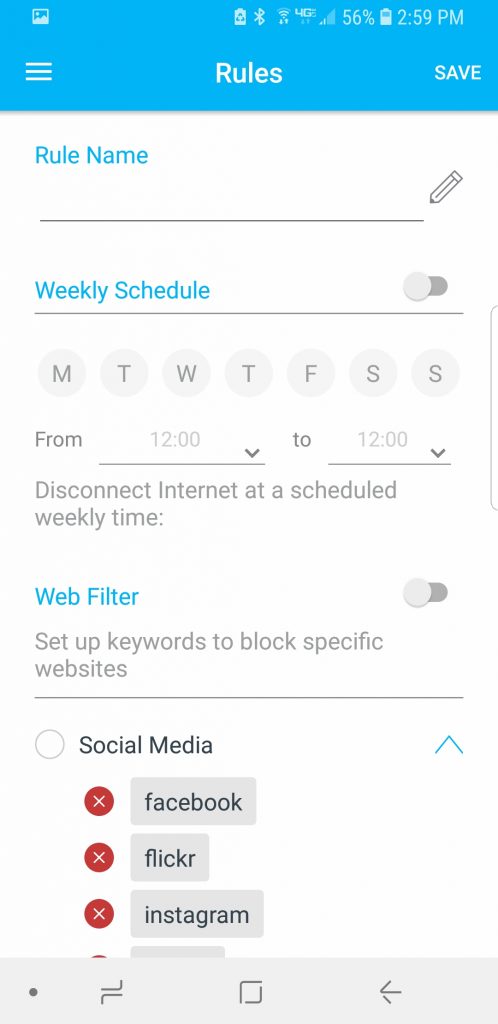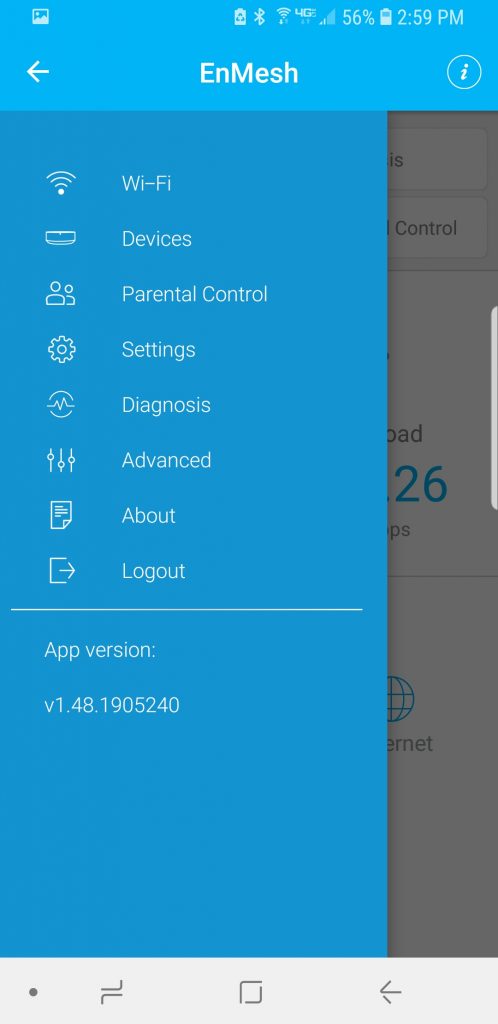Speed Test and User Interface
Testing ESR580 Mesh Kit was done in two scenarios. Since I already had ESR530 Mesh network at home I wanted to see what would happen if I simply added ESR580 devices to my existing mesh network. The second scenario was to completely rebuild the Mesh network and use only ESR580 devices.
Note: All of the tests were done in the 5Ghz spectrum.
The laptop device which I was using has Qualcomm Atheros QCA61x4A Wireless Network Adapter. Connections were made to my everyday router Synology RT2600 AC and ESR530/ESR580 access points.
Since most of the users are concerned with the connection to the internet a simple speed test showed me that when ESR580 was part of the existing ESR530 mesh network the maximum throughput speed I could achieve is about 90 Mbps on download and 12 Mbps on upload. My upload speed is capped at 12 Mbps. While testing ESR580 mesh network with only ESR580 devices the download speed was nearly doubled. Based on a simple speed test by Speedtest.net my download speed was about 180Mbps and with capped 12 Mbps.
Note: My maximum download speed from Comcast is 400 Mbps. All tests were performed from 15 feet away from the nearest access point.
| Server System Configuration | |
| Case | Open Test Table |
| CPU | Intel Core i7 9700K |
| Motherboard | EVGA Z390 FTW |
| Ram | (2) 8GB Corsair DDR4-3200 CMW16GX4M2C3200C16 |
| GPU | MSI GeForce® RTX 2080 SUPER™ GAMING X TRIO |
| Drivers | NVIDIA 431.60 |
| Hard Drives | Corsair Force MP510 NVMe Gen 3 x4 M.2 SSD (480Gb) |
| Power Supply | Thermal Take Tough Power RGB 80 Plus Gold 750W |
To get a general understanding of what I should be expecting from ESR530 mesh network with ESR580 repeaters I performed two Lan Speed Test. The first test was done in Simultaneous mode where the number of streams was (1) and the second test was done in Successive mode where the Number of test packets was equal to (1).
After re-configuring the entire Mesh network to be used only ESR580 devices I repeated the LAN Speed Tests and the results were pretty much doubled.
Mobile User Interface
This section was taken from the ESR530 review.
To install and manage EnGenius ESR530 mesh network you will need to have a mobile device and be connected to the App Store. You need to download and install the “EnMesh For Home” app to set up and manage EnMesh devices.
Once you launch the application you will need to go through a Wizard to set up your Primary Mesh Router and then add a second router. All this could be done just by going through a self-explanatory Wizard. Once you finished with setting up your mesh network you can go back and log in to your network via an app. Note if you want to have an ability to remotely manage your network outside of your home you would need to make sure that the “Remote” radio button is checked on. It took me a while to figure this out as there are no instructions on how to gain access to your management tools from outside. The first screen you see when you log in will have a general summary of your hardware and even a small speed test to the internet.
You can change your WiFi SSID on the fly but note that your devices will reboot with the new set SSID. If you would like to set up a Guest network, you can also do that from the App. If you want to get a little more information on the devices you can click an appropriate device and manage it with ease. The app is very intuitive and easy to understand. Note: I have removed parts of the MAC address from the images for security reasons.
There are some troubleshooting tools available such as Wan Speed Test and Speed test from the Mesh Nodes to the Master router.
There is a parental control which is available to use trough this app. If you would like to create access rules you may do so with ease as well. This works well with kids and specific schedules.