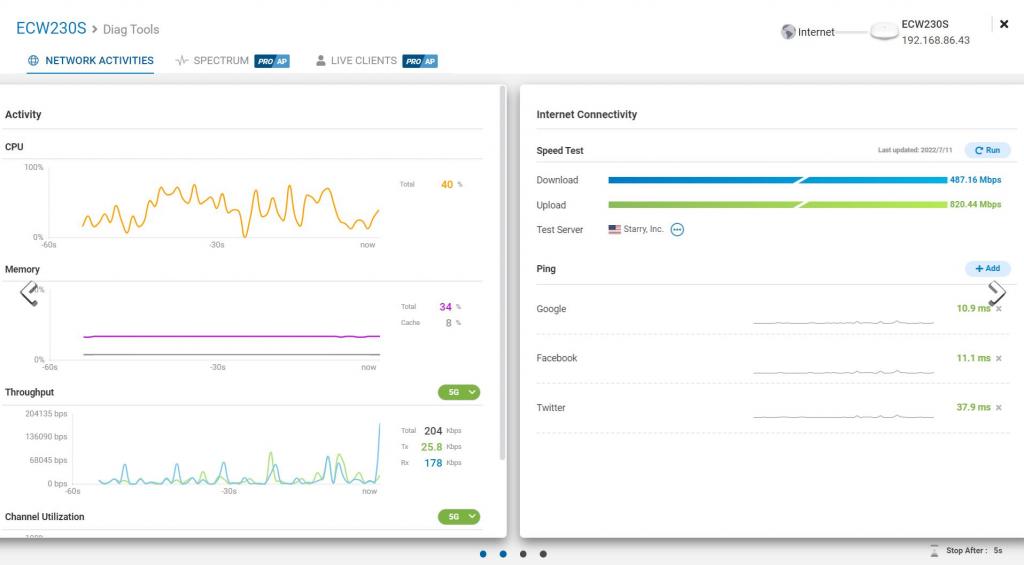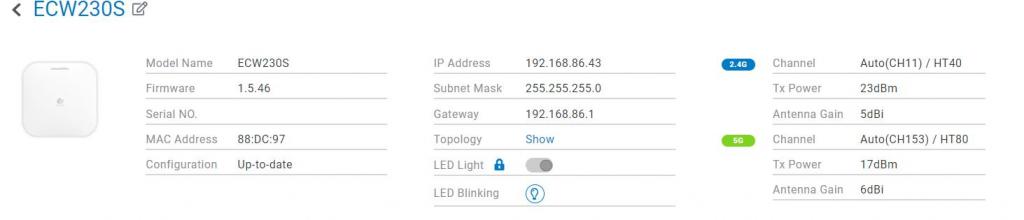Performance and Observations of the EnGenius ECW230s
Management of the Access Point is done from the Cloud interface “https://cloud.engenius.ai/“. You would need to create a free account and add your Access Point to the inventory before you can start configuring. To get to the cloud from the on-prem environment, you will be opening a few ports. Here is the matrix of the open ports needed.
| Cloud Device | Cloud Services | Source IP | Destination IP | Ports | Protocol (TCP/UDP/ICMP..) | Direction (Inbound / Outbound /Bi-Direction) |
| AP,SW, Ensky | Periodical Cloud communication,Firmware Upgrade, Real-Time Meter | Your Networks | any | 443 | TCP | Outbound |
| AP,SW, Ensky | Persistent Cloud communication | Your Networks | 44.224.197.174 | 80 | TCP | Outbound |
| AP | Cloud Radius | Your Networks | 44.225.123.183 | 1812/1813 | TCP & UDP | Outbound |
| AP,SW, Ensky | NTP time synchronization | Your Networks | any | 123 | UDP | Outbound |
| AP,SW, Ensky | Remote Tunnel | Your Networks | 44.230.110.152 | 22 | TCP | Outbound |
| AP | Splash Page | Your Networks | any | 80/443 | TCP | Outbound |
For more information on the UI in the EnGenius Cloud Management console please check my review of the ECW220v2 access point.
The WiFi Adapter used in testing was Killer WiFi 6E AX1675x 160MHz Wireless Adapter with Driver version 22.120.1.9.
Playing with the Access Point for a few weeks, I’ve gone through numerous scenarios that I could come up with to get an understanding of what ECW230s can offer.
The EnGenius has a nifty tool section where the bandwidth and status could be measured at the Access Point itself. On a full Gigabit connection, I was getting about 490Mbps down and 820 Mbps up. This was observed on the non-utilized connection. I want to note that the CPU utilization would spike up on the speed tests and other general loads on the AP.
What I found interesting is that the transmit power for the 2.4 and 5GHz channels would not change past 23dBM for the 2.4 GHz and 17dBm for the 5GHz channels. I am not sure if this is a hard lock, but I could not increase the transmit power.
My test client was run on the 2.4 GHz channel. The connected rate being 35 feet away from the Access Point was around 292Mbps.
Being connected to a 5Ghz channel, the connected rate being 35 feet away was around 720Mbps.
While looking at some overall bandwidth, I played around with the two scenarios Line of Sight and Multi-wall Penetration.
Line of Sight observations:
For the Line of Sight testing, I set the Access Point 35 feet away from my test machine and observed behavior. The upload speeds that were metered on average were above 300MBps. Upload Speeds were somewhere closer to the 300 MBps as well. Moving Access Point closer to the test machine resulted in improved transfer speeds. I saw download speeds reaching about 420MBps, and upload speeds were about 340MBps.
Multi-Wall Penetration:
For Multi-Wall Penetration, I placed the Access point in the basement of my house (about 30 feet away from my test machine), where the room is surrounded by concrete walls. The throughput speed has drastically dropped, showing Upload and download speeds barely breaching 100MBps.
For another test, I placed the AP on the same floor level as my test machine (about 30 ft away) and moved it behind two walls. The connection strength and throughput increased, and I started to see downloads of around 260MBps and uploads of about 215MBps on average.