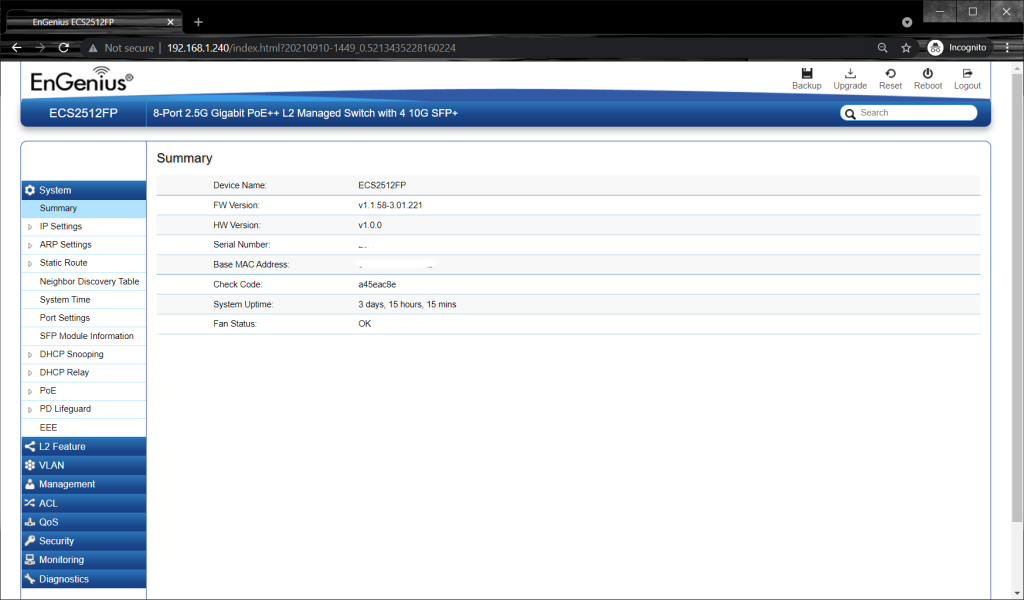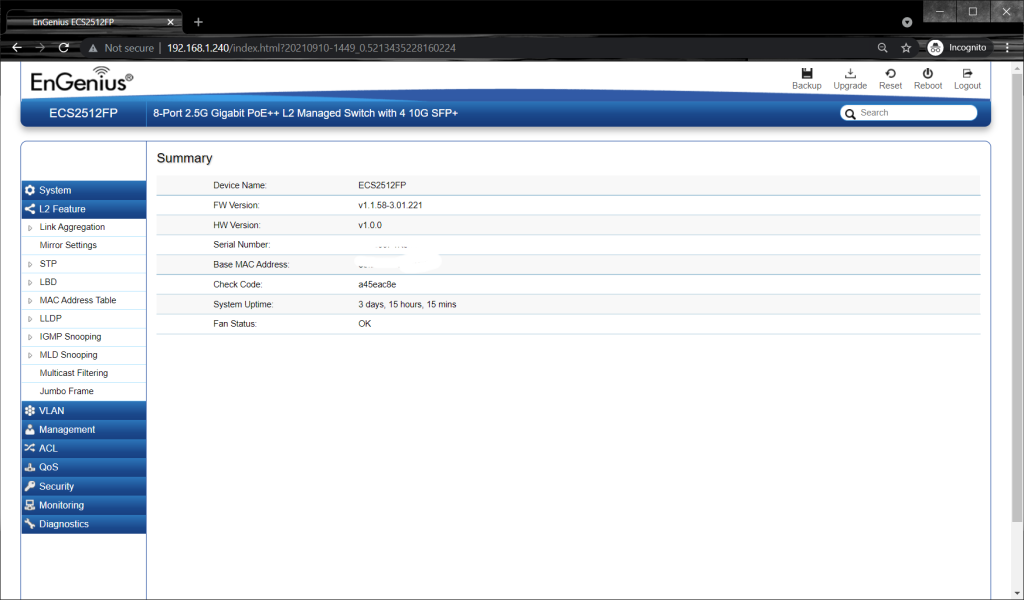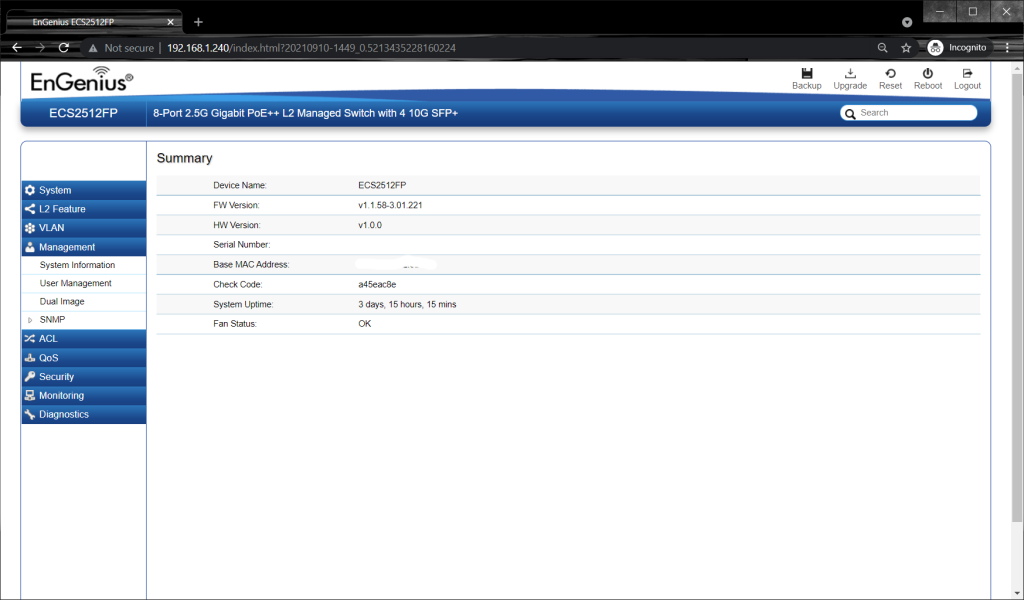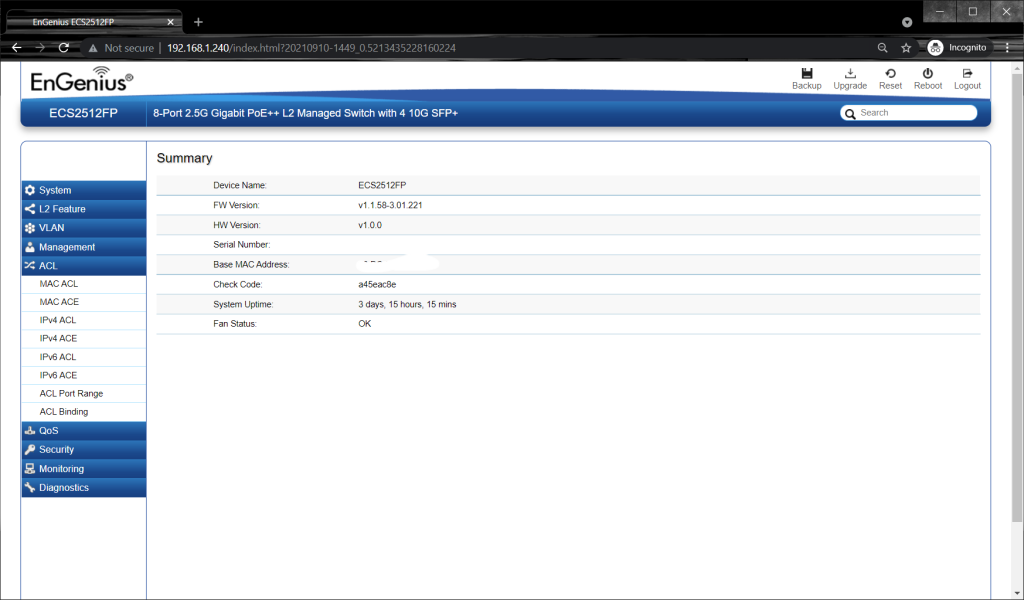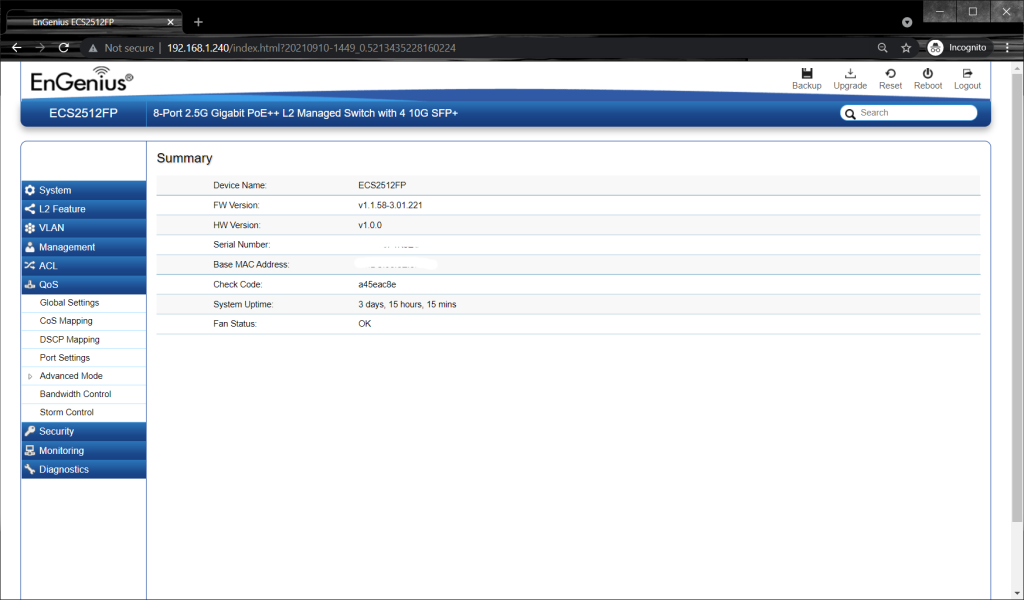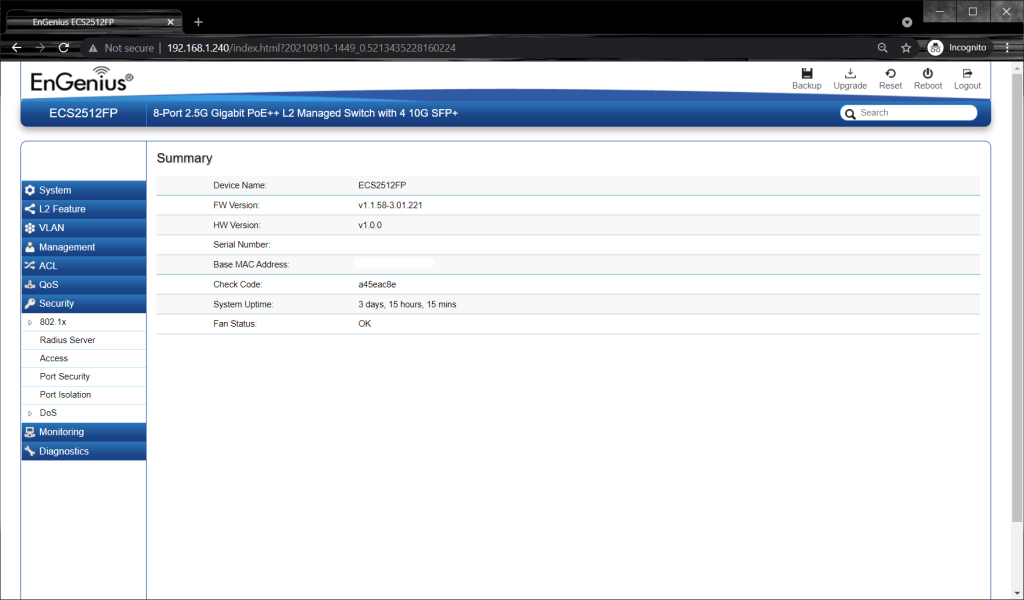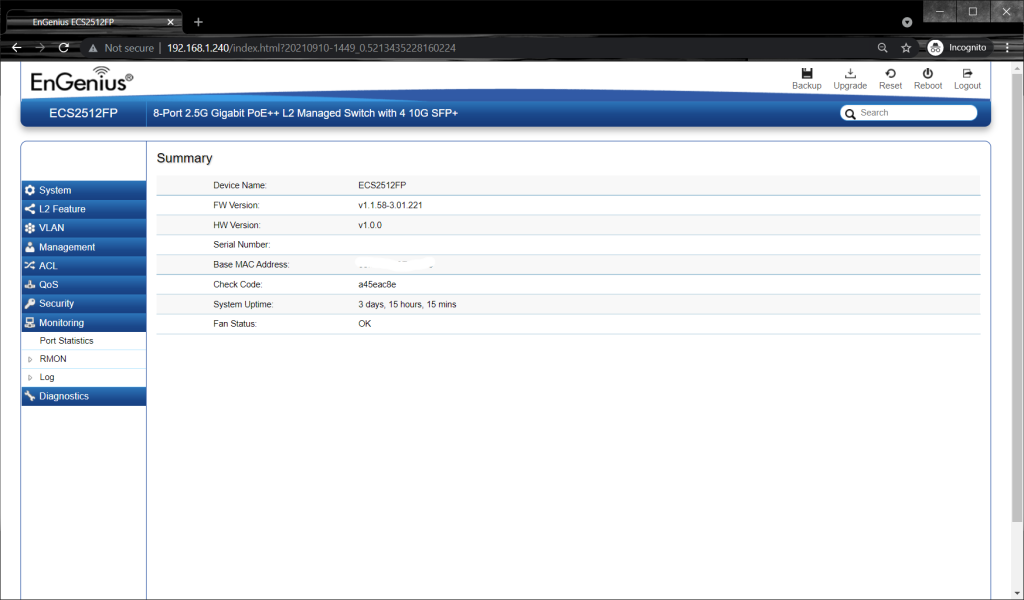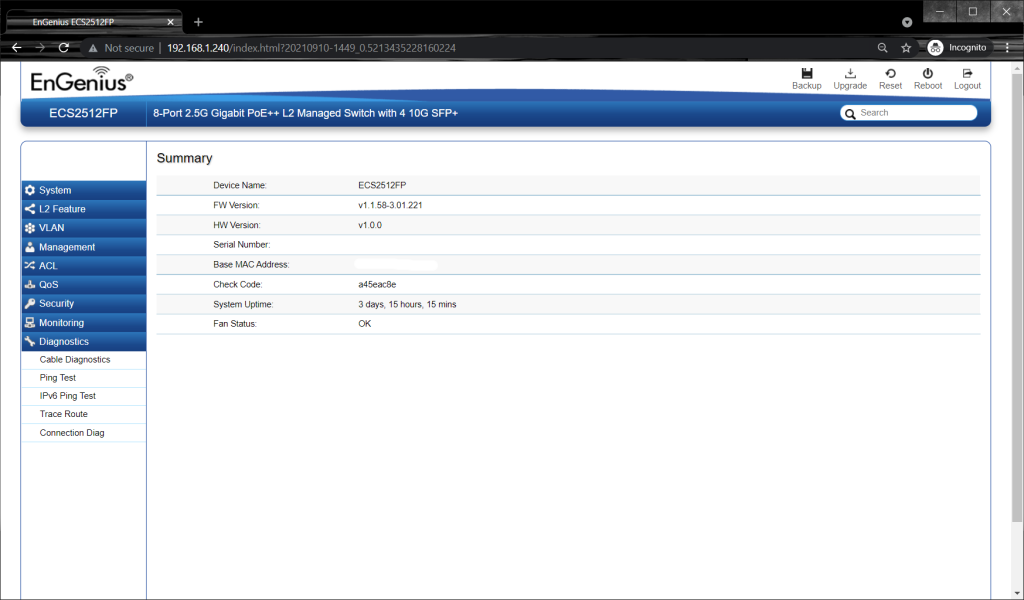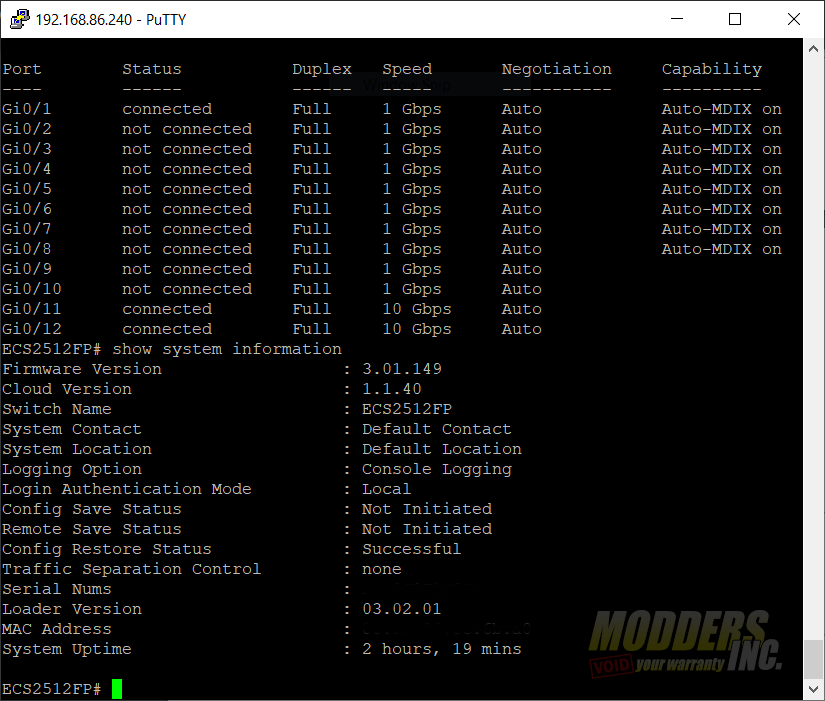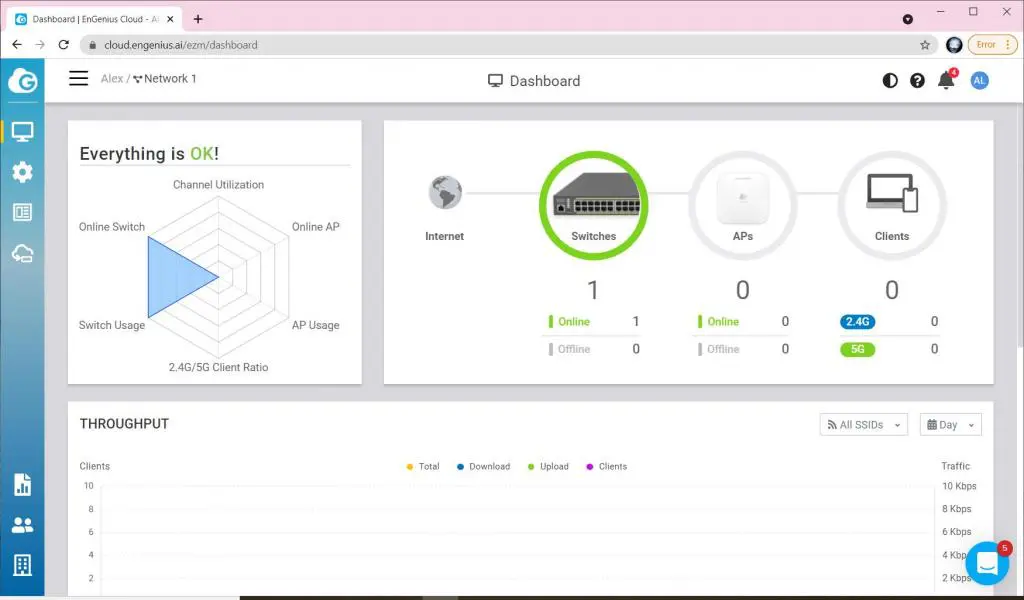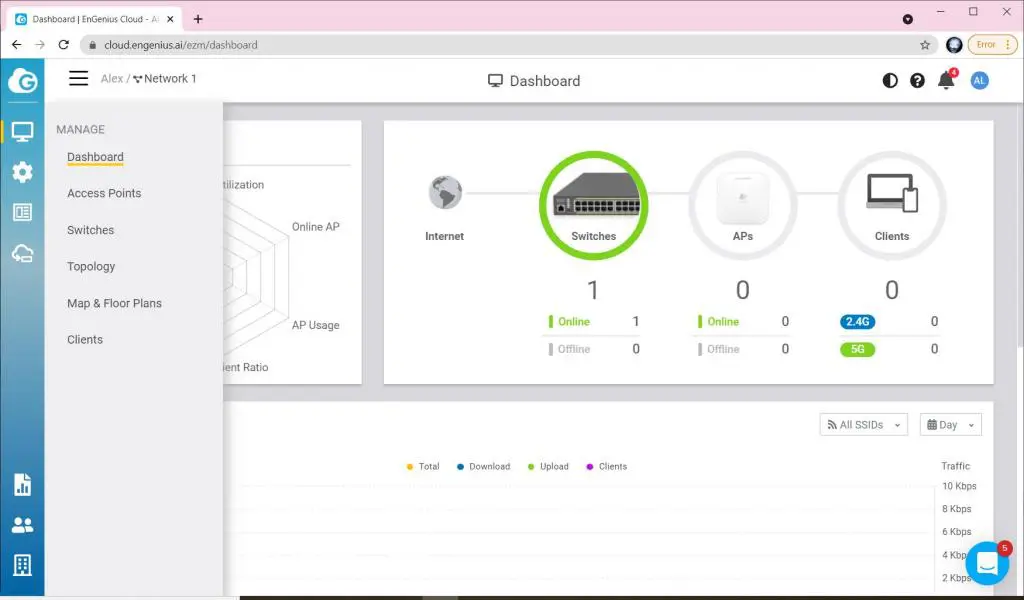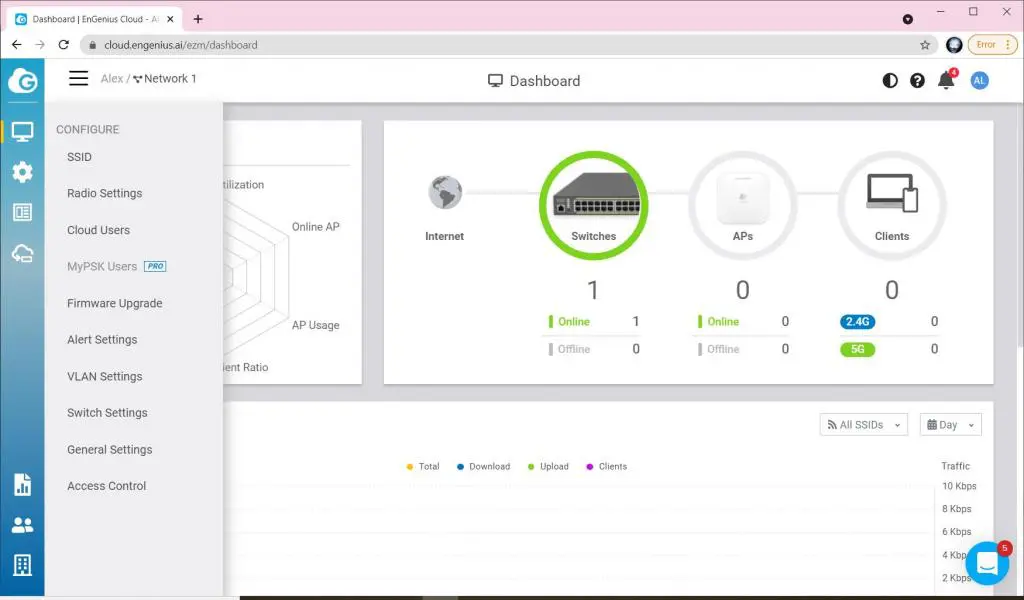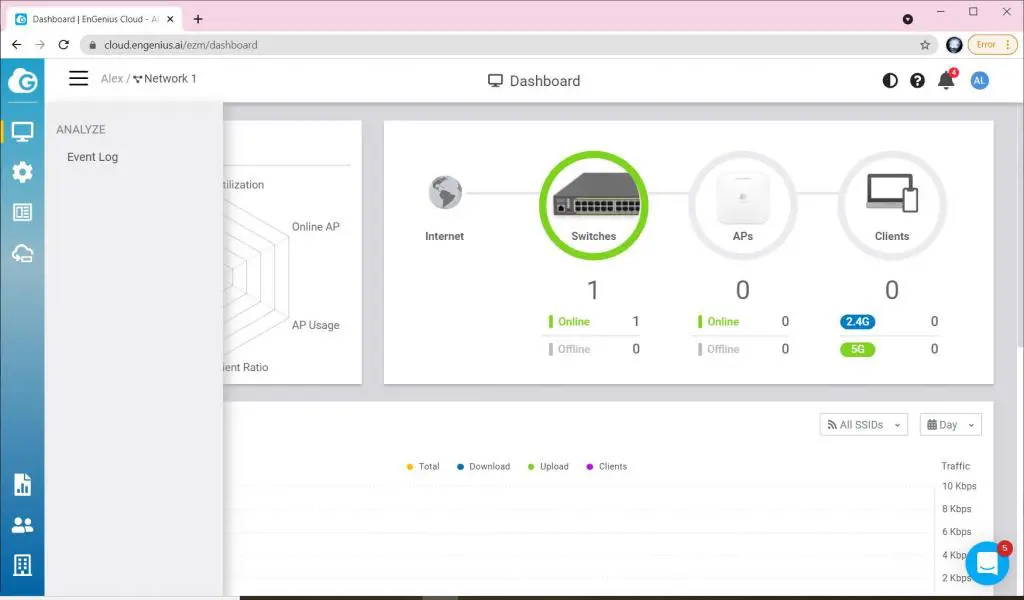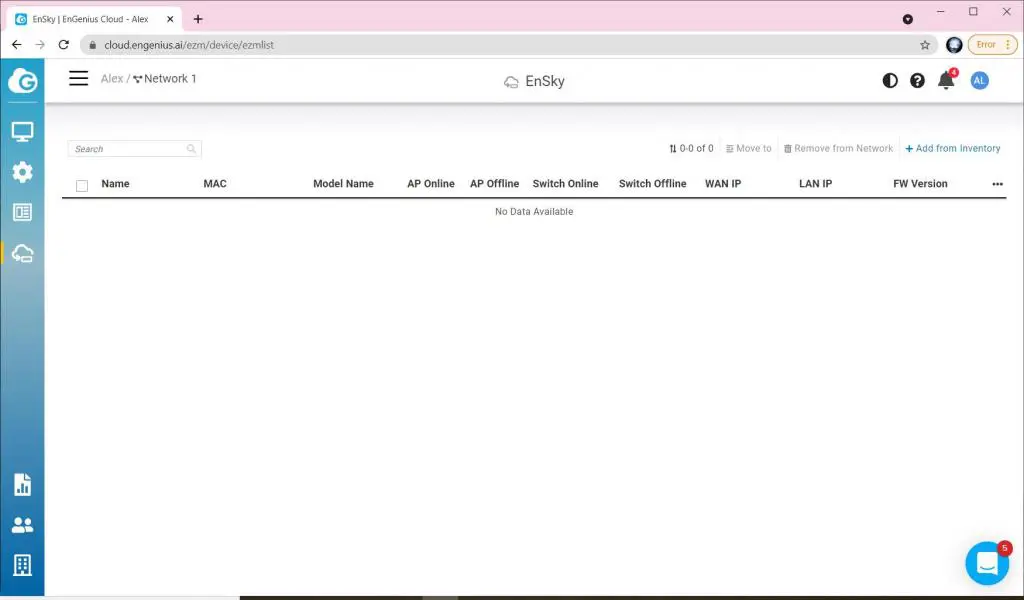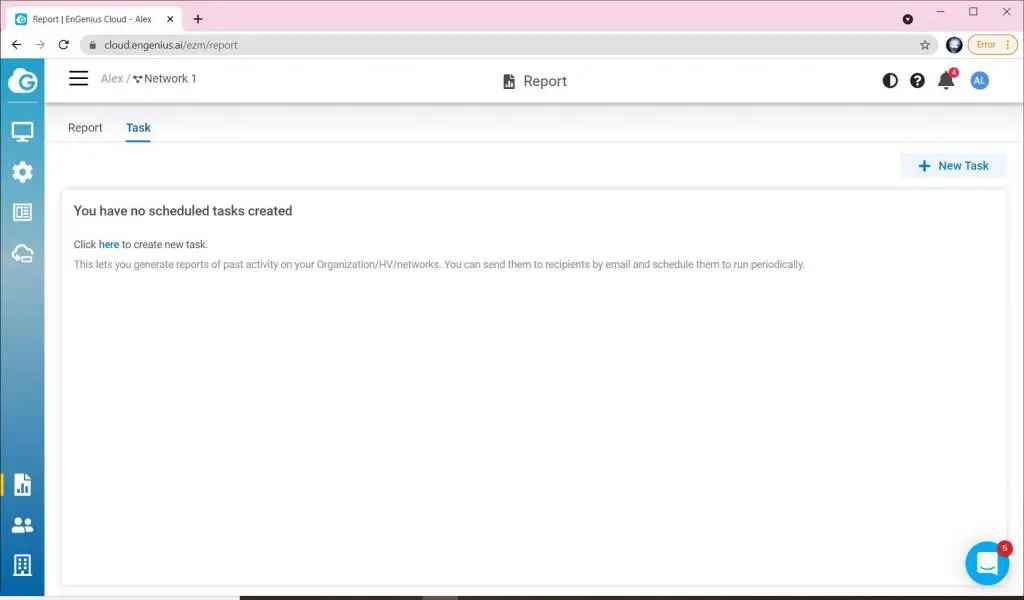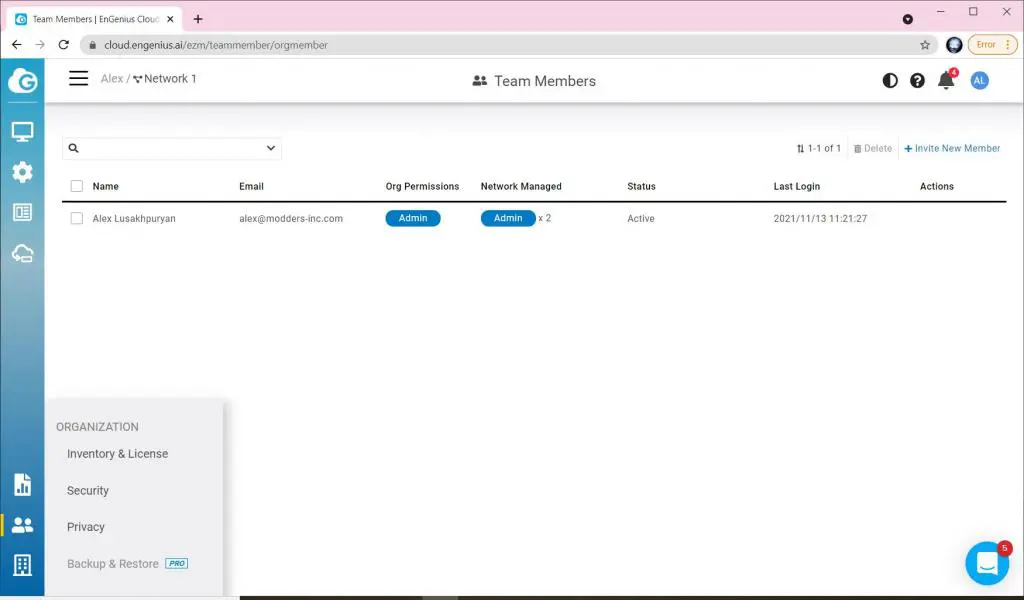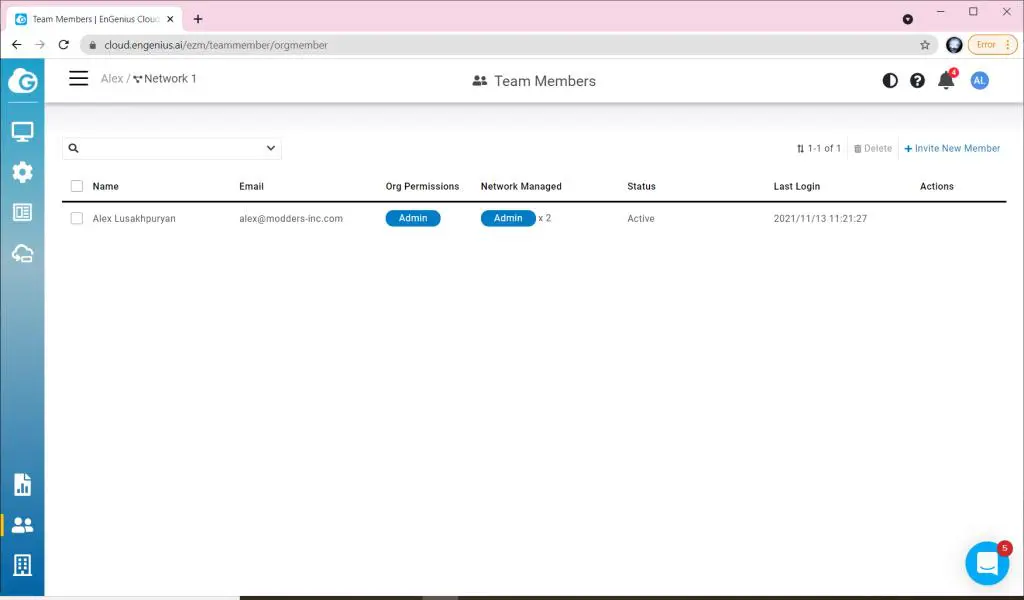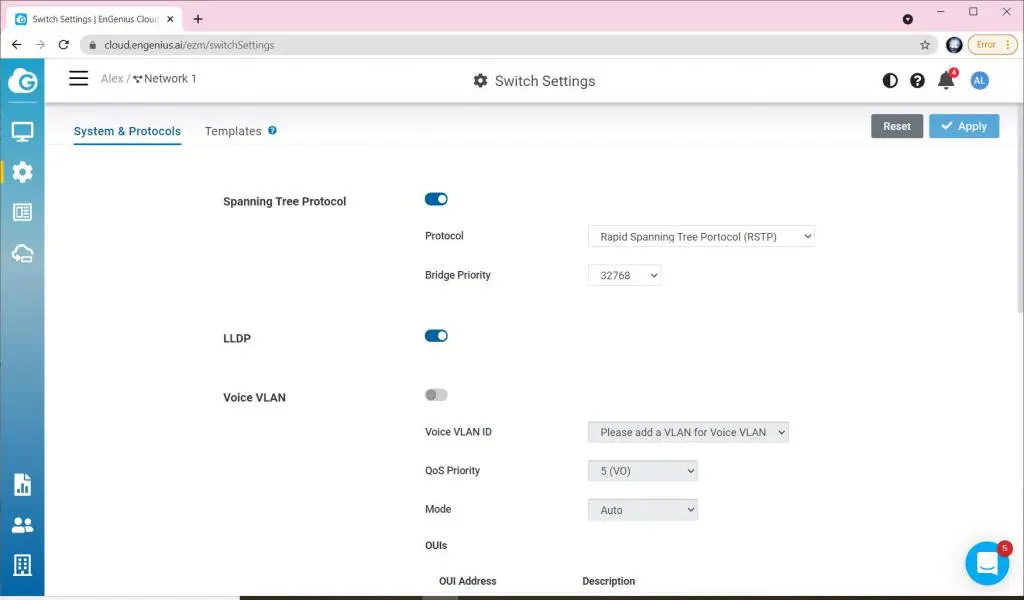EnGenius ECS2512FP Multi-Gigabit Switch Review
Software
To manage the ECS2512FP you going to need a DHCP server at the start as the switch is set to obtain management IP automatically. You can later change the management IP address to be static in the IP Settings of the switch.
Being a business class switch, the ECS2512FP has a lot of features that can be customized. There are features like LLDP, IGMP Snooping, port mirroring, and many more.
You can create VLANs on the ECS2512FP with ease as well. In the Management section of the GUI, you can get most of the system information along with the OS image access.
To keep the security of night and tight, the ECS2512FP supports multiple ACL types along with 802.1x. Quality of service also could be set if needed on a Port basis along with Bandwidth Control and Storm Control.
Logging is accomplished by going over the logs generated from the interfaces. Port statistics also come in handy when troubleshooting connections.
Simple Diagnostics also can be performed right from the switch. You can test Cable connections, Ping Test, IPv6 Ping Test, Trace Route, and Connection Diag.
All of these configurations could also be done via CLI. a Full list of the commands could be found right here. (CLI Commands). You can either use the supplied cable to connect to the Console or SSH into the switch manually.
Another way to manage the ECS2512FP is through EnGenius Cloud. Here you can have a nice workspace to keep an eye on your EnGenius equipment.
Cloud management is free to use but it has premium features. One of the features I was interested in was Running Configuration backup. This feature requires a premium subscription. Most of the options here are free to use which makes management of the switches and access points a breeze.
You can perform some switch settings right from the Cloud console and they will be pushed down to the ECS2512FP in just 30 seconds. You can track your events in the Cloud console as well. This could come in very handy at times.
From my experience working with the Cloud console, it’s pretty clear to see that this workspace is heavily oriented around access points, SSIDs, and overall wireless network perspective. I had a hard time trying to figure out how to display switch statistics like throughput speed or client count. Perhaps that is in the works for the switches. You can get mentioned statistics for the access point from the get-go.
You can place multiple users into the proper groups to perform various functions. To add a new switch or access point you can register serial numbers of the devices and they will be stored under your Cloud account and allow you management of the devices.
The ECS2512FP management and quick statistics could be explored by going to the switch directly. You can see here if the switch ports are being utilized or they are being used with PoE equipment or simply to see if the ports are connected at a specific speed. I found a little confusing port indication of the ECS2512FP. I do not believe the 1-8 ports support 5GB connection speeds, but it is displayed here that they are supported on this switch. Besides that, I really did not find any issues using the Cloud portal to manage the ECS2512FP.
Note: Following ports are needed for a successful connection to Cloud to be made.
| Cloud Device | Cloud Services | Source IP | Destination IP | Ports | Protocol (TCP/UDP/ICMP..) | Direction (Inbound / Outbound /Bi-Direction) |
| AP,SW, Ensky | Periodical Cloud communication, Firmware Upgrade, Real-Time Meter | Your Networks | any | 443 | TCP | Outbound |
| AP,SW, Ensky | Persistent Cloud communication | Your Networks | 44.224.197.174 | 80 | TCP | Outbound |
| AP | Cloud Radius | Your Networks | 44.225.123.183 | 1812/1813 | TCP & UDP | Outbound |
| AP,SW, Ensky | NTP time synchronization | Your Networks | any | 123 | UDP | Outbound |
| AP,SW, Ensky | Remote Tunnel | Your Networks | 44.230.110.152 | 22 | TCP | Outbound |
| AP | Splash Page | Your Networks | any | 80/443 | TCP | Outbound |