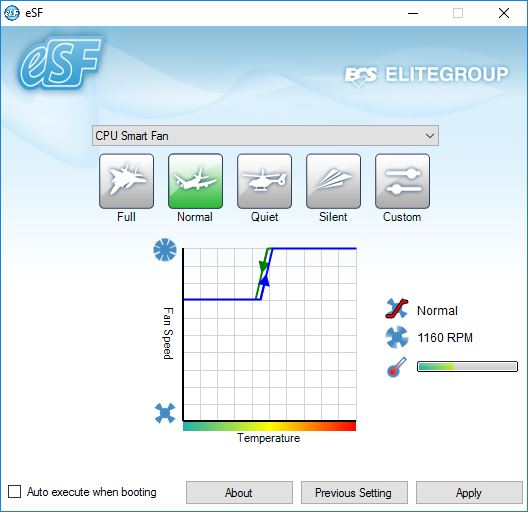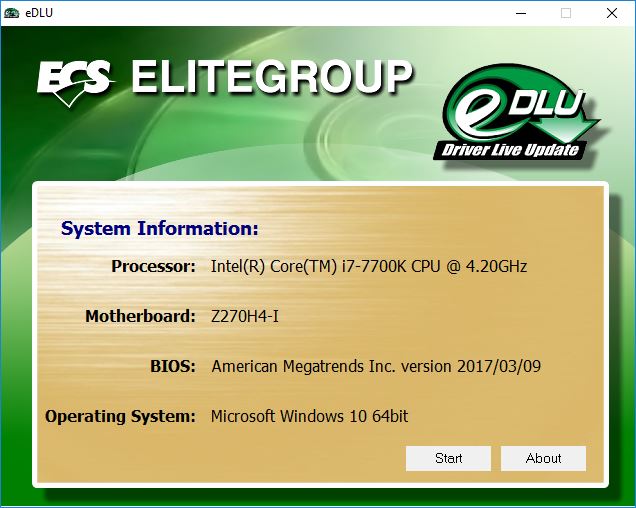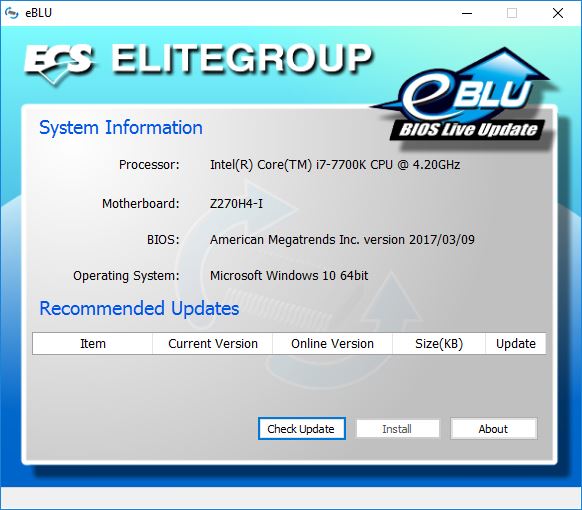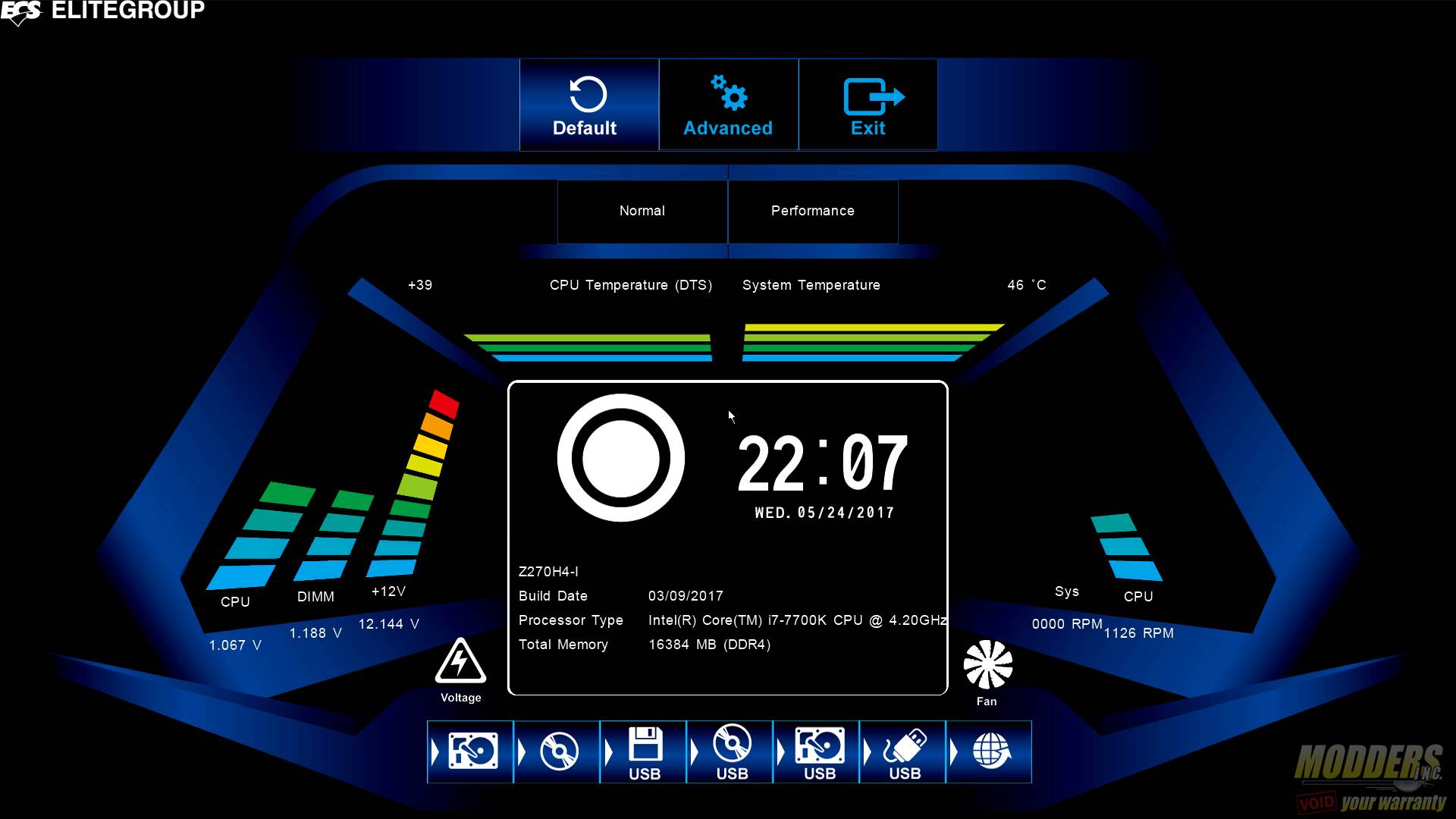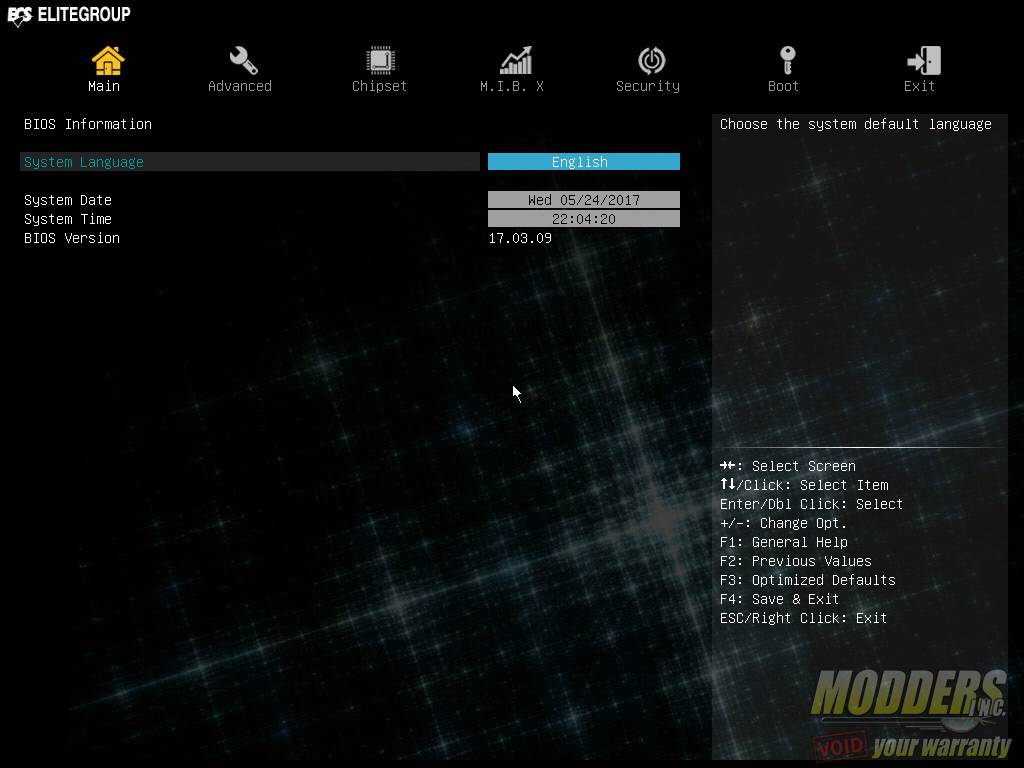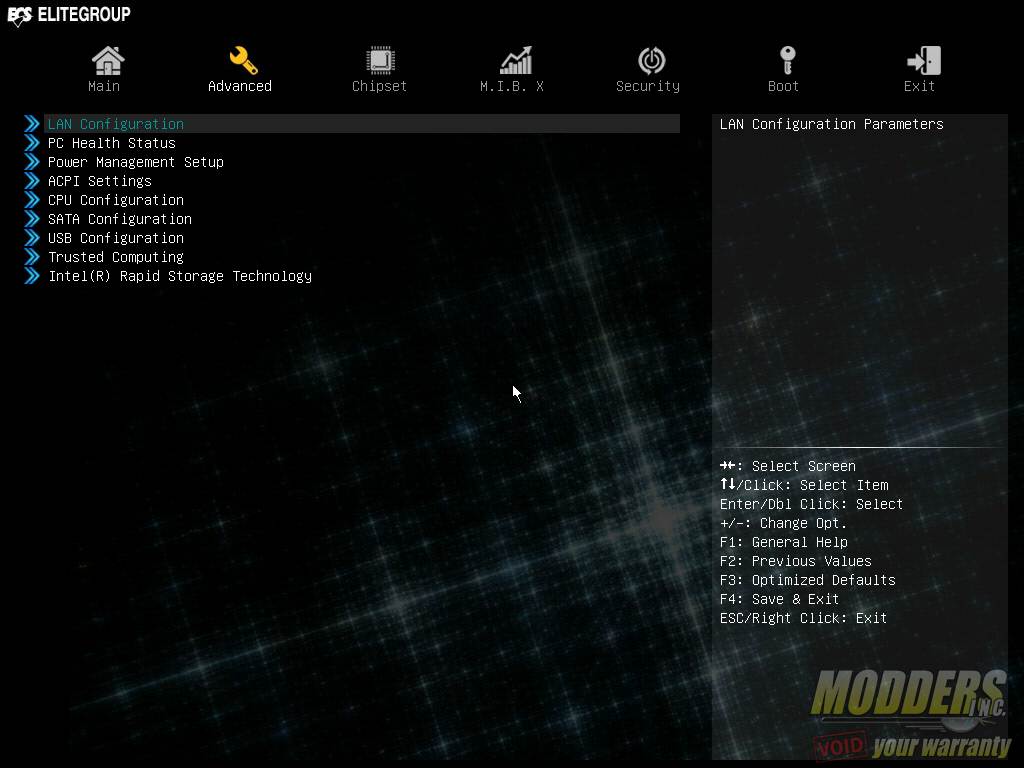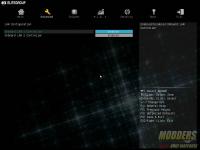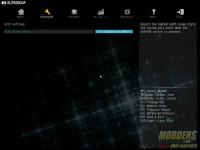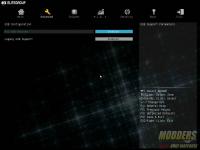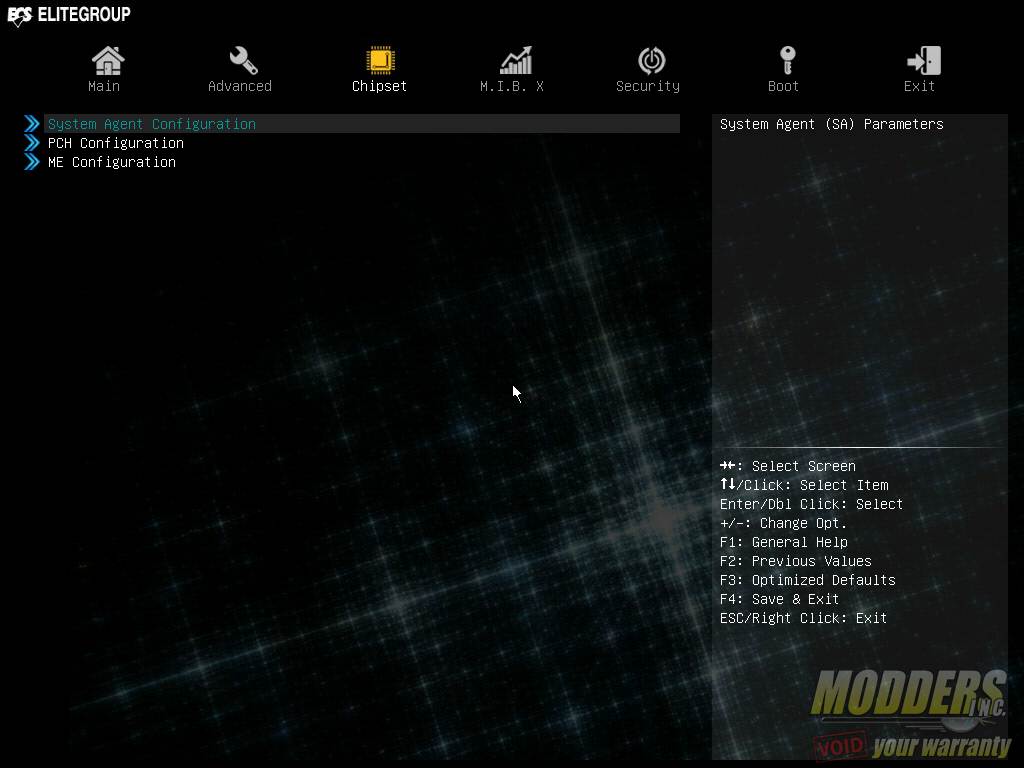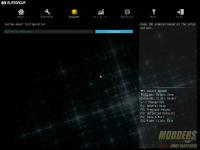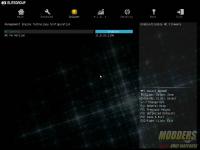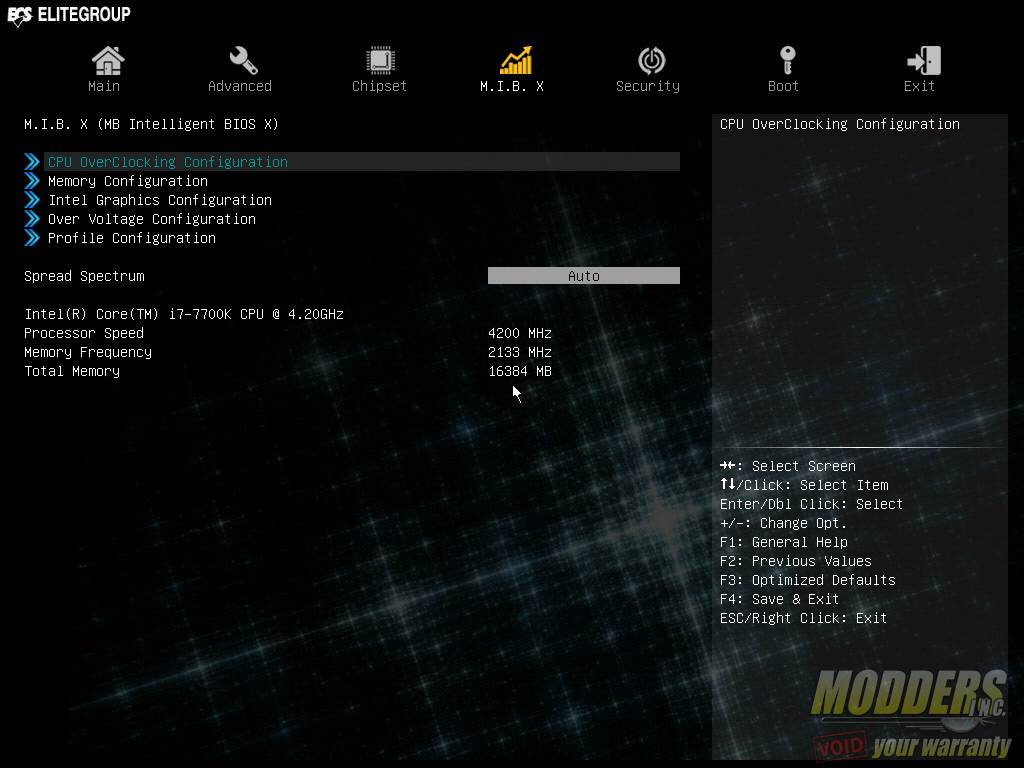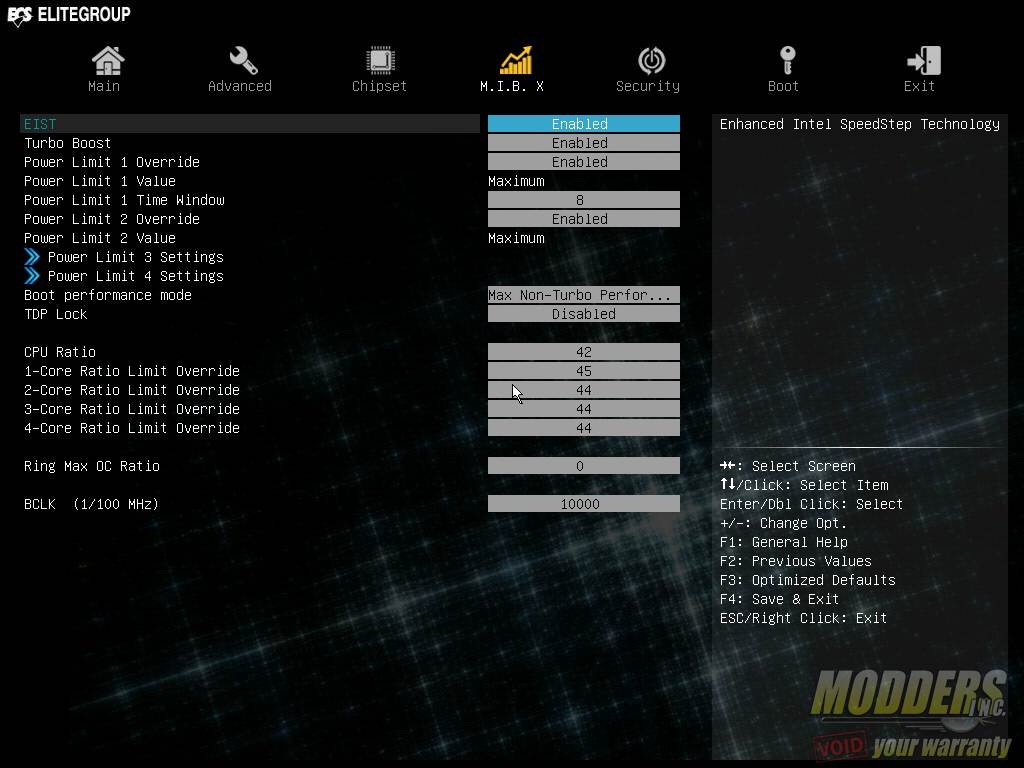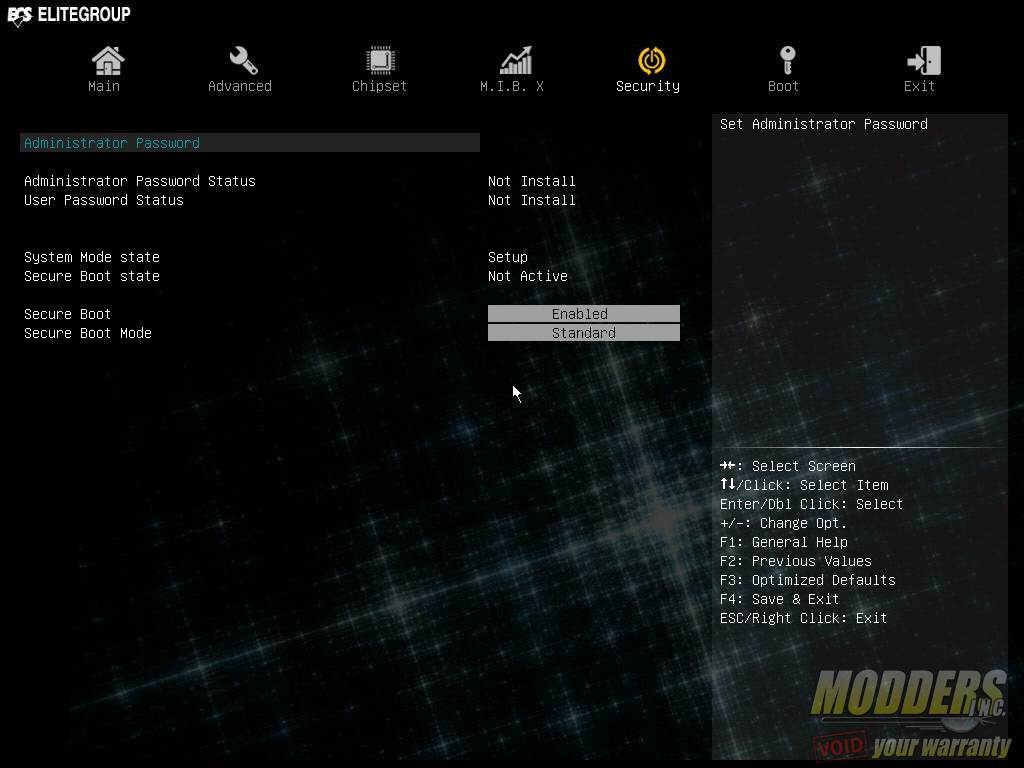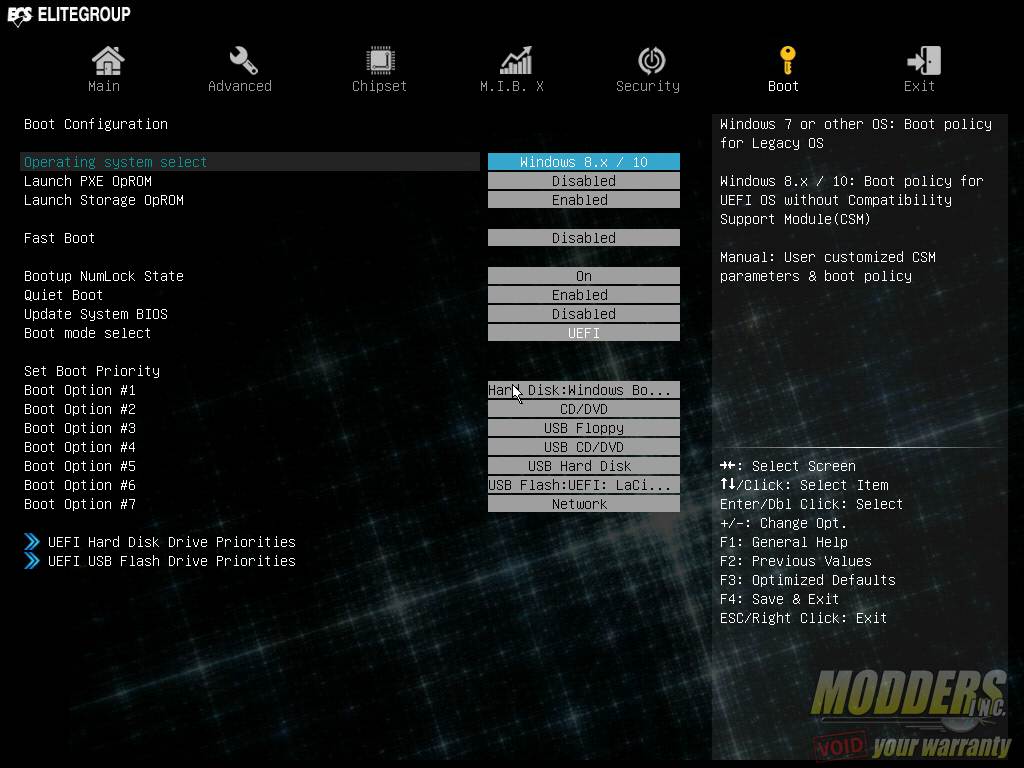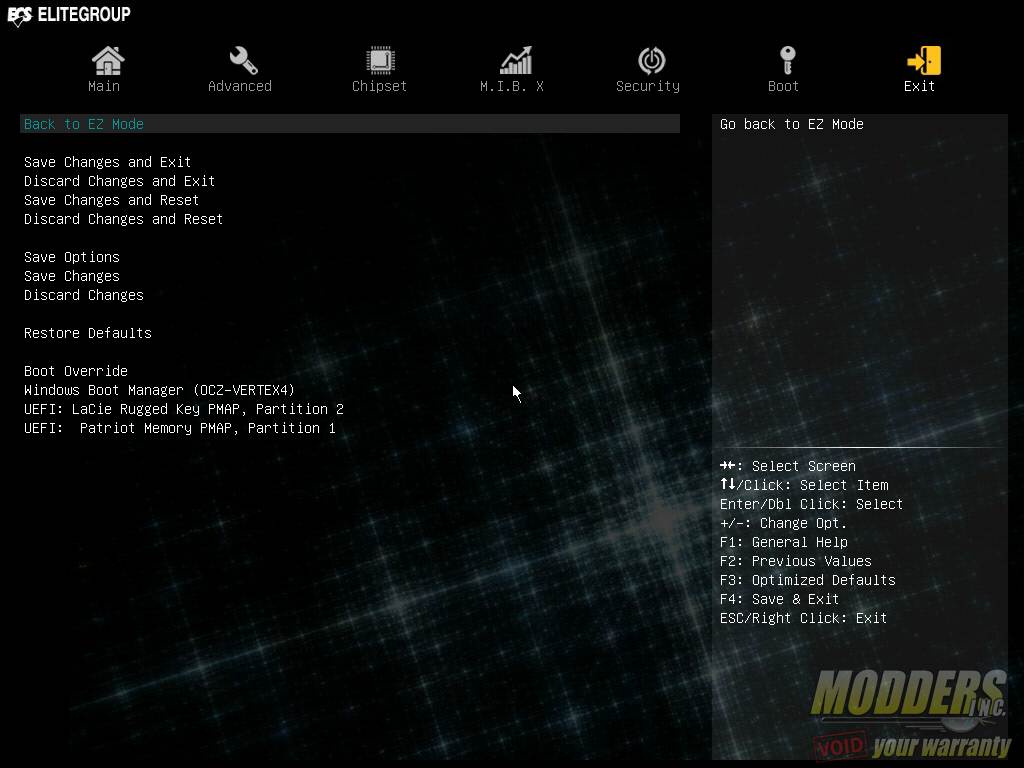ECS Durathon 2 Z270H4-I Motherboard Review
Bundled Software
The bundled software comes inside a DVD and the setup utility has an auto-installer for the utilities. All motherboard vendors seem to be sponsored by Google Chrome as they all dedicate a separate tab for it it in the installation disc. The setup package is fully automated and will install the drivers with option to skip certain features.
The eSF software is for controlling the fans. There are four presets including full, normal (default), quiet and silent. Users who wish to set their own fan curves can also choose custom to adjust the fan speed. There are no value markers on the graph however so users would have to eye-ball it when adjusting. There is an RPM counter on the right side however and a visual temperature bar. Users can set the program to load the settings on start up, overriding what is set in the UEFI.
The eDLU software is for keeping the drivers up to day. Like the software installation disc, this is fully automated and basically only gives the user the option to ‘start’ the process or cancel it.
The eBLU software is similar to the eDLU except this software updates the BIOS. It also connects automatically to ECS servers and checks if there is an update available.
The last bit of in-house bundled software is the EZ-Charger which allows for rapid charging of devices as well as charging even if the system is in various operating states from S0 (operating) as well as S1 (standby) through S5 (shutdown).
UEFI Overview and Overclocking Options
The ECS Z270H4-I’s UEFI has a simple and advanced mode. There are actually two versions for the simple mode itself, the default is a new high-resolution 1920 x 1080 layout showing a single page overview of the basic features. The voltages and fan speeds are graphed on the sides while the bottom area has a drag-and-drop boot priority sequence adjustment option (since there is mouse support in this environment unlike old BIOS). Normal and performance presets are also a single click away, as well as the Advanced mode setting.
One feature not documented however, is the ability to switch to the lower-resolution UEFI simple mode screen used in previous ECS mainboards. This is accessed by pressing F9 on the keyboard. In the 8-series and 9-series motherboards, F9 was for taking a screenshot in the UEFI but in the ECS Z270H4-i, the screenshot shortcut has now been moved to F8. Unlike the ECS Z170 mainboards, there is now a confirmation pop-up that lets users select which drive to save it to, instead of just saving automatically to the first USB drive plugged in.
The original lower resolution simple mode screen has similar adjustable settings, except it is in 1024 x 768 resolution and the layout is also different, but otherwise self-explanatory. The presets now extend beyond the Normal and Performance options to include Power and Quiet presets.
The Advanced mode, as the name suggests, has all of the other extra features. There are seven categories in total: Main, Advanced, Chipset, M.I.B. X, Security, Boot and Exit. This is a classic layout used by several pre-UEFI BIOS’es so most should be familiar with this kind of layout already. It is not as efficient as most modern UEFI layouts but it gets the job done.
On the Main tab is where the system language is set along with the system date and time.
The Advanced tab houses the bulk of the non-overclocking options and each topic has a sub-menu page. In here you have LAN Configuration, PC Health Status, Power Management, ACPI, CPU Configuration, SATA Configuration, USB Configuration, Super IO Configuration and Trusted Platform Computing configuration. The sub-menu header is displayed at the top of each (although not a full directory) so users know which directory they are directly under while navigating.
The third tab is the Chipset tab which has three sub-menu pages for the System Agent, PCH and Intel Management Engine options.
The M.I.B. X tab is where the overclocking features are accessed. There are five sub menus for adjusting the CPU clock speed, Memory, IGP, voltage and profile management while below the sub-menu is the option for adjusting the spread spectrum as well as the Audio LED color adjustment. It seems odd that the Audio LED color options is under this menu instead of under the Advanced option.
BCLK adjustment is a bit peculiar on the Z270H4-I as it shows a very high number 10000 instead of 100. Treat this as basically 100.00 with a decimal on the last two numbers. The range available is from 9000 to 30000 which is the equivalent of 90 to 300 in other motherboards with increments of 0.50 per step). Voltage adjustment is color coded to warn users if going beyond recommended specs. When the voltage setting goes way beyond, the number turns red. Under the M.I.B. X overclocking tab, users can also save and load custom profiles for overclock settings.
Overclock Settings Range Options:
- CPU Ratio – 8 to 83 – default 32 for 7700K
- BLCK – default 10000, 9000 to 30000, 00050 increment
- Ring MAX OC Ratio – 0 to 83, increment of 1, 0 default
- GT Slice/Unslice Domain
- GT Overclocking frequency – 0 to 60, increment of 1, 0 default
- CPU Voltage = 0.800V to 2.500V, 0.050V increment
- VCCSA Voltage = 0.420V to 1.680V, 0.010V increment
- VCCIO Voltage = 0.755V to 1.555V, 0.010V increment
- DIMM VOltage = 1.000V to 1.800V, 0.010V increment
- GT Slice/Unslice Domain
- GT Extra Turbo Voltage = 0 to 2000, 1 increment
- GT Voltage Offset = 0 to 1000, 1 increment
- Uncore Voltage Offset = 0 to 1000, 1 increment
The Security tab is for setting the administrator and user passwords as well as adjusting secure boot state status.
The Boot page is where the boot configuration options reside including Operating System options for legacy OS, Option ROM, Fast Boot, and boot order sequence priority.
The last page is the EXIT page which has the save options and also allows for a quick boot override or change discarding.