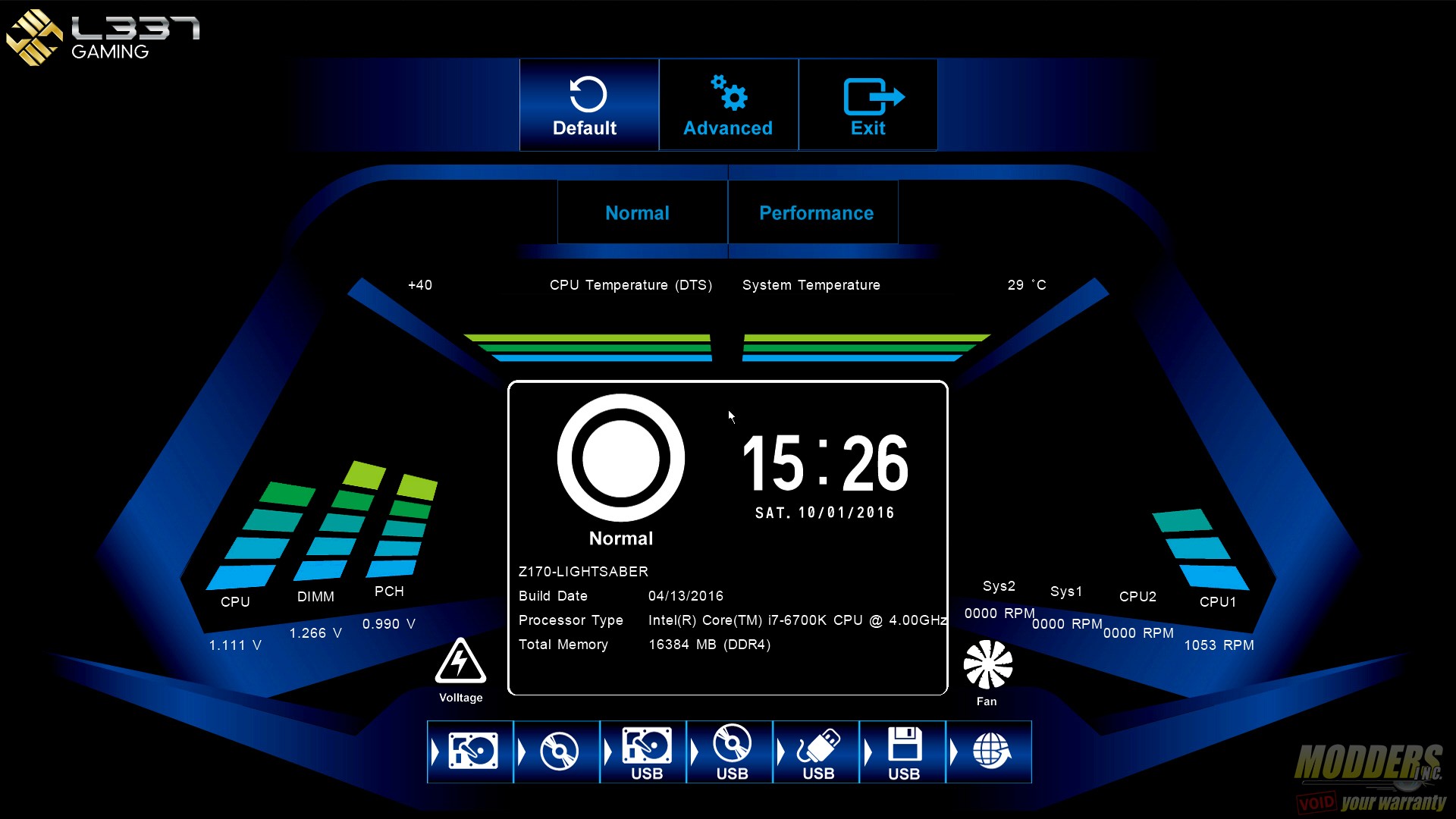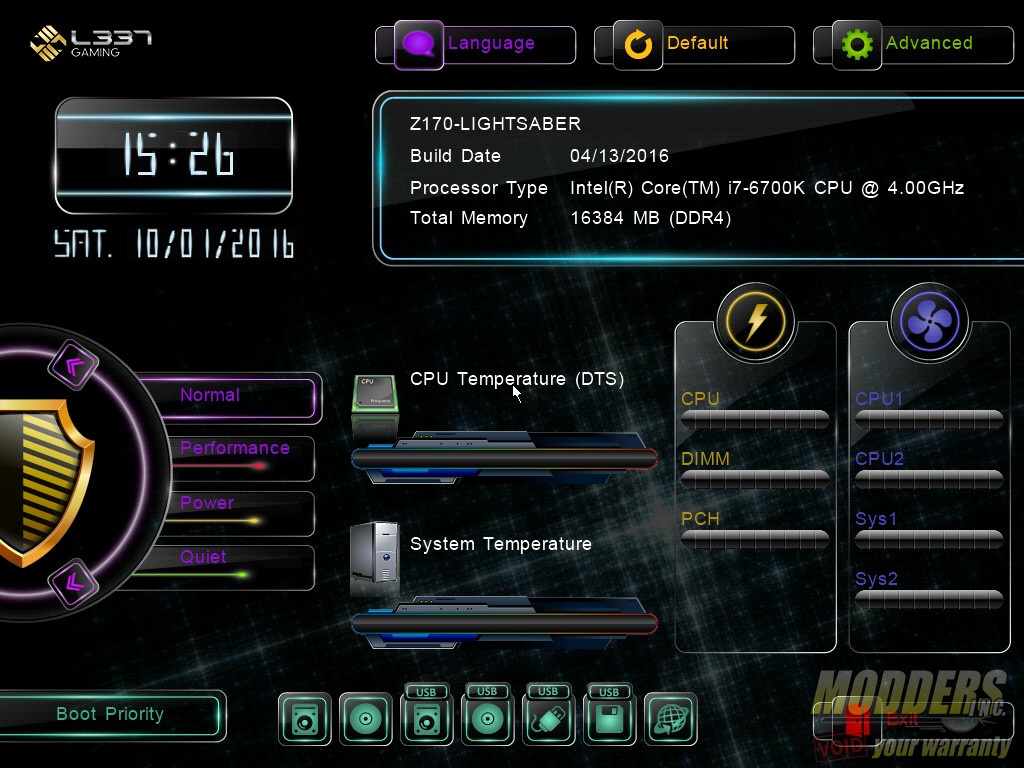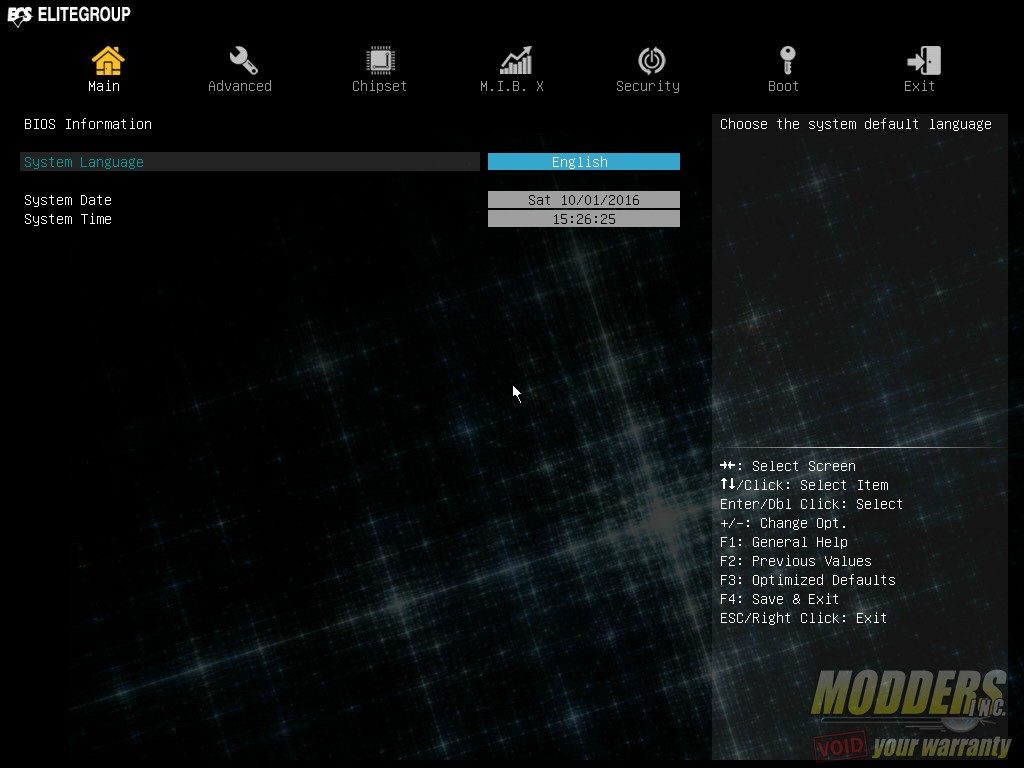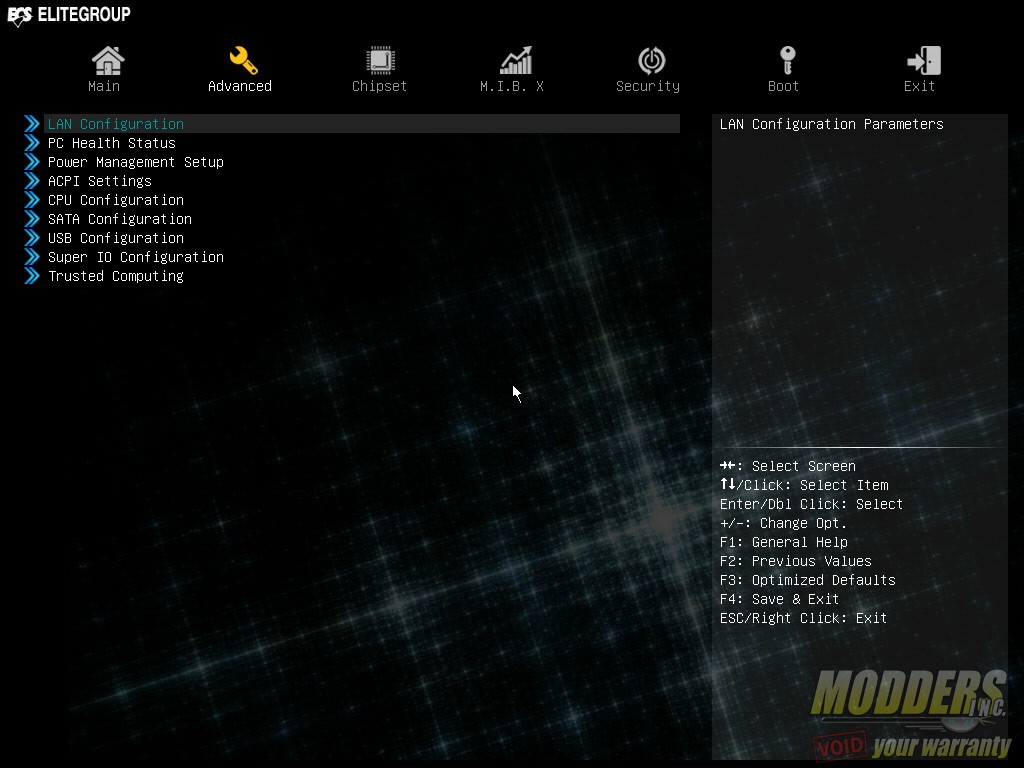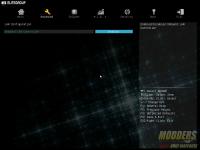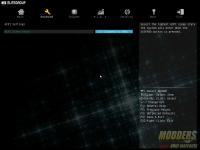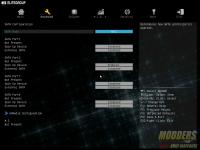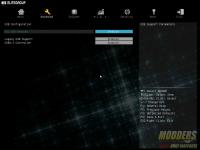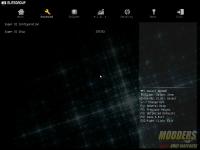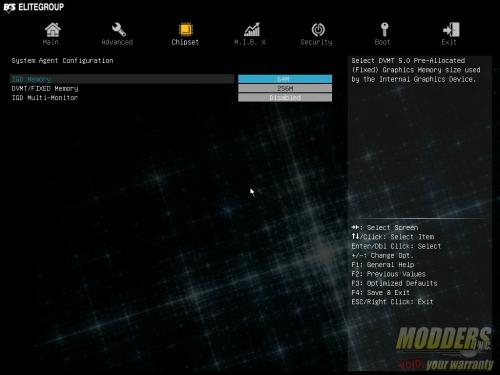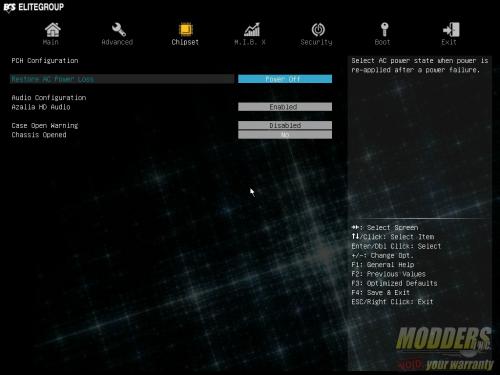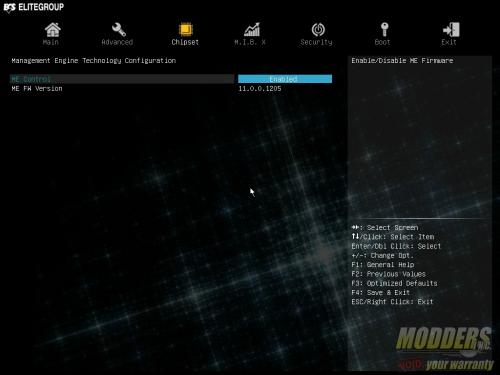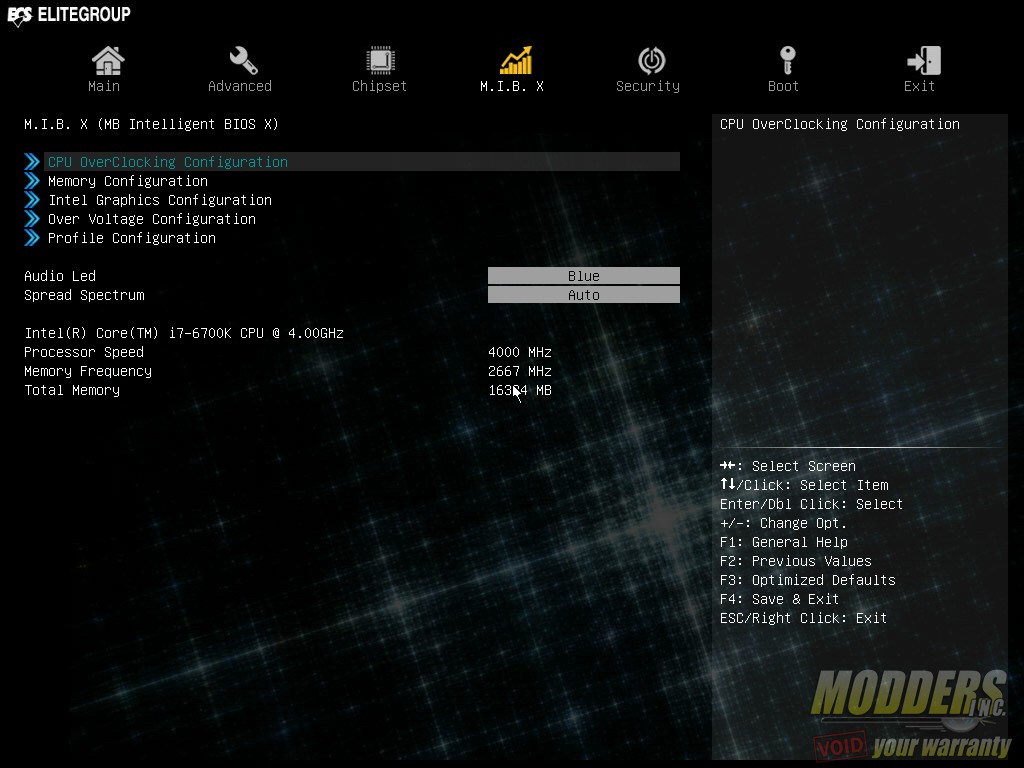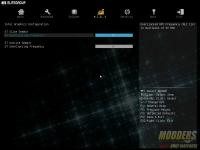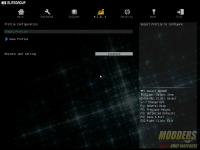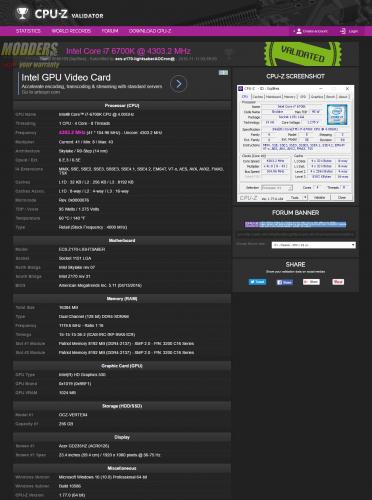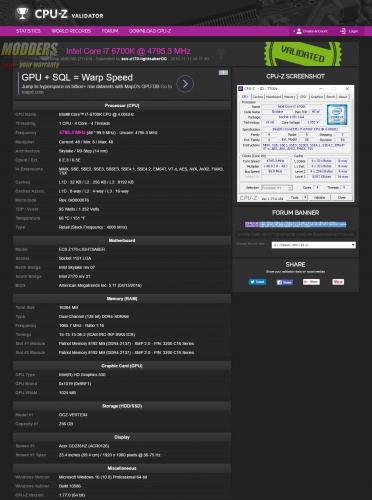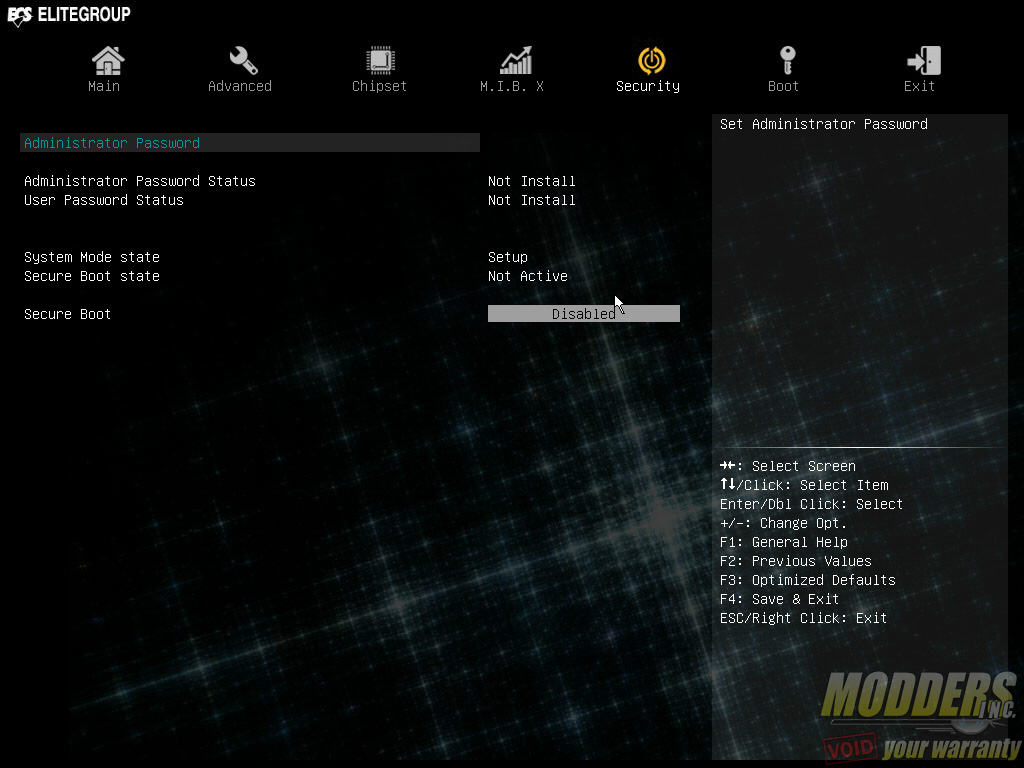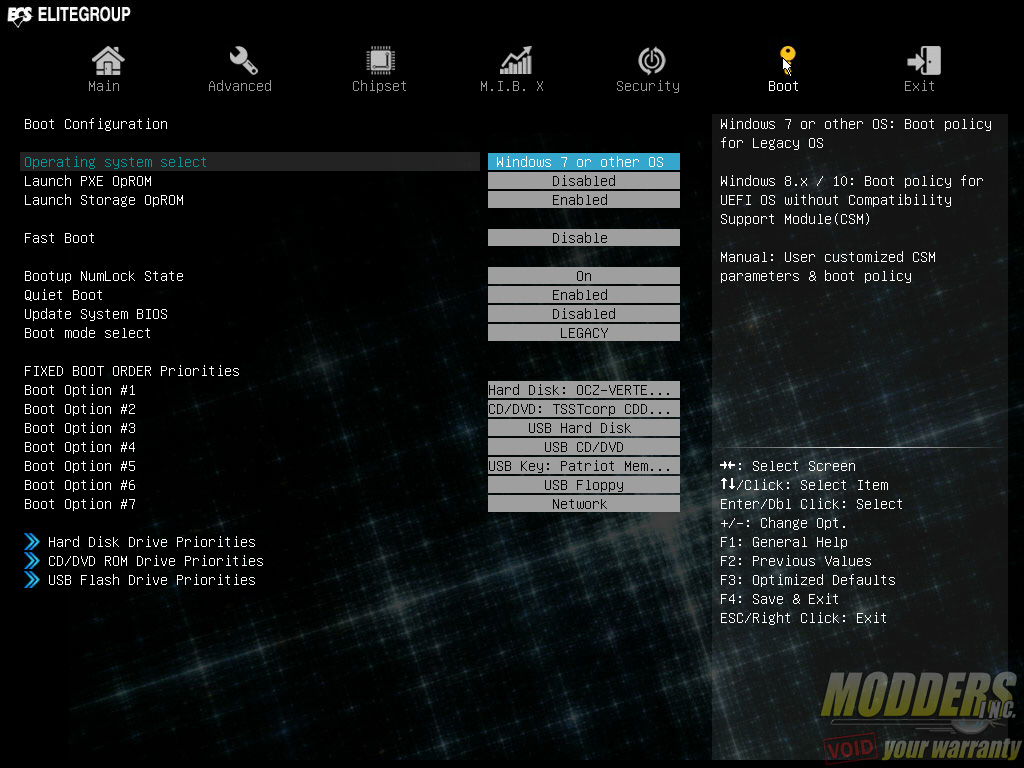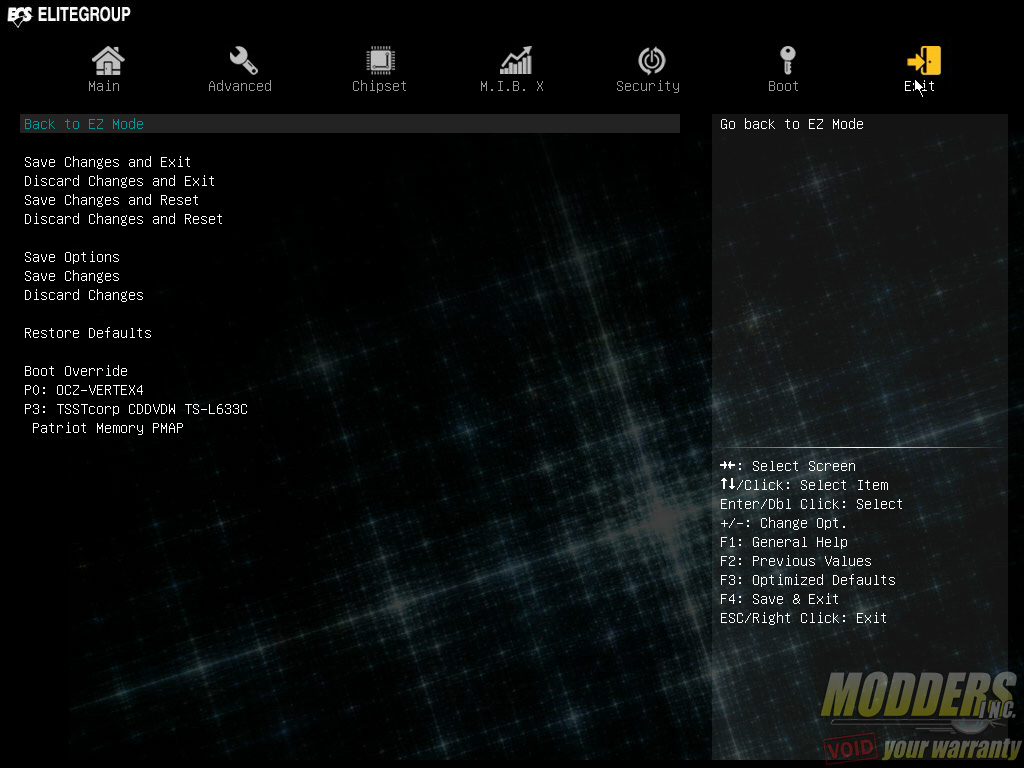ECS LEET Z170-Lightsaber Review: A Cut Above
UEFI Overview and Overclocking
The ECS Z170-Lightsaber’s UEFI has a simple and advanced mode. There are actually two versions for the simple mode itself, the default is a new high-resolution 1920 x 1080 layout showing a single page overview of the basic features. The voltages and fan speeds are graphed on the sides while the bottom area has a drag-and-drop boot priority sequence adjustment option (since there is mouse support in this environment unlike old BIOS). Normal and performance presets are also a single click away, as well as the Advanced mode setting. One feature not documented however, is the ability to switch to the lower-resolution UEFI simple mode screen used in previous ECS mainboards. This is accessed by pressing F9 on the keyboard. In the 8-series and 9-series motherboards, F9 was for taking a screenshot in the UEFI but in the ECS Z170-Lightbsaber, the screenshot shortcut has now been moved to F10 (make sure you have a USB drive plugged in).
The original lower resolution simple mode screen has similar adjustable settings, except it is in 1024 x 768 resolution and the layout is also different, but otherwise self-explanatory. The presets now extend beyond the Normal and Performance options to include Power and Quiet presets.
The Advanced mode, as the name suggests, has all of the other extra features. There are seven categories in total: Main, Advanced, Chipset, M.I.B. X, Security, Boot and Exit. This is a classic layout used by several pre-UEFI BIOS’es so most should be familiar with this kind of layout already. It is not as efficient as most modern UEFI layouts but it gets the job done.
On the Main tab is where the system language is set along with the system date and time.
The Advanced tab houses the bulk of the non-overclocking options and each topic has a sub-menu page. In here you have LAN Configuration, PC Health Status, Power Management, ACPI, CPU Configuration, SATA Configuration, USB Configuration, Super IO Configuration and Trusted Platform Computing configuration. The sub-menu header is displayed at the top of each (although not a full directory) so users know which directory they are directly under while navigating.
The third tab is the Chipset tab which has three sub-menu pages for the System Agent, PCH and Intel Management Engine options.
The M.I.B. X tab is where the overclocking features are accessed. There are five sub menus for adjusting the CPU clock speed, Memory, IGP, voltage and profile management while below the sub-menu is the option for adjusting the spread spectrum as well as the Audio LED color adjustment. It seems odd that the Audio LED color options is under this menu instead of under the Advanced option.
BCLK adjustment is a bit peculiar on the Z170-Designare as it shows a very high number 10000 instead of 100. Treat this as basically 100.00 with a decimal on the last two numbers. The range available is from 9000 to 30000 which is the equivalent of 90 to 300 in other motherboards with increments of 0.50 per step). Voltage adjustment is color coded to warn users if going beyond recommended specs. When the voltage setting goes way beyond, the number turns red. Under the M.I.B. X overclocking tab, users can also save and load custom profiles for overclock settings.
Not surprisingly, the ECS Z170-Lightsaber has no problem hitting the usual 4.8GHz @ 1.4V target I use with integrated graphics. This is a reasonable target for high-end aircooling but anything higher requires a considerably powerful cooler. The automatic OC button overclocks to 4.3GHz and sets the Vcore at 1.275V. It does not touch the memory and keeps it at the JEDEC floor.
ECS Z170-Lightsaber motherboard temperatures under 4.8GHz load after 15 minutes:
The Security tab is for setting the administrator and user passwords as well as adjusting secure boot state status.
The Boot page is where the boot configuration options reside including Operating System options for legacy OS, Option ROM, Fast Boot, and boot order sequence priority.
The last page is the EXIT page which has the save options and also allows for a quick boot override or change discarding.