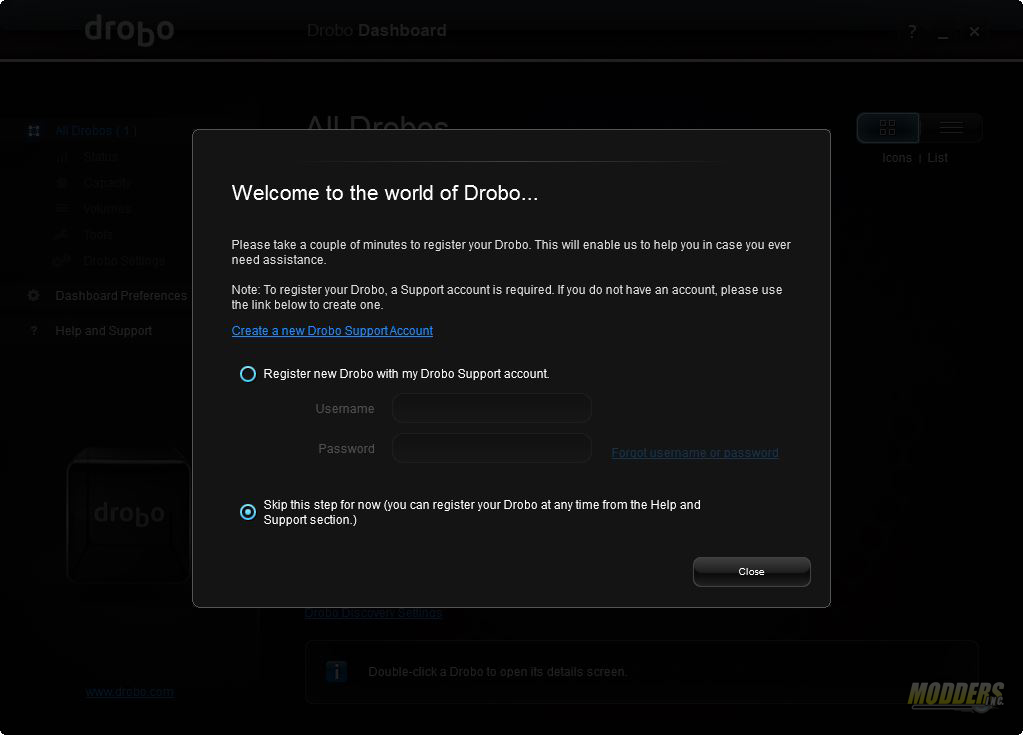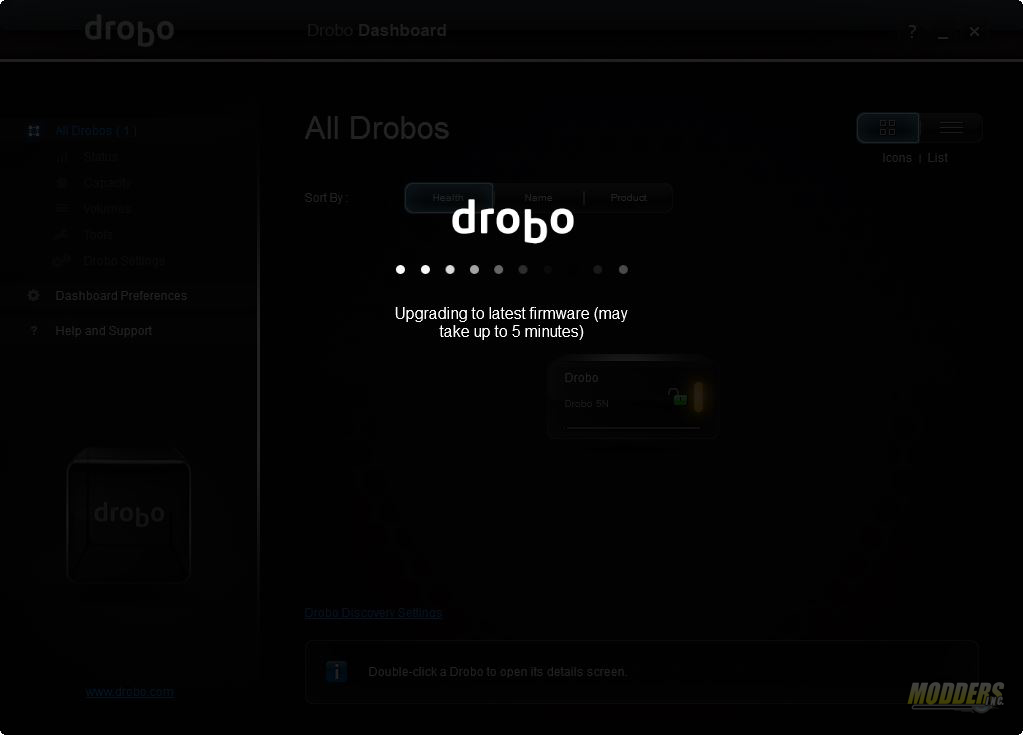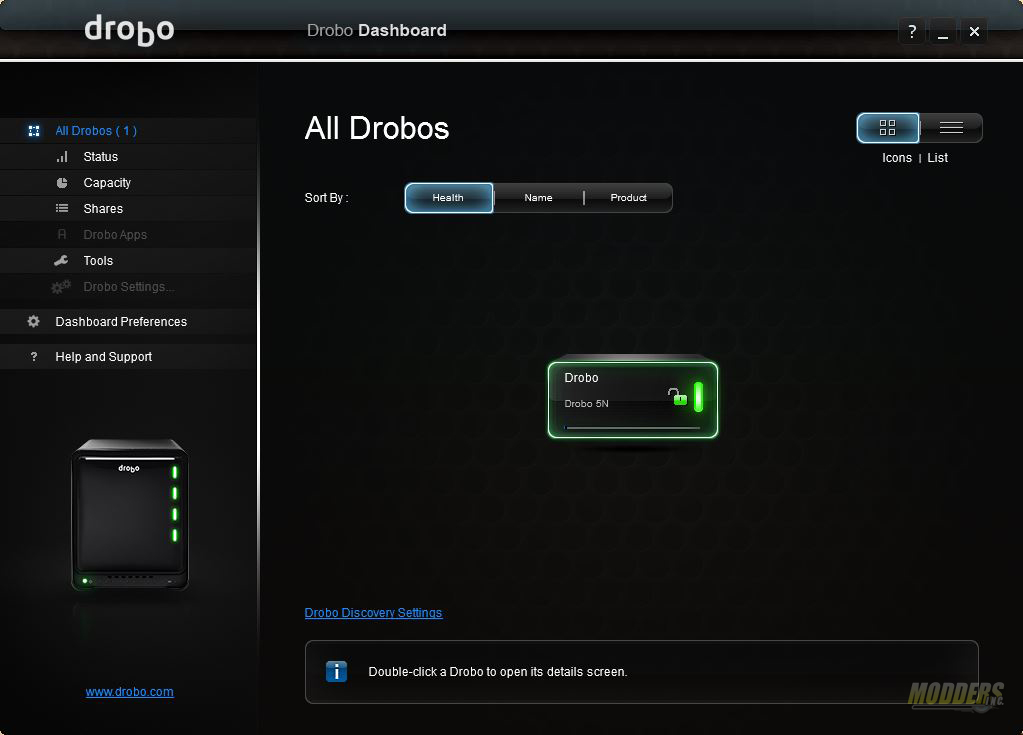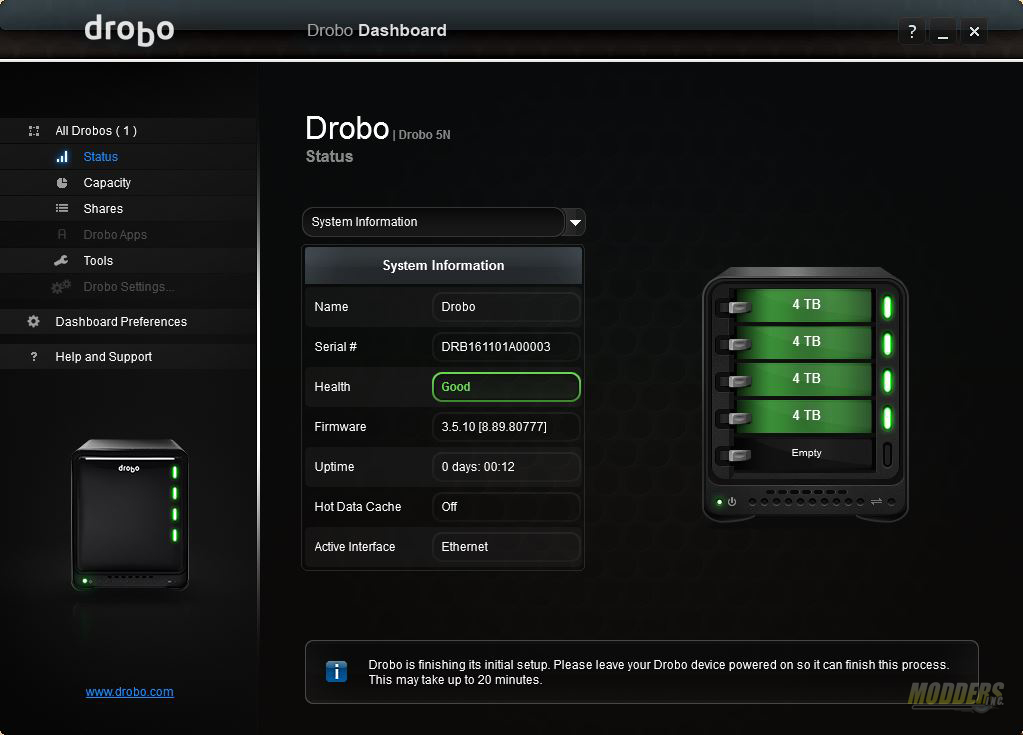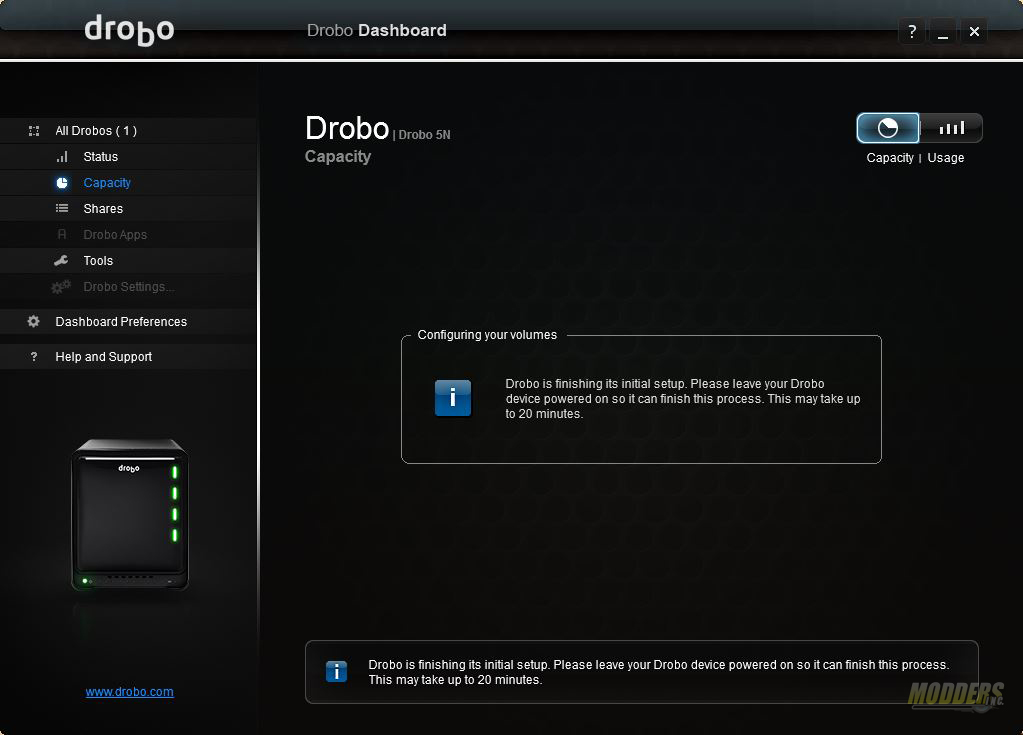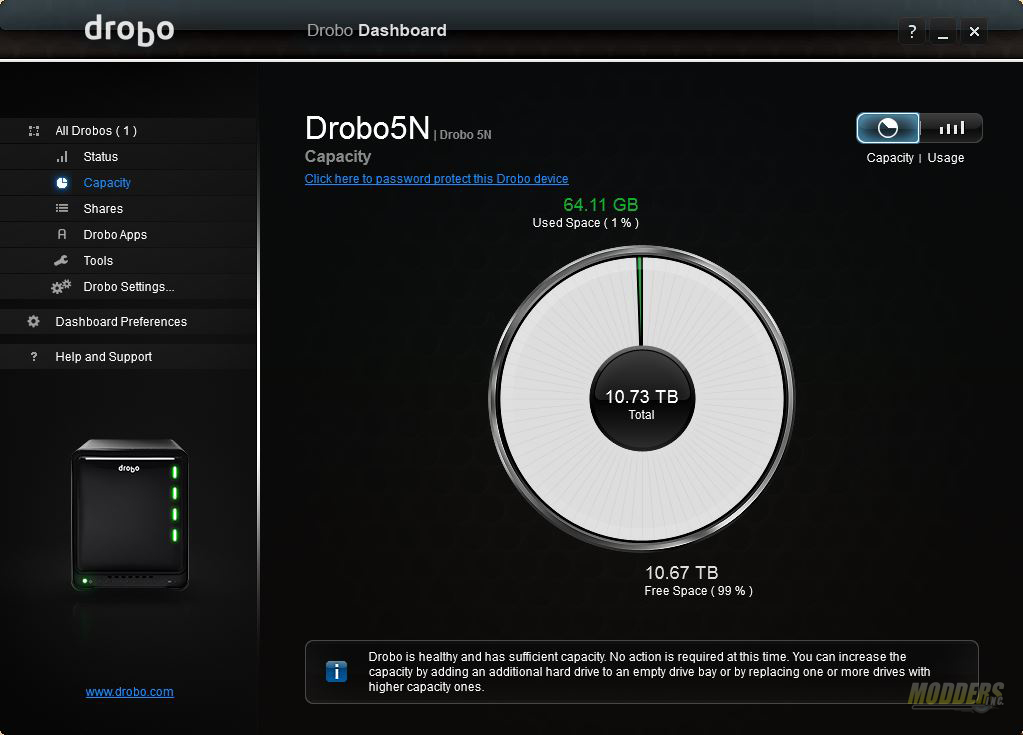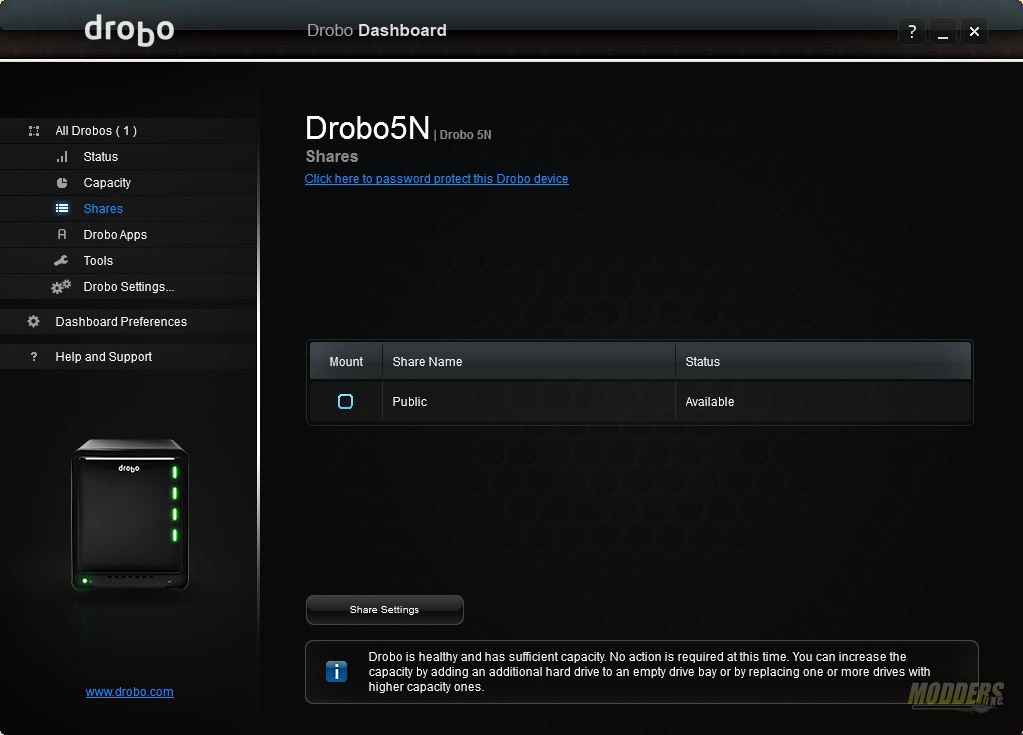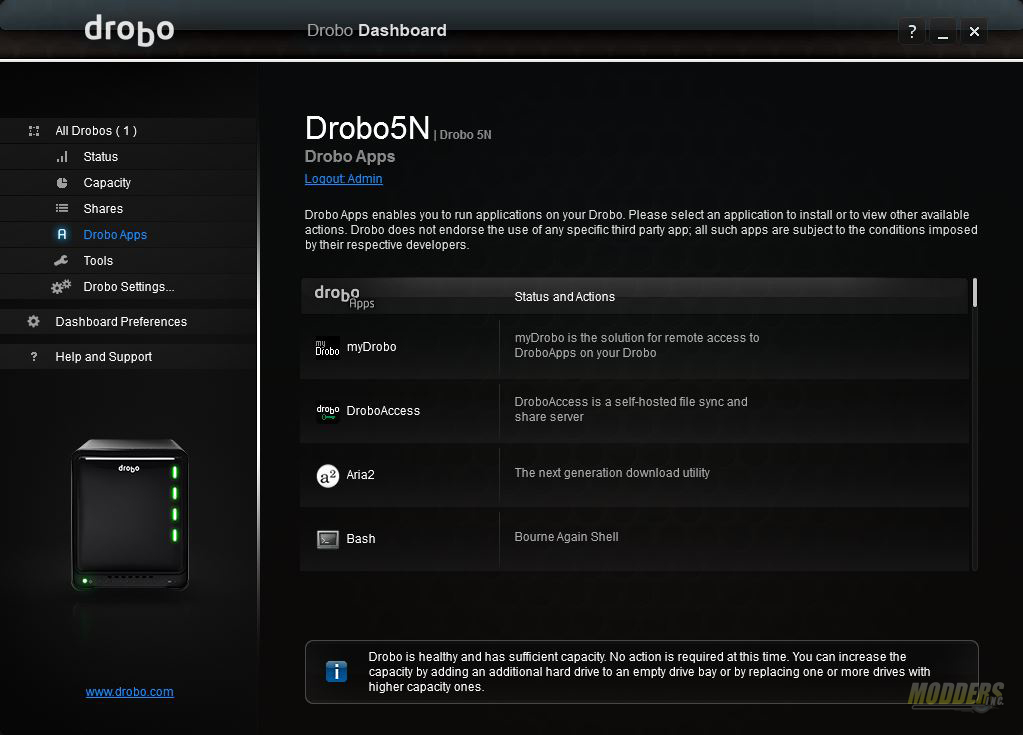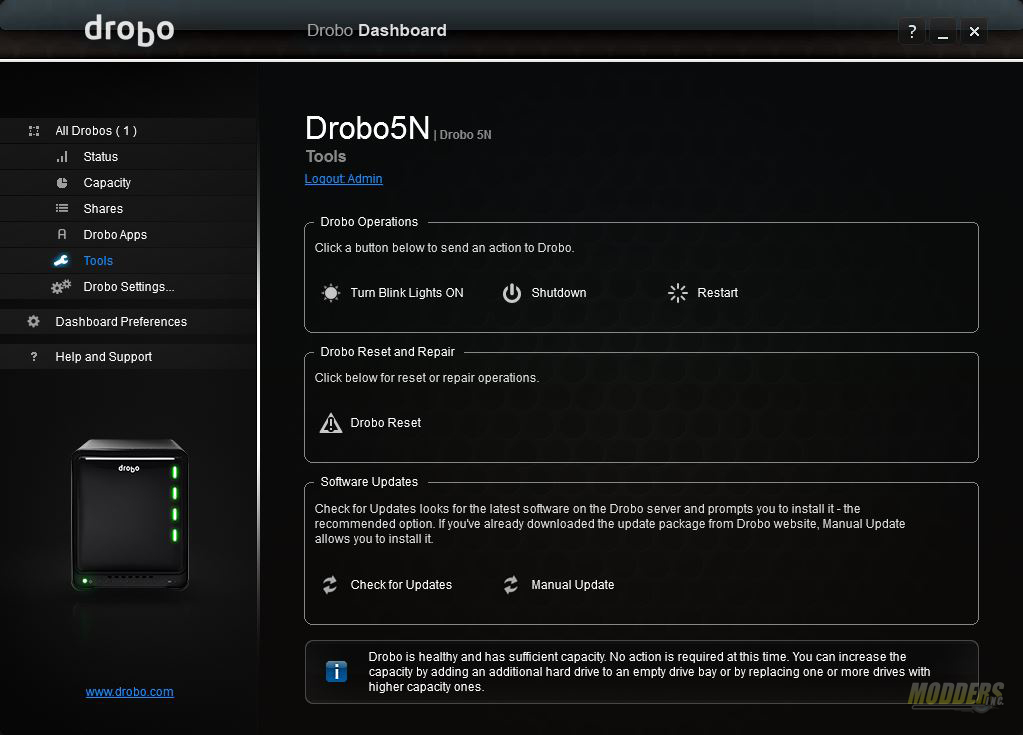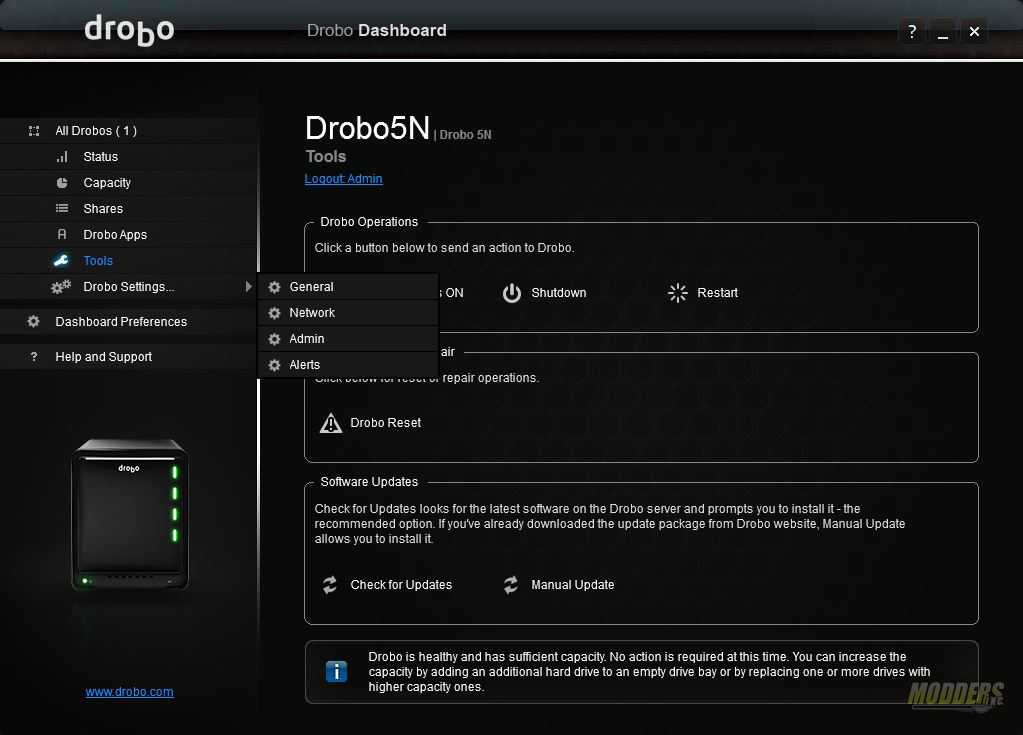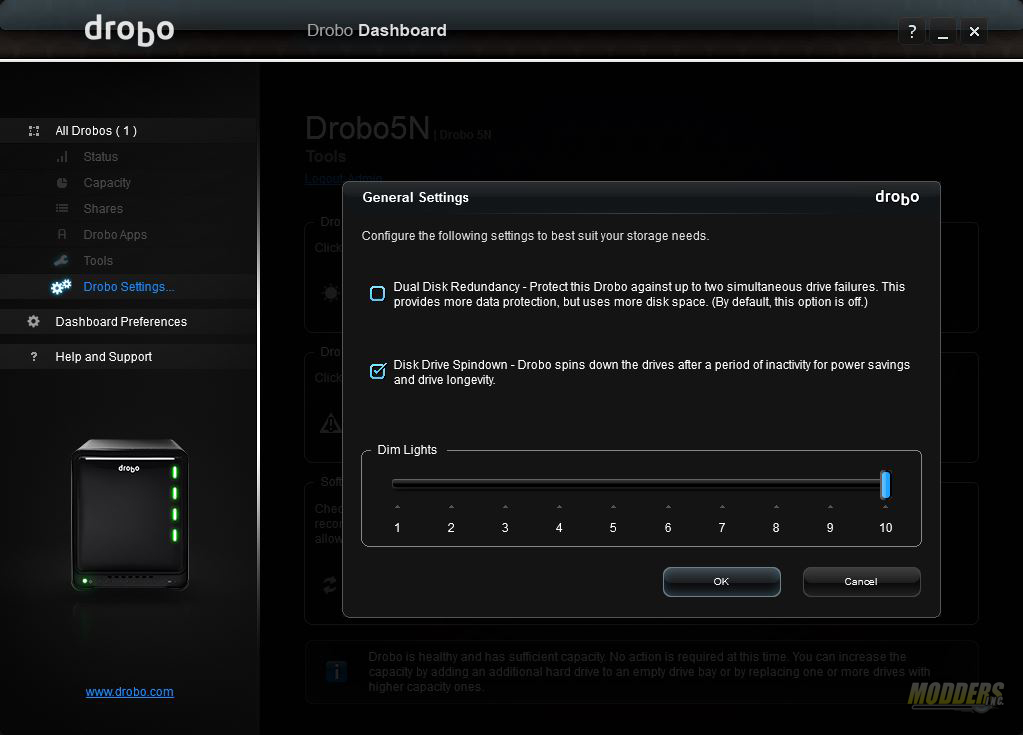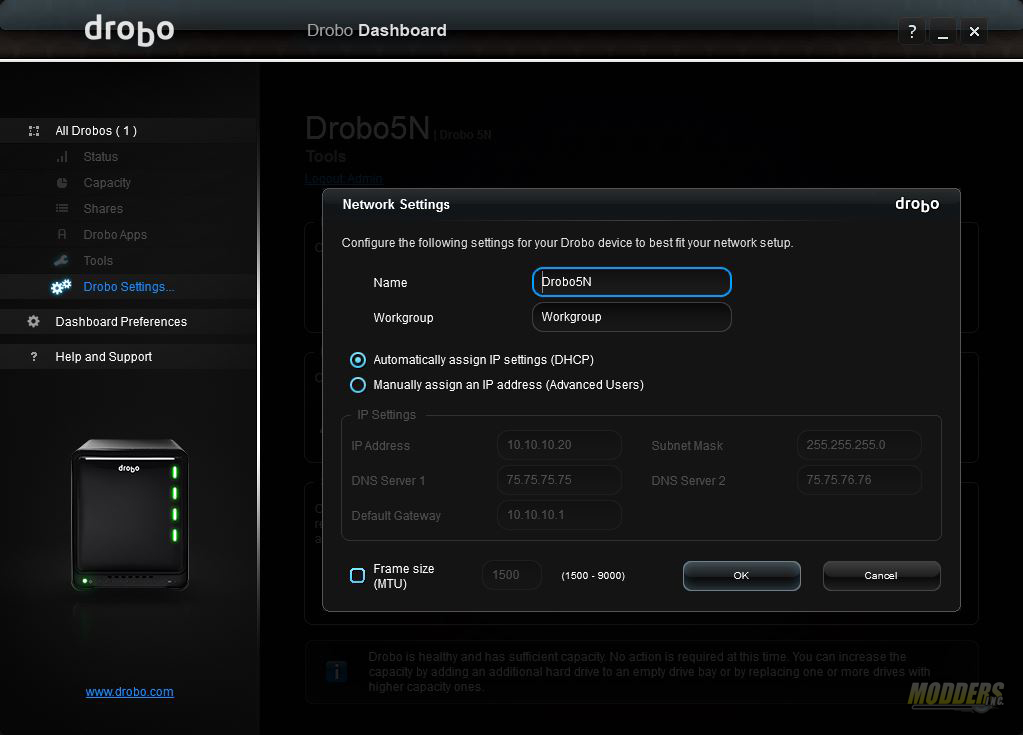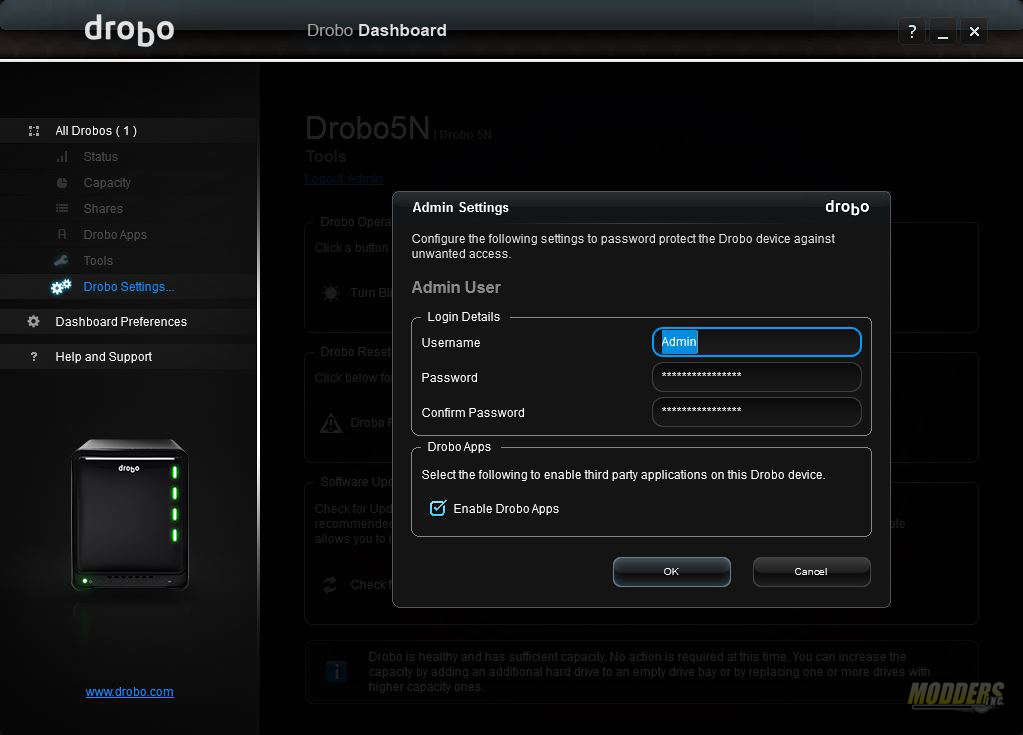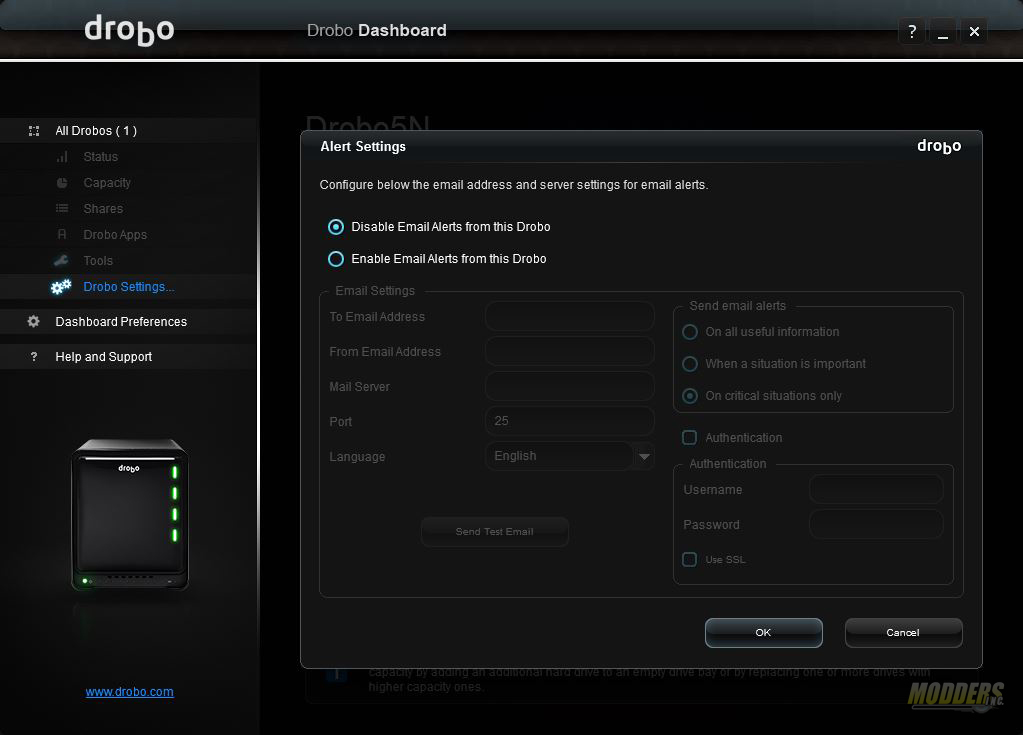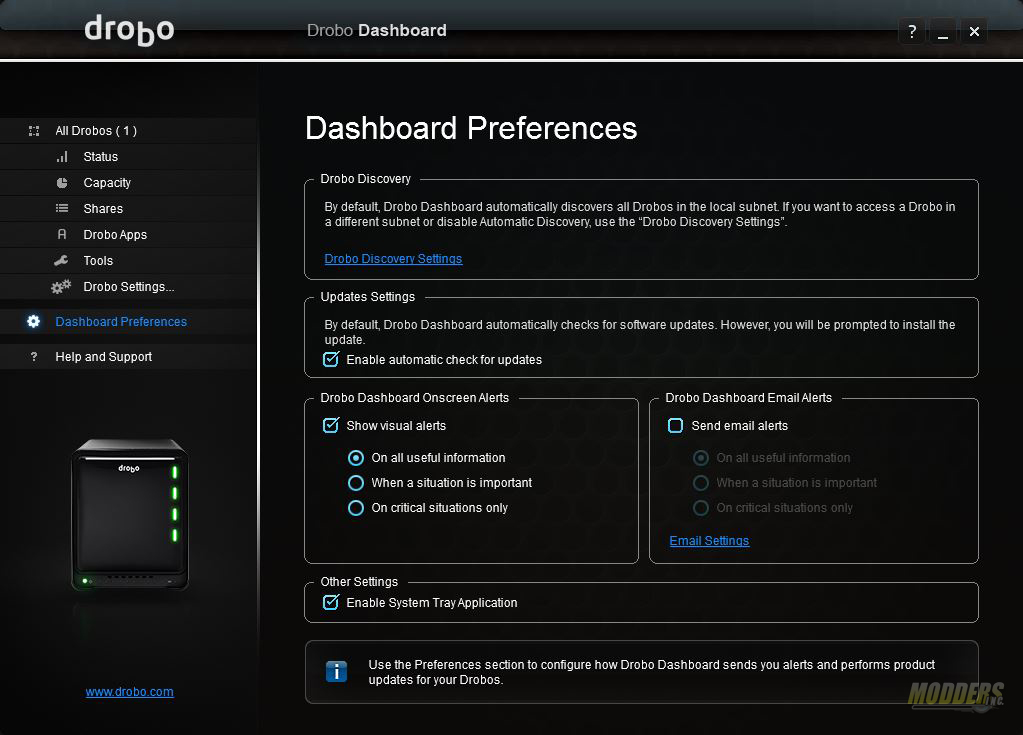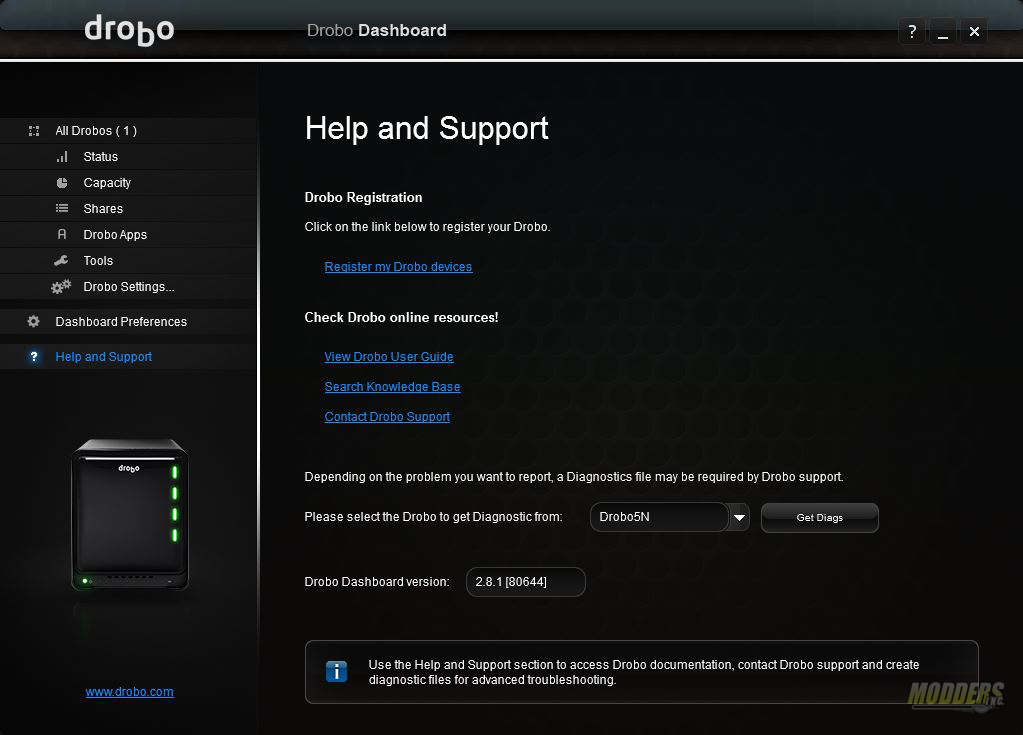Drobo 5N review: Protection with BeyondRAID
Drobo 5N Dashboard 2.8.1
Drobo 5N is managed through a software that you would have to obtain from the Drobo.com website. LINK. Current build of Drobo Dashboard is 2.8.1. Supported operating systems are Mac and Windows. I guess at this point there is no love for Linux. Once you have installed Dashboard you are ready to configure your Drobo device.
Right from the beginning you have couple of options to either Register your device with Support Account or simply skip the registration step and perhaps revisit registration at a later time.
The system will automatically scan your network and look for Drobo devices. Once the device is found Dashboard automatically downloads and installs latest firmware to the device.
Once the latest firmware is applied, your device will be restarted. The restart will happen automatically and in a matter of minutes you are ready to Rock & Roll.
Once the system comes up and Drobo Dashboard finds the device on the network the main screen of the dashboard will display Status of the system. On this screen user can get general overview of the upstate of the device, drive information and network information.
Sometime the initial set up could take a little while. In this step volumes are being created on the new array. This takes up to 20 minutes to complete.
Once the volume is created you can view the capacity under Capacity tab of dashboard. Your total usable space is shown in the middle of the chart. Used space is shown in green.
To create network shares, you would need to go in to Shares tab. Here you can create custom Share Names for whatever use. You can limit who sees what as Drobo supports multi user accounts on the system.
Drobo is not just a file sharing appliance. With recent implementation of Drobo Apps, user now can install various applications on the NAS itself. Drobo has a variety of applications anything from Torrent down loaders to Plex.
There aren’t many tools for Drobo. You can do some basic maintenance tasks like restarting the appliance, repair and check for updates from Tools tab of Dashboard.
Over all, Drobo Settings are found in the appropriate tab on the left. It includes General, Network, Admin and Alerts.
General Settings give you some options for Dual Disk Redundancy Disk Drive Spin down and light controls for the front of the appliance. Dual Disk Redundancy would protect data if two drives fail simultaneous. This option is really good however you will end up with less usable space on the volume. By default Drobo protects against one drive failure. Disk Drive Spin down will spin down your hard drives until you need to access your data again. This is done with help of Texas Instruments controller.
Networking section is very useful when it comes to customizing your appliance. You can either have DHCP or manually assign the IP address for the appliance. You can also specify the MTU (Maximum Transmission Unit) frame size. This setting has to be used in conjunction with a switch that can do handle variable MTU settings. (Default is 1500)
Admin Settings are designed to help users to modify admin user name and password of the appliance. Here you can also enable or disable ability to download and install Drobo Apps.
Any issues, alarms and notifications are done through Alert Settings screen. You would need a mail server, proper account settings and e mail address to get notifications to work. A little bit of work but totally worth it.
Users are also able to customize Dashboard from Dashboard Preferences tab. On this tab users can discover new Drobo devices, configure automatic check for updates, etc.
If you have any questions or want to register your device, this could be done through Help and Support tab. If you need to collect Diagnostic files from the appliance and submit them to support this also could be done from Help and Support tab.