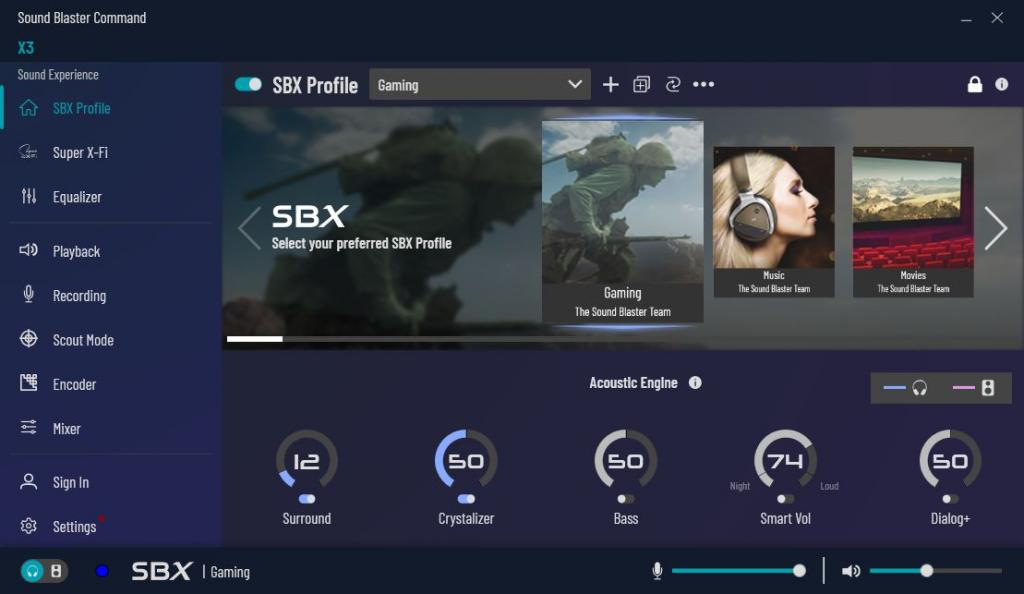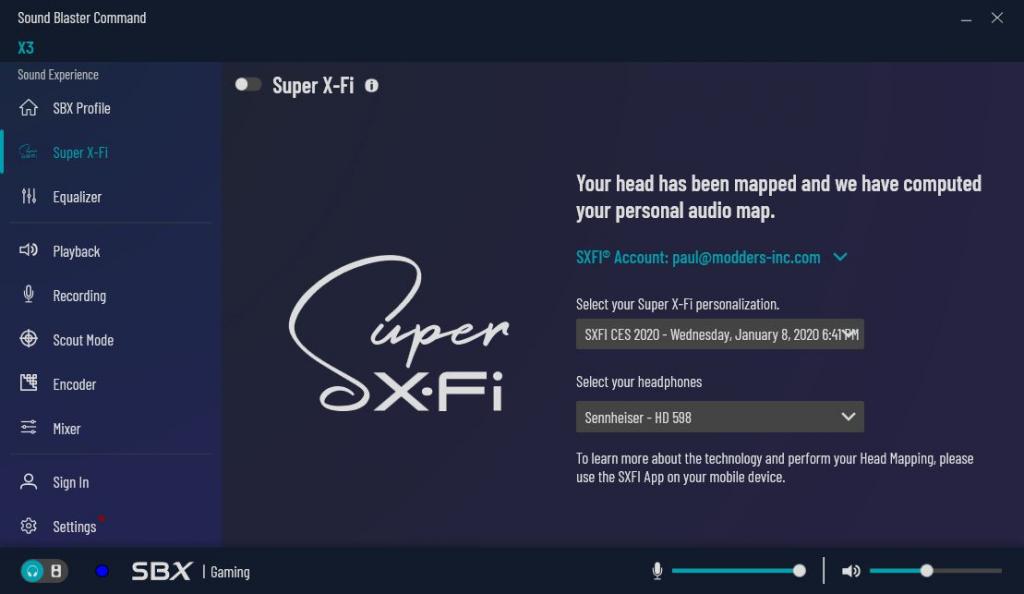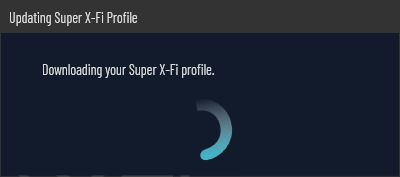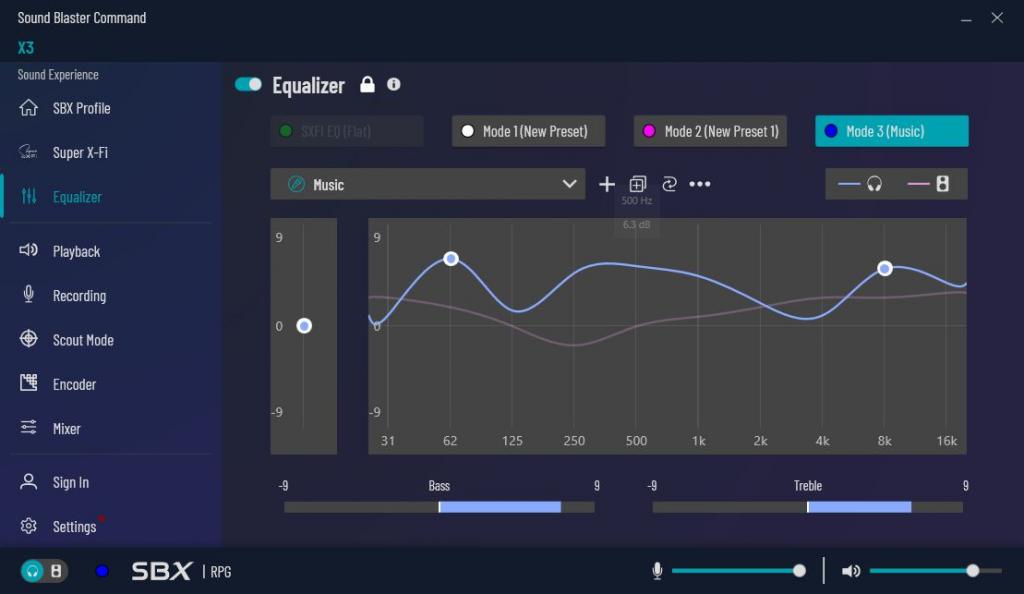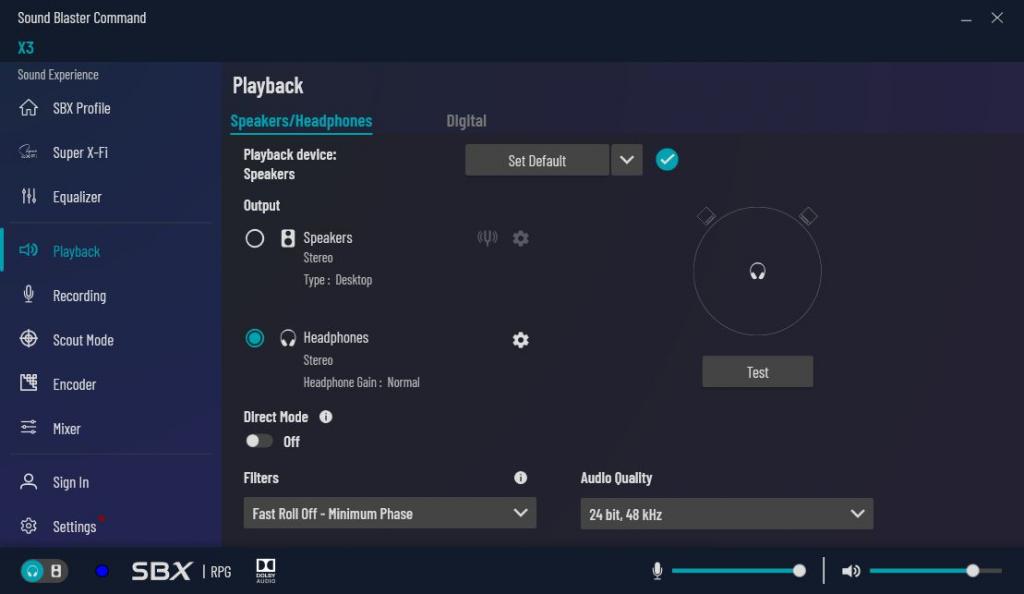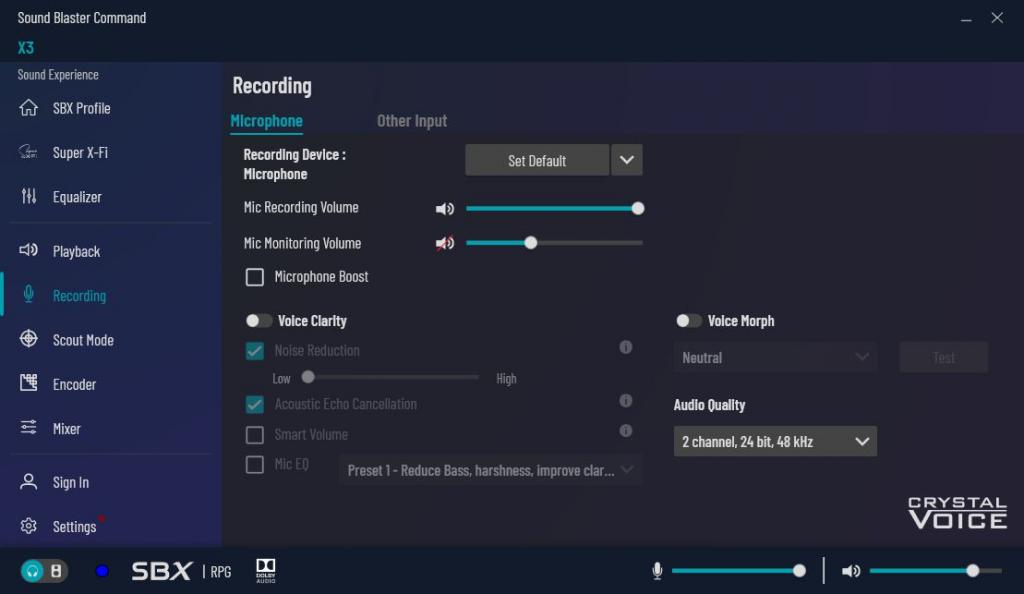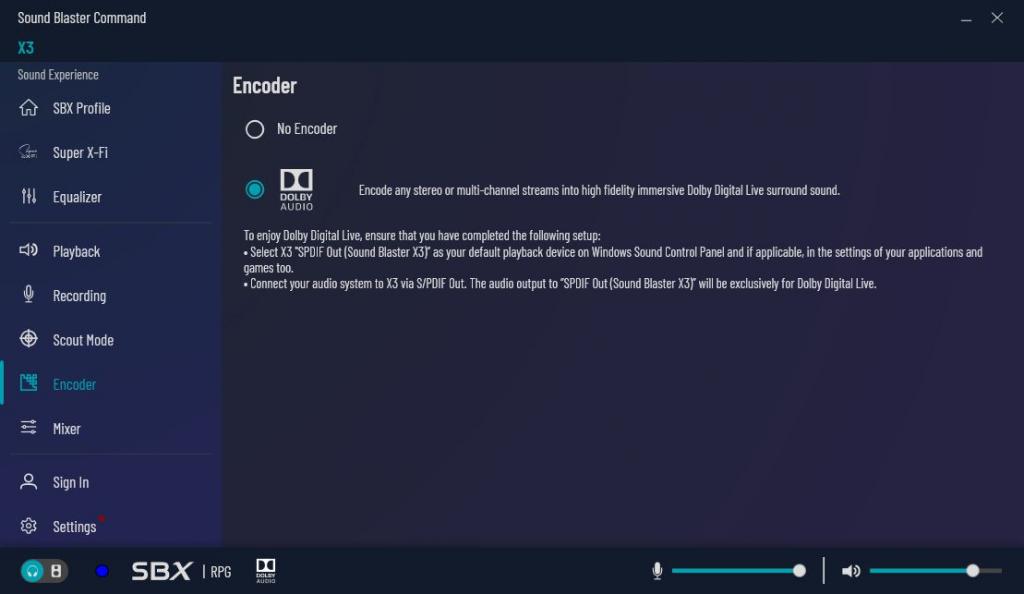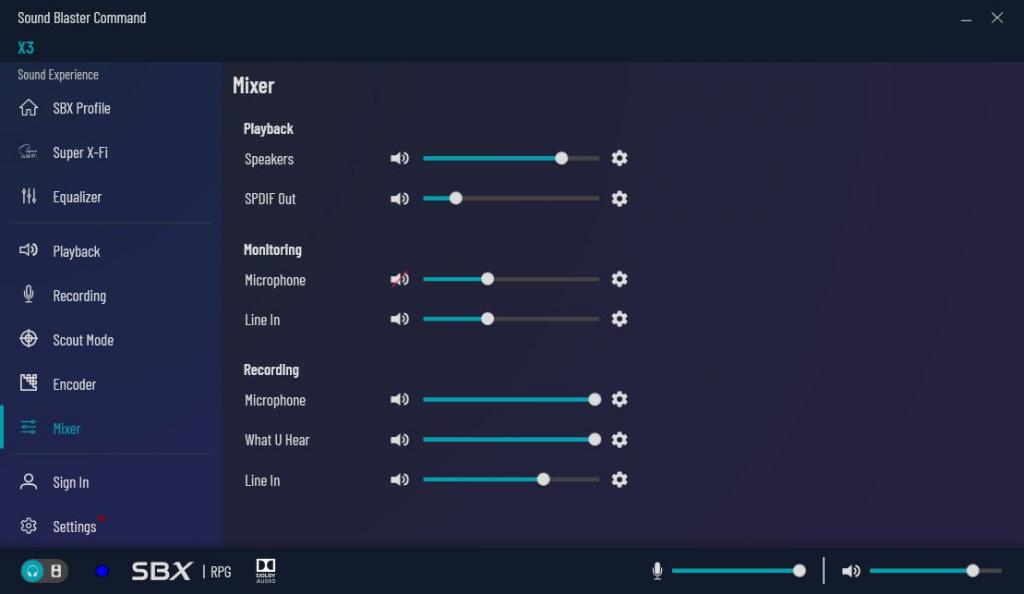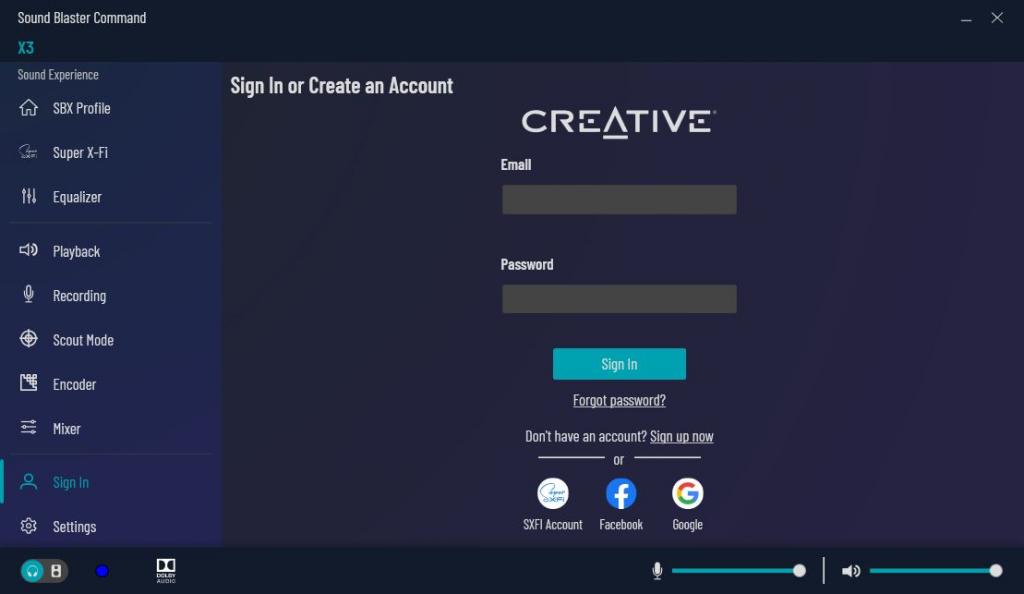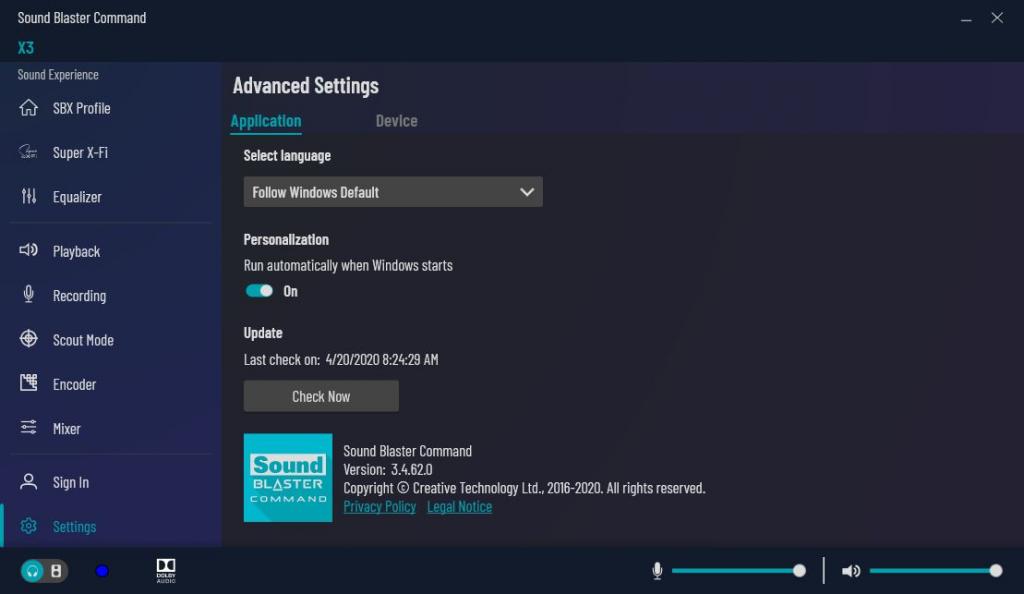Creative Sound Blaster X3 External USB DAC Review
Super X-FI in an External Sound Card!
Creative X3 Sound Blaster Command Software
Like the Sound Blaster Connect software we’ve looked at in previous reviews, the Sound Blaster Command software is very easy to navigate. It’s set up much like the Sound Blaster Connect software. When you first op0en the SB Command Software, your connected devices will be displayed across the top, from left to right. You have both mic and volume controls across the bottom of the window. Under the Sound Blaster Experience section, there are several different sections you can customize to your liking. These sections are listed below:
- SBX Profile
- Super X-FI
- Equalizer
- Playback
- Recording
- Scout Mode
- Encoder
- Mixer
- Sign In
- Settings
The next section in the Sound Blaster Command software is the Super X-FI section. This section allows you to download your one personal profile from a head mapping done on your cell phone. For me, I had head mappings from the CES for the last three years. So I downloaded my most recent profile to my PC. This section also allows you to customize your listening experience to the headphones you are using. I set my app to use the Sennheiser HD 598 headphones. There are dozens of headphones to select from companies such as Sennheiser, AKG, Audio Technica, Creative and many more. You can also set it to unknown headphones if your specific headphones are not listed.
The next section is the Equalizer section. In total, there are 32 different preset. Also, you can add several custom presets. I got as high as 10 when I gave up counting. Mian because I didn’t want to delete all the presets I’d need. Below is a list of the 32 different preset that the Sound Blaster X3 has in the Sound Blaster Command software.
- Footsteps Enhancer
- Movies
- Music
- Acoustic
- Classical
- Country
- Dance
- Flat
- Hip Hop
- Jazz
- Pop
- R&B
- Rock
- Vocal
- Gaming
- Adventure And Action
- Arena of Valor
- Call of Duty Series
- CounterStrike: Global Offensive
- DOTA 2
- Driving Simulator
- Fortnite
- FPS
- League of Legends
- Metal Gear Solid V: The Phantom Pain
- Overwatch
- PlayerUnknown’s Battlegrounds
- Project Cars
- Real-Time Strategy
- RPG
- Stadium
- The Witcher 3: Wild Hunt
The Playback section allows you to switch through the different playback devices set to your PC. You can also set to use speakers or headphones, as well as test the audio. There is even an option to set the audio bit rate and frequency.
The next section in The Sound Blaster Command software is the Recording section. The recording sections allows you to select your recording device. You can adjust both the mic and mic monitoring volumes. There is also an option for voice clarity. When voice clarity is enabled, you can increase or decrease the noise reduction, enable or disable acoustic echo cancellation, enable smart volume and enable the mic equalizer. This was more due to the fact I had a lot of fun playing with the Voice Morph feature. I spent far too much time playing with, and laughing at this feature. In total, there are 18 different settings you can morph your voice into. Some are more amusing than others. These settings are:
- Neutral
- Male
- Female
- Kid
- Elderly
- Deep Voice
- From Up North
- Unstable
- Emo
- Elf
- Dwarf
- Demon
- Infiltrator
- Brute
- Orc
- Marine
- Chipmunk
- Robot
Scout mode is the next section in the Sound Blaster Command software. It is also one of my favorite features of any Sound Blaster sound card I’ve used over the last few years. So, say you’re playing any first-person shooter. With Scout Mode enabled, you’re able to hear the footsteps of your enemies, from the direction they are coming from. The closer they get the louder they get. In the Sound Blaster Command software, you can set a hotkey to enable and disable Scout Mode without having to go into the software.
The Encoder section allows you to enable or disable the Dolby Audio encoder. This allows you to encode any stereo or multi-channel sound into high fidelity Dolby Digital Live surround sound. To use the Dolby encoder, you must have your Sound Blaster X3 hooked up through the SPDIF port on the back of the X3.
The last three sections are pretty straight forward. In the Mixer section, you can control the volumes of the various inputs and outputs on the Sound Blaster X3. The Sign In section allows you to sign into or create your creative account. You can also reset your password in this section. The last section allows you to check for updates and set your language. You’re also able to set the Sound Blaster Command software to run when windows boots. Now, on to the testing.