Creative Sound BlasterX G5 Portable Sound Card Review
BlasterX Acoustic Engine Pro Software
The Sound Blaster G5 has support for the BlasterX Acoustic Engine Pro. When you first open the BlasterX Acoustic Engine Pro, you have the option to select from a list of supported devices. In this case, it was just the Sound Blaster G5. The first section is where you can set up the three onboard profiles. Some of these profiles are Adventure and Action, First Person Shooter and Driving Simulation to name a few. You can also import and export custom profiles. There are also profiles for specific games such as Dota 2, League of Legends and the Witcher 3. There is a list of the preset profiles below.
- Adventure and Action
- Call of Duty Series
- Counter-Strike Global Offensive
- Default
- Dota 2
- Driving Simulation
- Effects Off
- First Person Shooter
- League of Legends
- Metal Gear Solid V: Phantom Pain
- Movie
- Music
- Project Cars
- Real Time Strategy
- Rocket League
- Stadium
- The Witcher 3: Wild Hunt
The next section is the Acoustic Engine. The Acoustic Engine has seven setting that can be adjusted to create new profiles for the SBX button. You can also test how your settings sound in three different scenarios. These are First Person Shooter, Movie, and Music. The settings for the Acoustic Engine are listed below.
- Surround
- Crystalizer
- Bass
- Smart Volume
- Dialog Plus
- Equalizer
- Voice FX
Like the Acoustic Engine, the Equalizer allows you to customize your listening experience to your liking through an array of settings. Next is Scout Mode. We briefly mentioned Scout Mode earlier. This is a proprietary technology exclusive to Sound Blaster products. It allows you to hear your enemies’ footsteps louder and clearer in-game. You can even hear what direction they’re coming from. There is also a companion app that you can get for your phone. The Scout Radar app lets you see your enemies as a blip on a radar on your phone screen.
The Voice FX menu allows you to modulate your voice on the mic you have plugged into the Sound Blaster G5. It’s a good way to mess with people on Discord. The last section is the Advanced Settings menu. Here you can switch between stereo, 5.1 and 7.1 virtual surround sound and test to make sure it’s working correctly.







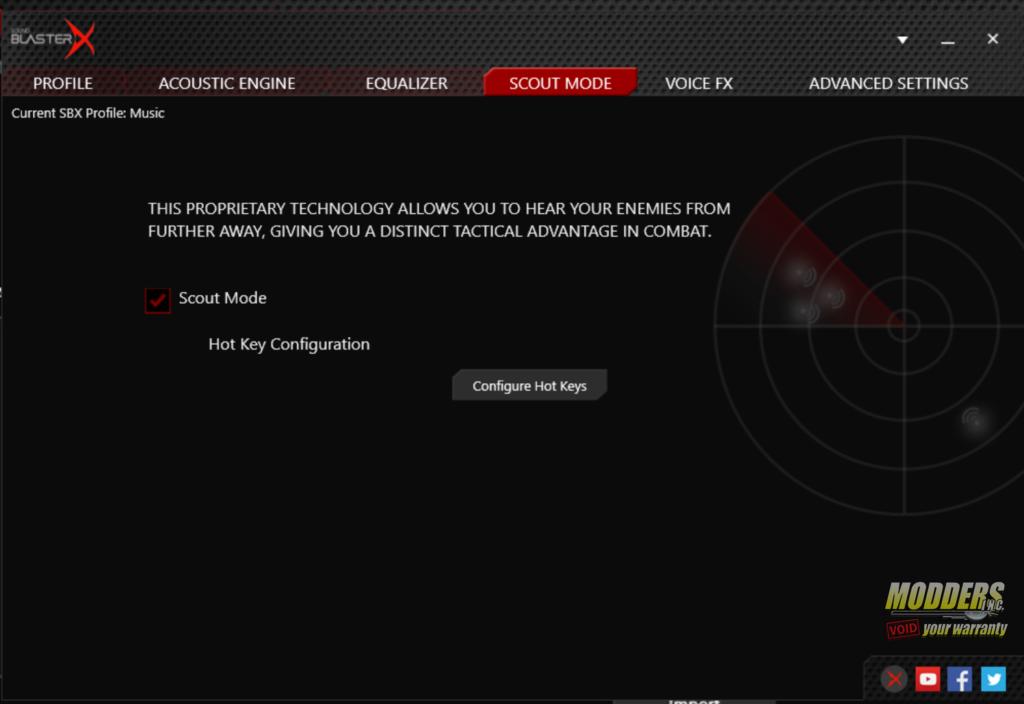
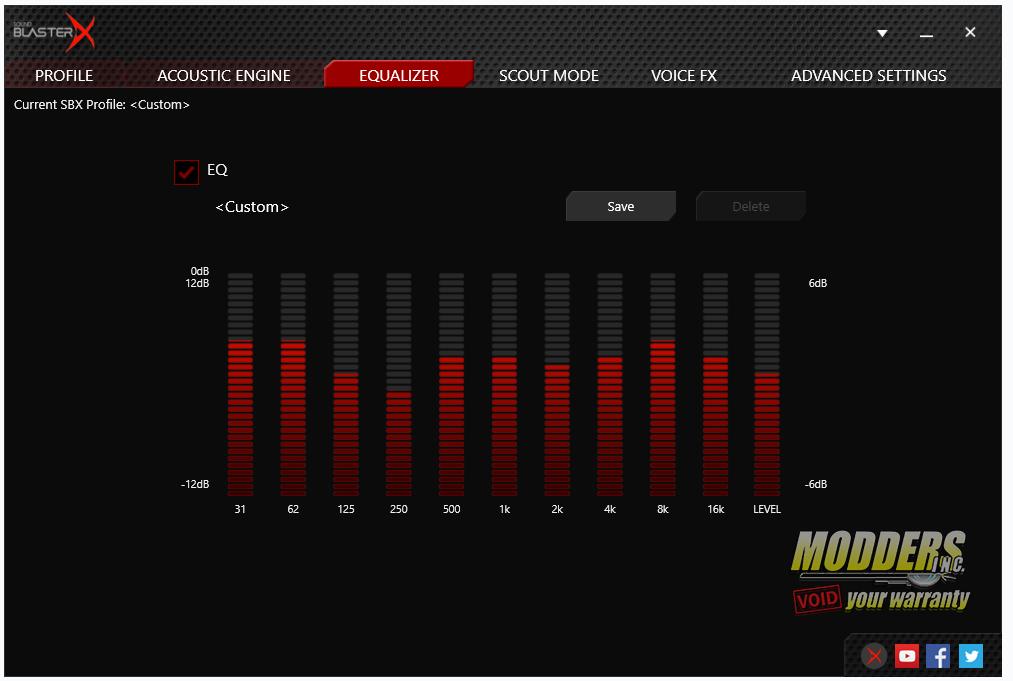
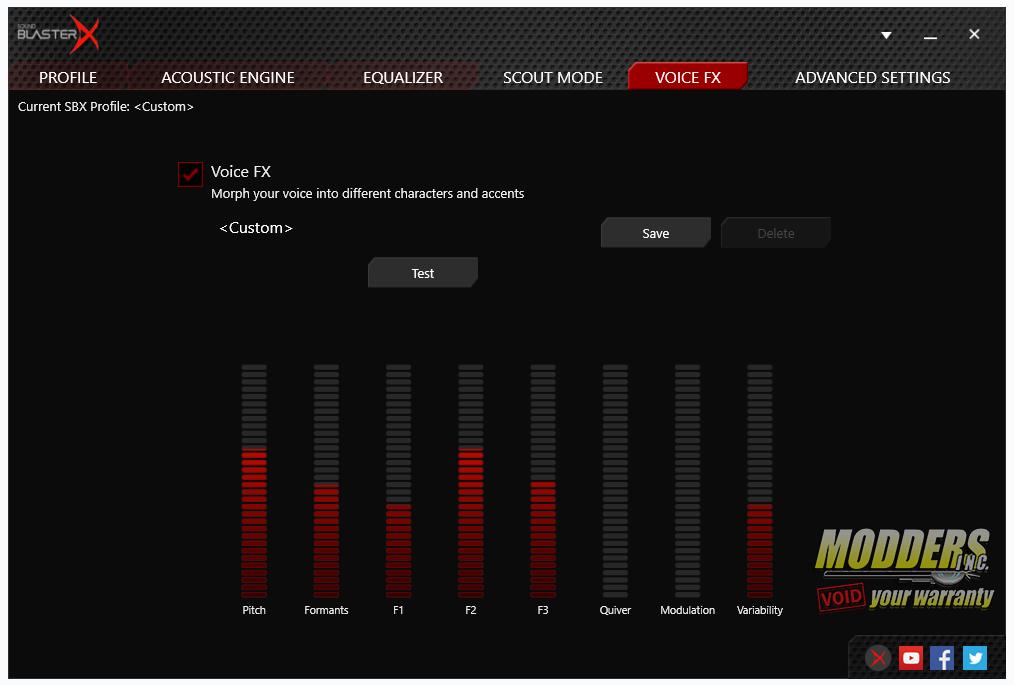
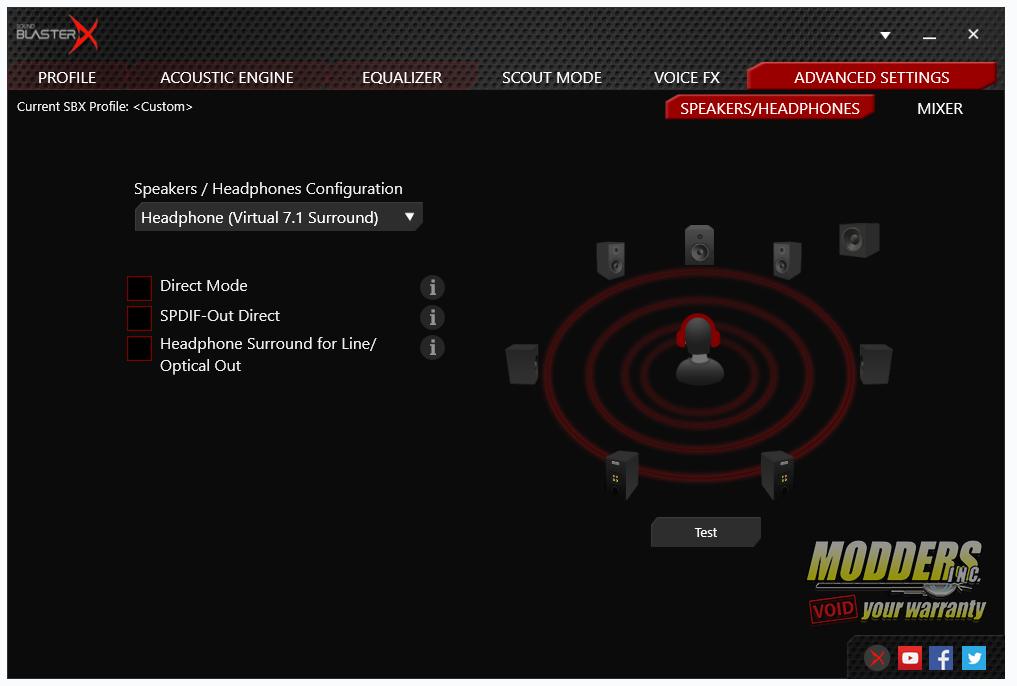







The volume knob on my G6 was not placed correctly, as it not level with the casing. I would like to remove it to place it again, better aligned. How did you remove the volume knob on the G5?