PC Hardware ReviewsPC Mouse
Cooler Master Sentinel Advance Gaming Mouse
« Page 2 | Page 4 »
Installation
| Installation of the mouse is very simple. You will need to plug the USB connector at the end of the cable into an available USB port on your PC. The PC will automatically detect the mouse and it will begin to work almost immediately. This works pretty well if you’re Ok with the default settings. In order to get the advanced features and save custom profiles you will need to install the software from the CD. The software installation goes very quickly and soon you will be greeted with the CM Storm main control panel.
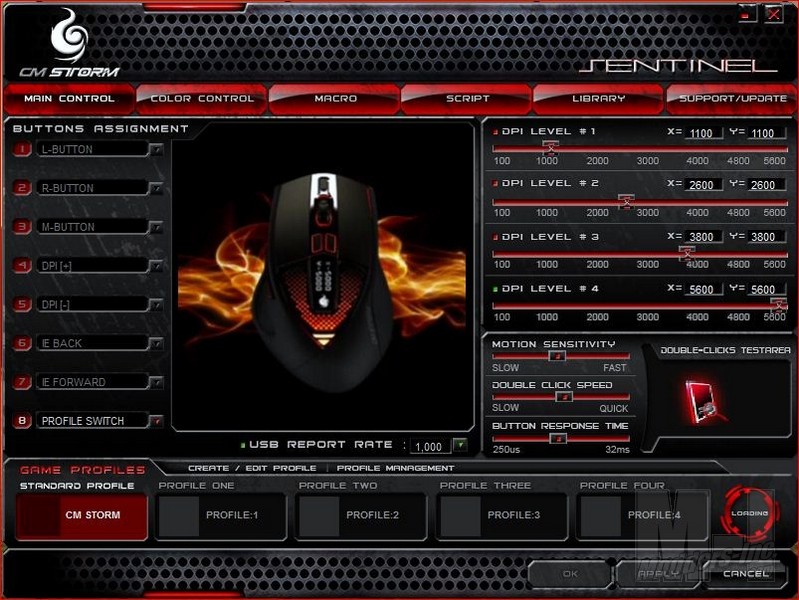
Here in the main screen you have you button setup, DPI levels 1-4 and various other adjustments. At the bottom of this screen you can select which profile you want to load.
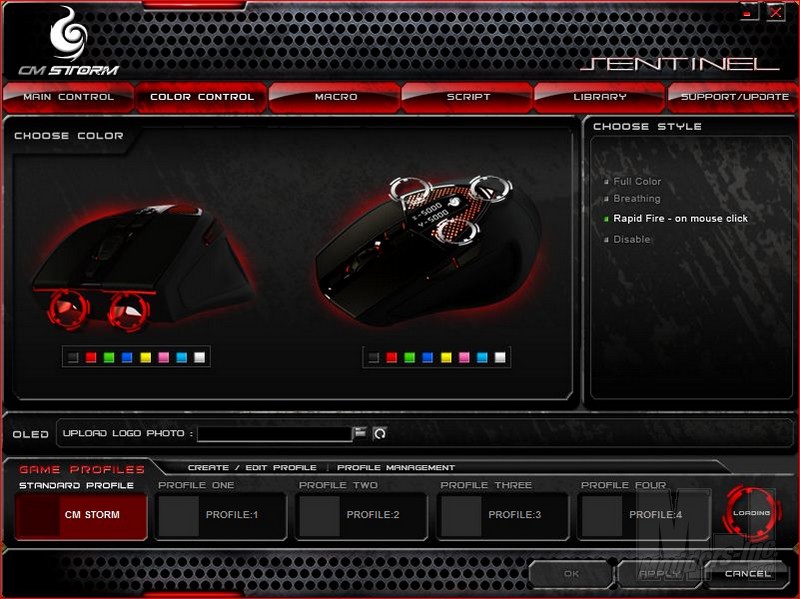
The Next tab selects the color control panel. Here you get to chose between the 8 available colors for mouse. You can change the colors on the front and top independently which is really cool. Also to the side you see you can pick different styles such as breathing or rapid fire. I really like the rapid fire style. It has the front LED’s flash white when you click the two main mouse buttons. Gives it a muzzle flash effect if you will.
Also in this tab you are able to change the logo on the LED display. You will need to have a simple black and white 32×32 pixel image and select where the image is located on your PC. Loading an image is pretty simple. Getting an image to look decent can be tricky. I’ll get into that in detail in the next section. 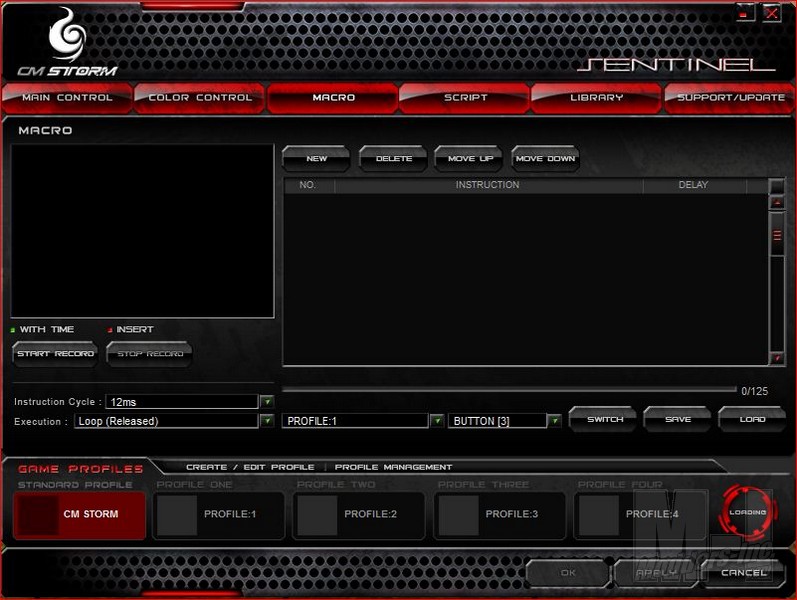
These next few tabs are all about things I personally never use but people who play lots of RTS or MMORPG’s will love the options. The Sentinel allows you to save Macro’s and scripts of multiple mouse clicks, keyboard strokes, or a combination of the two. So you could say set up profile 2 for World of Warcraft and have all you spells set up in there and saved to the library for future use. This is pretty cool but I imagine most people who own a G series keyboard already have this figured out. It’s interesting to say the least to see something like this packaged with mice software. I’m not entirely sure how useful or functional it’d be as I don’t typically play those sort of games.
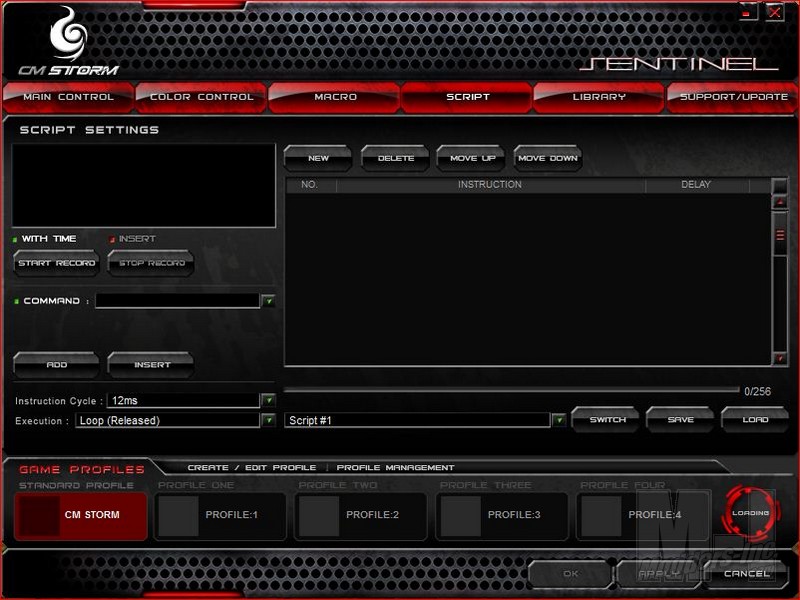
Just intuitively messing around with the scripts and the Macro’s I didn’t think it was too complicated and I think within a few minutes you will be making what you need. However if you are worried you won’t be able to figure it out there is a step by step guide in the PDF manual that is included on the disk.
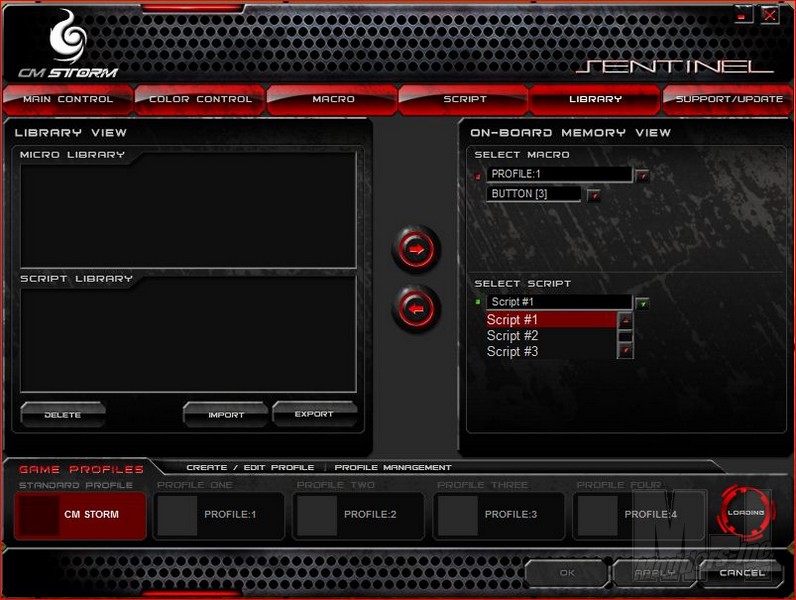
The last tab of course updates the mouse with new firmware or software updates. I connect directly with Cooler Master and at the time of this article I didn’t find any updates newer than what was on the disk.
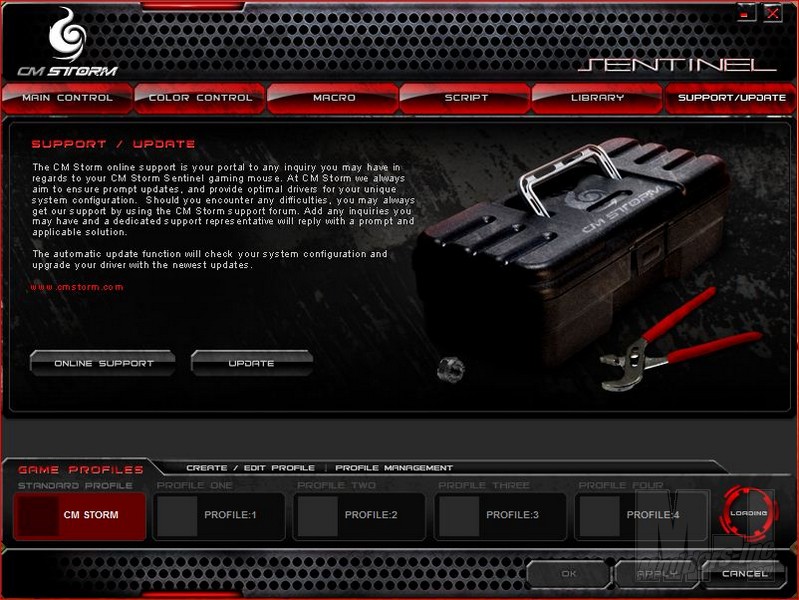 |








