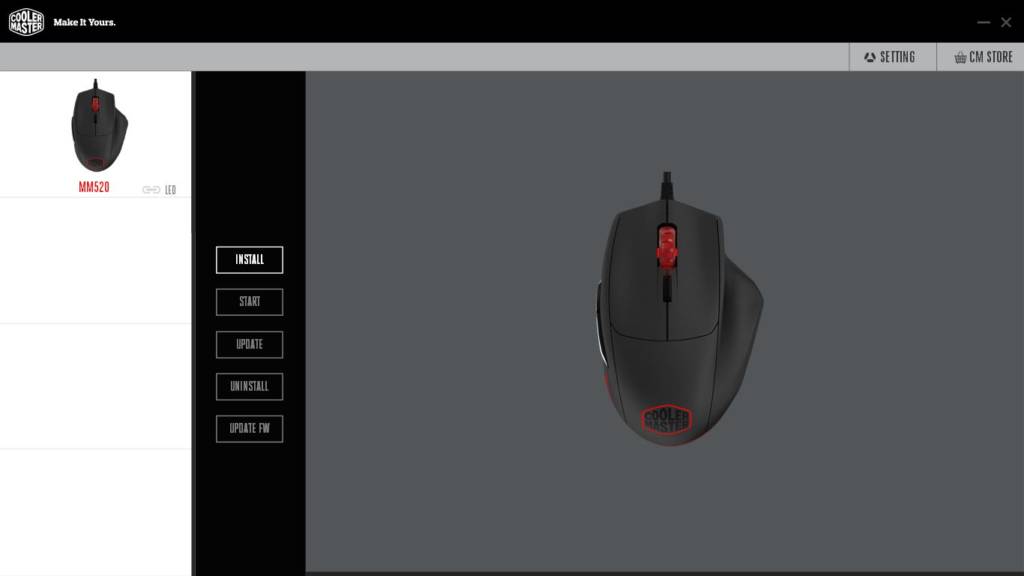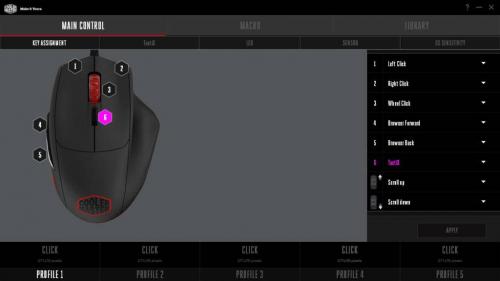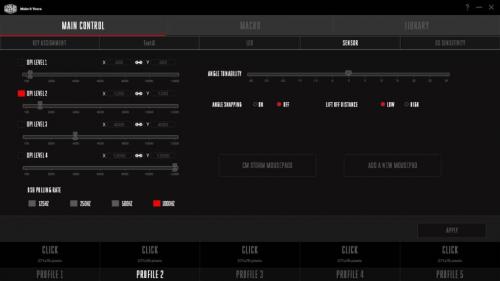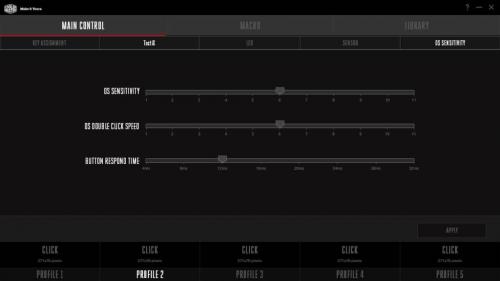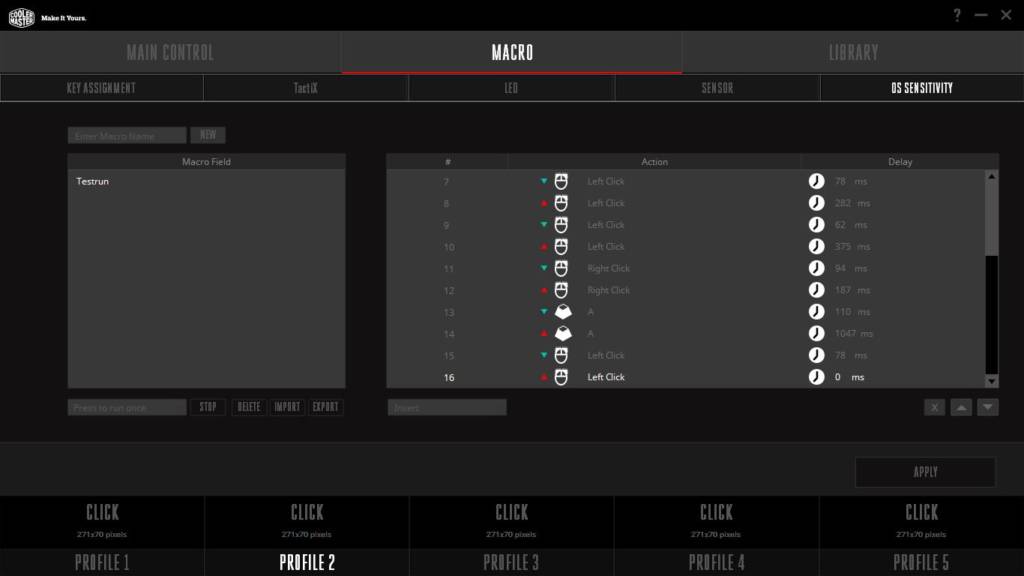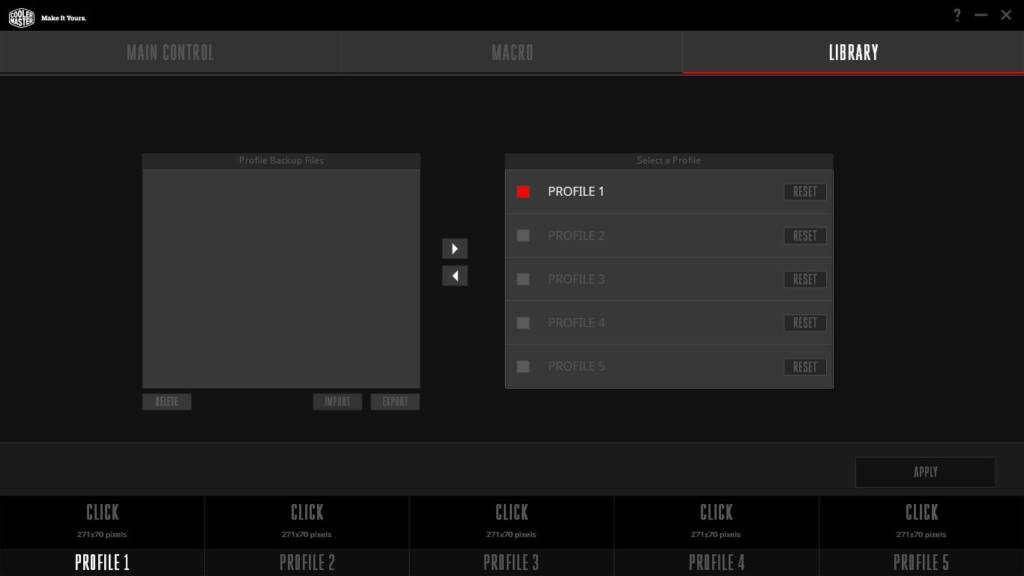Cooler Master MasterMouse MM520 and MM530 Review
Cooler Master Portal Software
Cooler Master has a new unified software launcher for all their peripherals called the Cooler Master Portal. If you have a recent generation product, it will automatically be detected and prompt the user to install the specific software for it.
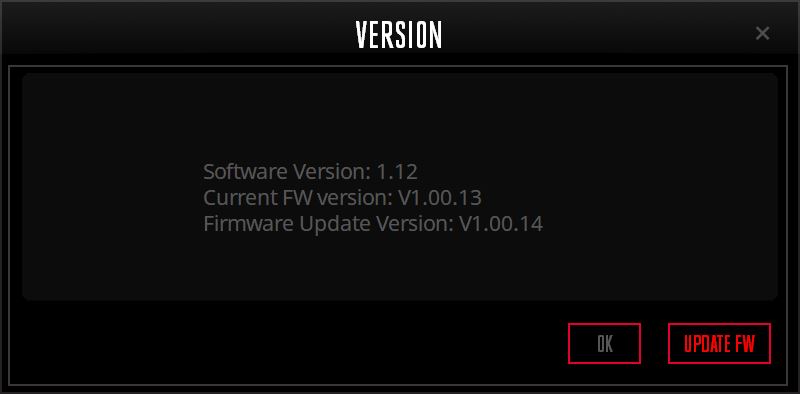 If a firmware update is available, it will also prompt the user. Installation is quick and requires no system restarting.
If a firmware update is available, it will also prompt the user. Installation is quick and requires no system restarting.
There is currently a bug on the software version 1.12 however, where the launcher throws an error about not detecting the software after installation. Users can still go to the install folder and launch the specific software for the peripheral by clicking on the EXE file as a work around. If users only have one Cooler Master peripheral this is not a big issue. Still, it would be something simple to fix for the next update.
MM520/MM530 Mouse Software
The software layout itself specific to the product is identical. Although obviously, the graphics and button positions are different between the MM520 and MM530. Both have identical hardware, switches, sensors and internals however so this guide should still be useful.
The software has three main tabs: Main control, Macro, and Library. Understandably, Main control has the majority of all the features so it has five sub-menus of its own. The first two have to do with assigning or re-assigning buttons. The first one is for the first six button defaults, while the next tab is for setting the Statix button functions. The only difference is that on the MM530 software guide is that the Statix button is bound to the front middle button by default and the down DPI button is a dedicated DPI cycle button.
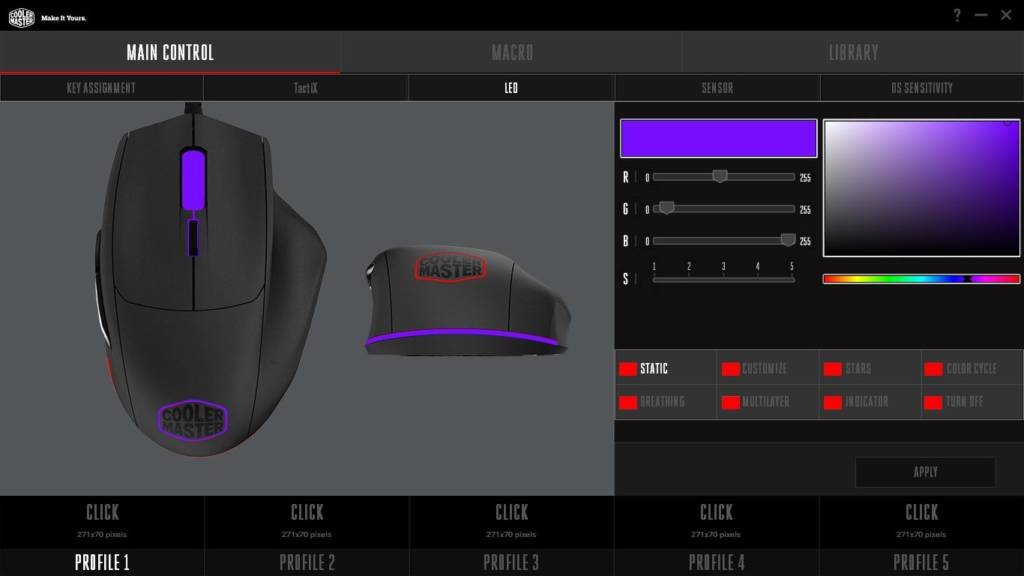
The last two have to do with the sensor behaviour. The fourth tab lets users change the default four DPI levels, enable angle snapping, increase lift-off-distance and adjust sensor sensitivity. Users can even calibrate the sensor performance depending on their mouse surface. If they are using a Cooler Master mousepad, presets are also readily available which they can select to pre-calibrate it automatically. The fifth tab is for adjusting Windows mouse settings right on the software.
Macro Recording
Users can record macros using this feature and it even accepts keyboard entries. However, as handy as the feature is, it does not seem to allow the user to adjust the timing delay at this time after recording. Users either have to disable the timing before recording or have to execute it perfectly. Users can also import, export or delete each macro entry. These can be bound to most of the buttons as well as a secondary Statix function shortcut.
Each mouse has a built-in 512KB memory storage which can house up to five profiles. Similar to the macro recording, users can import or export these to a drive in case they need to store more than five. Users can even customize each profile with a graphic by click the link above the profile button. Like the three main tabs above, the profile tab below is persistent no matter which settings page is open.