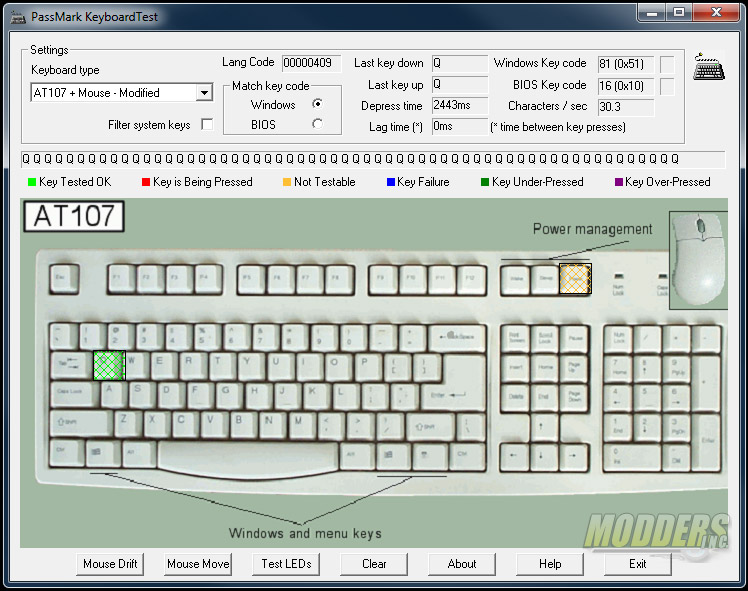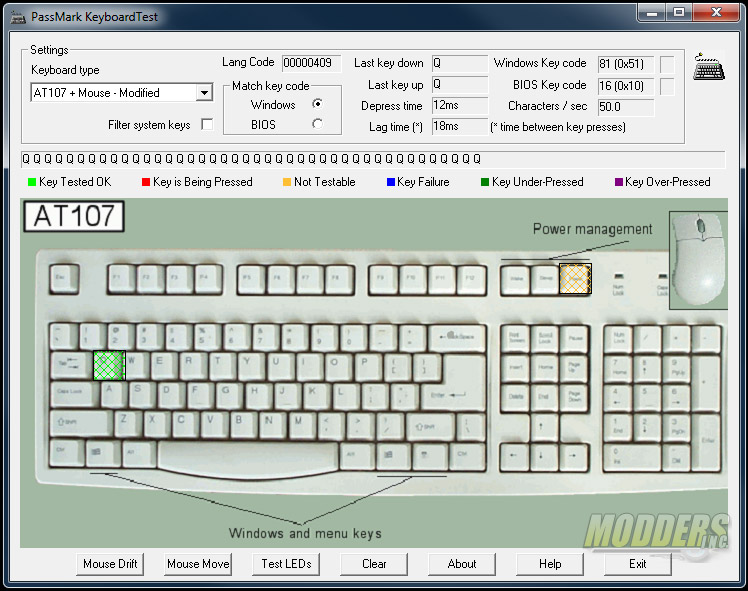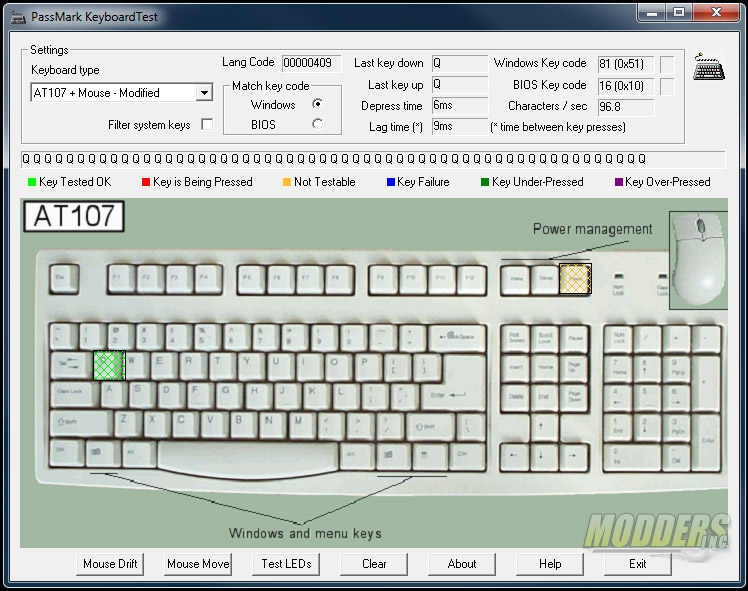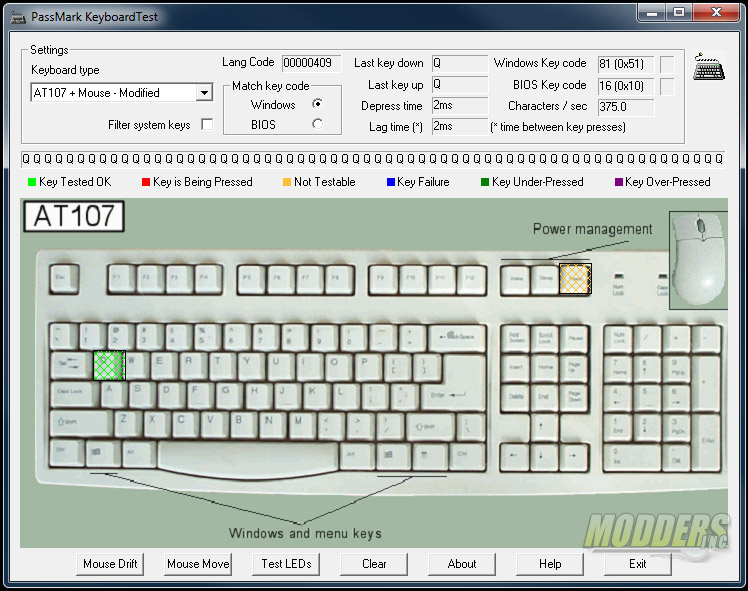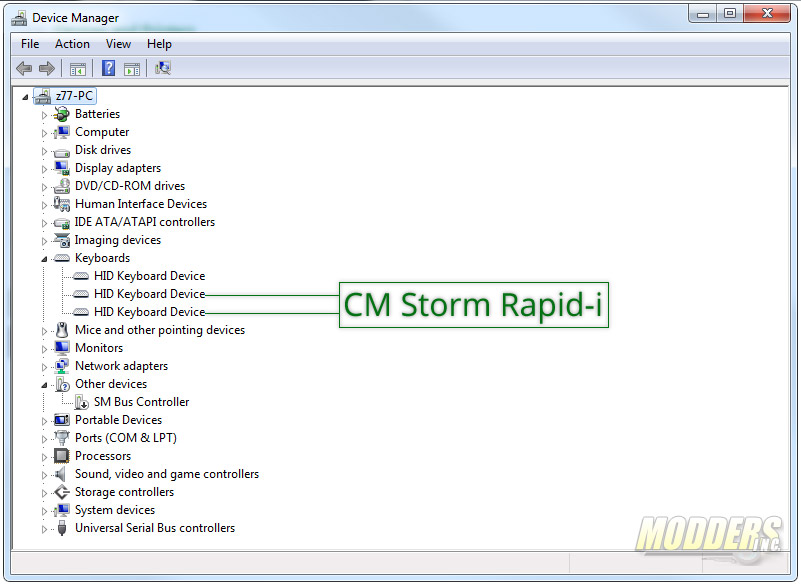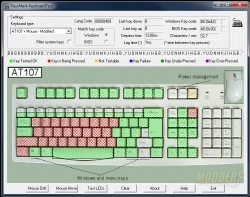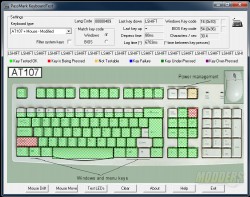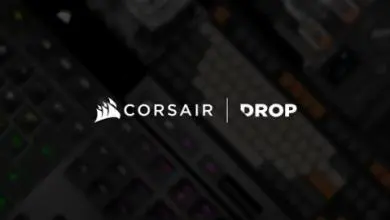CM Storm QuickFire Rapid-i Keyboard Review
A Closer Look at the CM Storm QuickFire Rapid-i Continued
The gold-plated USB connector on the Rapid-i is now a micro-B USB port rather than a mini-B USB port. The cable is braided with anti-fraying protection on the micro-USB connector end and is 1.8 meters long. Unfortunately the connector area is not recessed like in the original QuickFire Rapid so the connector housing sticks out. The old way was preferable as the risk for connector damage was minimal from accidental bumping.
This specific keyboard sent to Modders-Inc for review is the Cherry MX brown switch version mounted on a white plate and has matching white LEDs. The Shift, Spacebar and other long keys use Cherry stabilizers with dummy switches rather than the Costar-style stabilizers on the original CM Storm Rapid.
The LED is located at the top of Cherry MX switches so the laser etched keycap letters are also positioned at the center top for maximum backlight. Also, the numeric keys have the secondary functions positioned at the bottom because of this, however the secondary functions for the brackets, semi-colon, apostrophe, period, comma, slash, minus, plus and back slash are at the top. It would have been preferable if the secondary position on the keycaps were at the bottom for consistency.
Secondary features are accessible through an FN key located where the context key is normally located beside the right Windows key. This FN key is a combination key and not a toggle key so it has to be pressed at the same time as the keys with secondary features.
F1 through F4 is for backlighting options:
F1 – ON/OFF Toggle
F2 – Reduce backlight level
F3 – Increase backlight level
F4 – Backlight mode cycle
The five modes include: breathing mode, reactive instant (key light when pressed), reactive delayed, wasd/direction lighting, and full lighting.
F5 through F8 is for key repeat rate. Using PassMark keyboard test, we can see how many characters per second are registered for each repeat rate setting when the keys are held down.
F5 – 1X repeat rate = 30.3 characters per second
F6 – 2x repeat rate = 50 characters per second with 18ms lag time
F7 – 4x repeat rate = 96.8 characters per second with 9ms lag time
F8 – 8x repeat rate = 375 characters per second with 2ms lag time
F9 through F12 is for storing the custom backlight profiles used in conjunction with the pause key’s secondary profile record function. This is made possible with a build-in processor and 128KB of memory for storage. Simply press the FN key at the same time as the Pause/Rec key then choose which of the memory banks will be used for storage. After pressing the desired memory bank, that key will start blinking and users can enable or disable key-specific backlighting. Print Screen, Scroll Lock, Capslock and the three other memory banks will not be selectable.
The Print Screen key’s secondary feature is that of disabling the Windows keys. The six-key cluster of Insert, Home, Page Up/Down, End and Del on the other hand have multimedia controls for their secondary function.
The CM Storm QuickFire Rapid-i has N-key roll-over function over USB. This is achieved in the same way the CM Storm QuickFire Pro does it, with two Keyboard HID interface implemented in Windows Device Manager. The limitation of this NKRO implementation however is that functionality is limited to the Windows operating system environment.
NKRO is verified with the PassMark keyboard test. Despite what it looks like, the right shift works but it is being detected as left shift by the PassMark program.