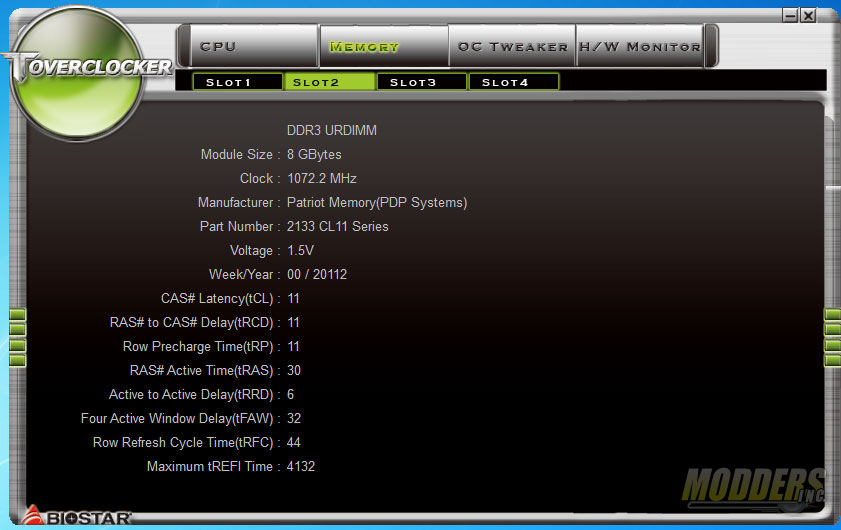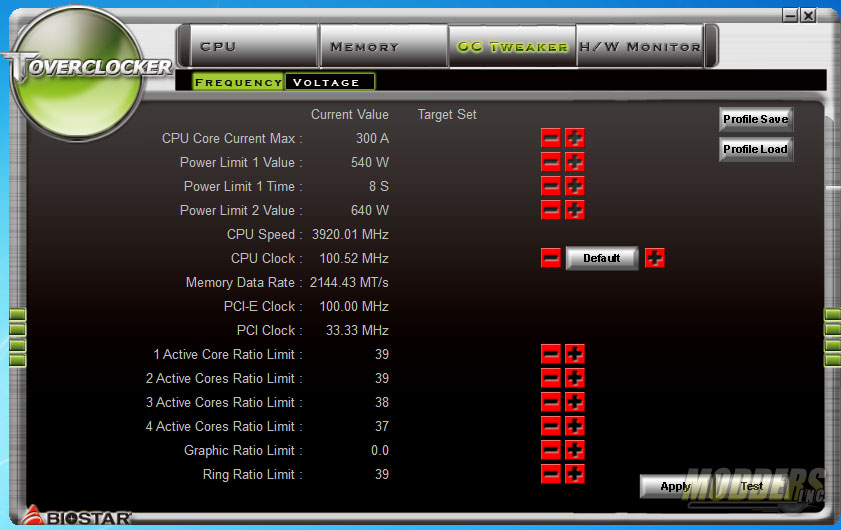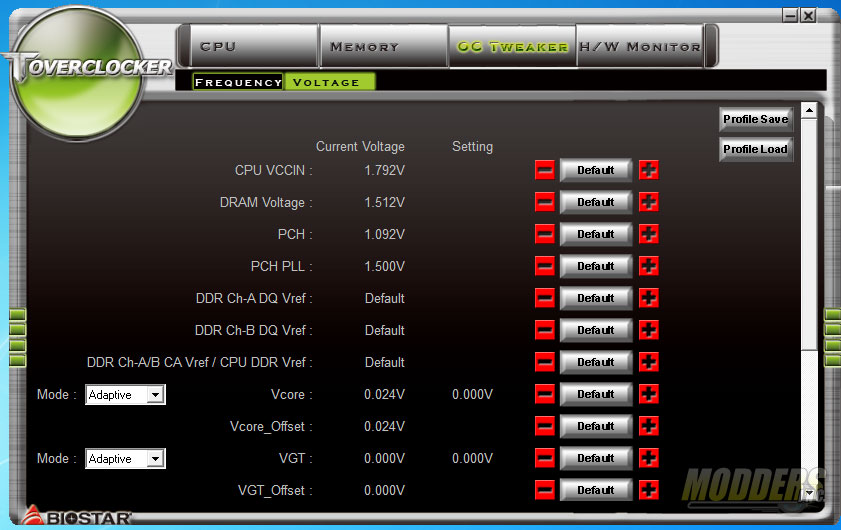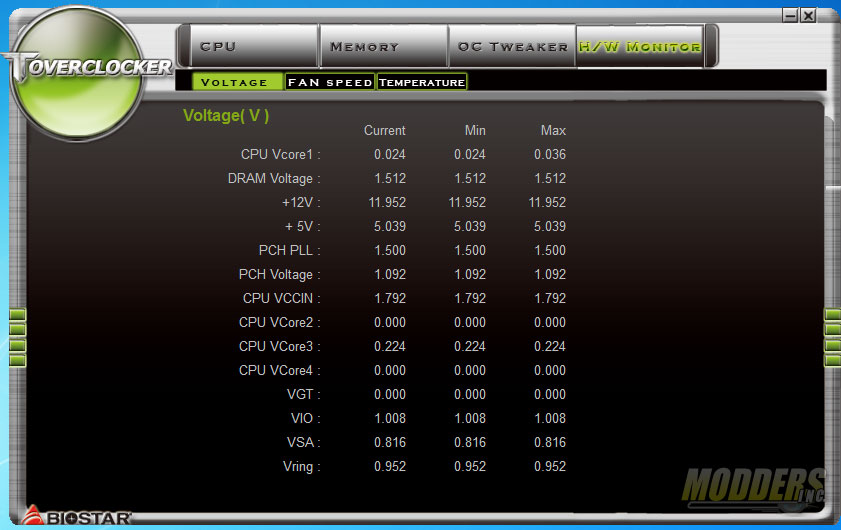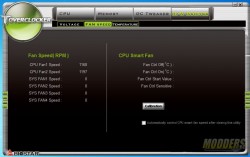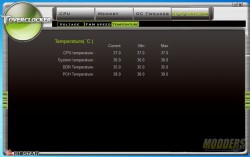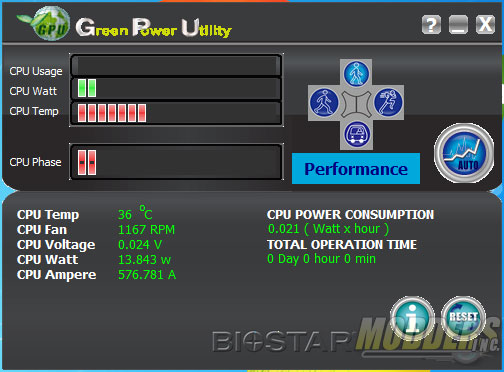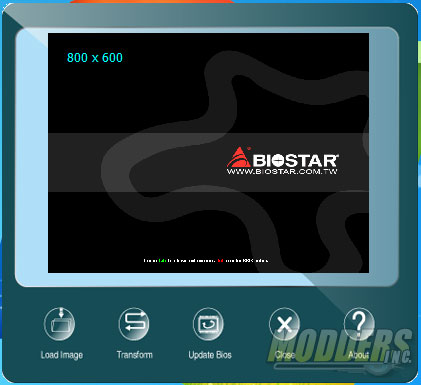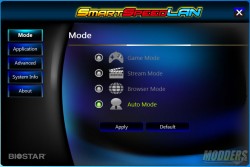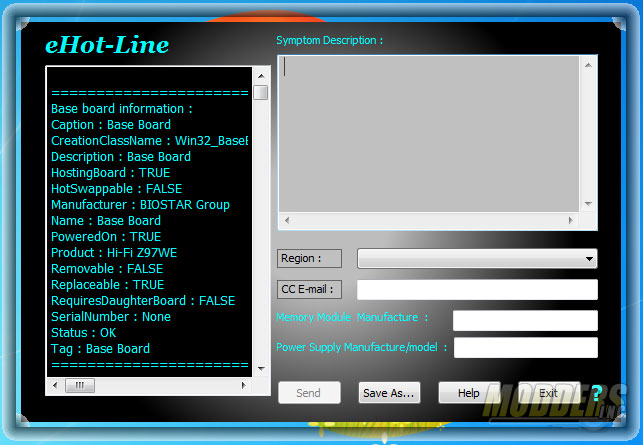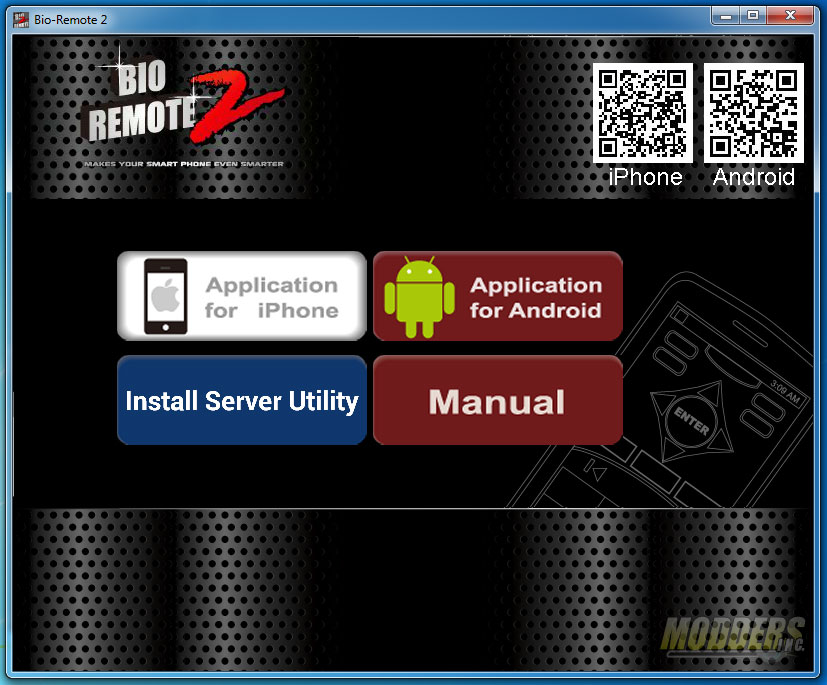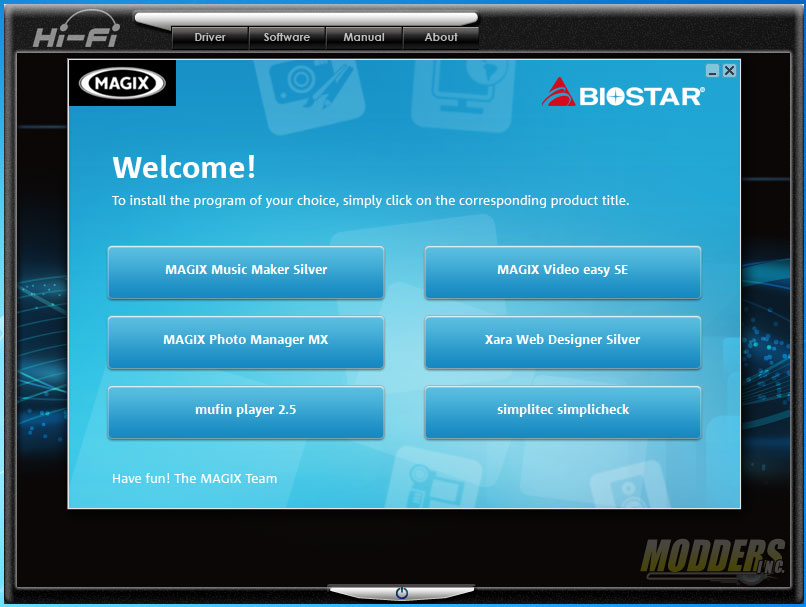Biostar Hi-Fi Z97Z7 Motherboard: The Importance of Looking Good
Bundled Software
The Biostar Hi-Fi Z97Z7 bundled software disc containing applications and drivers. There are three main sections: manual, software, and drivers (which show a checkmark on which drivers have been installed already on the system).
TOverclocker
Biostar’s TOverclocker is the most powerful desktop utility included in the disc. This software allows users to adjust voltages, clock ratios, and monitor temperatures as well as fan speeds. The settings are separated into four main tabs: CPU, Memory, OC Tweaker and Hardware Monitor. The CPU and Memory tabs display information about the current processor and memory modules installed.There are no options for adjustment here. A BSOD popped up upon initial launch of the software but after that, settings were able to be adjusted normally and the program remained stable.
All the adjustments are performed on the OC Tweaker page which is separated into two sub-categories: Frequency and Voltage. CPU speed can be adjusted via Core Ratio Limit adjustments or BCLK adjustment (labeled CPU clock, no strap). There is no memory divider overclocking options present in the Frequency sub-tab but there is a Ring ratio adjustment. Power Limit options are also adjust in this section as well and for those using on-board Intel HD Graphics, Graphic ratios can be adjusted as well.
Core and GT Voltage settings can be changed to adaptive, fixed manual or offset via drop down menus in the Voltage sub-section. VCCIN (VccMode in the UEFI), PCH, PCH PLL, and DRAM/DRAM Vref are also available.
The last section is the Hardware Monitoring tab which is further segmented into three sections: Volage, Fan Speed, and Temperature. Like the first two tabs, these pages display the current values with the Voltage and Temperature page displaying the min, max and live current value. Fan Speed has a calibration button for detecting fan performance of those attached to the onboard headers which can then be controlled via Smart Fan settings.
Green Power Utility
Biostar’s Green Power Utility is a power consumption management software that displays power efficiency related functions such as temperature, voltage, current and phase load. Four presets are available with a fifth automatic performance function. Total system uptime is also displayed as well as total CPU power consumption in Watt x hour values.
BIOScreen
This software is a desktop utility allows users to change the BIOS loading screen during startup to a customized graphic of their choosing.
SmartSpeedLAN
SmartSpeedLAN manager provides control over your Ethernet connectivity, allowing for application prioritizing and bandwidth management.
eHot-Line
This software allows users to submit problems directly to Biostar tech support from their desktop. eHotline automatically collects system information prior to filling out the form for submission so that troubleshooting will be much more efficient. Obviously, an Internet connection is required for use but information can be saved as well for a later time if connection is not available.
BIO-Remote 2
Both BIO Remote 1 and 2 are available on the Biostar Hi-Fi Z97Z7 motherboard. These apps conveniently aid with HTPC control functions on their own. The first BIO Remote software is used in conjunction with the on-board Consumer IR header for media center remote control capability. BIO Remote 2 on the other hand, enables the same media center controls but this time via your Android or iPhone device after installing the server utility on the system. (Wireless IR and media center remote control sold separately).
SmartEar Utility
The SmartEar Utility is a small and simple application for controlling volume and adjusting lo-gain/hi-gain settings for the headphones similar to an external adapter but in desktop software form. There is also a quick mute button for easy access.
Extra 3rd Party Software
90-day drial of Bullguard Internet security as well as MAGIX Multimedia Software suite are also included in the disc.