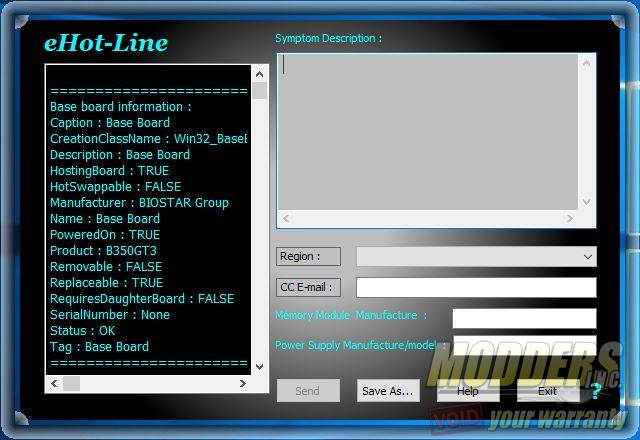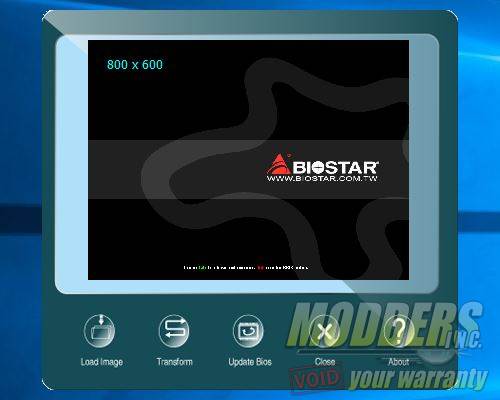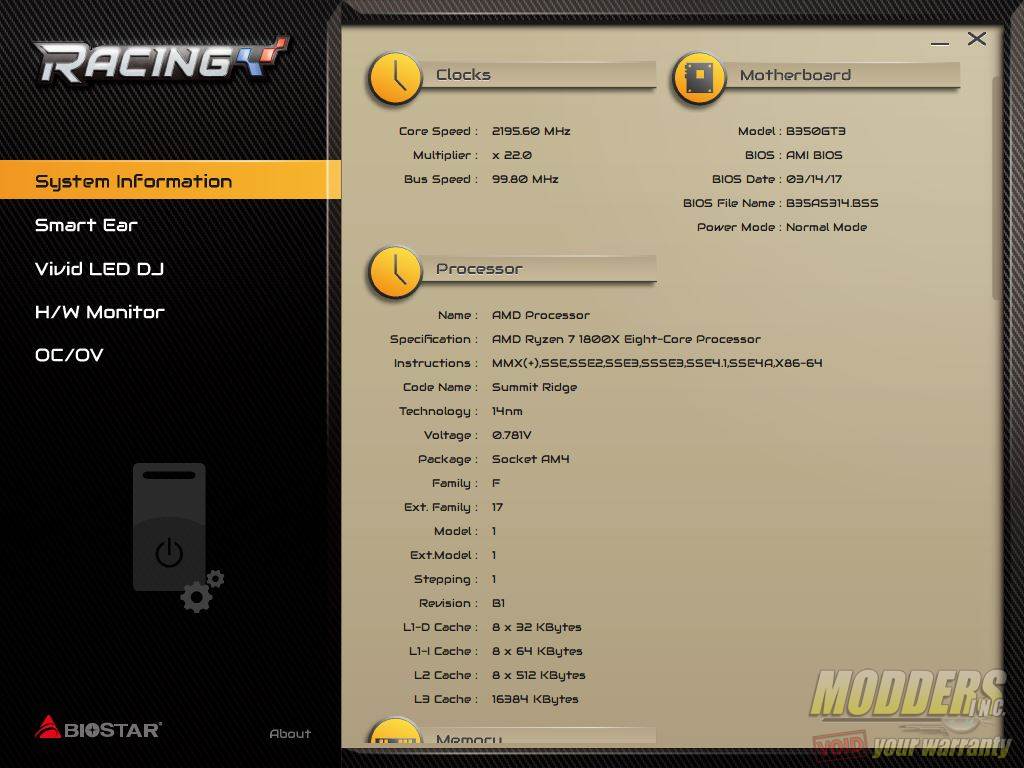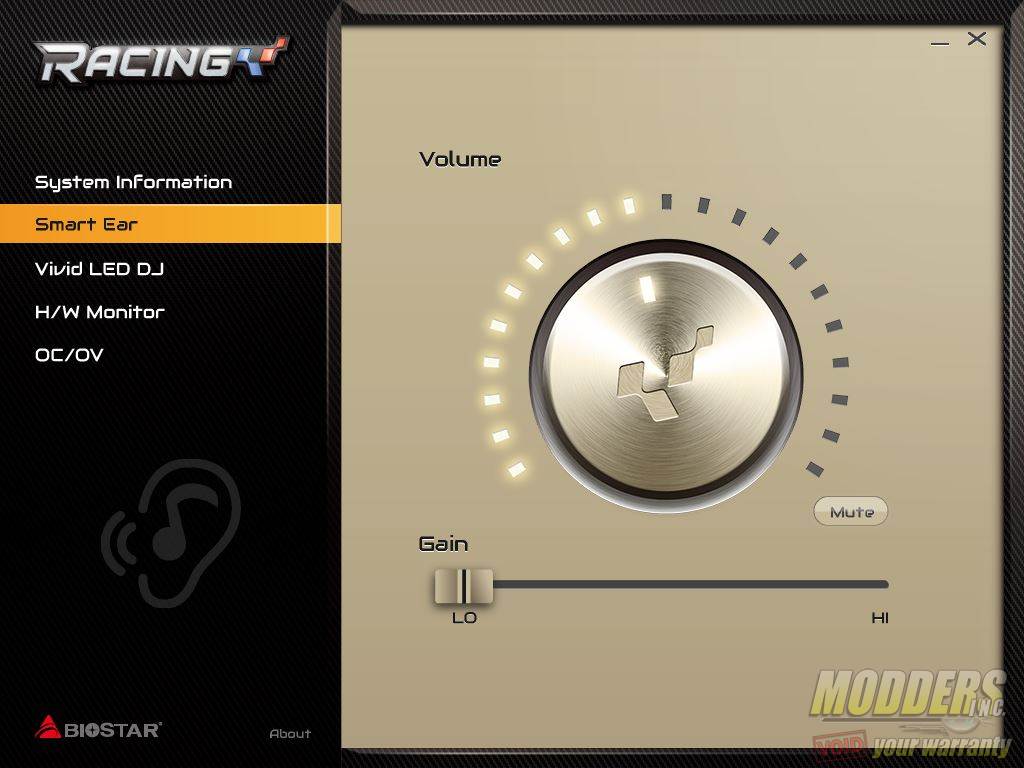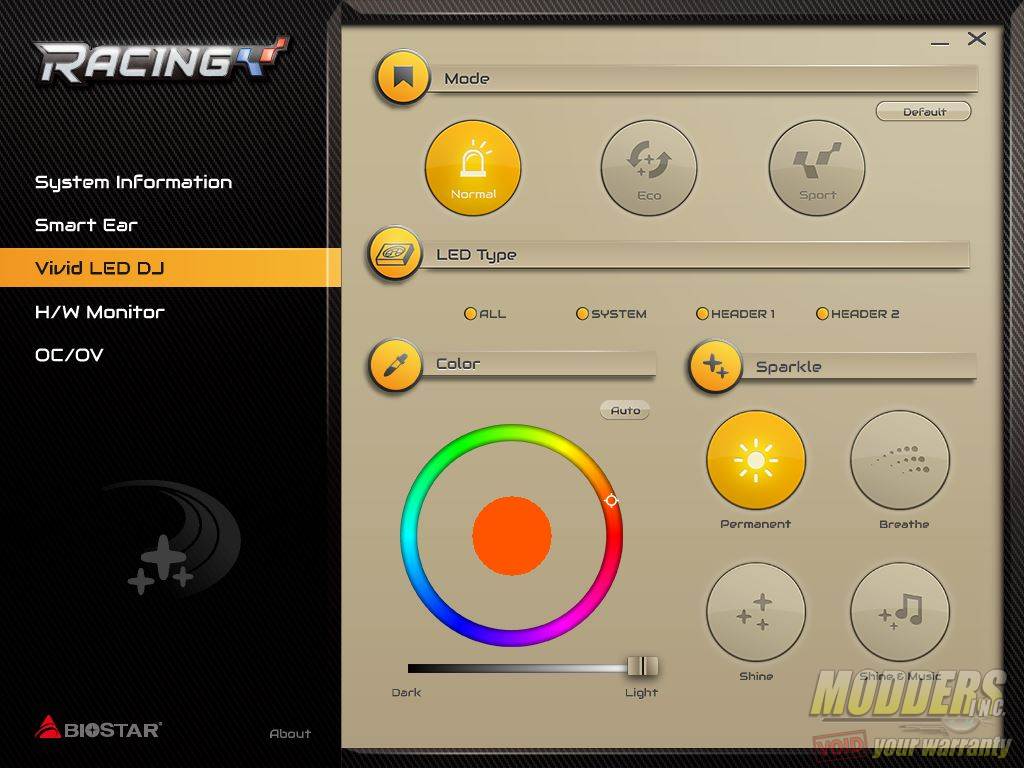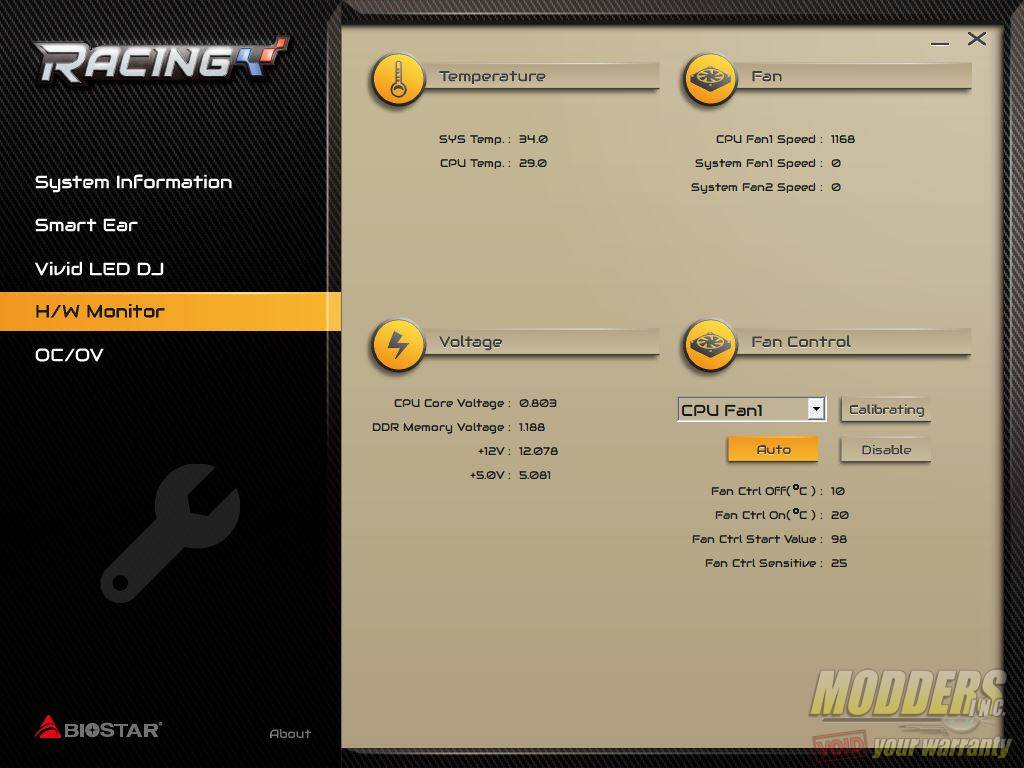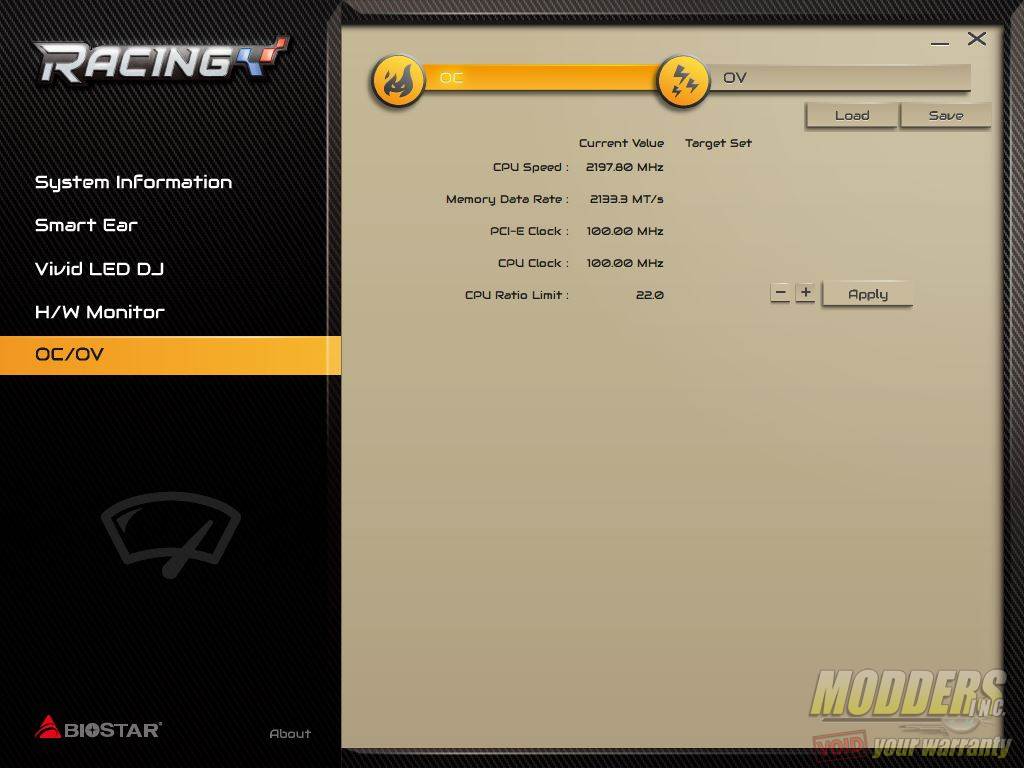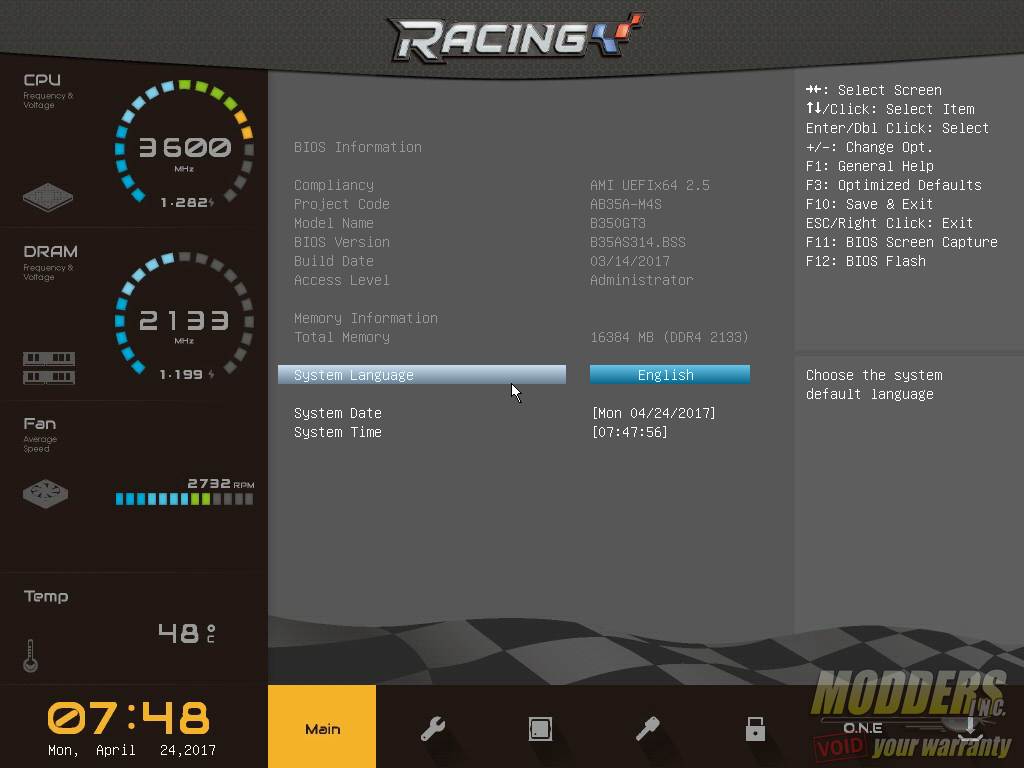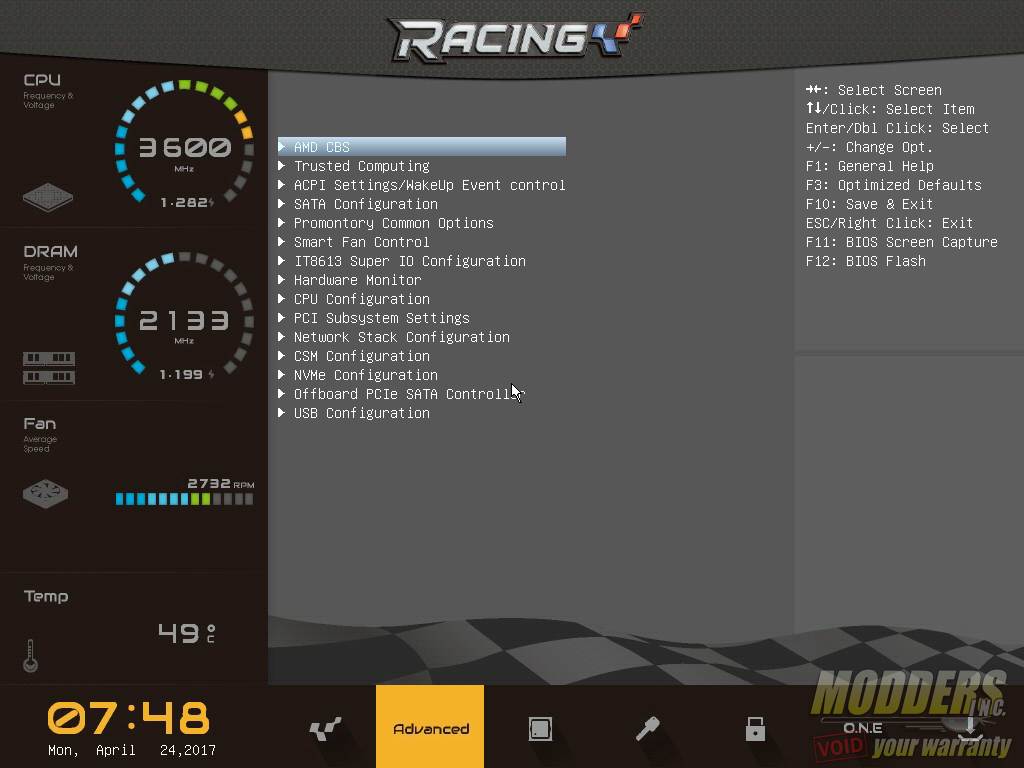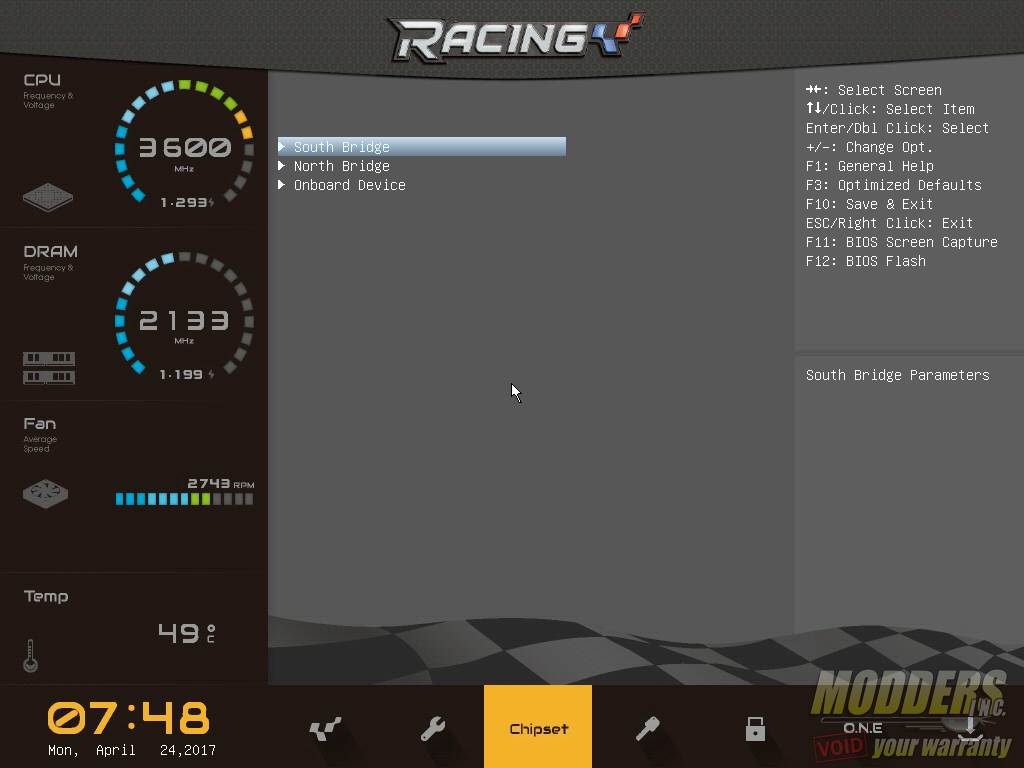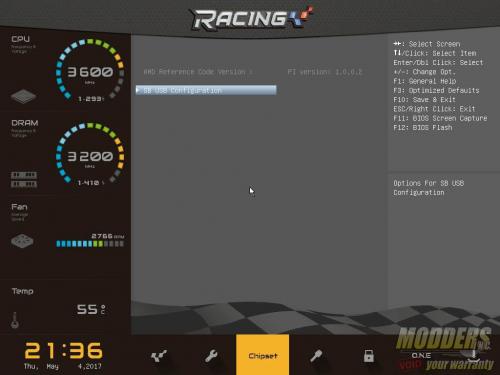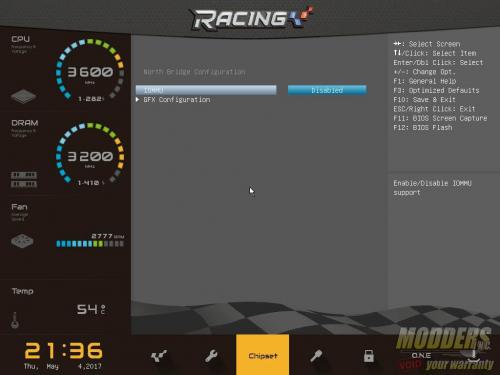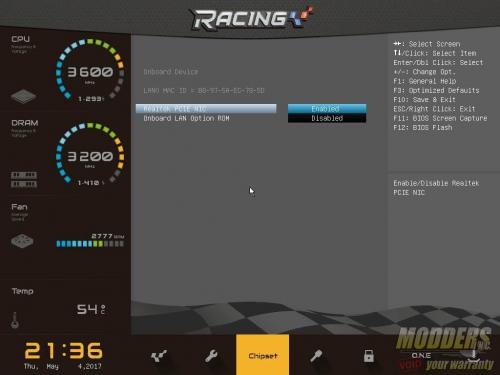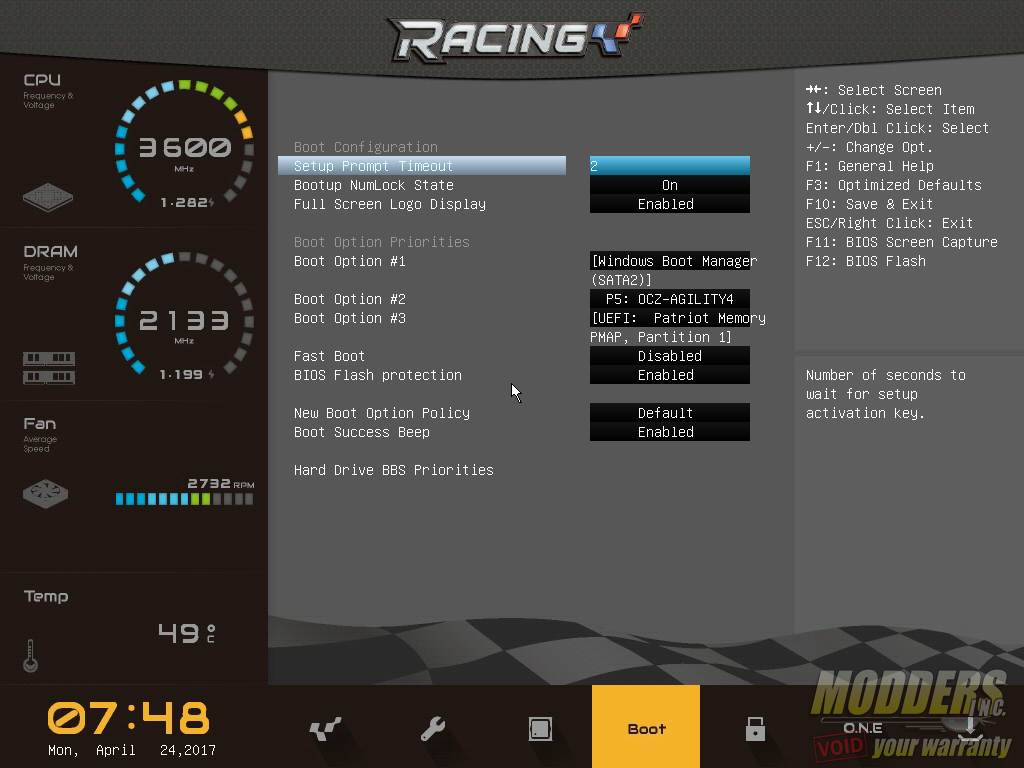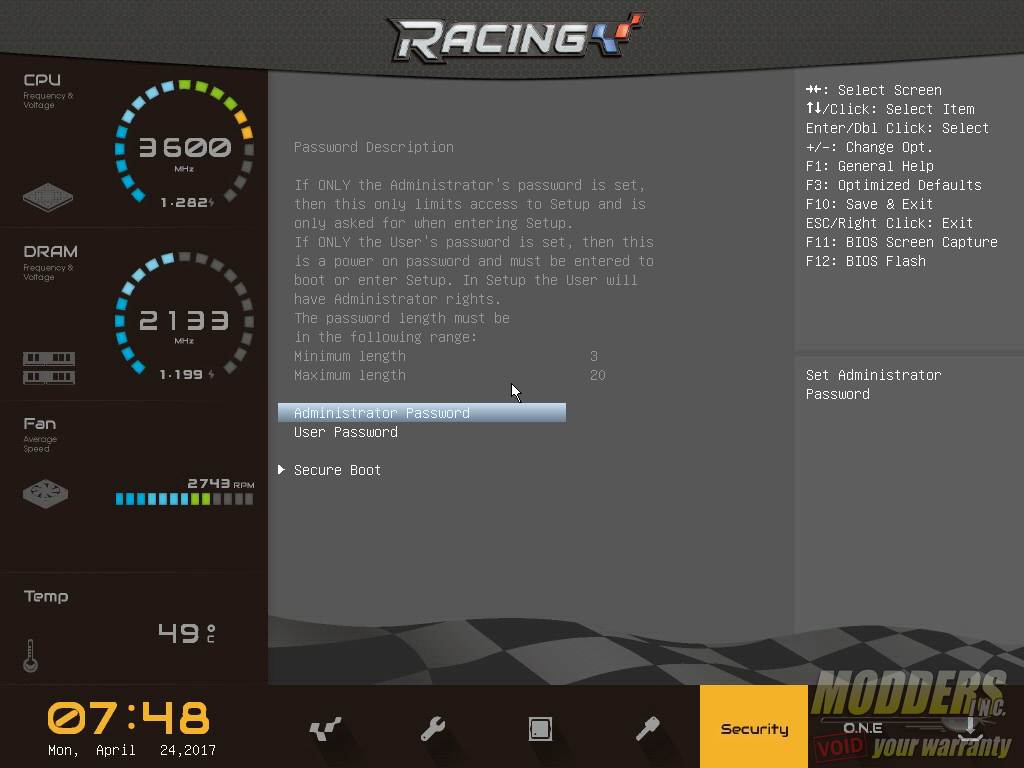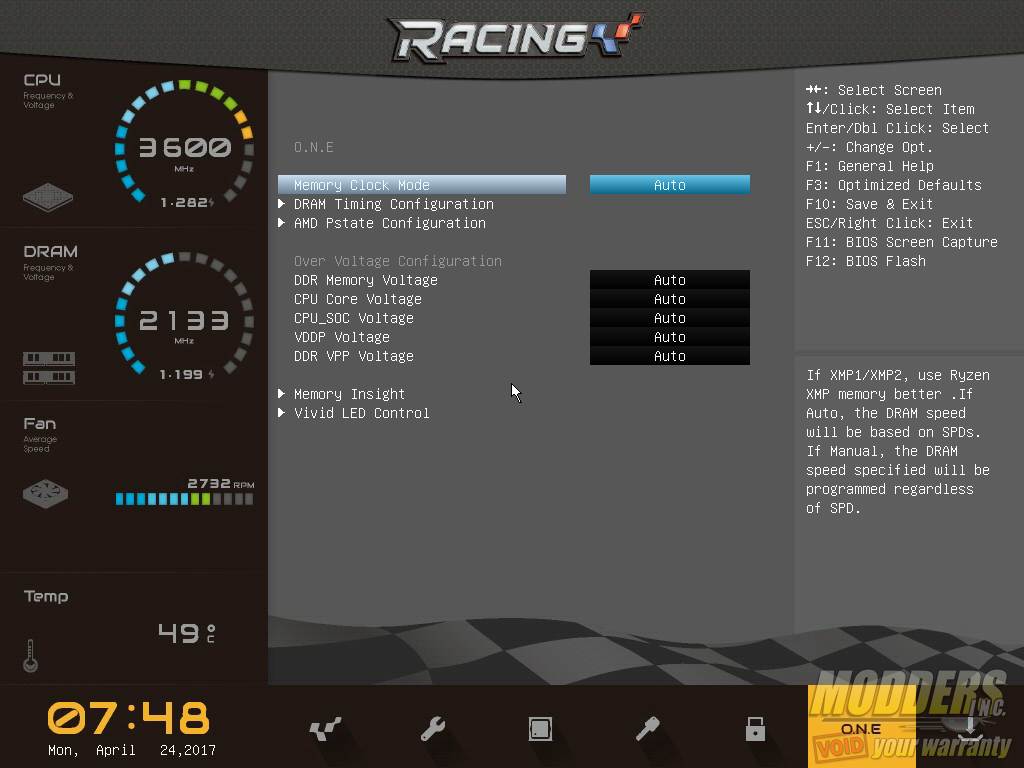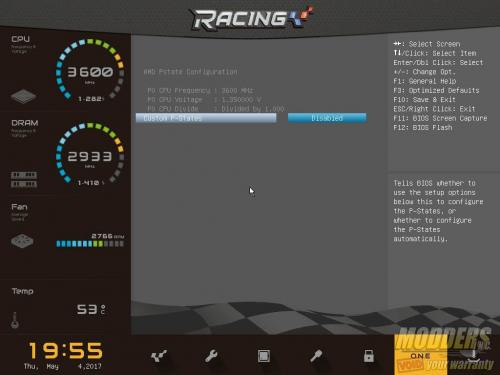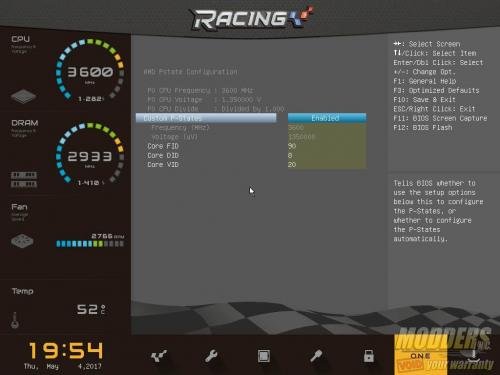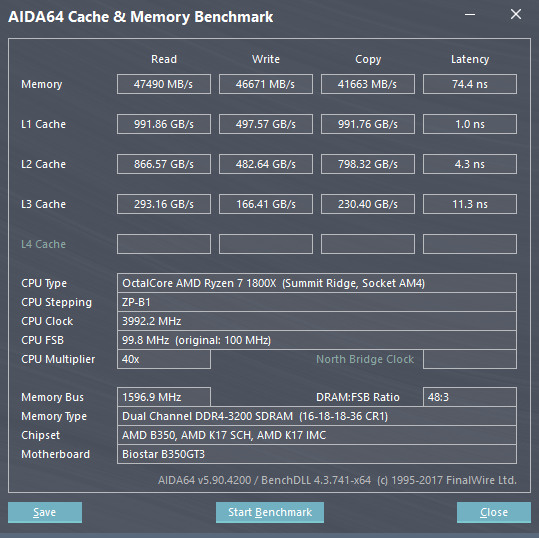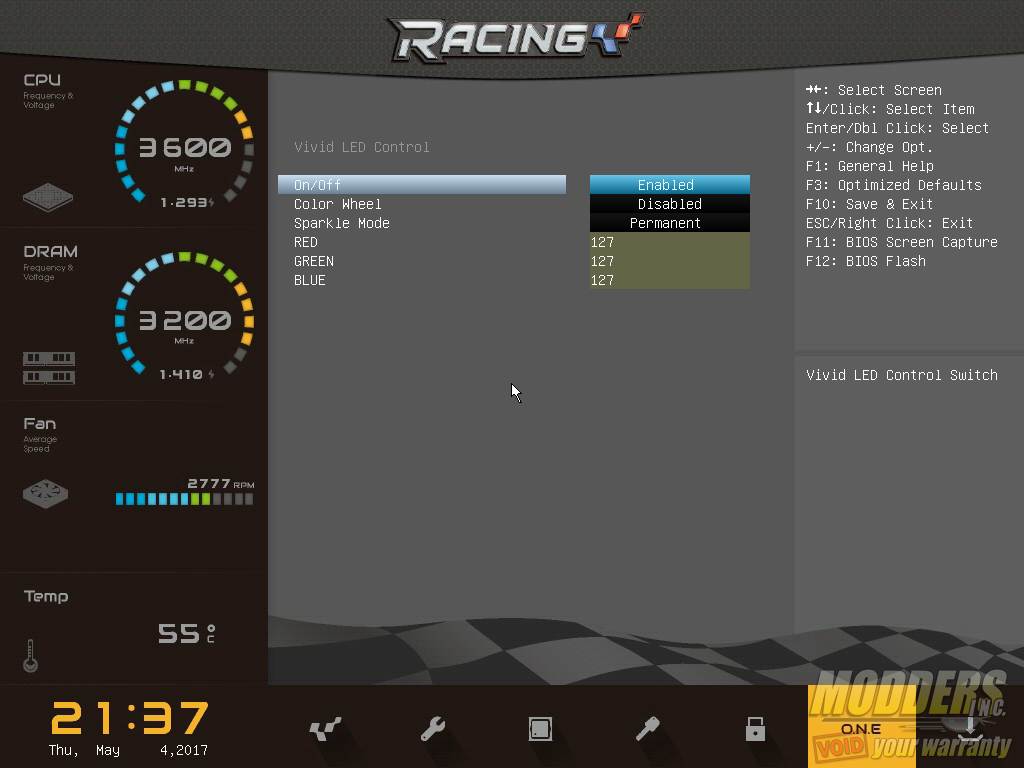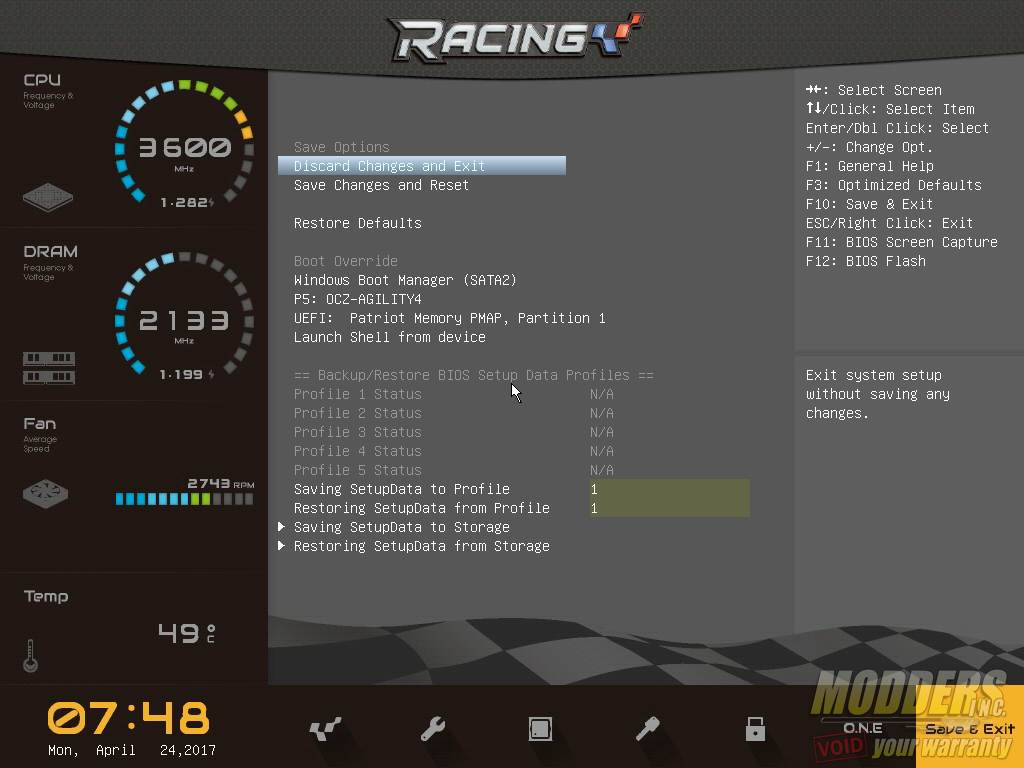Biostar Racing B350GT3 AM4 Motherboard Review
Bundled Software
eHot-Line is Biostar’s technical support program that can directly send reports for troubleshooting to their tech support agents. The information being sent is displayed on the screen as well so there is transparency before information is sent online.
The Bioscreen software is a desktop utility allows users to change the BIOS loading screen during startup to a customized graphic of their choosing.
The BIOS Update software is self-explanatory. It lets users back-up the current BIOS to a drive or update the existing BIOS with a new one, right on the desktop. It also lets users run an online updater to download the latest BIOS available from Biostar’s servers.
Biostar used to have the Toverclocker software, but it has now been replaced with the Racing GT software for Biostar’s Racing series mainboards. This program provides system information read out, SmartEar gain adjustment for the embedded audio solution, RGB LED control, hardware monitoring and overclocking.
The Smart Ear function is for adjusting the headphone gain for the audio output. This is useful when headphones are plugged into the port.
Vivid LED DJ allows for control of all on-board LED function with the exception of the Racing GT logo on the top corner of the motherboard which is permanently lit red. Users however can adjust the system LED (audio area and VRM heatsink), and the two headers. Users can select a color via the color-wheel and set it as a static (permanent) color, or have it set to breathing mode or sparkle mode or even have it reactive to music played back on the system.
The Hardware Monitoring tab is further segmented into four sections: Voltage, Fan, Fan Control and Temperature. Fan Control has a calibration button for detecting fan performance of those attached to the 4-pin on-board headers. The fan control is only for PWM fans however, 3-pin fans cannot be controlled here and they will just operate at their maximum speed constantly.
All the overclocking adjustments are performed on the OC/OV page which is separated into two sub-categories: Frequency and Voltage. CPU speed can be adjusted by CPU ratio limit only. So set it to 40.0 for example to get a 4GHz CPU speed. The OV page is for the voltage adjustments in offset values similar to the UEFI although the main difference is that negative offset can be set instead of just positive. Users can save and load overclock presets using the buttons on the top. This saves the OC settings as a DAT file which can be recalled later on. This software only provides limited overclocking option so users would have to go through the UEFI if more control is needed.
UEFI Overview and Overclocking Options
Biostar has redesigned their UEFI layout once again and is now much more simple and functional than previous versions. They seem to re-design this every generation. The categories still remain similar to previous Biostar BIOS/UEFI with the MAIN tab, Advanced, Chipset, Boot, Security, O.N.E and Save/Exit. The left side of the UEFI constantly shows the date and time with the DRAM, CPU frequency, CPU temperature and fan speed. The MAIN tab allows for language adjustment as well as system date/time changes.
The advanced section contains the bulk of the options for the non-chipset and CPU based settings.
The chipset section obviously has options for the embedded CPU and motherboard chipset features, although the storage options are not here, they are actually under the previous advanced section. All there is under the chipset tab is the IOMMU config for the north bridge, and some USB configuration for the south bridge. If an APU is installed, there are on-board graphics option to adjust.
The Boot option which allows for Boot priority adjustment as well as other boot-related functions such as launch options, legacy booting options and logo display.
The security options are also separated into its own page where users can set administrator password and change secure boot options.
All overclocking and voltage adjustment functions are found in the O.N.E. (Overclocking Navigator Engine) page. There are four sub-sections in this page: DRAM timings, AMD Pstate Configuration, Vivid LED DJ and Memory Insight (a DRAM value reader). To overclock the CPU, users would have to go inside the AMD Pstate Configuration sub section. The DRAM can be overclocked from the “Memory Clock Mode” on the top which is set to Auto by default and has a manual option as well as an XMP option. Moving the setting to manual opens up a memory speed sub-option. The voltage is adjusted in the Overvoltage section in the middle, here are the value options and range:
- DDR Memory Voltage (offset only) = Auto, +0.012V to +0.300V (0.012V increment) yellow = 0.204V, red= 0.252V
- CPU Core (offset only) = Auto, +0.020V to +0.500V (0.020V increment) yellow = 0.160, red = 0.260
- CPU SoC (offset only) = Auto, +0.020V to +0.400V (0.020V increment) yellow = 0.260, red = 0.360
- VDDP Voltage (offset only) = Auto, +0.010V to +0.150V (0.010V increment) yellow = 0.060, red = 0.100
- DDR VPP voltage (offset only) = Auto, +0.035V to +0.350V (0.035V increment) yellow = 0.140, red = 0.280
To overclock the CPU, the custom P-states option must first be moved from the default ‘Disabled’ to ‘Enabled’ and the options for overclocking are listed below:
- Core FID (frequency adjustment) = 80 to ff (3200 to 6375MHz), default 90
- Core DID (CPU divider), default = 8
- Core VID (core voltage) = 0 to 2c (goes backwards, 0 = 1.55V, 2c = 1.275, default 20
So if the user wants to overclock the CPU to 4GHz for example, the Core FID has to be set to ’90’ which gives an equivalent value of 4000MHz (you can see it in the grayed out preview). The Core divider cannot be adjusted beyond whatever the core count is on the installed CPU in this BIOS version and the Core VID must not be confused with the Core Voltage, Core VID is just the initial core voltage for the P-state which can be left to the default ’20’ value when overclocking the CPU.
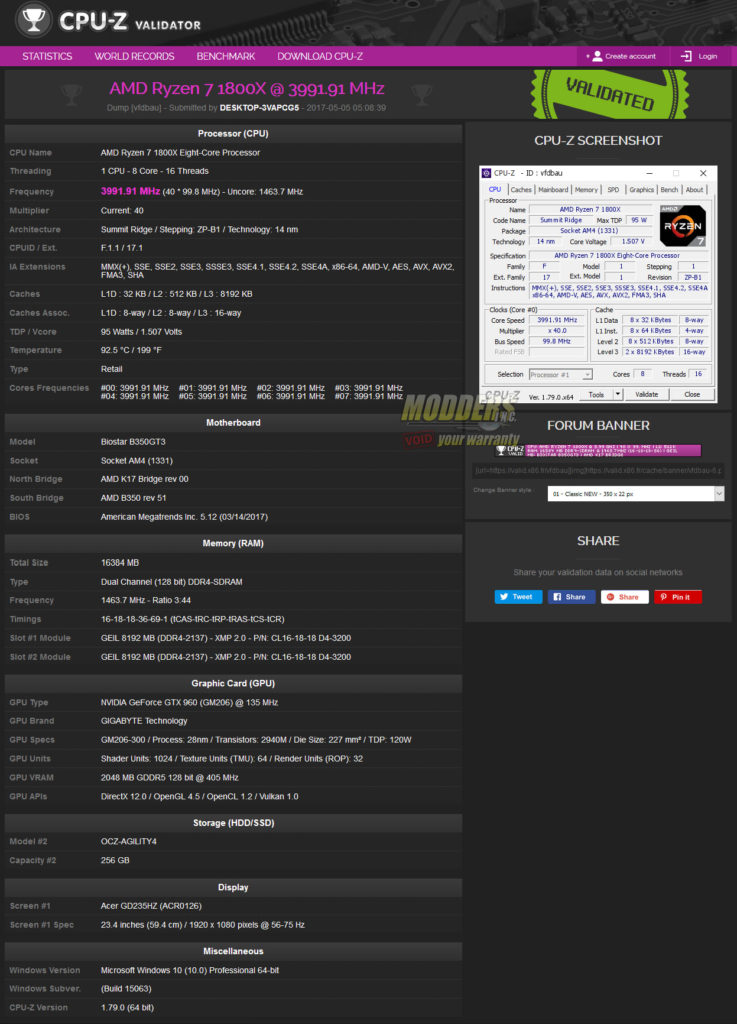
Despite the lack of advanced and more refined options, running 4GHz with 3200MHz DDR4 memory is stable. Most current motherboards have trouble running 3200MHz and are only stable up to 2933MHz so its good that Biostar’s latest UEFI can run at those frequencies. As with most B350 motherboards, the lack of BCLK adjustment means memory higher than 3200MHz is not possible. For now, only a few X370 motherboards have this capability.
There is an option for adjusting the on-board RGB LED features while in UEFI via the Vivid LED DJ section which is great since some mainboard manufacturers only offer RGB LED adjustment via desktop software. This means users do not need to install any software in the OS level just to change the colors of the RGB LEDs. The unfortunate part however, is that the option is very limited and has no graphical function. Users can adjust individual RGB LED value from 0 to 127 to create the color they wish. Sparkle Mode refers to the type of LED behaviour, so permanent means static, and there is also a breathing mode. Color wheel means color-cycling, which will override the color preset. All LEDs can be disabled with the exception of the Racing GT logo on the top right corner of the Biostar B350GT3.
The last page is the Save and Exit page where users can save and exit or save as well as load a profile locally. As with every decent exit page, there is a quick single-click boot override option.