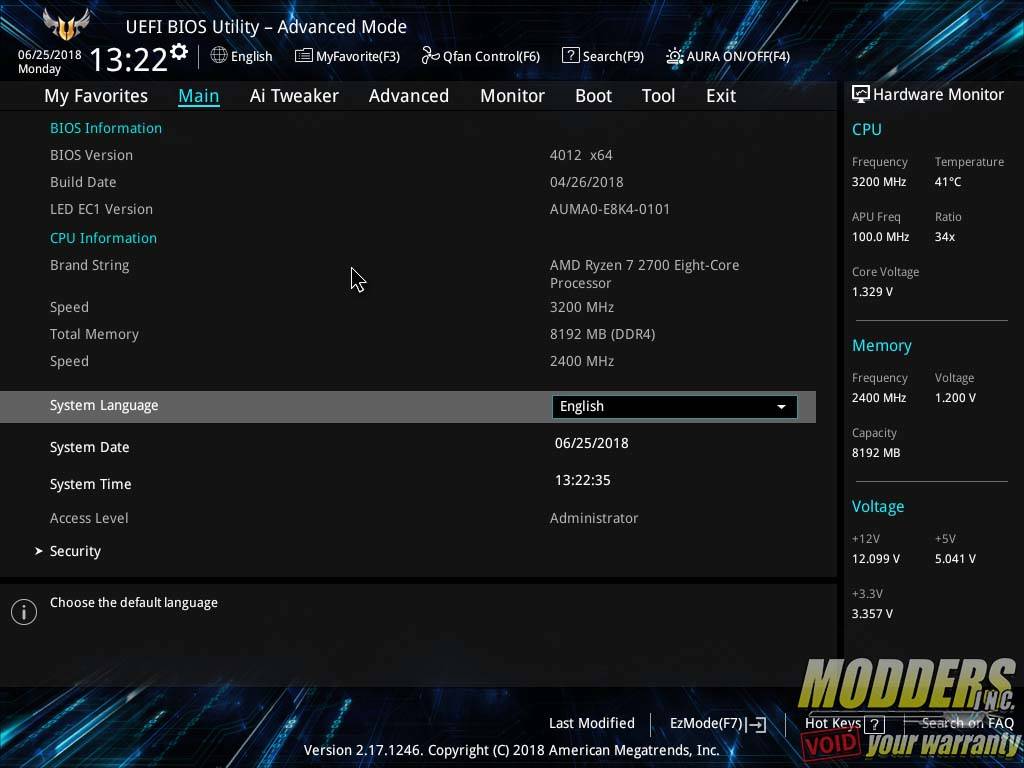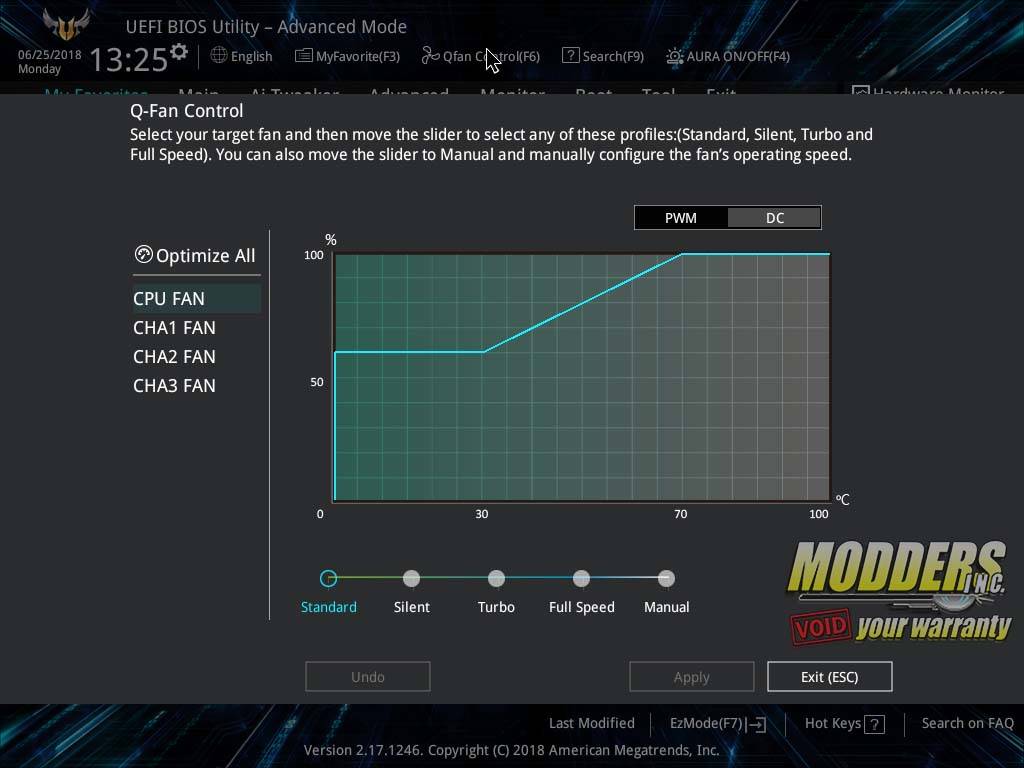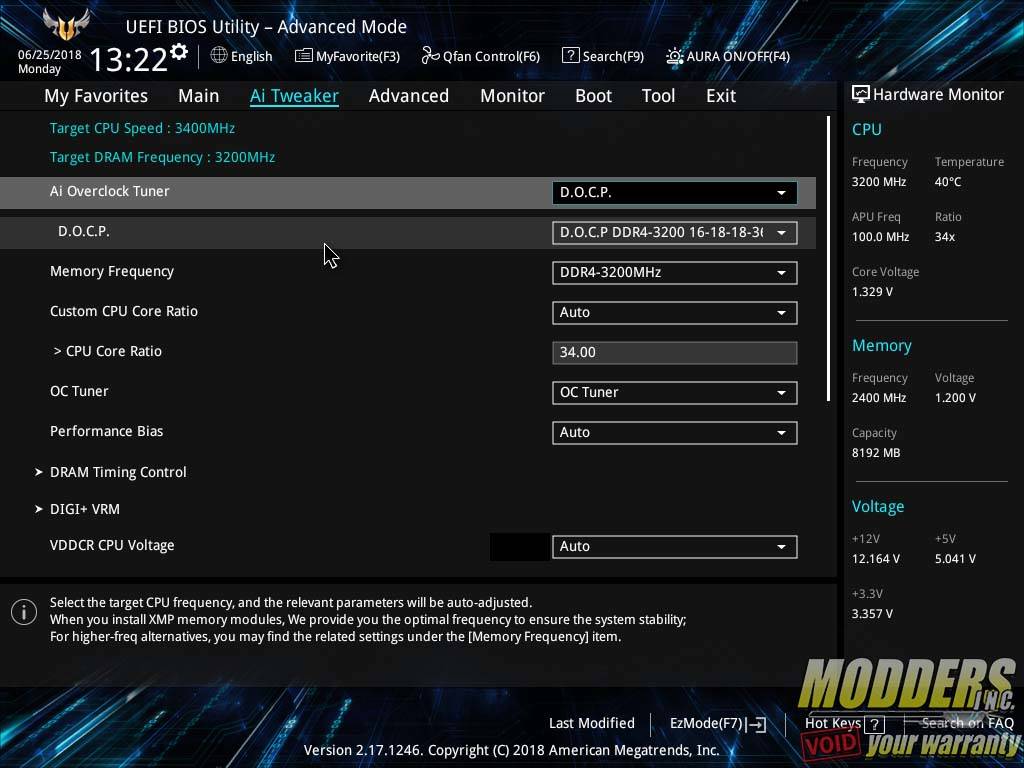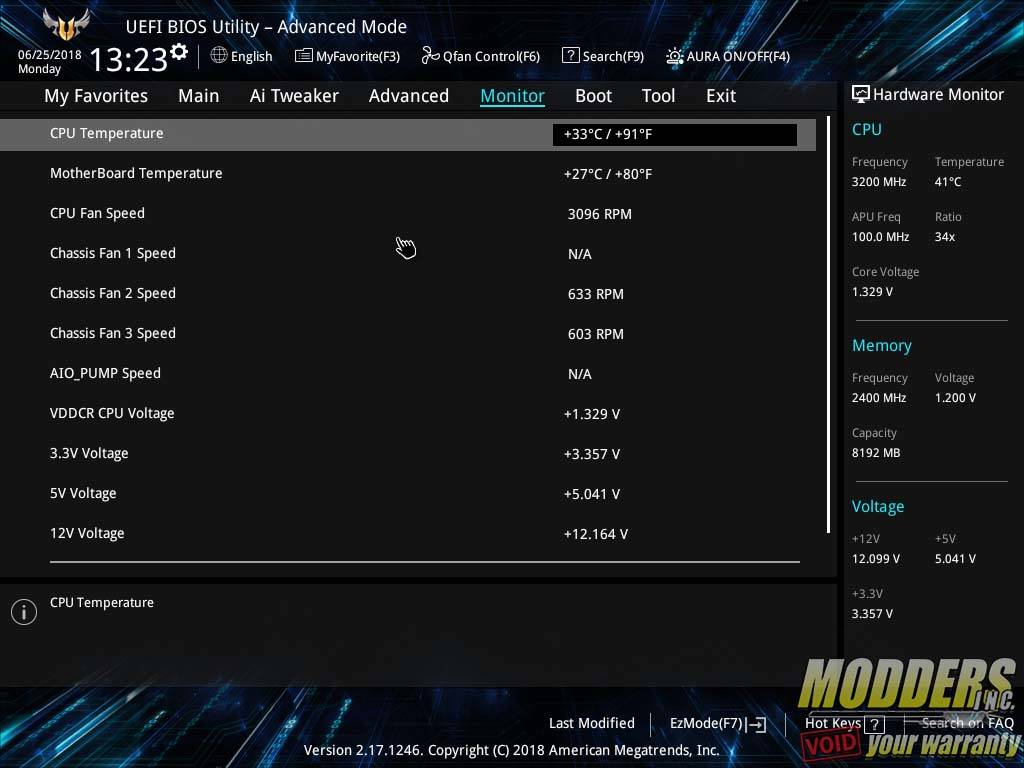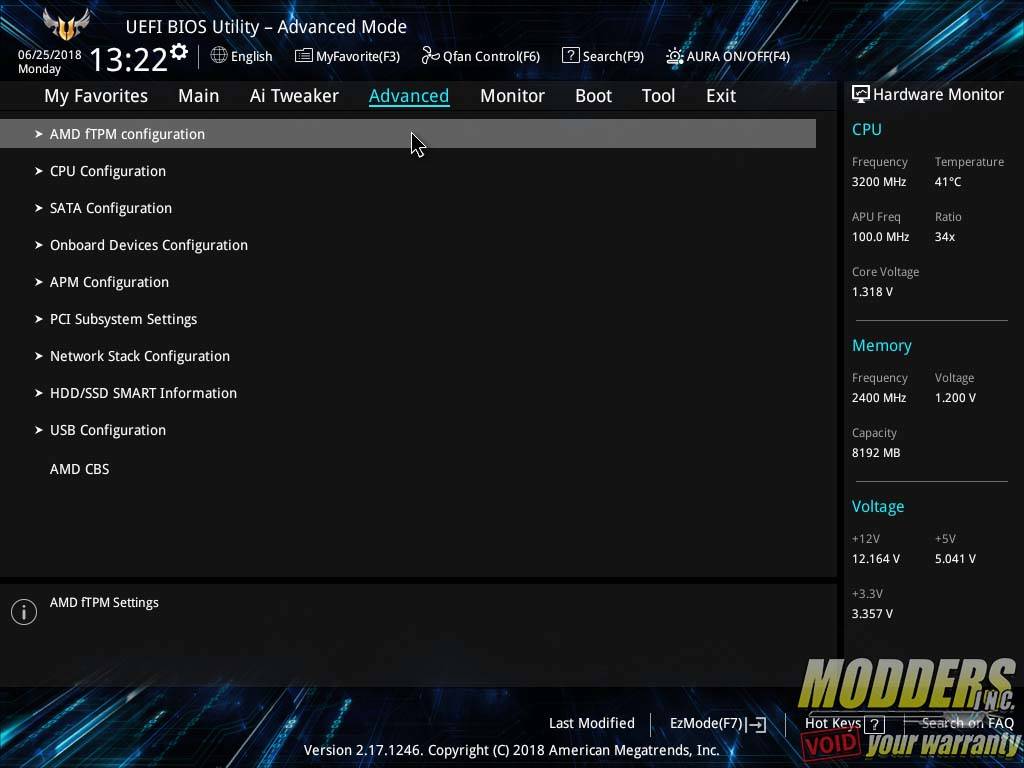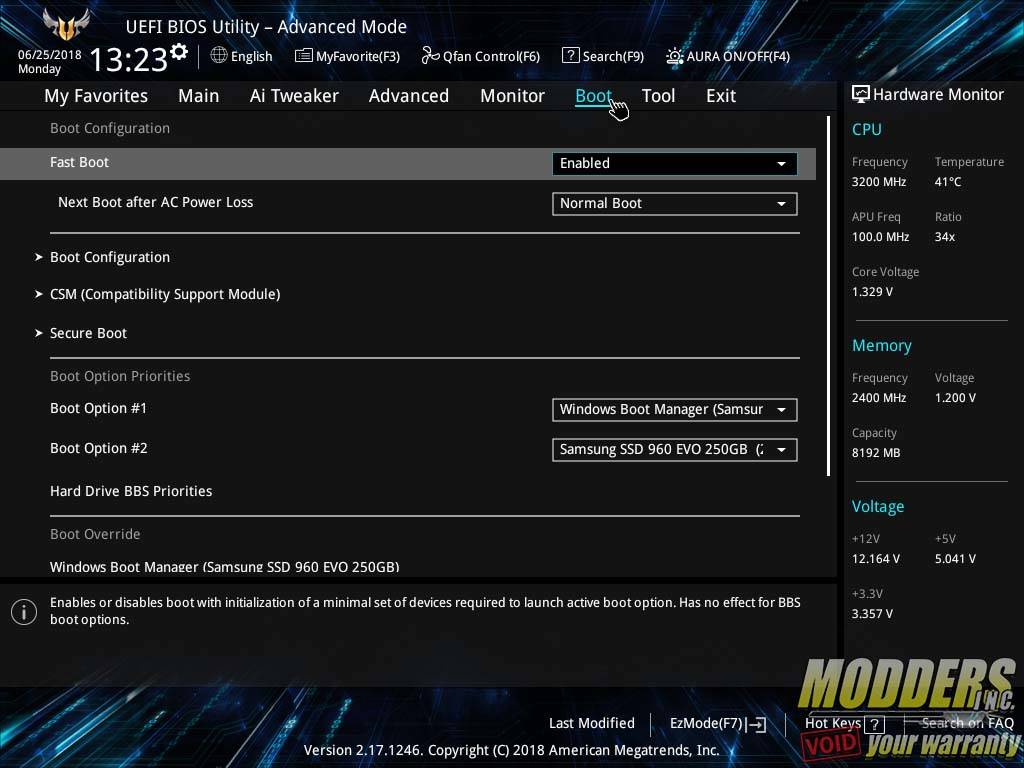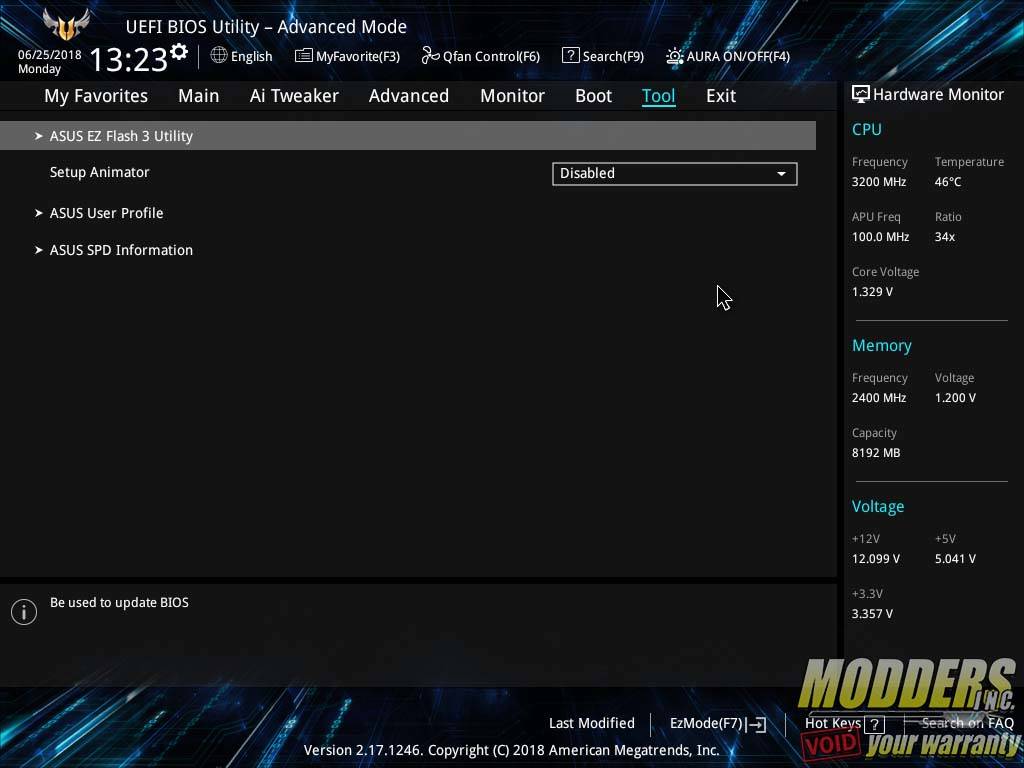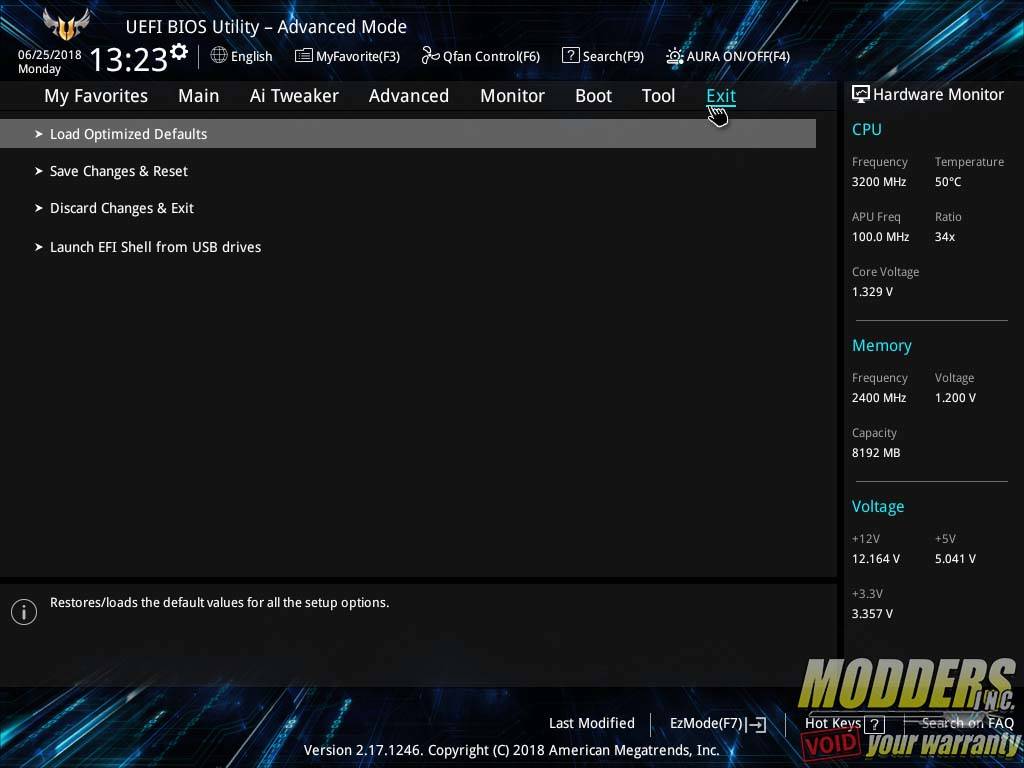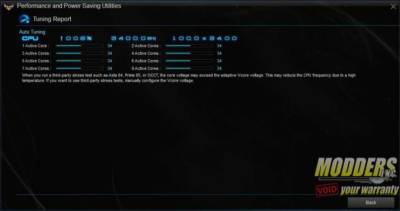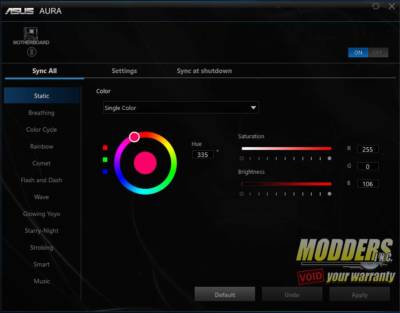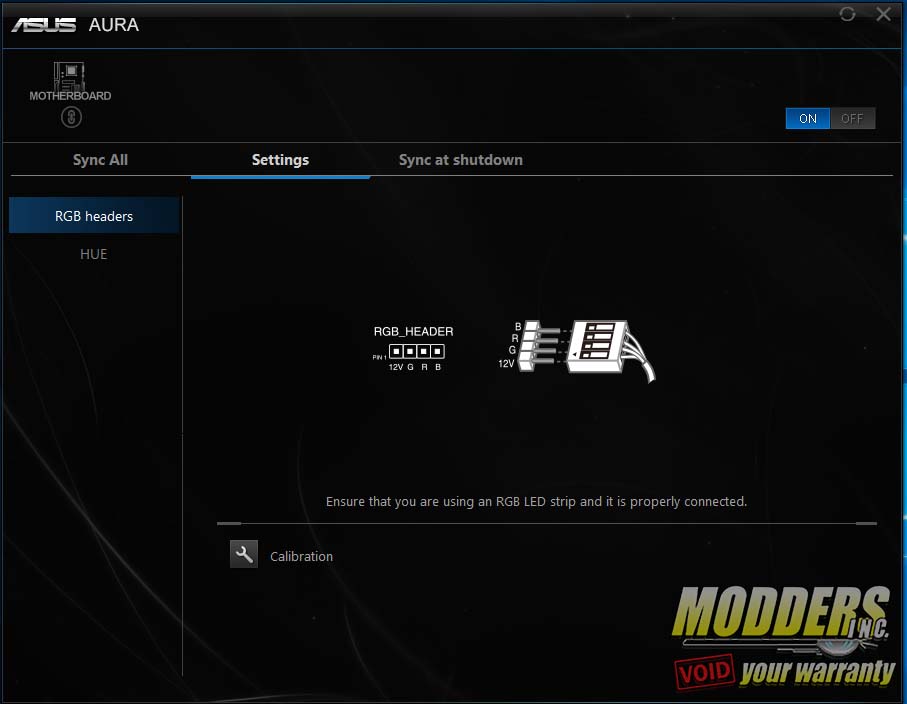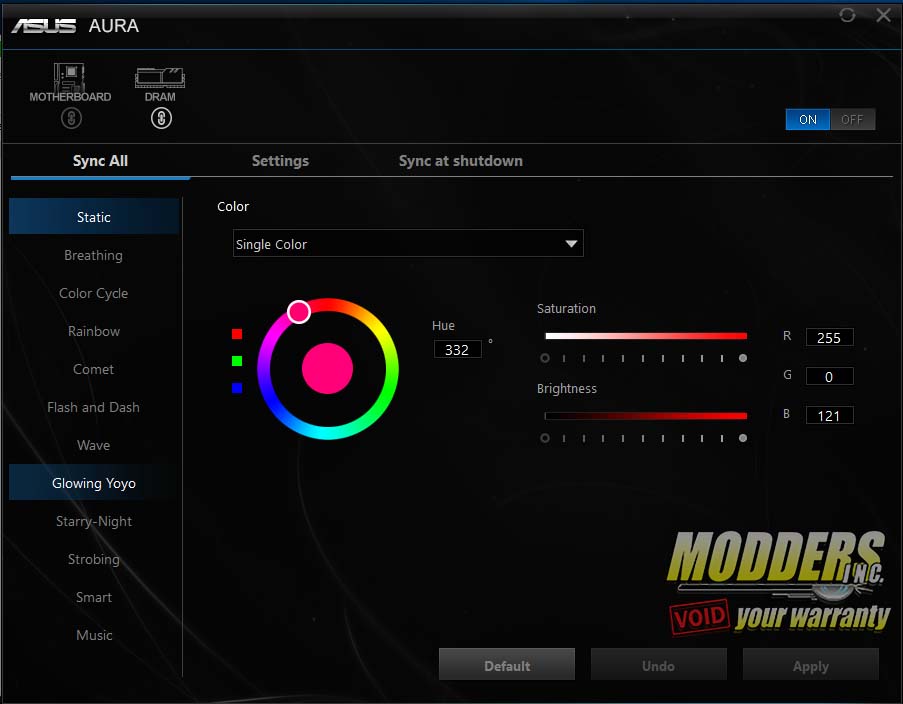System Configuration, Bios and AI Suite
Test System
- Ryzen 7 2700
- ASUS X470-Plus TUF Gaming
- 16 GB of G. Skill Trident Z 3200 MHz
- EVGA GTX 1070 TI FTW2
- Seasonic X-Series 850 Watt 80+ Gold PSU
- 250 GB Samsung 960 EVO M.2 SSD (OS)
- 480 GB SanDisk SSD Plus 2.5” SSD (Programs and Games)
- AlphaCool Custom Loop (45 mm x 240 mm radiator)
- Windows 10 Pro
Programs
- Aida64 Engineer
- Cinebench R15
- X264 FHD
- X265
- 7-Zip
- Winrar
- Handbrake
- PCMARK 8
- Performance Test 9
- 3DMARK
- Firestrike
- Time Spy
- Heaven
- Latency Monitor
- Right Mark Audio Analyzer.
Storage
- ATTO Disk Benchmark
- Crystal Disk Mark 5
Games
- Assassins Creed Origins
- GTA V
- Shadow of War
The BIOS
The BIOS for the X470 TUF looks much like the BIOS for any ASUS motherboard has in recent years. There is both an Easy Mode and an Advanced Mode. The BIOS boots into Easy Mode. You can swap between Easy and Advanced Modes by pressing F7. You can also set it so the BIOS boots in Advanced mode every time you enter the BIOS. Easy Mode gives you a rough overview of the BIOS settings. You can swap around the boot order of your drives, set fan curves of each fan connected to the board and set XMP profiles. There is also an EZ System Tuning section that goes between Normal and ASUS Performance mode. To get more intricate, enter Advanced Mode.
The other sections include My Favorites, AI Tweaker, the Advanced section, The Monitoring section, Boot, Tools, and Exit. AI Tweaker is where you can set XMP, on, in this case, DOCP Profiles. This is also where you can manually overclock the CPU and memory, as well as set the memory timings.
The Boot section allows you to set the boot order of your various drives and even override that order if need be. The Tool section is where you find the EZ Flash Utility for flashing the BIOS. The Last section is the Exit section where you can either save your changes before you exit or load the optimized default settings.
Ai Suite 3
Ai Suite 3 is an all-in-one interface that integrates several Asus utilities and allows you to launch and operate these utilities simultaneously. You can essentially set and test your multiplier and voltage and several other settings, usually only found in the BIOS. Asus allows your system to be automatically overclocked to what the system determines is the safest, most stable overclock. Unlike with the BIOS, the overclock will reset after each reboot of the PC. When I ran the auto-tuning feature in the AI Suite, the R7 2700 we used auto-tuned to 3.4 GHz. However, with manual overclocking, we got much higher.
AURA SYNC Lighting Control.
Aura Lighting Control software controls the lighting for the motherboard, and any components or peripherals compatible with the AURA software. The motherboard, GPU, Memory, many peripherals and Aura RGB strips can be synchronized or set to run independently from each other with 16.8 million different colors and 12 different effects. These effects are listed below.
- Static
- Breathing
- Color Cycle
- Rainbow
- Comet
- Flash and Dash
- Wave
- Glowing Yoyo
- Starry-Night
- Strobing
- Smart
- Music
Across the top, AURA Sync will list any RGB backlit components it can sync together, In this case, the G. Skill Trident Z RGB memory was synced with the lighting on the motherboard. Where I’m not a huge fan of RGB lighting, I have all lighting set to a static color. However, I do like the Color Cycle effect the best of them all.