ASUS P7H55D-M Evo LGA1156 Motherboard
Installation |
 With the AV8 case from www.CaseAppeal.net setup for the Asus P7H55D-M Evo, we can start the installation process. These case’s do make for a nice test bench configuration. It allows you to gain access to everything without having to pull the side panels or dig through a nest of wires.  
To start things off we install the Intel Core I5 660 processor. Installation is much like that of the older Intel sockets. I plan on looking at the P7H55D-M Evo from an HTPC stand point so I don’t plan on doing any extreme overclocking or anything. With that in mind I opted to install a stock Intel CPUcooler. I then pulled out the Corsair Dominartor 8GB kit and installed them.
 
The next step was to install the motherboard and components on the AV8. With the open design and the simple thumbscrew mounts this was painless. I then connected my HDMI, USB 3.0 and USB 2.0 devices, plug in all the PSU and fan connections.
BIOS Preview
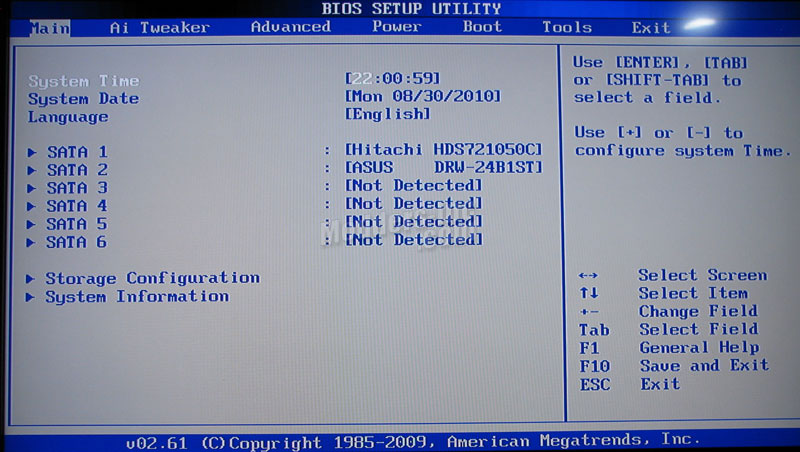 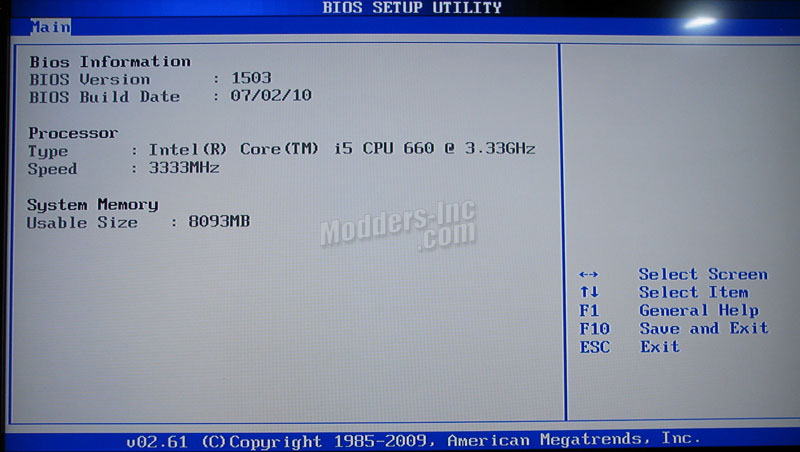 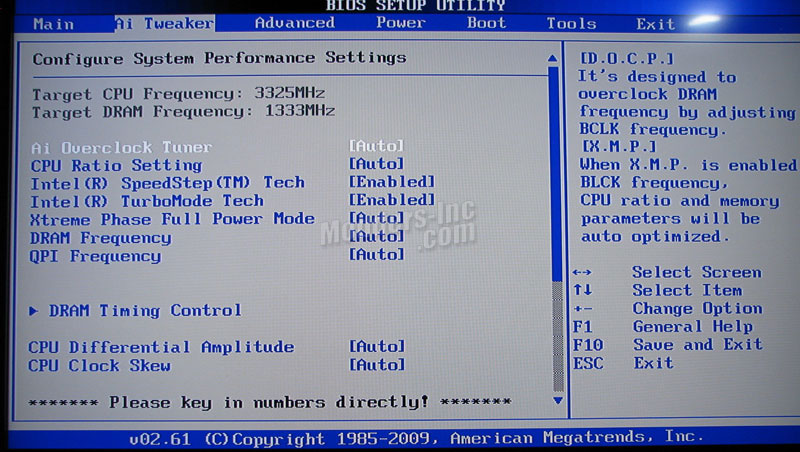
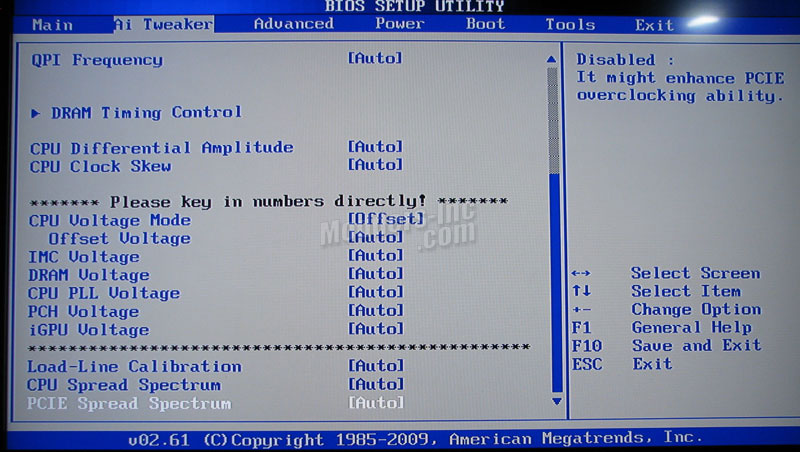 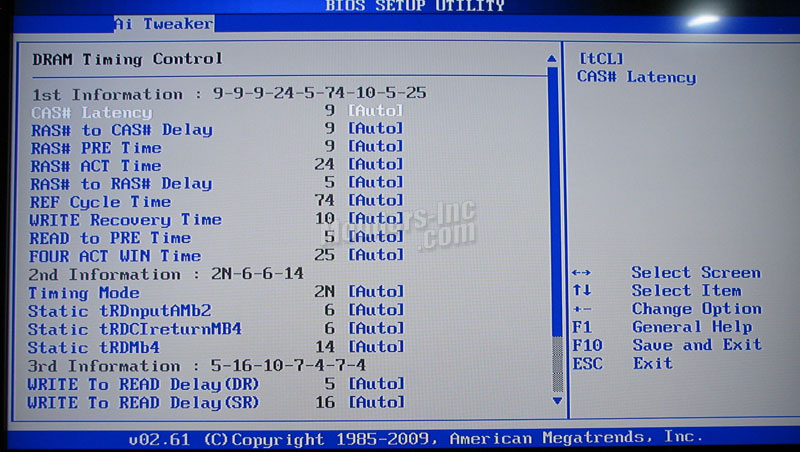 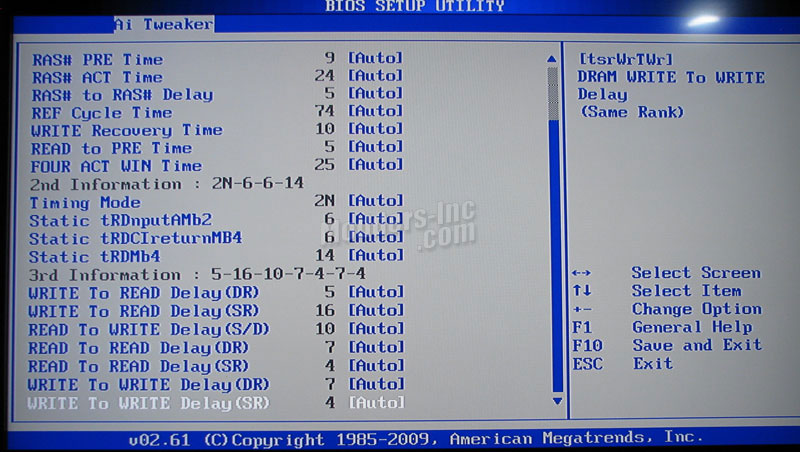
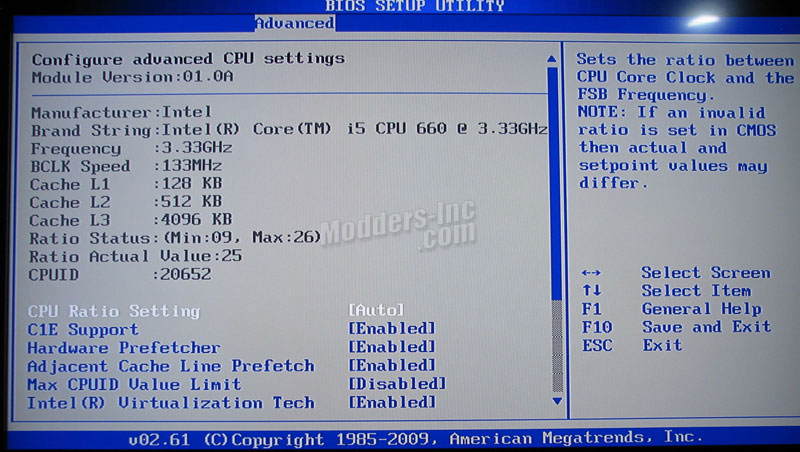 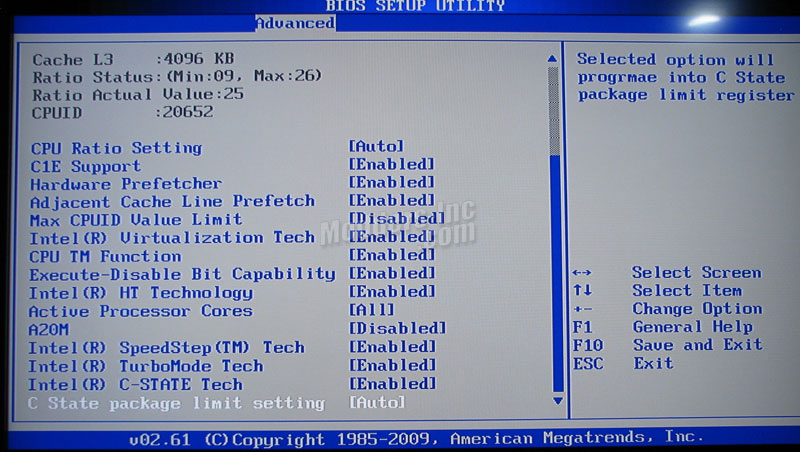  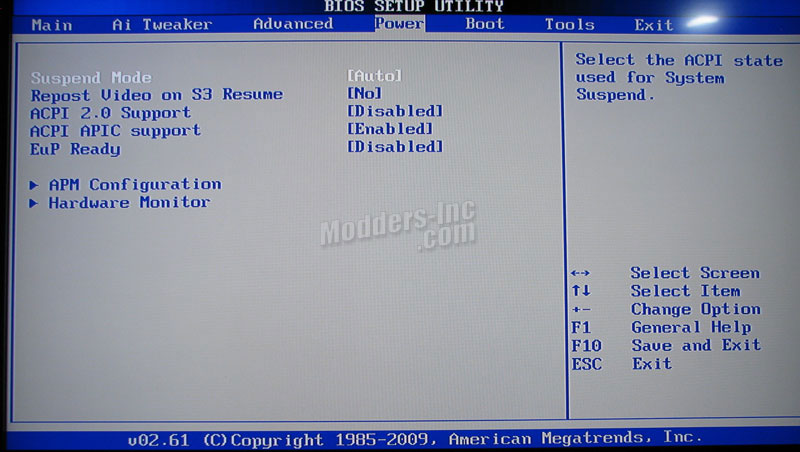 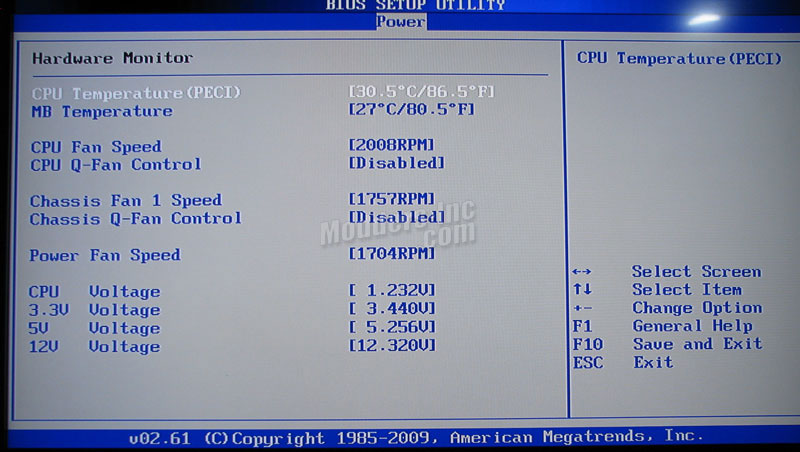 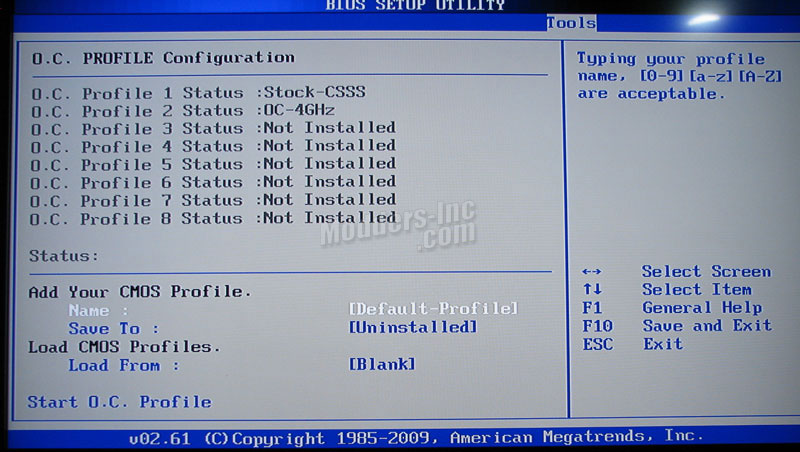
The Asus P7H55D-M Evo utilizes American Megatrends BIOS version 02.61. Looking at the above screen shots you will see the available options the P7H55D-M Evo offers. It’s all fairly straight forward and similar to previous boards from Asus. The main thing you will want to remember is related to the new Clarkdale CPU’s. When doing any overclocking, keep in mind that the iGPU will also be affected by the overclock. So if you’re going to try and pushing things a bit, you might want to back down the iGPU frequency first, so you don’t push it past its limits. Other than that, it’s all relatively the same as usual.
Included Software:
Asus Express Gate
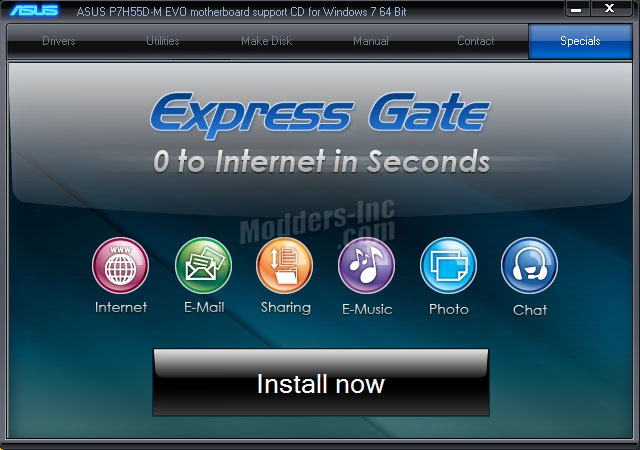 Asus Express Gate is becoming one of the more popular software applications that is included on some of the newer Asus motherboards. Express Gate is based on one of the more popular “instant-on” Linux distributions – Splashtop. It acts as a miniature operating system and allows users to access flash based games, photos, messengers, Internet, Skype, and more. The best part about Express Gate is the fact that it loads in just a few seconds of starting the computer (approx. 4 – 5 seconds). The main idea behind Express Gate is to give the user quicker access to the basic essentials rather than waiting for the full OS to load. Asus Turbo V
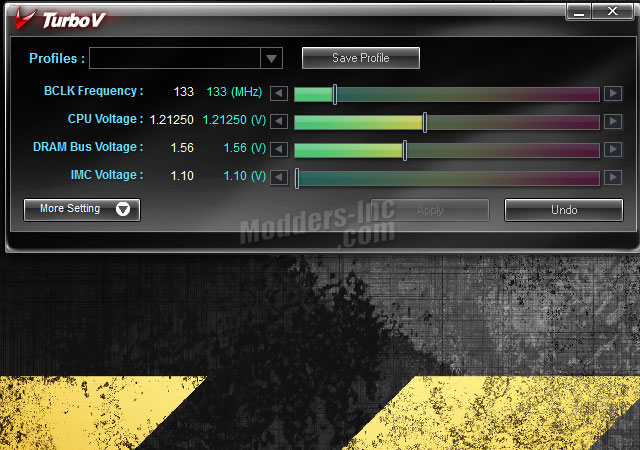 
Asus Turbo V is a simple to use Overclocking tool that will allow you to easily overclock your system without having to exit or rebooting the Operating System. As we can see in the two screenshots above, all adjustments are controlled by sliders, or you can simply click the arrows at the ends. For my Intel Clarkdale CoreI5 660 you can see we have the BCLK Frequency, CPU Voltage, DRAM Bus Voltage, and IMC Voltage. Under the Advanced tab we have the CPU PLL and PCH voltage adjustments. We also have the option to save profiles. So you can preset several different configurations and change between them as you like.
Asus GPU Boost

Asus GPU Boost is another one of the newer features that comes on the P7H55D-M Evo motherboard. As you can see in the above picture, this gives me access to overclocking and overvolting the Integrated GPU on my processor. Before you start going crazy though. You will want to remember that when you adjust the BCLK frequency on the CPU you’re also going to be adjusting the Integrated GPU settings. I found that with my Core i5 660 that I had to back down the default 733MHz iGPU frequency to push the processor a decent amount.
Asus Turbo Key
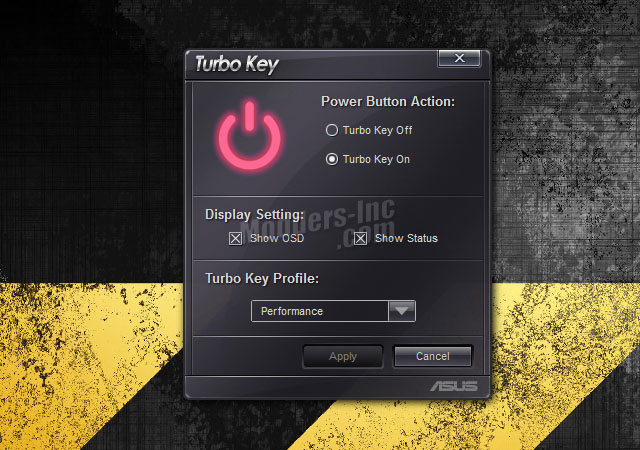 
Asus Turbo Key is another neat application that allows you to sync with the Turbo V profiles. Simply choose the profile from the drop-down menu, and hit apply. Make sure to tick the Turbo Key On Radio button. Then you can simply turn on or off your overclock simply by pressing the power button on your computer.
Asus EPU-6 Engine
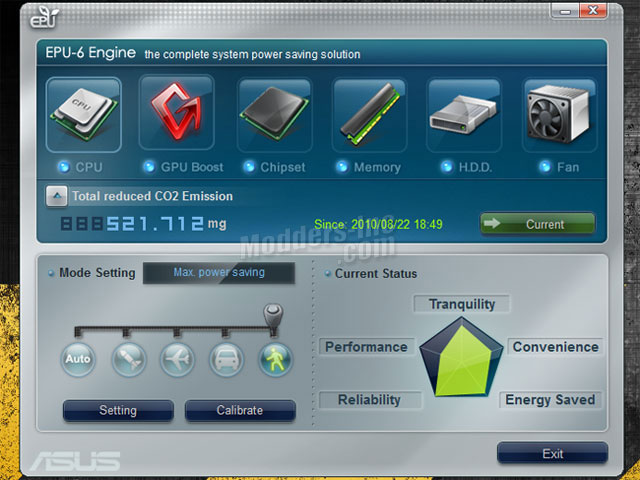 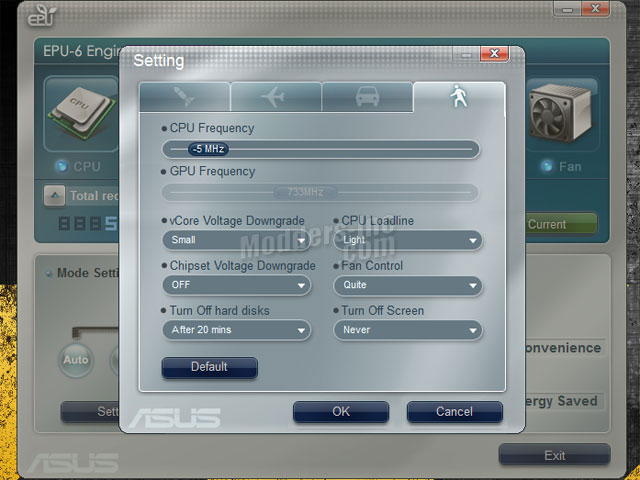
Asus EPU-6 Engine is another new feature found on the P7H55D-M Evo motherboard. Asus’soriginal EPU engine has been upgraded to provide total system power savings by detecting current PC loads and intelligently moderating the power in real-time. For those looking to save a little on their power bill, this might just be the perfect feature for you. As we can see in the photos above, everything is pretty simple to figure out. On the left we have the basic slider to switch between power modes. On the right we have a few options that you can preset for each of the preset modes. There is also a Auto power saver mode which requires the user to run the calibration option. Later on I give each of these modes a test to see how much difference there actually is.
Asus Update
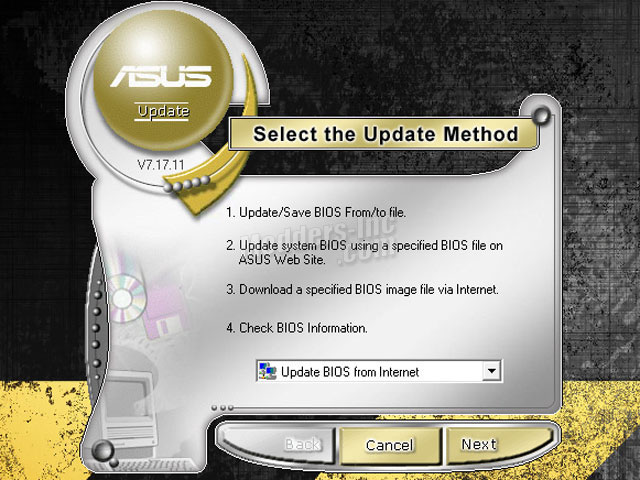
Asus Update allows you to manage, save, and update your motherboards bios from within a Windows environment. Although this is something that is frowned upon by most system builders, flashing your bios from Windows isn’t always a bad thing. If you’re working on a system that is unstable, and has a tendency of crashing, then it’s highly recommended that you flash your bios from the utility offered in the bios itself. However, if you’re simply updating your bios to keep it current, and your system is running stable. There should be no issues with flashing from Windows.
Asus PC Probe II
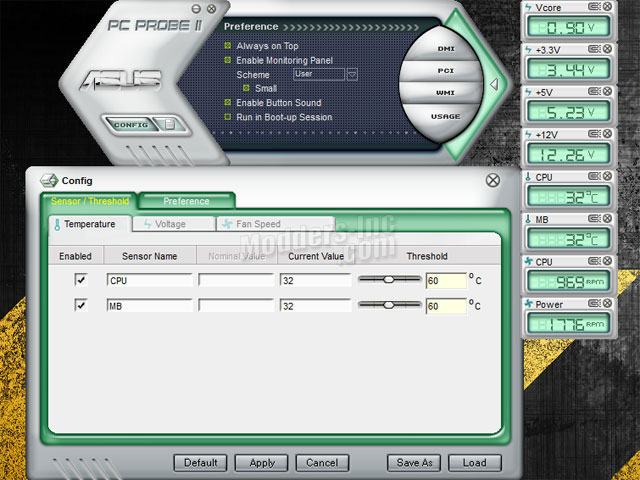
Asus PC Probe II allows the user to monitor the computers vital components. PC Probe II senses fan RPMs, CPU temperatures, and system voltages. Using the configuration options, users can adjust the thresholds set for each of the sensors and enabled and disabled sensors as needed. From the message screen you can enable disable audio alerts, set the audio alert volume and change between Celsius and Fahrenheit temperature scale. Each of the sensor icons shown can be unlocked from each other and configured to the users liking.
Asus AI Suite

Asus AI Suite allows you to monitor your CPU frequency, usage percentages, temperatures, voltage, and fan RPMs. It also has integrated buttons for access to EPU-6 Engine, Turbo V, and Fan Expert. You can use the Normal button to go back to defaults, but remember using it will require the system to be rebooted. You’re better off to swap states in EPU-6 or Turbo V.
Asus Fan Expert
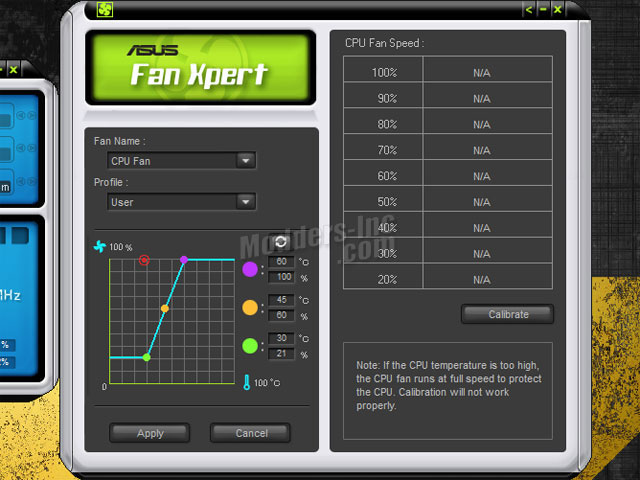
Asus Fan Expert is a fan monitoring utility that allows users to adjust both the CPU and Chassis fan speeds according to different ambient temperatures and your PC’s system loading. Fan Expert comes with pre-loaded profiles to offer flexible control of your fans while allowing you to keep your system quite and cool. If you want more customization, you can choose the User profile and preset the fans settings manually by dragging the appropriate dots around on the graph.
|








