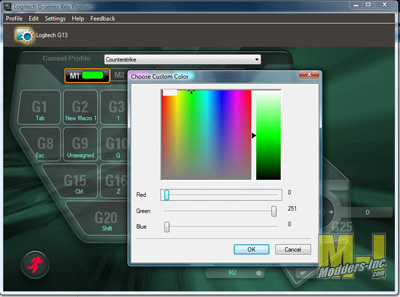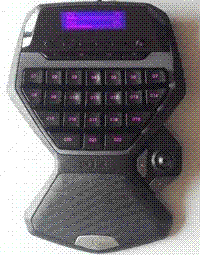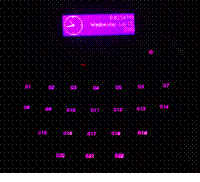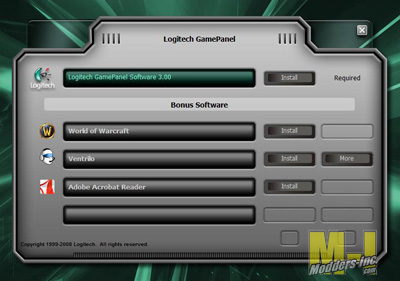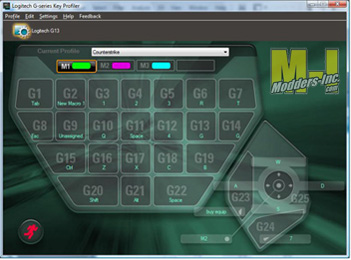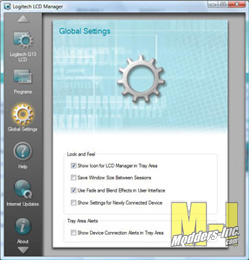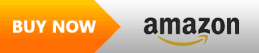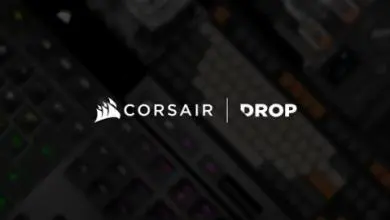Logitech G13 Advanced Gameboard
Adding to its “G” series of gaming peripherals, Logitech has released the G13 Advanced Gameboard. The G13 offers 25 programmable keys, 3 quick switchable profiles, a 4-way control stick, and a GamePanel LCD. Read on to see how the G13 fares in a world of keyboards and controllers.
First Impression
The G13 arrived at my doorstep in a standard cardboard box; apparently, UPS took a dislike to it, because the end was all smashed up.


Luckily (or because?) that was the end that only had paper in it, the manufacturer packaging and the G13 are fine. I personally would have preferred bubble wrap, air bags or packing peanuts, but the stiff paper that was used to pad this box seems to have sufficed. Below you can see the formed plastic bubble that the product is displayed from; the plastic is quite thick providing excellent protection, but just flips open for easy access; no sharp tools needed.


The G13 comes pretty slim in the accessories department, just a driver CD quick start guide and basic information pamphlet. The gamepad itself has a huge wrist/palm rest and an ergonomically curved key shape. There are 22 “G-keys” arranged in a familiar keyboard layout, and just where your thumb naturally lands is the 4 way controller and 2 more mouse-like buttons.
Specifications:
– Naturally curved
– 25 programmable buttons
– On the fly macro creation
– Programmable “mini joystick”(website)/”analog stick”(box)***
– Backlit keys
– GamePanel LCD
*** NOTE: This stick has no analog functions enabled (like a joystick or PlayStation/XBOX controller), instead it is seen as 4 separate buttons.
Requirements:
– PC/Mac with Pentium or compatible processor
– OS X 10.4 or later
or
– Windows XP/Vista
– 256 MB RAM
– 20 MB hard drive space
– CD drive
– USB Port
A Closer Look
| When we look closer at the G13, Logitech’s naturally contoured design is readily apparent. This dramatic wave shape promises a more comfortable gaming experience with less fatigue.
A quick look at the left and right sides of the gamepad show you the huge expanse of palm rest (in textured rubber for a grippy surface) and the 4 way control stick and its mouse-button-like companions. (click for more detail)
The bottom of the G13 displays a large badge, the usual logos and certifications, and 6 large rubber feet. These pads ensure that the gamepad stays right where you want it, even on smooth desktops.  The G13 sports multi-color backlight that you allows you to set almost any combination of colors (after software installation). Each “M” key (for modes) can be assigned a separate color (as well as each profile). This way you can instantly know which set of macros is assigned to your G13. (click the animations for a higher-quality image) If you look closely at the keyboard section, keys G4, G10, G11, and G12 all have circular indents. These keys are intended to be what I call the “gamers home row” or WASD cluster. The indents make it easy to quickly find these central keys and also indicate Logitech’s intentions for their use. The other “special” part of this product is the 4 way controller. Although advertised as a “programmable analog stick” this controller is limited (in software?) to only register 5 distinct states: the left, right, up, down, and pushed in state (what I call “click”). Though more than one can be active at once (for instance down/right is possible) it registers as multiple key-presses, not a separate function.  |
Installation
The installation process for the G13 is quite simple and fast, it took me less than 5 minutes from start to finish on my Vista (64 bit) machine. First off, you pop the included driver CD in, and it will pop up your first window, which has a few bundled extras for you to install if you wish.
You click on the “Install” button next to the GamePanel software, and it will ask you to select the installation language, then agree to the End User License Agreement. You wait for a few minutes, and it will launch you into the product demo. In the demo you click on one of the various features of the G13, and there is a short video clip about each segment. (in the screenshot, I clicked the USB cable and it is showing how you can store profile information on the G13 itself)
After exiting the demo, you can access the two pieces of software installed by default: the Logitech G-series Key Profiler and the Logitech LCD Manager. These two titles seem self explanatory, one controls the buttons, the other controls the GamePanel LCD screen.
Immediately after installing the software, you will want to visit the Logitech support website and download the newest version of the driver software. Normally, I would recommend doing that instead of using the included CD, but for some reason, when I attempted this, I could only install the LCD manager part of the software, it just did not install the key profiler. The newest version (3.02 instead of 3.00 on the CD) fixes a major bug with scripting support on the G13.
Observation
The G13 feels a little cramped for my (larger than average) hand; I cannot use the bottom row of keys, or the two “clicky” buttons (near the joystick) without serious hand movement. I imagine with average or small hands, this would fit a bit more naturally. Ergonomically, the control stick needs some work. Its small, hard and round design makes it difficult to control. To move the stick in the back or right directions, I often had to move my thumb and push against the side of the stick, instead of just pulling it from the top. A simple rubber dome would make the stick infinitely easier to use.
 As noted earlier in the review, the “analog stick” has been crippled. It is only capable of emulating 4 digital switches (although the hardware itself is analog). An unconfirmed posting in a Logitech forum claims that a future update will enable true analog function, but at the present that is unavailable. 3rd party coders have created custom software that allows the functionality, but I could not test it due to 64-bit compatibility issues. The single feature of the G13 that was most useful (to me) was the ability to reproduce “text blocks” with keystroke delays. This allowed me to navigate repetitive in-game menus extremely fast. While this function is reproducible with the macro recording ability, I found it much easier to type in a block of text and tell it how long between each keystroke I wanted, as opposed to recording a macro with delays and hitting keys madly (often took me several tries to make a macro that worked). 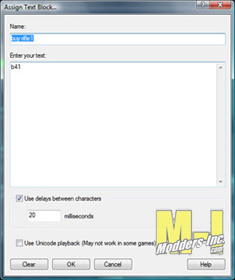 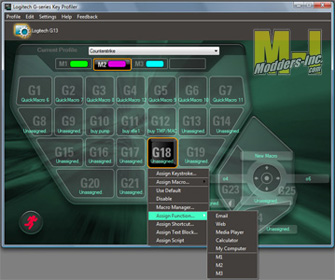 Other useful functions allow you to bind keys to tools like Calculator and Internet, or a shortcut. The only severe limitation in terms of button assignments is that you have to assign a keystroke to the G-keys (besides the shortcut exceptions obviously). Games and programs will not recognize the key G6 for example unless you bind it to a key. So instead of G6, my games see “R”. This is not significant in games that require sequences or key combinations. As I was testing out the G13, I ran into a few software “glitches” that ultimately ended up being unexpected features of the product. The biggest thing I ran into was the G13’s classification as a Windows SideShow device. This allows the LCD screen to be used as a secondary display for programs like Windows Mail and Media Player (WMP). Unfortunately, it also means that when you close a Windows Media Player window, your computer will assume that you still have the SideShow application running on your G13 and continue playing whatever media you were listening to. The simple fix is to just hit “stop” before you close the WMP window, but you can also open Windows Sideshow configuration and uncheck all the settings for WMP. 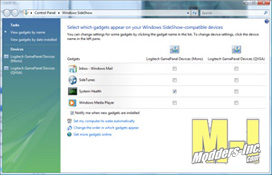 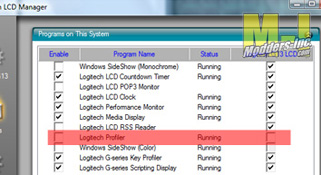 Another annoying thing was that the GamePanel LCD screen would get stuck showing the current profile for my racing wheel. This was quite annoying because i would look over to see the time, current song, or memory usage, and boom “Profile: Race 07” would be sitting on the screen instead of useful information. This was a simple fix (after I banged my head on the desk for a few hours): just deselect the wheel’s driver in the LCD control panel. |
Conclusion
 Logitech’s G13 Advanced Gameboard is a solid creation and it looks amazing. It provides a great set of functions for RPG games and strategy games, but is a bit weak in fast paced shooter games (at least until the analog stick gets sorted out). The dramatic wave shape is great for comfort (even if my hands are a bit larger than designed for); it stays comfortable even after hours of gaming. The GamePanel LCD screen was wonderful, keeping loads of information just a button press away, instead of having minimize my game window. Despite the (not) analog stick and odd fit (big hands), once I switched to voice chat instead of trying to type on my keyboard, I found that I quite enjoyed using the G13. |
| Pros
|
Cons
|
| – comfortable – “on the fly” macro recording – user controllable backlight color mix |
– joystick lacks analog output (right now) – joystick is uncomfortable and hard to control – “on the fly” macros don’t support delays |