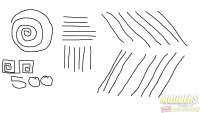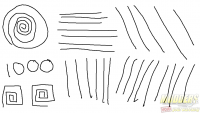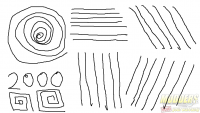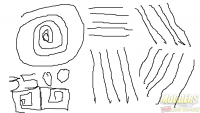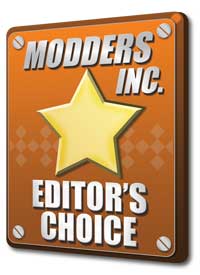How Did It Perform?
MasterKeys Lite L Keyboard:
The most obvious difference between the $59.99 MasterKeys Lite L and the $29.99 Devastator II in terms of keyboard performance, lies in the matrix of how the input is laid out when you open it up. As was tested in my previous review of the Cooler Master Devastator II, that keyboard was limited in terms of simultaneous input because there was nothing special about how the matrix was configured to account for any gaming input. The Devastator II for example could not hold down A, W and S at the same time because the matrix circuit gets tripped and has limited pathways for the keys. The MasterKeys Lite L on the other hand accounts for certain inputs that meet gaming requirements. Cooler Master claims up to 26-key simultaneously but that is of course conditional and it is simply too numerous to fully test it all within the review time span alotted. The good news is that most of the gaming clusters have no problems registering even with modifiers, including using the arrow keys and nav cluster. AWS, WSD plus Q, Z and/or R all register including modifiers. You can even press almost the entire row simultaneously. This is all straight via USB.
The multi-color feature is more of a bonus, although Cooler Master was candid in admitting that one of the main goal for this keyboard was to actually offer multi-color LED at a lower price point because a lot of customers requested it. Per-key LED is logistically impossible for the budget but what Cooler Master did instead was to use powerfully bright LEDs and diffuse them across the board. They did a very good job too as even with the keycaps on, the lighting is very even. The LEDs are positioned in six zones so the modes reflect this with the wave and reactive function. The LED color is also not fully 16.7 million color RGB especially since there is no software for precise color control. What Cooler Master allows to do however is to mix the color between several levels of red, green and blue combinations. The multimedia keys and the keylock options are also nice additions, especially for gamers who expect it.
The “mem-chanical” switches both have positives and negatives traits with it. On one hand, the keycaps are swappable with any Cherry MX compatible keycap set, helped by the fact that the MasterKeys Lite L uses standard 1.25x bottom row like the MasterKeys Pro L. The mem-chanical switch input is also much more precise and tactile than a regular membrane keyboard because of the housing and stem use. The membrane itself ais also quite a bit thicker than regular membrane, even thicker than the Devastator II domes so it will last quite a bit longer.
The downside is that it is just as loud as an actual mechanical keyboard because of the clacking stem against the housing. The main advantage of a membrane keyboard over mechanical is in the silence but that is pretty much gone on the MasterKeys Lite L. The clacking sound happens on this keyboard during release and not on the keypress so if users have enough control of their fingers with a softer release, this is not a concern.
MasterKeys Lite L Mouse:
Shape is subjective for mouse users but the MasterKeys Lite L uses a more traditional mouse shape with a rounded rear rather than the lower profile but more elongated shape similar to the Devastator II. It is slightly longer than the Spawn shape but it actually feels designed for smaller handed users similar to that mouse. My hand measures 19cm long by 11cm wide (counting thumb) and I do prefer palm gripping the Spawn so the MasterKeys Lite allows me to do that with my palm resting on the rear of the body and without my fingers going past the edge of the left and right click. Unfortunately, the soft-touch coating is only slight so there is not much to grip at, especially for those with sweaty hands so most of the grip has to come from the side pinching and palm resting.
The wheel mouse is tactile with a lot more steps having a 24 detent wheel although scrolling back feels faster than scrolling forward. It might need some time to break in. The wheel itself has a rubberized strip across the wider top so there is no slipping when handling it. Right behind this is the DPI toggle which is slightly recessed and requires further travel to actuate so that accidental pressings is avoided. The secondary combo functions are also designed so that it is possible with only one hand with the exception of the lighting mode toggle (DPI+scroll click).
The use of the Avago 3050 optical LED sensor makes sense as it is a popular solution for budget mice including Cooler Master’s own 1st generation Xornet and Octane mice. Lift of distance is only 1CD height at highly textured synthetic surfaces such as the Roccat Hiro but on cloth surfaces such as the Thermaltake Dasher v2, it took two CDs to stop tracking. Tracking is fairly smooth on lower settings but 3500 has significant jitters to the point that it is barely usable at that level.
The LED RGB is rather basic having two functions but it is better than being limited to one color.
Overall, the MasterKeys Lite L combo does fairly well as a budget offering with RGB options at twice the cost of the Devastator II. I applauded the Devastator II when I reviewed it for its very low price and internal component choice considering. Not factoring in the fancy light show, the MasterKeys Lite L improves keyboard performance significantly for gaming with the anti-ghosting optimization (test verified with Aqua KeyTest and CS:GO) and mouse performance with superior sensor and Omron switches for the main buttons. If there is room in the budget for twice as much as the Devastator II, the MasterKeys Lite L is an easy recommendation, especially for those who are serious about gaming. The Devastator II was a lot more for those with very limited budget while the MasterKeys Lite L is a solid serious option as a keyboard or a mouse for the price range if performance is a concern. The RGB LED is a nice bonus cherry on top of it.