Gigabyte Z97-D3H Motherboard Review
Bundled Software
Gigabyte App Center
The App Center is a one-stop launch pad for the Gigabyte bundled software. It sits on the Windows system tray or with a small docked window on the corner where users can launch the various Gigabyte apps. Users can also choose from three different Gigabyte color themes: blue (default), orange and green.
@BIOS
@BIOS is a simple utility that can connect remotely to Gigabyte servers and download the latest BIOS update as well as install it. Users can also choose to update locally from a file or save the current BIOS image to a disk. The BIOS loading screen can also be customized with the user’s own graphics with this utility.
CloudStation
The Gigabyte Cloud Station is a powerful software that turns your Gigabyte Z97-D3H based system into a personal cloud center. Even though there is no built-in WiFi or Bluetooth on the Z97-D3H, users can access, share and control the system remotely with an iOS or Android based device if it is connected to the same Wireless network.
The iOS device app can be found on the iTunes App store under the name “Gigabyte Station” and allows for remote control, remote overclock and homecloud media sharing functions on the Z97-D3H motherboard. Since there is no built-in WiFi, the HotSpot function is disabled. There are however some shortcomings to the application such as a few typos here and there and more noticeable problems such as as the cropped view of the remote control functions in vertical view (part of the right side is not visible) as well as the remote overclock feature crashing every time the function is loaded. Hopefully, updates to the app will fix these issues.
EasyTune
Easy Tune is Gigabyte’s simple desktop overclocking utility that can do it automatically (via presets and auto-tuning algorithm) or manually. A floating hardware monitor that sits on the right side of the screen also pops up whenever the software is loaded so users can monitor all pertinent values. The voltages for the preset are surprisingly aggressive with 1.349Vcore for the 4.3GHz “medium” preset overclock (I did not even want to try the Extreme setting since I am using an air cooler). The XMP was also not loaded nor was the memory overclocked in these presets. A reboot might be necessary after every time an overclock is applied. Manual OC via Advanced CPU OC and Advanced DDR OC show comprehensive options similar to the ones available via the SmartTweak UEFI. Individual RAM timings however are permanently grayed out only giving users the option to change the memory multiplier frequency or load the XMP profile.
EZ Setup
The latest EZ Setup combines easy access to Intel technologies such as Smart Connect, Rapid Start, and Smart Response with Gigabyte’s XHD RAID feature and quick Disk Mode switching right from the desktop.
FastBoot
Gigabyte’s Fast Boot utility allows users to change the boot speed settings directly from the desktop and also access the UEFI with a single button click. The program is oddly large even though it only does a simple, albeit useful function. Design-wise it would make more sense if the “boot to UEFI” button was larger and at the center instead of having the various boot speed options at the top since these are options which will not be often changed anyway or used as often as directly booting to UEFI.
System Information Viewer
The system information viewer not only displays information about the current motherboard but users can also monitor and control the on-board fan headers with calibration option and presets. After calibration, System Information Viewer displays the available RPM range detected of the fan installed (works on both 3-pin and 4-pin fans) and graphs a recommended workload vs. temperature slope. There is also a system alerts page that allows users to set thresholds for certain values and to be alerted when those are crossed.
There also seems to be a minor glitch with the program detecting retail 4770K’s as an engineering sample. CPU-Z and AIDA detects the retail CPU installed properly but System Information Viewer displays an ES tag on the CPU type.
Live Update
Live update does exactly what the name says and it does so automatically. Unfortunately, this program seems to have a bug wherein it does not recognize the latest drivers installed properly. I have all the latest drivers installed already downloaded straight from Gigabyte’s product page for the Z97-D3H yet when I ran Live Update, it wanted to install updates to the drivers installed even though they are the same versions. This problem seems to be limited to drivers as the software were detected properly.
Smart Lock
Smart Time Lock is essentially a time management software for controlling PC usage and can serve as a parental control system for locking out the PC during certain time of day for children or for employers who want to limit access to a workstation only during specific periods to maximize productivity. The program remains relatively unchanged since it was introduced with the Intel 5-series motherboards but now users can choose different lock modes including full system shutdown.
Smart Recovery 2
Smart Recovery 2 is a system backup utility which also lets users to recover individual files or an entire system image. The application can be automated and is also handy as a system migration tool.
USB Blocker
Gigabyte’s USB blocker is a simple utility initially introduced with the 7-series Intel motherboards. The app allows users to block specific USB device types directly from the desktop and secure the status with a custom password. This is ideal if the motherboard will be used in public shared spaces such as offices, libraries, schools, etc where data theft or malware is a concern.
Gigabyte Speed (cFos) Network Manager
Gigabyte Speed is a traffic shaping network tool for Windows utilizing cFosSpeed software technology. The program sits in the system tray and manages the traffic by dividing data packets into different traffic classes. The program is registered as a device driver in the Windows network stack where it can analyze and perform packet inspection optimally. Performance results with and without Gigabyte Speed calibration can be seen in the network sub-system testing benchmark page.
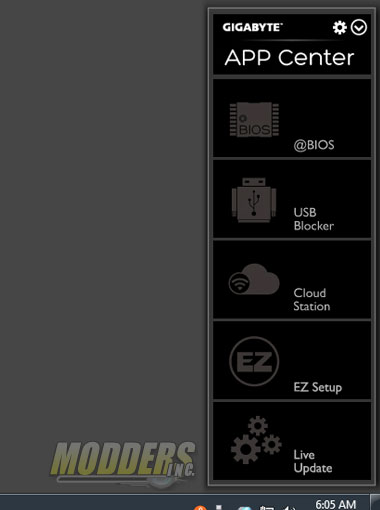
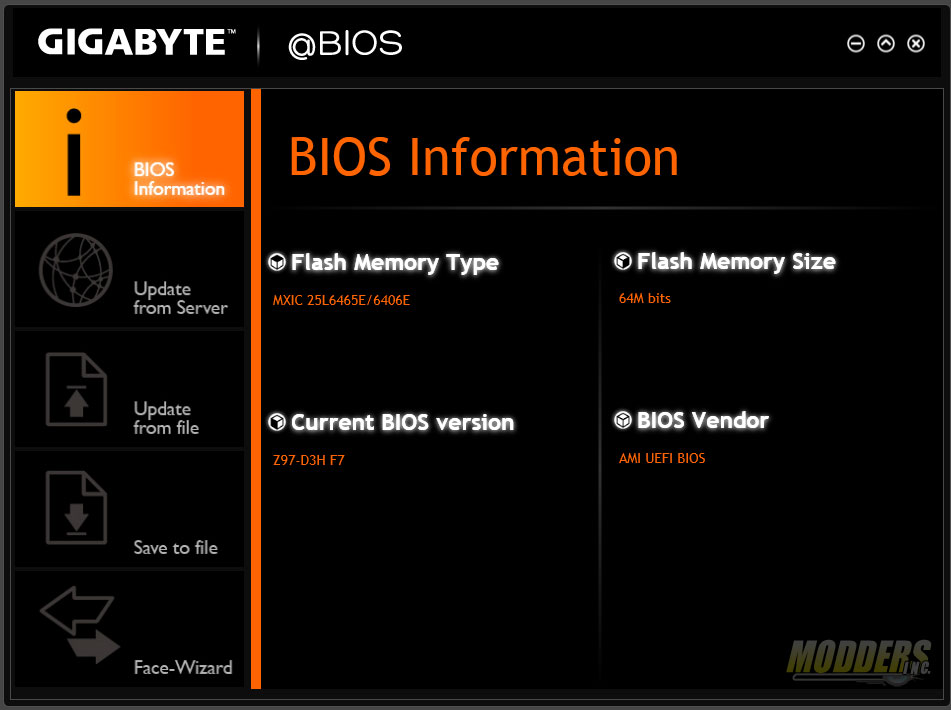

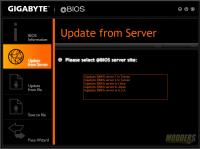


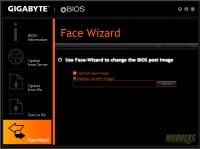
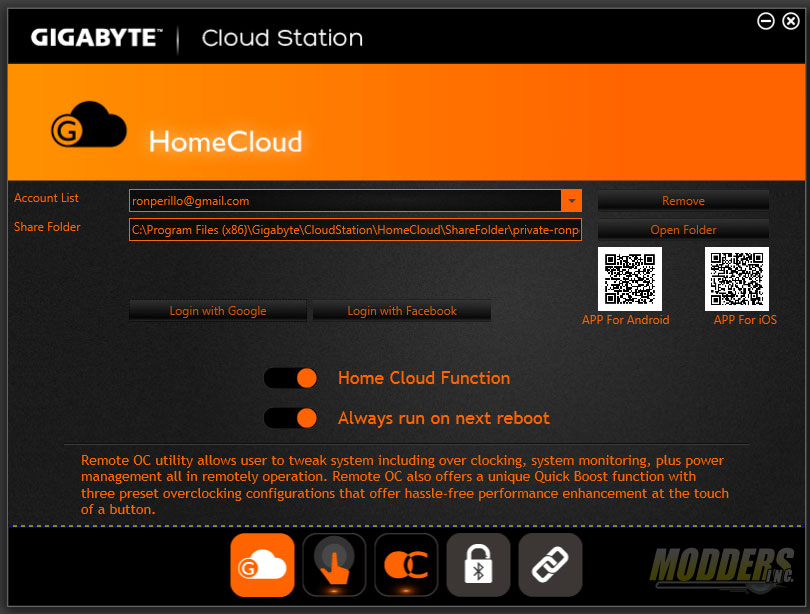
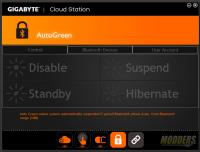
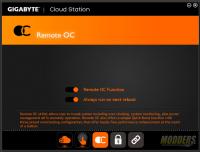
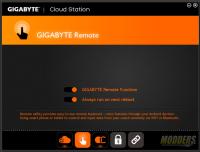
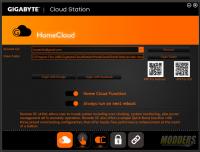
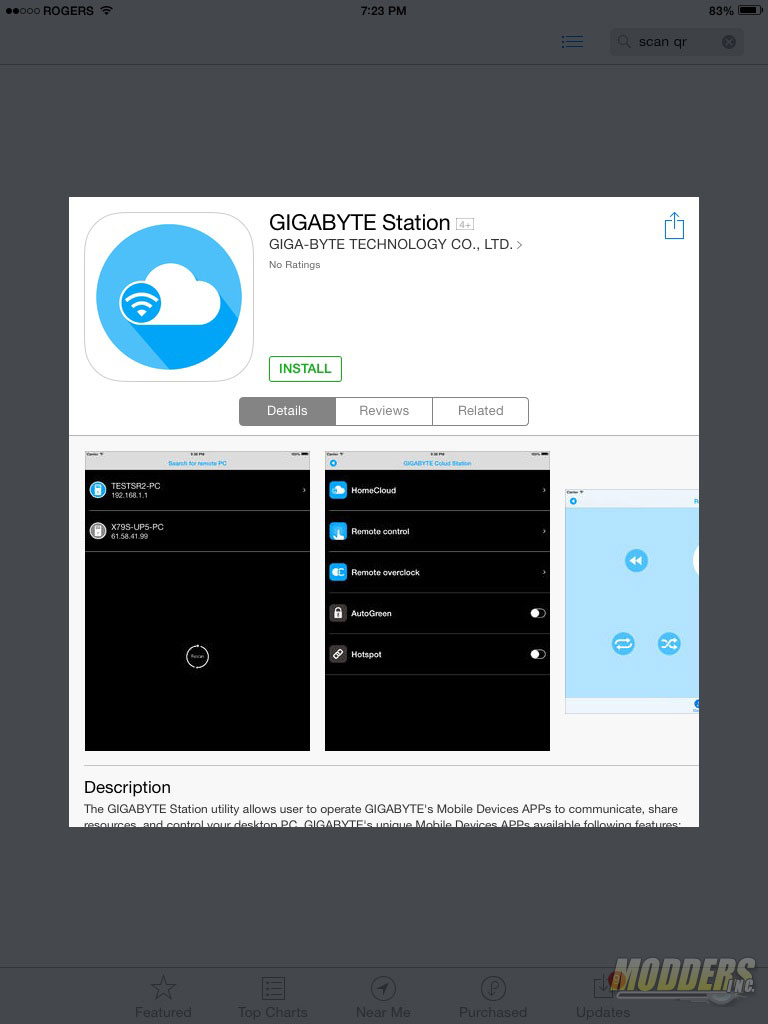
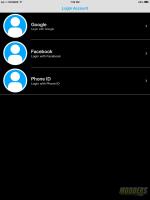
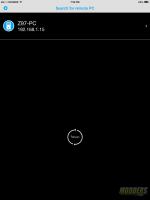
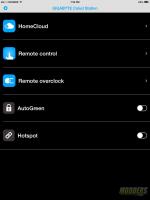
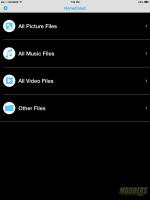
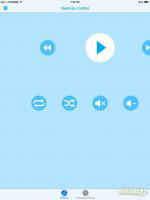
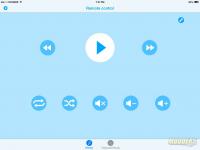
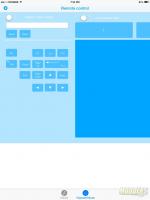
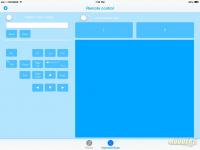
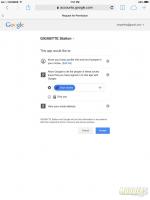
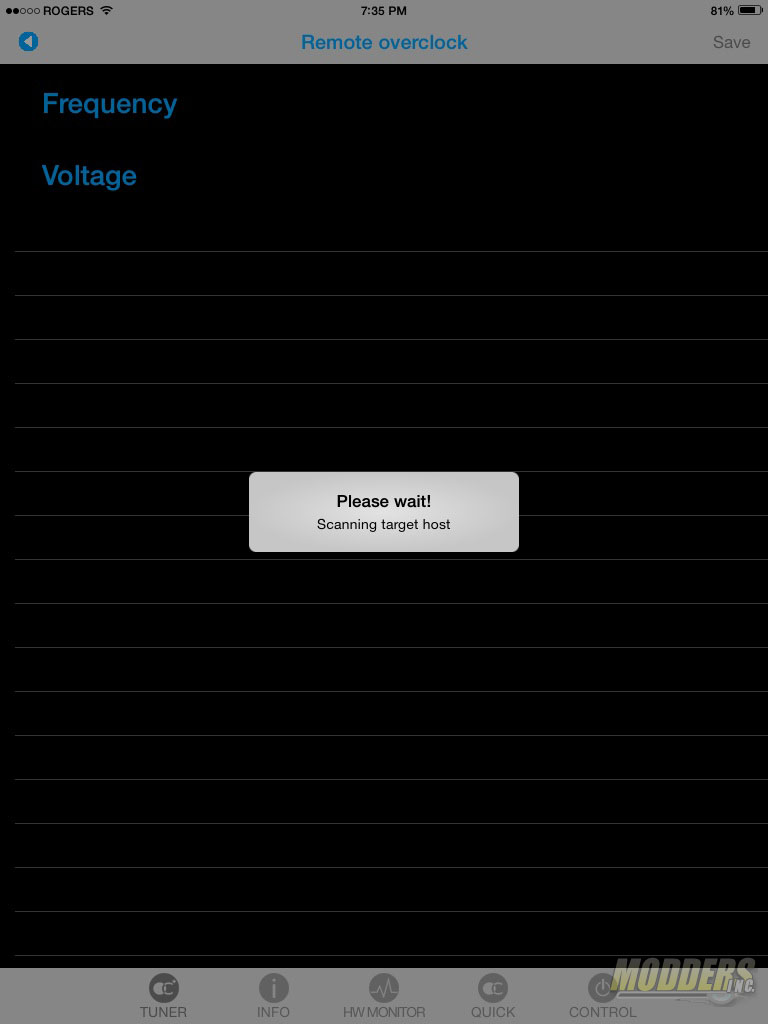
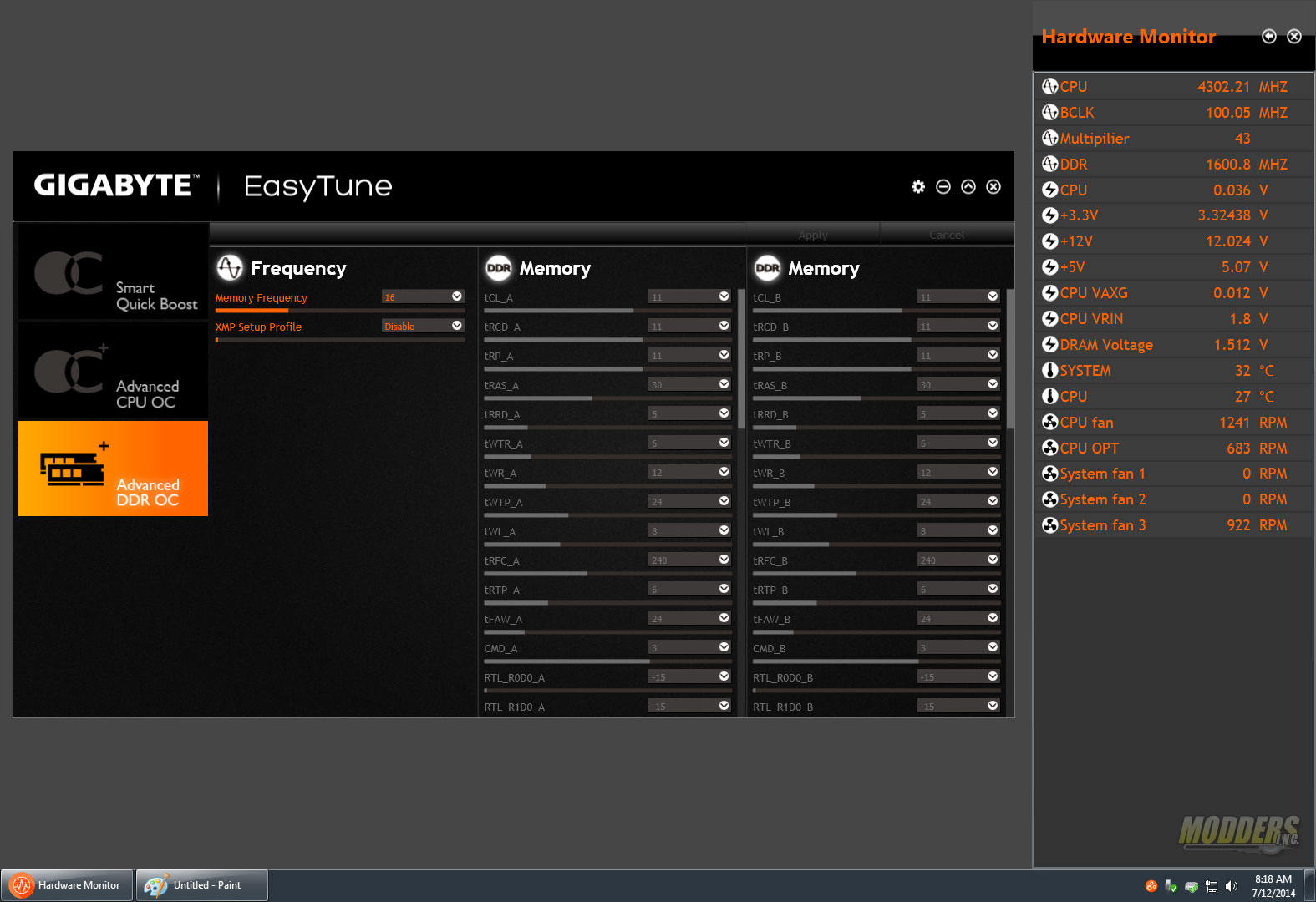
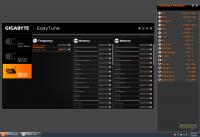
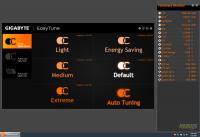

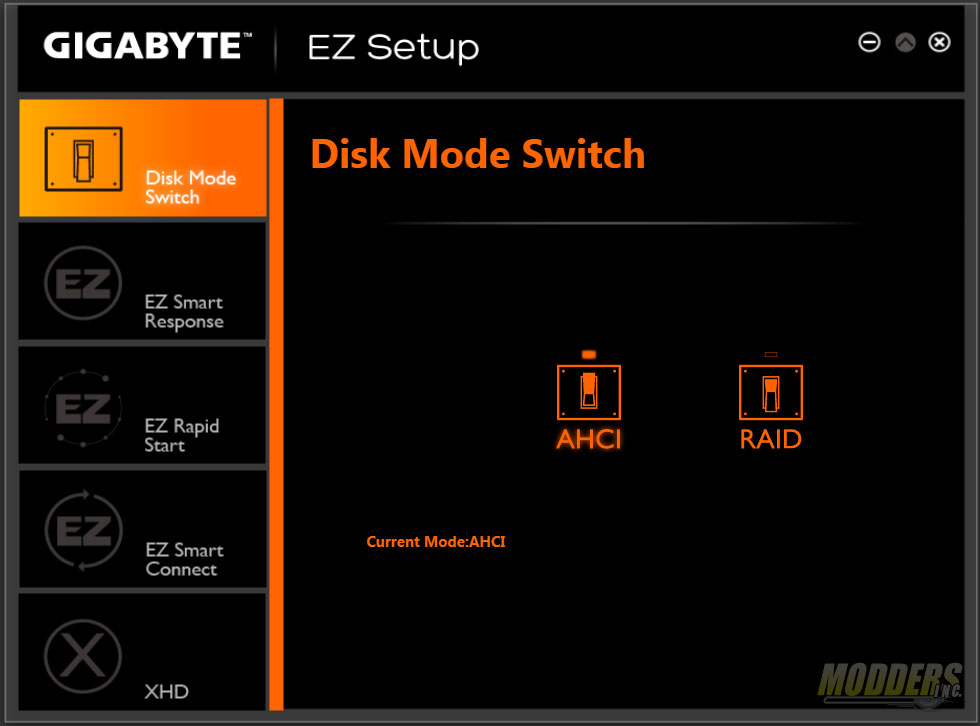

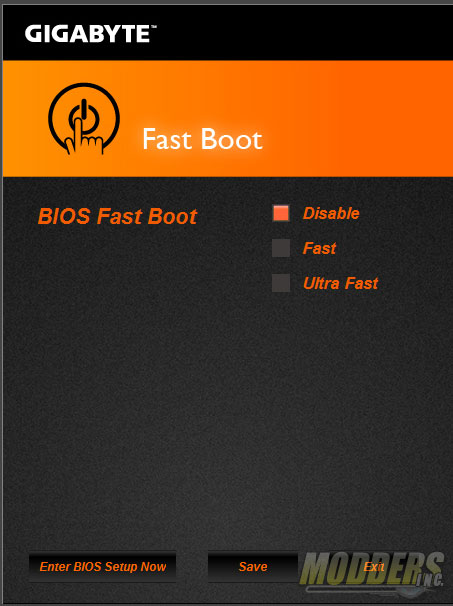
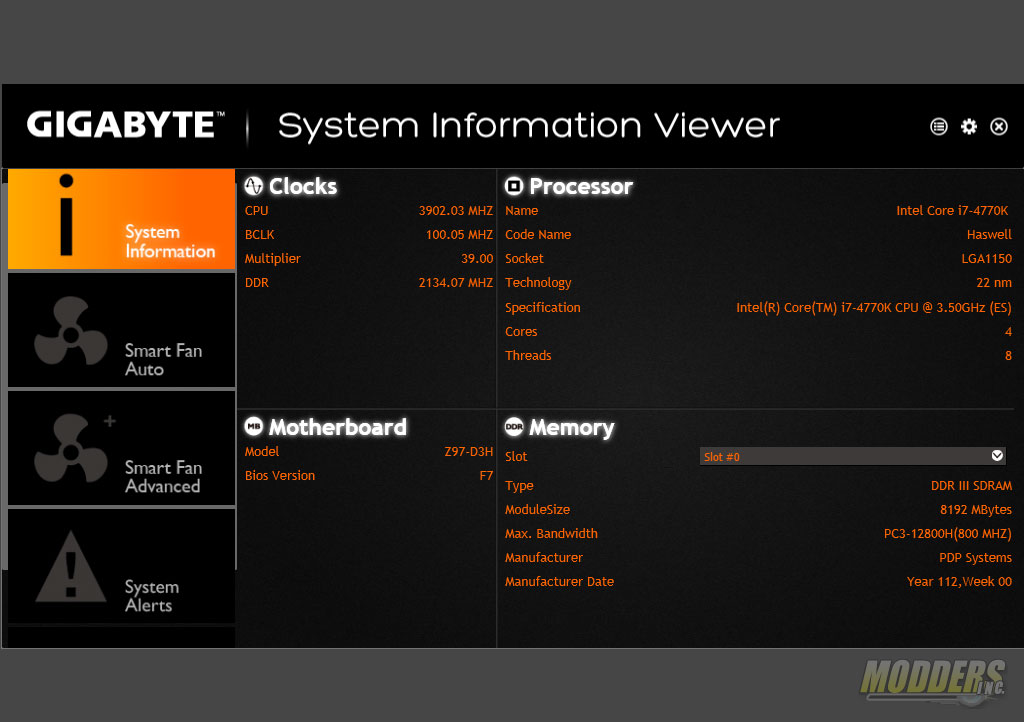
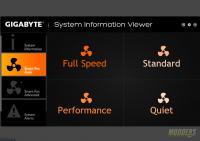


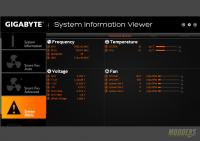

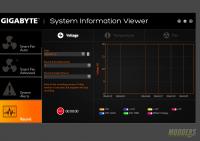
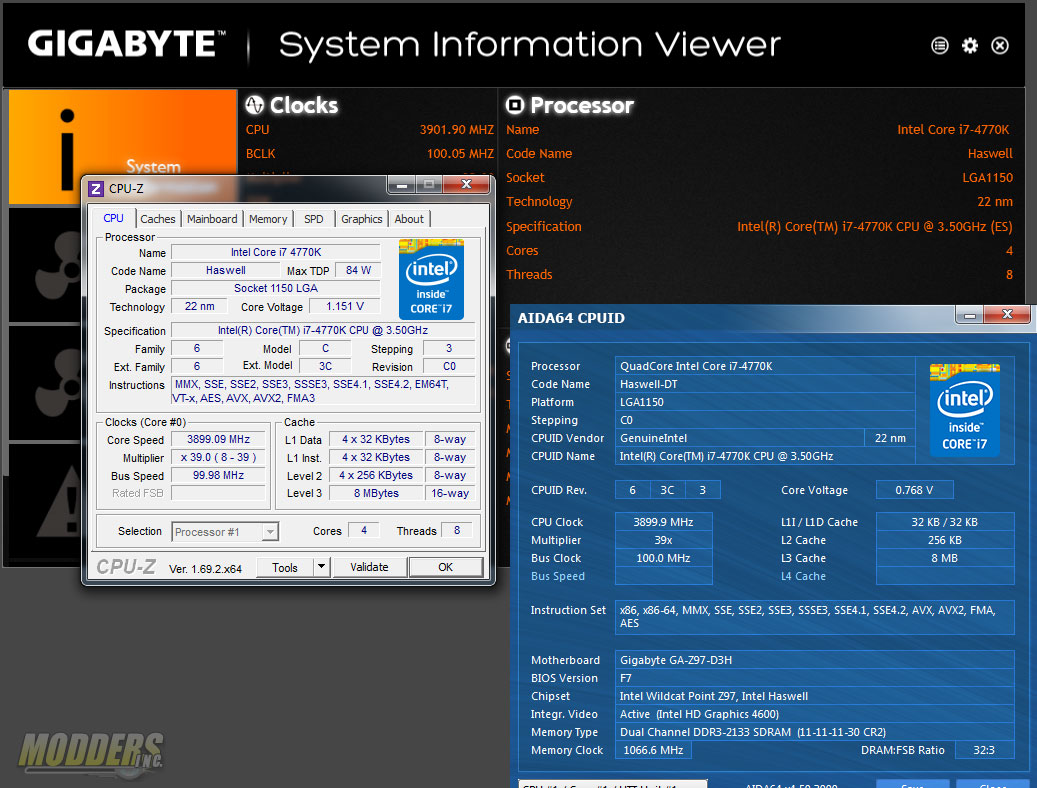
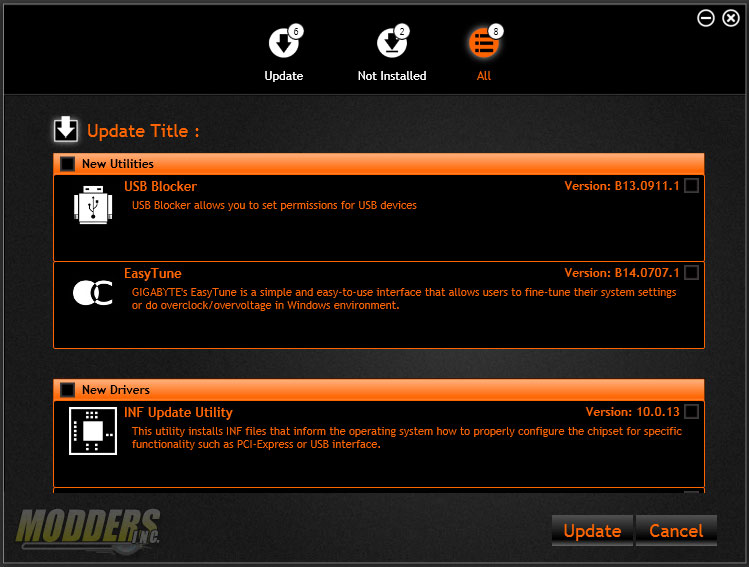
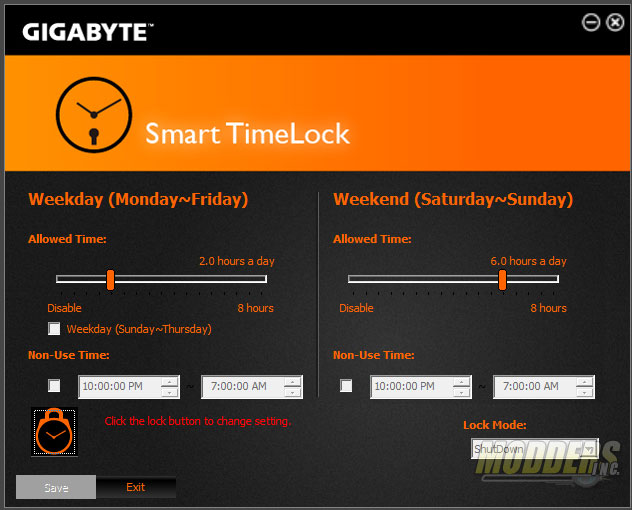

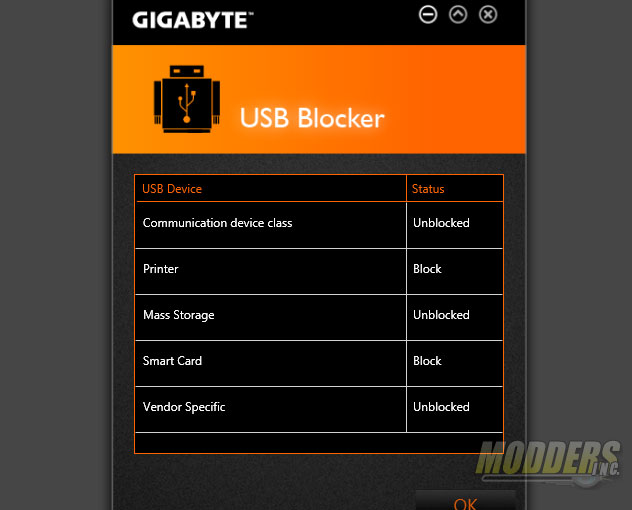
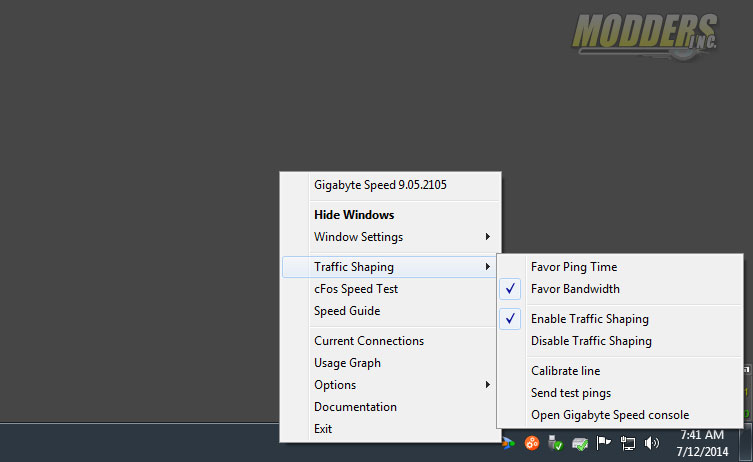
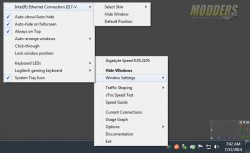
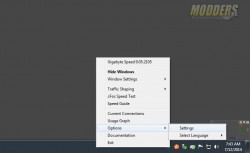







Thank you very much :D