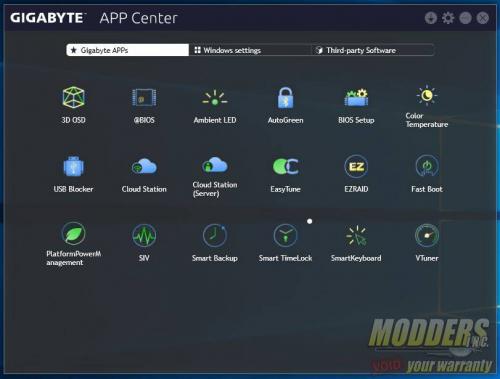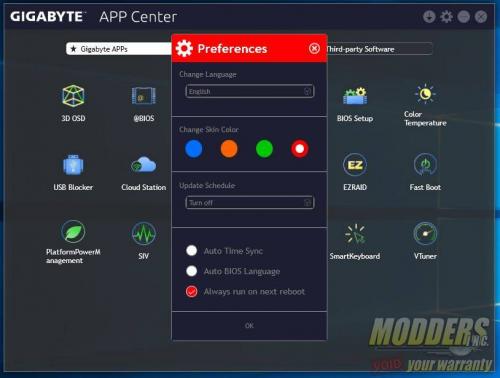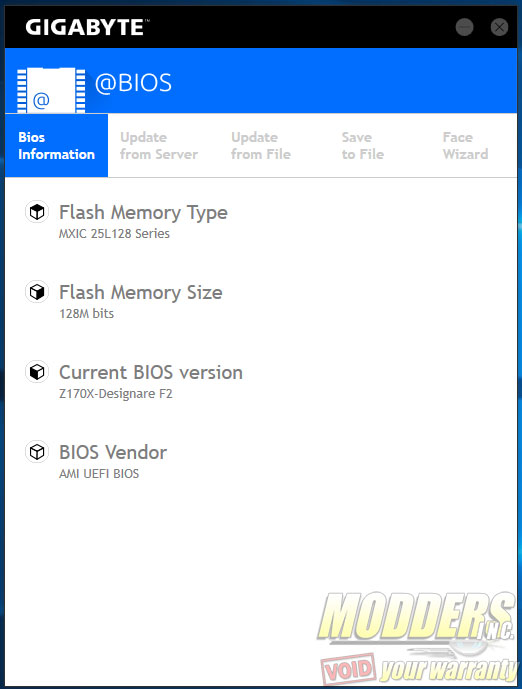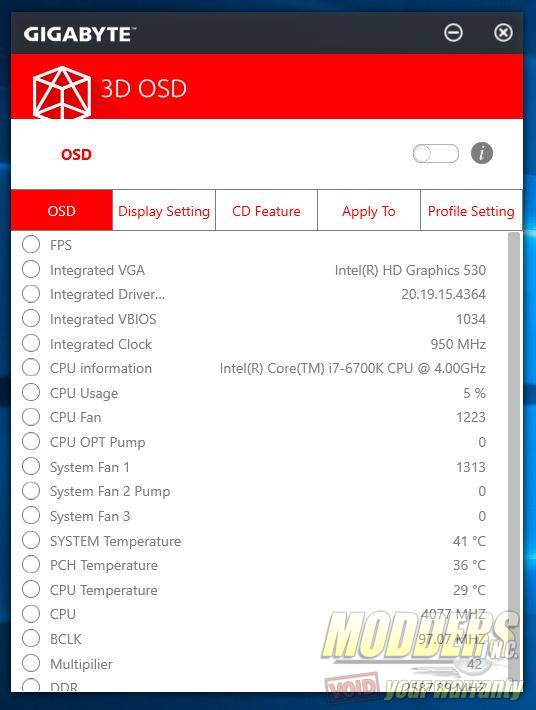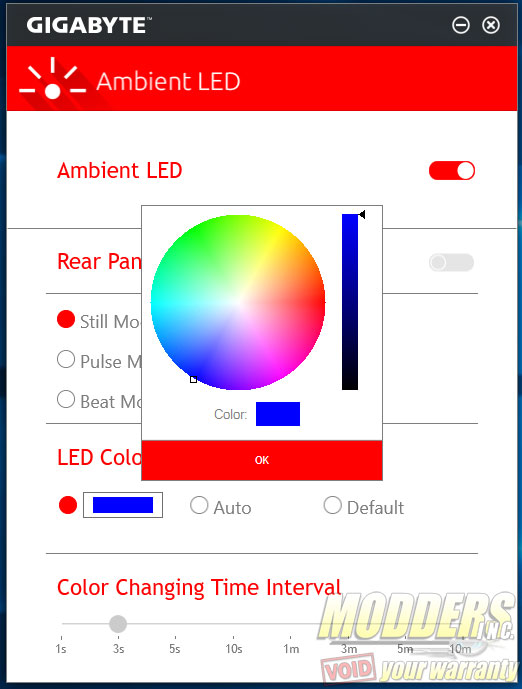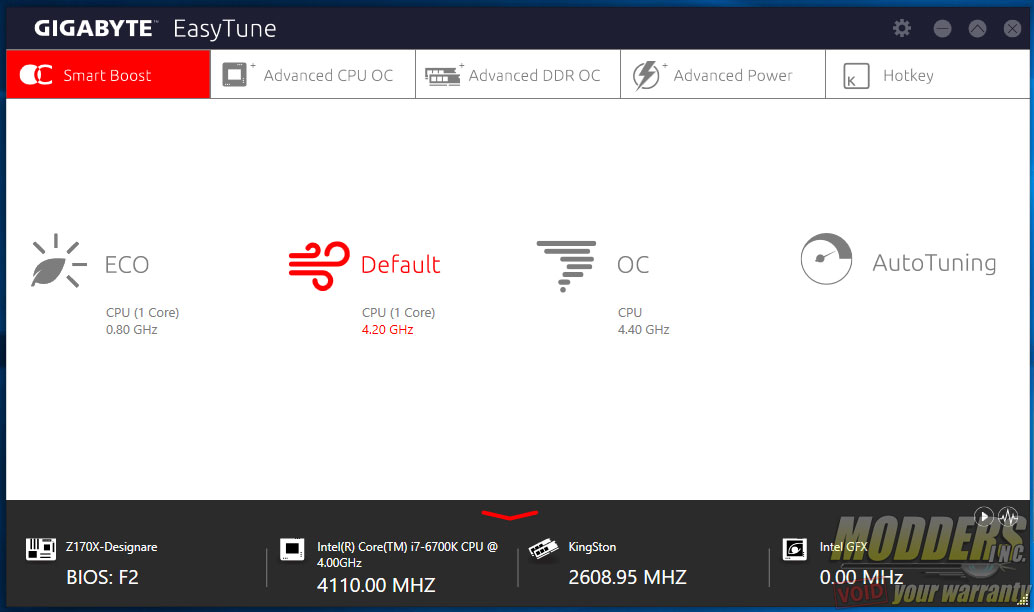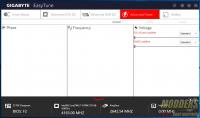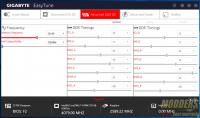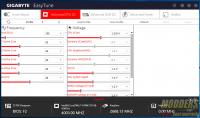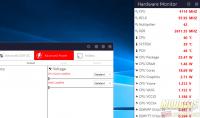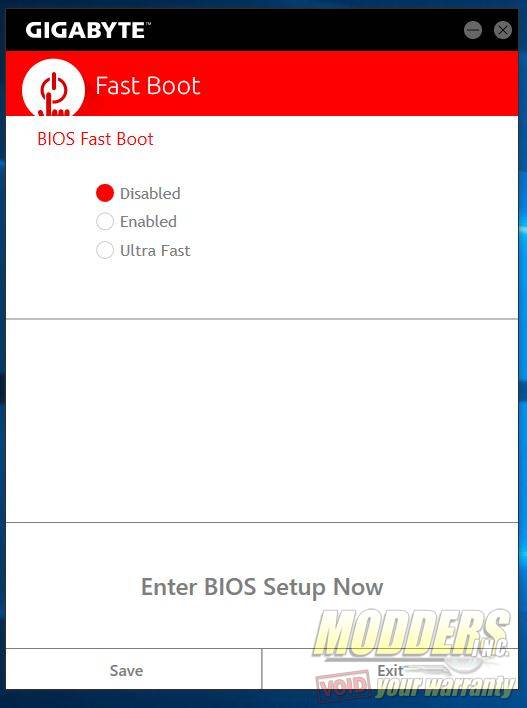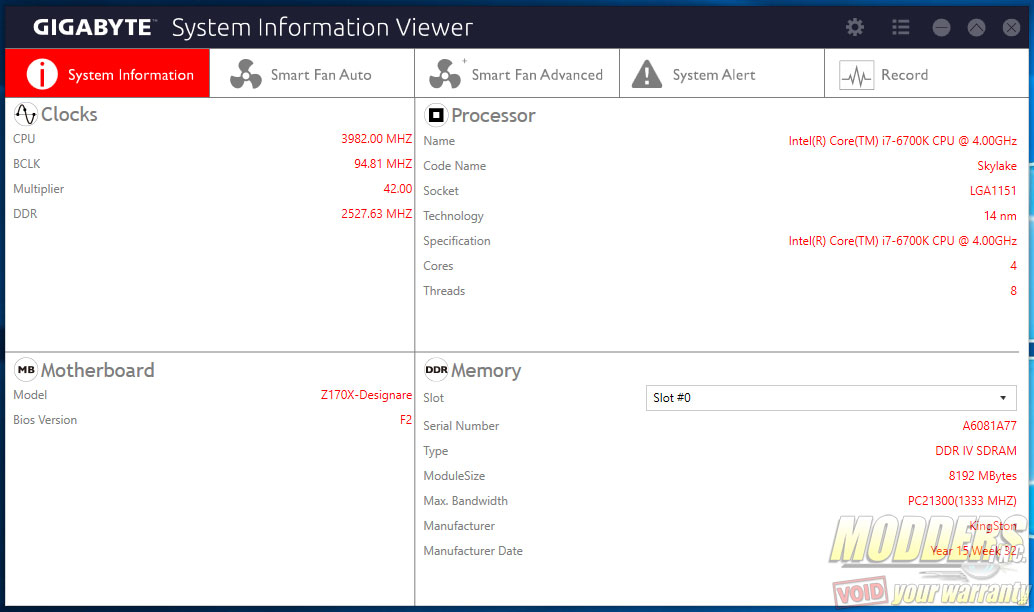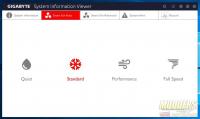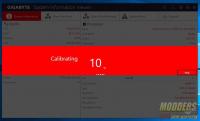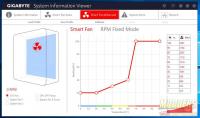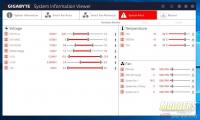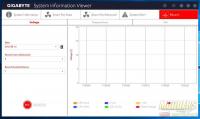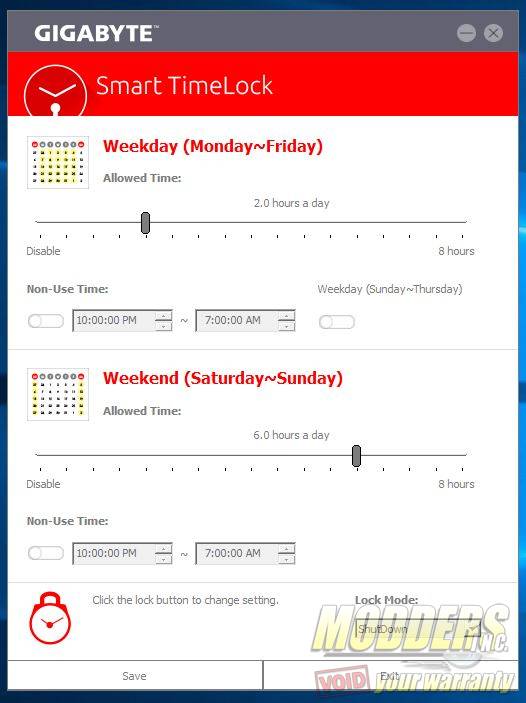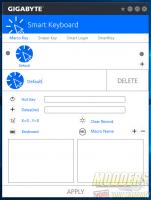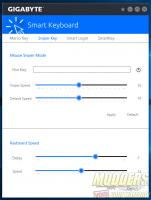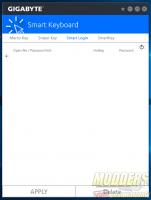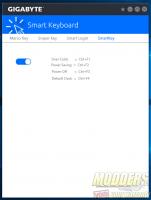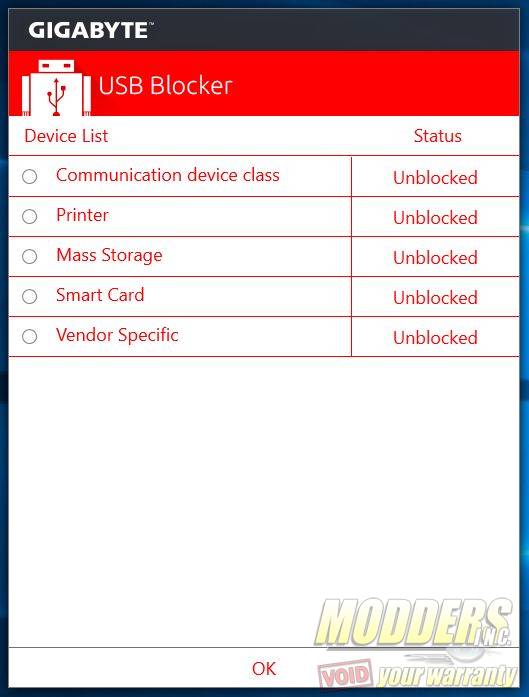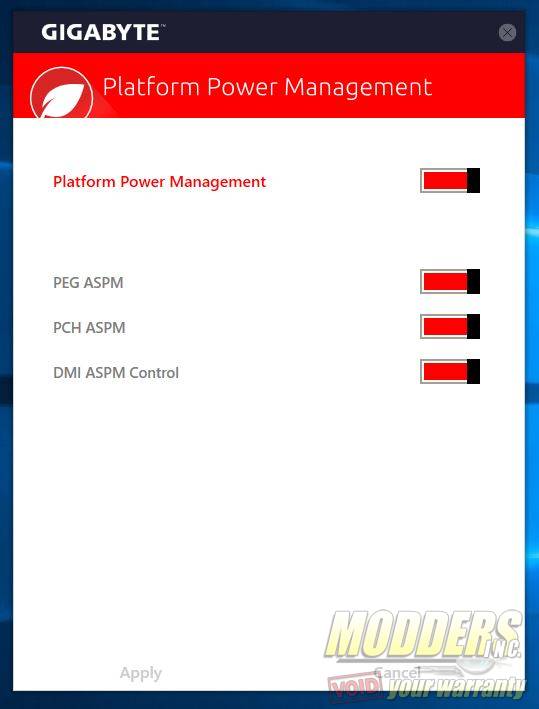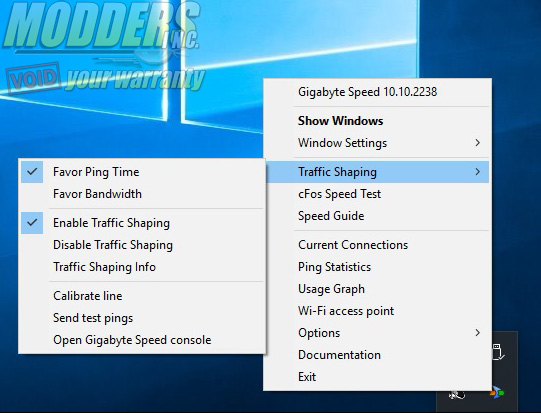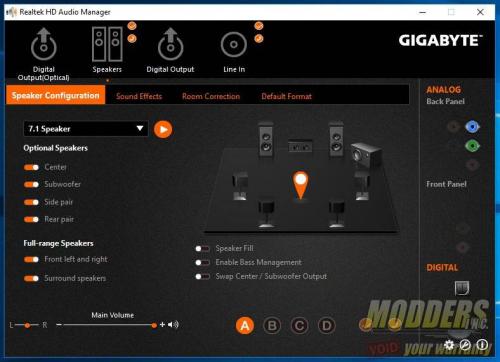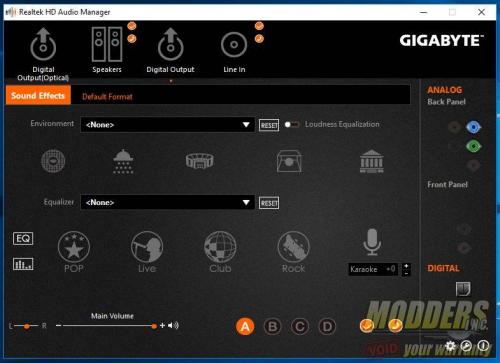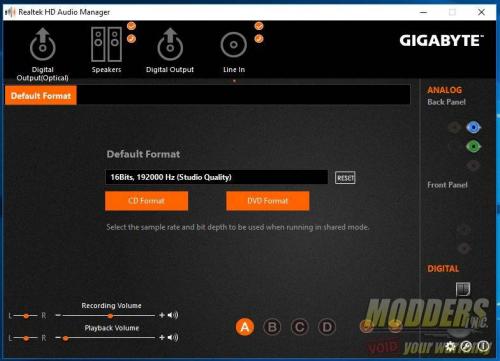Gigabyte Z170X-Designare Review: A Playful Practicality
Bundled Software
Gigabyte App Center
The App Center is a one-stop launch pad for the Gigabyte bundled software. It sits on the Windows system tray and opens up to a translucent floating window from where users can launch the Gigabyte applications installed. All the applications are Windows 10 compatible and verified in this review. Users can adjust the colors to fit the various Gigabyte theme colors including blue, orange, green and red. Gigabyte’s Easy Update is also now integrated into the APP Center, so users can update directly from the launching pad.
@BIOS
@BIOS is a simple utility that can connect remotely to Gigabyte servers and download the latest BIOS update as well as install it. Users can also choose to update locally from a file or save the current BIOS image to a disk. The BIOS loading screen can also be customized with the user’s own graphics with this utility.
3D OSD
3D OSD adds an embedded display inside games that helps users monitor system frame rate and GPU behaviour as well as more advanced features for troubleshooting such as frame buffer usage, bus interface usage and video engine usage.
Ambient LED
Ambient LED is a desktop control app for the on-board LED effects. Users can choose between color presets, change the lighting mode and adjust the time change interval. On the Gigabyte Z170X-Designare, there is RGB color control, allowing users to adjust the color via a color-wheel. It is not as precise as the option in the UEFI however where users can see the actual RGB values. Users can also disable the lighting completely if they wish.
EasyTune
Easy Tune is Gigabyte’s simple desktop overclocking utility that can do it automatically (via presets and auto-tuning algorithm) or manually. This preset is on the first tab but for more advanced options relating to CPU, the second tab provides the options found in the UEFI as well with the third tab dealing with the RAM equivalent. The fourth tab is the Load Line calibration control and the last tab allows users to bind overclocking presets into hotkeys for swifter loading. Additional display pops at the bottom which displays system info.
FastBoot
Gigabyte’s Fast Boot utility allows users to change the boot speed settings directly from the desktop and also access the UEFI with a single button click. The program is oddly large even though it only does a simple, albeit useful function. One thing Gigabyte improved which is much appreciated over the Z97 Fast Boot software is the enlarged “Enter BIOS Setup Now” button which used to be a smaller button on the lower left corner and now takes up the entire width of the bottom area of the software.
System Information Viewer (SIV)
The system information viewer not only displays information about the current motherboard but users can also monitor and control the on-board fan headers with calibration option and presets. After calibration, System Information Viewer displays the available RPM range detected of the fan installed and graphs a recommended workload vs. temperature slope. There is also a system alerts page that allows users to set thresholds for certain values and to be alerted when those are crossed.
Smart Lock
Smart Time Lock is essentially a time management software for controlling PC usage and can serve as a parental control system for locking out the PC during certain time of day for children or for employers who want to limit access to a workstation only during specific periods to maximize productivity. The program remains relatively unchanged since it was introduced with the Intel 5-series motherboards but now users can choose different lock modes including full system shutdown.
Smart Keyboard
Sure macro is misspelled in both manual and software, that does not mean that the Smart Keyboard does not live up to its name. In fact this nifty little app is very handy and is a great companion for the Z170X-Designare. Aside from providing the ability to assign macros, the Smart Keyboard app also allow users to enable a sniper toggle to the mouse, adjusting the speed temporarily. Slowing down the speed will enable more time to line up the shot for example while speeding up the mouse will enable users to do quick turn arounds, etc. There are also some preset shortcuts useful when overclocking such as loading the overclock for a quick validation or loading the default clocks for stability.
USB Blocker
Gigabyte’s USB blocker is a simple utility initially introduced with the 7-series Intel motherboards. The app allows users to block specific USB device types directly from the desktop and secure the status with a custom password. This is ideal if the motherboard will be used in public shared spaces such as offices, libraries, schools, etc where data theft or malware is a concern.
Platform Power Management
As the name states, this software allows the user to toggle the active-state power management features for the PCI-E, PCH and DMI individually or altogether.
cFos Internet
Since the Gigabyte Z170X-Designare is equipped with Intel Gigabit Ethernet, cFos internet traffic management software is bundled which by default sits on the system tray with a customizable translucent overlay for monitoring functions.
V-Tuner
V-Tuner is a new addition to the Gigabyte suite and it is used for overclocking the video card much like the EasyTune is for overclocking the CPU. Users can adjust voltage, clocks as well as power and temperature targets to achieve their OCs.
Realtek HD Audio Manager